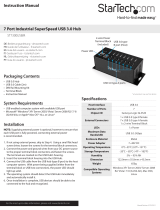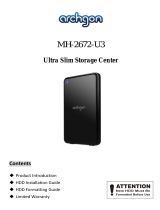Page is loading ...

Manual Revision: 01/15/2014
For the most up-to-date information, please visit: www.startech.com
DE: Bedienungsanleitung - de.startech.com
FR: Guide de l'utilisateur - fr.startech.com
ES: Guía del usuario - es.startech.com
IT: Guida per l'uso - it.startech.com
NL: Gebruiksaanwijzing - nl.startech.com
PT: Guia do usuário - pt.startech.com
S2510BPU337
USB 3.0 to 7mm high 2.5in SATA III
Hard Drive Enclosure w/ UASP
*actual product may vary from photos

Instruction Manual
FCC Compliance Statement
This equipment has been tested and found to comply with the limits
for a Class B digital device, pursuant to part 15 of the FCC Rules. These
limits are designed to provide reasonable protection against harmful
interference in a residential installation. This equipment generates, uses
and can radiate radio frequency energy and, if not installed and used in
accordance with the instructions, may cause harmful interference to radio
communications. However, there is no guarantee that interference will
not occur in a particular installation. If this equipment does cause harmful
interference to radio or television reception, which can be determined by
turning the equipment o and on, the user is encouraged to try to correct
the interference by one or more of the following measures:
• Reorient or relocate the receiving antenna.
• Increase the separation between the equipment and receiver.
• Connect the equipment into an outlet on a circuit dierent from that
to which the receiver is connected.
• Consult the dealer or an experienced radio/TV technician for help.
Use of Trademarks, Registered Trademarks, and other Protected
Names and Symbols
This manual may make reference to trademarks , registered trademarks,
and other protected names and/or symbols of third-party companies not
related in any way to StarTech.com. Where they occur these references
are for illustrative purposes only and do not represent an endorsement
of a product or service by StarTech.com, or an endorsement of the
product(s) to which this manual applies by the third-party company
in question. Regardless of any direct acknowledgement elsewhere in
the body of this document, StarTech.com hereby acknowledges that all
trademarks, registered trademarks, service marks, and other protected
names and/or symbols contained in this manual and related documents
are the property of their respective holders.

Instruction Manual
1
Table of Contents
Product Diagram................................................................1
Front View......................................................................................................................1
Rear View........................................................................................................................1
Introduction....................................................................... 2
Packaging Contents.................................................................................................. 2
System Requirements...............................................................................................2
Hardware Installation........................................................3
How to Use..........................................................................5
Specications..................................................................... 8
Technical Support..............................................................9
Warranty Information........................................................9

Instruction Manual
1
Product Diagram
Front View
Rear View
USB 3.0 Micro
Type B port
Power/Activity
LED
Enclosure Cover Lock/Release switches

Instruction Manual
2
Introduction
Packaging Contents
• 1x USB 3.0 to 2.5” SSD/HDD Enclosure
• 1x USB 3.0 Cable
• 1x Installation pad for 5mm drives
• 1x Install Guide
System Requirements
• Computer system with available USB 3.0 (5 Gbit/s) port or
USB 2.0 port (480Mbps)
• 7mm 2.5” SATA Solid State Drive (SSD) / Hard Drive (HDD)
• Microsoft® Windows® 2000/XP/Server 2003/Vista/Server 2008
R2/7/8/8.1 (32/64-bit), or Apple® Mac® OS 9.x/10, or Linux®

Instruction Manual
3
Hardware Installation
WARNING! Hard drives and storage enclosures require careful
handling, especially when being transported. If you are not careful
with your hard disk, lost data may result. Always handle your hard
drive and storage device with caution. Be sure that you are properly
grounded by wearing an anti-static strap when handling computer
components or discharge yourself of any static electricity build-up
by touching a large grounded metal surface (such as the computer
case) for several seconds.
1. Slide each of the enclosure Lock/Release switches toward the
outside of the enclosure away from the lock indicator. Releasing
the top panel from the drive tray.
2. Slide the top panel outward away from the USB port and toward
the Lock/Release switches, and lift the top panel from the
enclosure.

Instruction Manual
4
3. Connect your 2.5” SATA SSD/HDD to the SATA connector on the
drive tray.
Note: The enclosure tray has built-in drive positioning pegs,
to help ensure the drives proper position within the housing.
Ensure the drive is aligned with these pegs before attempting to
replace the cover. (See picture below)

Instruction Manual
5
4. Place the top cover back into the drive tray in the same manor it
was removed, and slide each of the cover Lock/Release switches
back to the inside of the enclosure toward the lock indicator.
5. Complete installation by connecting the included USB cable from
the USB 3.0 Micro type B port on the enclosure to an available
USB port on the computer system.
How to Use
Connecting the Hard Drive
Once the enclosure has been attached to a computer, and the OS
has installed the necessary software, the drive will be accessible as
though it were installed within the system.
Prior to using the drive, it will need to be formatted according to
your operating system requirements. To format your newly attached
hard drive, or create partitions, please see the Initializing the Hard
Drive section.

Instruction Manual
6
Powering the Drive Enclosure
The hard drive enclosure requires no external power supply, as it is
capable of receiving enough power from the USB Bus to which it is
connected.
LED Indicator
The hard drive enclosure oers an LED indicator, to enable you to
monitor drive activity. When the enclosure is powered, the LED will
illuminate. While the hard drive is being accessed, the LED will blink.
Do not remove the enclosure from the host computer while the LED
is ashing, as it could damage the drive or the enclosure, resulting
in data loss.
Disconnecting the Hard Drive
Windows
1. Select the “Safely remove Hardware and Eject Media” icon, located
in the task bar.
2. Select the storage device from the list that appears.
3. Wait for the message indicating that it is now safe to remove the
device.
Note: Removing the connected drive prior to receiving
notication that it is safe to do so, could result in losing or
corrupting data stored on the drive. Once the Safe to Remove
Hardware message appears, please disconnect the enclosure
from the computer by removing the USB connection.
Mac OS X
To safely disconnect the attached drive from the host computer,
close any windows listing the contents of the removable drive. Once

Instruction Manual
7
all windows are closed, click on the USB storage icon on the desktop,
and drag it to the Trash Can icon on the desktop. Allow 5 seconds
before physically removing the enclosure/drive from the computer.
Initializing the Hard Drive
1. If the SATA Hard Drive is blank it may need to be initialized and
formatted before use. From the main Windows desktop, right-click
on “My Computer” (“Computer” in Vista/ 7 / 8/ 8.1), then select
Manage. In the new Computer Management window, select Disk
Management from the left window panel.
2. A dialog window should automatically appear, asking you to
initialize the drive.Depending on the version of Windows, it will
give you the option of either creating an “MBR” or “GPT” disk. GPT
(GUID partition) is not compatible with some older operating
systems, while MBR is supported by newer and older operating
systems.
3. Once initialized, locate the Disk that says it is “Unallocated” (check
the listed hard drive capacity to conrm it’s the correct hard drive)
and then right-click in the section that says “Unallocated” and
select “New Partition”.

Instruction Manual
8
Specications
Host Interface USB 3.0
External Connectors 1 x USB 3.0 Micro B
Internal Connectors
1 x 15 pin SATA Power female
1 x 7 pin SATA Data male
Maximum Data Transfer
Rate
USB 3.0: 5 Gbit/s
Compatible Operating
Systems
Windows 2000/XP/Server 2003/
Vista/Server 2008 R2/7/8/8.1
(32/64-bit), Mac OS 9/10, Linux
4. Follow the on screen prompts to initialize the drive in the format
of your choice.

Instruction Manual
9
Technical Support
StarTech.com’s lifetime technical support is an integral part of our
commitment to provide industry-leading solutions. If you ever need
help with your product, visit www.startech.com/support and access
our comprehensive selection of online tools, documentation, and
downloads.
For the latest drivers/software, please visit www.startech.com/
downloads
Warranty Information
This product is backed by a two year warranty.
In addition, StarTech.com warrants its products against defects
in materials and workmanship for the periods noted, following
the initial date of purchase. During this period, the products may
be returned for repair, or replacement with equivalent products
at our discretion. The warranty covers parts and labor costs only.
StarTech.com does not warrant its products from defects or damages
arising from misuse, abuse, alteration, or normal wear and tear.
Limitation of Liability
In no event shall the liability of StarTech.com Ltd. and StarTech.com
USA LLP (or their ocers, directors, employees or agents) for any
damages (whether direct or indirect, special, punitive, incidental,
consequential, or otherwise), loss of prots, loss of business, or any
pecuniary loss, arising out of or related to the use of the product
exceed the actual price paid for the product. Some states do not
allow the exclusion or limitation of incidental or consequential
damages. If such laws apply, the limitations or exclusions contained
in this statement may not apply to you.

Hard-to-nd made easy. At StarTech.com, that isn’t a slogan. It’s a promise.
StarTech.com is your one-stop source for every connectivity part you
need. From the latest technology to legacy products — and all the parts
that bridge the old and new — we can help you nd the parts that connect
your solutions.
We make it easy to locate the parts, and we quickly deliver them wherever
they need to go. Just talk to one of our tech advisors or visit our website.
You’ll be connected to the products you need in no time.
Visit www.startech.com for complete information on all StarTech.com
products and to access exclusive resources and time-saving tools.
StarTech.com is an ISO 9001 Registered manufacturer of connectivity and
technology parts. StarTech.com was founded in 1985 and has operations
in the United States, Canada, the United Kingdom and Taiwan servicing a
worldwide market.
/