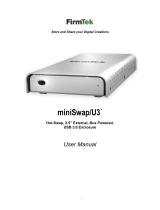Page is loading ...

Table of Contents
1. INTRODUCTION .................................................................... 1
1.1 Introduction
1.2 Copyright and Trademarks
1.3 FCC Compliance Statement
2. PRODUCT OVERVIEW
2.1 Package Contents
2.2 Product Description ........................................................................ 2
2.3 Product Features
2.4 System Requirements
3. CONNECTION INSTRUCTIONS
3.1 Connecting the Cable Adapter ....................................................... 3
3.2 Disconnecting the Cable Adapter ................................................... 4
3.3 Formatting an SSD in Windows OS
3.4 Formatting an SSD in macOS ........................................................ 5
3.5 Troubleshooting Notes
4. TECHNICAL SPECIFICATIONS ........................................... 6
5. WARRANTY AND SUPPORT
5.1 Customer Support and Contact Information
5.2 Warranty Information
5.3 Limitations of Liability

1
www.cablematters.com
USB 3.0 to SATA SSD/HHD Adapter
1. Introduction
1.1 Introduction
Thank you for your purchase from Cable Matters® Inc., the ‘Reliable Connectivity’ company. This
User Manual provides an overview of the features and installation of your new
USB 3.0 to SATA 2.5” SSD/HDD Adapter Cable
Please read these instructions carefully before connecting, operating or configuring this product.
Please keep this manual for future reference. Contact support@cablematters.com for questions or
product support.
1.2 Copyright and Trademarks
Specifications are subject to change without notice. Cable Matters is a registered trademark or
trademark of Cable Matters Inc. All rights reserved. All other trademarks are the property of their
respective owners.
1.3 FCC Compliance Statement
This device complies with Part 15 of the FCC Rules. Operation is subject to the following two
conditions: 1) This device must not cause harmful interference, and 2) this device must accept
any interference received, including interference that may cause undesired operation.
2. PRODUCT OVERVIEW
2.1 Package Contents
1 x USB 3.0 to SATA Cable Adapter
1 x User Manual

2
www.cablematters.com
USB 3.0 to SATA SSD/HHD Adapter
2.2 Product Description
The Cable Matters® USB 3.0 to 2.5” SATA SSD/HDD Adapter with UASP
support is a convenient way to connect a SATA 2.5 inch SSD/HDD to a
computer with USB 3.0. Increase your file storage or recover data from
another computer with this cable.
2.3 Product Features
• Connect a SATA 2.5” SSD/HDD to a computer with a USB port
• Portable adapter is easy to store or carry in a laptop bag
• No tools, enclosures, or external drivers required
• Back-up files, recover data, or upgrade a laptop hard drive
• No external power needed with USB power for most applications
• Optional Micro-USB port to boost power to an SSD
• (Micro-USB power cable sold separately)
• Enjoy faster SATA transfer speeds than a regular external hard drive
• Ultra fast data transfer with support for UASP enabled equipment
• Connect a 3 foot USB 3.0 extension cable for more flexibility
• Backwards compatible with USB 2.0 ports (at a lower transfer speed)
2.4 System Requirements
Computer USB 3.0 or 2.0 port for adapter cable
USB 3.0/2.0 computer port or wall charger to
connect optional Micro-USB power
Supported OS Windows XP/Vista/7/8/8.1/10,
Mac OS 10.4 and up, Linux
SSD/HDD 2.5 inch SATA SSD/HDD
(3.5 inch drives are NOT supported)

3
www.cablematters.com
USB 3.0 to SATA SSD/HHD Adapter
3. CONNECTION AND OPERATION
3.1 Connecting the Cable Adapter
Note: Review the documentation of your SSD/HDD for
proper handling of the drive and formatting instructions
1. Connect the SSD to the SATA connector of the adapter with
the Cable Matters logo side facing up
2. Connect the USB connector to a USB port on the computer
3. Software drivers for the adapter will automatically load
4. If the drive is not recognized or it will not spin:
• Attempt to safely remove or eject the drive
• Unplug the adapter
• Connect a Micro-USB power cable to the Y cable and to power
• Reconnect the SSD and plug in the cable
NOTES: A new SSD must be formatted before use. See below.
Moving the SSD while it is transferring files can cause damage
SATA 7 + 15 Pin
Connector
IMPORTANT NOTE:
Connect a Micro-USB
power cable BEFORE
connecting the
adapter

4
www.cablematters.com
USB 3.0 to SATA SSD/HHD Adapter
3.2 Disconnecting the Cable Adapter
Note: Always use the Safe To Remove hardware or Eject function before
unplugging the SSD from the computer to prevent drive damage
Windows OS removal
1) Right-click on the ‘Safely Remove
Hardware and Eject Media’ icon in
the taskbar/notification area
2) Select the device with the SSD name
3) Wait for the notification to appear before disconnecting the cable
MAC OS removal
1) Locate the SSD name from the
Finder Menu and click on the eject
button
2) Wait 5 seconds before disconnecting the cable
3.3 Formatting an SSD/HDD in Windows OS
1. Locate the SSD from the Control Panel >
Administrative Tools > Computer Manage-
ment > Disk Management
2. Right-click on the SSD to open the ‘New
Simple Volume Wizard’ to initialize and format the drive
3. The SSD should be listed as ‘Healthy’ in
the Disk Management window
4. Right-click on the drive to make additional
format changes
5. Use the Safe To Remove hardware function when finished

5
www.cablematters.com
USB 3.0 to SATA SSD/HHD Adapter
3.4 Formatting an SSD/HDD in macOS
1. Open Disk Utility from the Finder > Go > Utilities
2. Click on the ‘Erase’ tab to format a new drive
3. Click on the Eject button when finished
3.5 Troubleshooting Notes
• Review the documentation of your 2.5” SSD/HDD for proper handling of the drive,
formatting, cloning and other usage instructions
• If the drive is not recognized by your computer or will not spin: Disconnect every-
thing, connect a Micro-USB power cable, and then reconnect the adapter
• Verify that all connections are snug and secure
• Check the Storage controllers and USB controllers under the Device Manager in
Windows. Right-click on any devices with errors and update the driver software
• The transfer speed is limited by the USB port of the host computer
• Always use the Safe To Remove Hardware (Windows) or Eject (Mac)
function before disconnecting the cable
• Check that your computer recognizes the adapter:
WINDOWS: Control Panel > Device Manager > Storage controllers > USB Aached SCSI
(UAS) Mass Storage Device
MAC: Apple Menu > About this Mac > System Report > System Informaon > USB > USB
3.0 SuperSpeed Bus ASM105x

6
www.cablematters.com
USB 3.0 to SATA SSD/HHD Adapter
4. TECHNICAL SPECIFICATIONS Model 202041
Adapter Connections 1 x USB 3.0 Type A male
1 x SATA (7+15 pin) receptacle
1 x Micro-USB 4” Y-Power Port
Cable Length 19.7 Inches
Hard Disk Drive Support: SATA I, II, III 2.5” SSD/HDD
Max Data Transfer Rate USB 3.0 5 Gbps / UASP 6 Gbps
Chipset ASM105x
OS support Windows, Mac, Linux
Warranty Limited One-Year
5. Warranty and Support
5.1 Customer Support and Contact Information
Cable Matters offers lifetime technical support as an integral part of our
commitment to provide industry leading solutions. Email us with any ques-
tions at support@cablematters.com.
5.2 Warranty Information
This product is backed by a limited one-year warranty. The warranty covers
parts and labor costs only. Cable Matters does not warrant its products
from defects or damages arising from misuse, abuse, or normal wear.
5.3 Limitation of Liability
In no event shall Cable Matters Inc. (including their officers, directors,
employees or agents) be liable for any damages (whether direct or indirect,
special, punitive, incidental, consequential, or otherwise), loss of profits,
loss of business, or any pecuniary loss, arising out of, or related to the use
of this product exceeding the actual price paid for the product (as allowed
by state law.
V2 11/2017
/