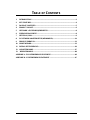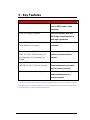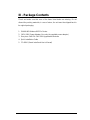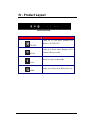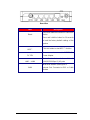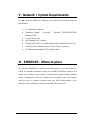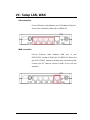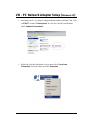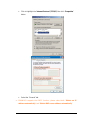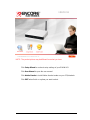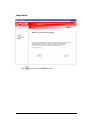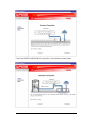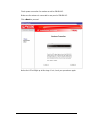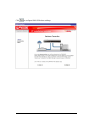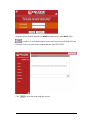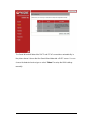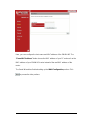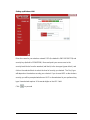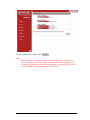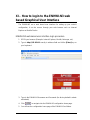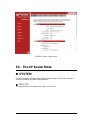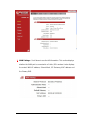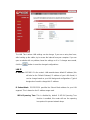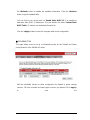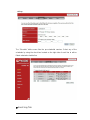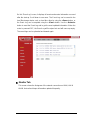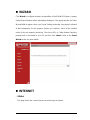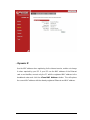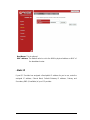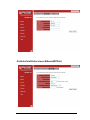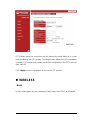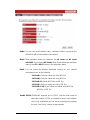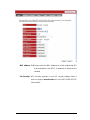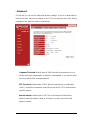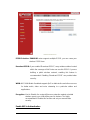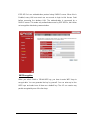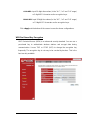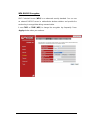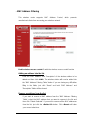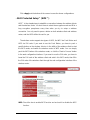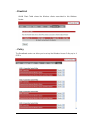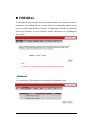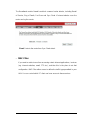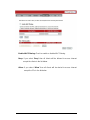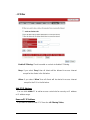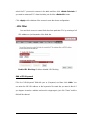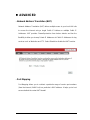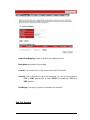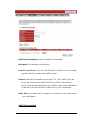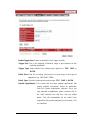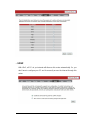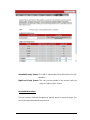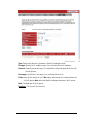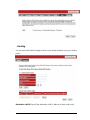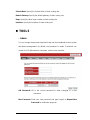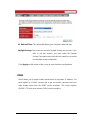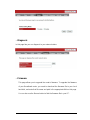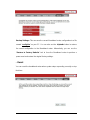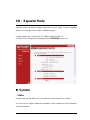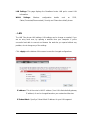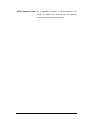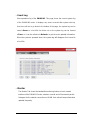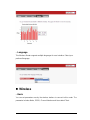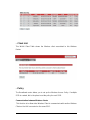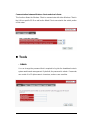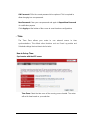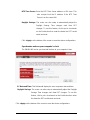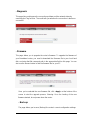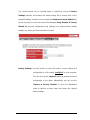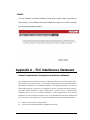ENHWI-N3
802.11n Wireless Router
User Manual
1

TABLE OF CONTENTS
1 INTRODUCTION ........................................................................................................................3
2 KEY FEATURES..........................................................................................................................4
3 PACKAGE CONTENTS..............................................................................................................5
4 PRODUCT LAYOUT...................................................................................................................6
5 NETWORK + SYSTEM REQUIREMENTS.............................................................................8
6 ENHWI-N3 PLACEMENT..........................................................................................................8
7 SETUP LAN, WAN.......................................................................................................................9
8 PC NETWORK ADAPTER SETUP (WINDOWS XP)............................................................10
9 BRING UP ENHWI-N3..............................................................................................................12
10 SMART WIZARD ......................................................................................................................12
11 INITIAL SETUP ENHWI-N3....................................................................................................26
12 AP ROUTER MODE..................................................................................................................27
13 REPEATER MODE..................................................................................................................84
APPENDIX A – FCC INTERFERENCE STATEMENT..................................................................96
APPENDIX B – IC INTERFERENCE STATEMENT.....................................................................97
2

I - Introduction
Congratulations on your purchase of ENHWI-N3 802.11n Wireless Router.
ENHWI-N3 is backward compatible with wireless devices running under the
802.11g and 802.11b technologies. ENHWI-N3 is not only a Wireless Access
Point, but also a wireless Repeater that extends your wireless coverage when
used as a Repeater Mode in a established Local Area Networking or LAN, as
well as 4-port 10/100 Mbps full-duplex Switch that connects your wired Ethernet
LAN devices together at incredible speed.
At 150 Mbps wireless transmission rate, the Access Point built into the router
uses advanced MIMO (Multi-Input, Multi-Output) technology to transmit multiple
streams of data into a single wireless channel providing a seamless access to
multimedia contents. Its robust RF signal travels farther, eliminates dead spots
and extends network range. For data protection, wireless security and privacy,
the ENHWI-N3 encodes all wireless transmissions with WEP, WPA, and WPA2
data encryptions.
With built-in DHCP Server & a powerful SPI firewall, the ENHWI-N3 protects
your computers against intruders and known Internet attacks, and still provides
safe and secured VPN pass-through. With data rate at incredible speed and QoS
function, the ENHWI-N3 is ideal for media-centric applications such as streaming
video, internet gaming, and VoIP telephony to run multiple media-intense data
streams through the network at the same time, with no degradation in
performance.
3

II - Key Features
Features Advantages
Incredible Data Rate up to 150 Mbps**
Easily handled heavy data loads
such as MPEG audio / video
streaming,
IEEE 802.11b/g/n Compliant
Fully Interoperable with IEEE
802.11b/g/n compliant devices
with legacy protection
Four 10/100 Mbps Fast Switch RJ-45
Ports (with Auto-Crossover)
Scalability. Extend your network
computers.
Firewall supports, DMZ, MAC Filter, IP
Filter, URL Filter, ICMP Blocking, SPI,
Port Mapping, Port Forwarding, Port
Trigger
Use to prevent attacks from
hackers or viruses from the
internet
Support 802.1x Authenticator, 802.11i
(WPA/WPA2, AES), VPN pass-through
Provide mutual authentication
(Client and dynamic encryption
keys to enhance security)
WDS (Wireless Distribution System)
Make Wireless AP and Bridge
mode simultaneously as a
wireless repeater
** Theoretical wireless signal rate based on IEEE standard of 802.11a, b, g, n chipset used. Actual
throughput may vary. Network conditions and environmental factors lower actual throughput rate.
All specifications are subject to change without notice.
4

III - Package Contents
Check and make sure that none of the items listed below are missing. Do not
discard the packing materials, in case of return; the unit must be shipped back in
its original packaging.
1. ENHWI-N3 Wireless 802.11n Router
2. 100V~240V Power Adapter (Use only the supplied power adapter)
3. One piece 2 dBi 2.4 GHz SMA Upgradeable Antenna
4. Quick Installation Guide
5. CD-ROM (Smart Install and User’s Manual)
5

IV - Product Layout
Front Panel View
LED Lights Description
POWER
Lights up in Red when powered ON.
Blinks on TEST/RESET
WLAN
Lights up in Green when Wireless LAN is
enabled. Blinks on traffic
1 to 4
Blinks in Green on data traffic
WAN
Lights up in Green when WAN port is use
6

Rear View
Item Description
Reset
Press and release this button to reboot the
device.
Press and hold this button for 10 seconds
to load the factory default settings of the
system.
WPS™
Click this button to start WPS™ function.
DC 12V
Power connector, connects to DC 12V 1As
Power Adapter
LAN1 ~ LAN4
Ports 1 to 4 Local Area Network
(LAN)10/100 Mbps RJ-45 ports
WAN
Wide Area Network (WAN) port or
Internet Port. Connects to xDSL or Cable
Modem
7

V - Network + System Requirements
To begin using the ENHWI-N3, make sure you meet the following as minimum
requirements:
h PC / Notebook Computer
h Operating System – Microsoft™
Windows
®
98SE/ME/XP/2000/
Windows Vista™
h 1 Free Ethernet port
h Wi-Fi adapter card – optional.
h External xDSL (ADSL) or Cable modem with an Ethernet port (RJ-45).
h A Web Browser (Internet Explorer, Safari, Firefox, Opera etc.)
h Few Ethernet compatible CAT5 or better cables.
VI - ENHWI-N3 - Where to place
You can place ENHWI-N3 on a desk or other flat surface, or you can mount it on
a wall. For optimal performance, place your ENHWI-N3 Wireless Router in the
center of your office (or your home) in a location that is away from any potential
source of interference, such as a metal wall or microwave oven. This location
must be close to a power connection and your ADSL/Cable modem. If the
antennas are not positioned correctly, performance loss can occur.
8

VII - Setup LAN, WAN
LAN connection:
Connect Ethernet cable between your PC/Notebook LAN port
& one of the 4 available LAN ports on ENHWI-N3.
WAN connection:
Connect Ethernet cable between WAN port of your
ADSL/CABLE modem & WAN port of ENHWI-N3. Make sure
your ADSL/CABLE modem is already setup and working well.
Contact your ISP (Internet Service Provider) if you have any
questions.
9

VIII - PC Network Adapter Setup (Windows XP)
• Assuming your PC or Laptop is equipped with a Network Interface Card. Click
on START Æ select “Control panel” Æ From the Control Panel Window
select “Network Connections”
• Right-click (Use the right button of your mouse) the “Local Area
Connection” icon then select and click “Properties”
10

• Click to Highlight the “Internet Protocol (TCP/IP)” then click “Properties”
button
• Select the “General” tab.
a. ENHWI-N3 supports the DHCP function, please select both “Obtain an IP
address automatically” and “Obtain DNS server address automatically”
11

IX - Power up the ENHWI-N3
Connect the supplied power-adapter to the power port and connect it to a wall
power outlet. The ENHWI-N3 automatically enters and run the self-test phase.
The Power LED will light a steady red light indicating that the ENHWI-N3 is
ready for operation.
X - Smart Wizard
Before you start the ENHWI-N3 router’s Smart Wizard check for the followings:
• Internet connection should be setup & ready to use (ADSL or cable modem).
• Modem must provide an RJ-45 port to connect with a ENHWI-N3 Router
• Microsoft Windows compatible PC/Notebook with UPnP enabled Network
Interface Card adapter. (This can be found in your network cards advanced
properties within MS Windows)
• CAT 5 network cable(s), RJ-45 port on PC/Notebook.
Step 1: Connect ENHWI-N3 “WAN” port & your Modem’s LAN port with RJ45
cable.
Step 2: Power-up the ENHWI-N3. The red power LED in the front the panel should
light up & stay on to indicate that the router is ready
Step 3: Connect one of the four available LAN ports to the PC/Notebook RJ-45 NIC
port with a CAT 5 RJ-45 network cable.
Step 4: Insert the ENHWI-N3 CD into your CDROM drive and the “SMART
WIZARD” should run automatically after just a few seconds. If not, open the
Windows Explorer, go to the root directory of the CD. Double click on the
Wizard.exe file.
12

A welcome screen will pop up a few seconds and then will disappear.
13

NOTE: The product picture may be different from what you have
Click Setup Wizard to run basic setup settings of your ENHWI-N3.
Click User Manual to open the user manual.
Click Adobe Reader to install Adobe Acrobat reader on your PC/Notebook.
Click EXIT when finish or anytime you want to abort.
14

Setup Wizard
Click
to proceed. Click <Exit> to abort.
15

Make sure your DSL/CABLE modem is setup and working prior to this installation
procedures. If not, call your Internet Service Provider and have them check and help
you in setting up your DSL/Cable modem.
Click
to proceed.
16

Check the MODEM and ENHWI-N3 connection. It should be as shown below.
17

Check power connection for modem as well as ENHWI-N3.
Make sure the antenna is connected to rear panel of ENHWI-N3.
Click <Next> to proceed.
Notice the LED will light up at this stage. If not, check your procedures again.
18

Click
to configure WAN & Wireless settings.
19
Page is loading ...
Page is loading ...
Page is loading ...
Page is loading ...
Page is loading ...
Page is loading ...
Page is loading ...
Page is loading ...
Page is loading ...
Page is loading ...
Page is loading ...
Page is loading ...
Page is loading ...
Page is loading ...
Page is loading ...
Page is loading ...
Page is loading ...
Page is loading ...
Page is loading ...
Page is loading ...
Page is loading ...
Page is loading ...
Page is loading ...
Page is loading ...
Page is loading ...
Page is loading ...
Page is loading ...
Page is loading ...
Page is loading ...
Page is loading ...
Page is loading ...
Page is loading ...
Page is loading ...
Page is loading ...
Page is loading ...
Page is loading ...
Page is loading ...
Page is loading ...
Page is loading ...
Page is loading ...
Page is loading ...
Page is loading ...
Page is loading ...
Page is loading ...
Page is loading ...
Page is loading ...
Page is loading ...
Page is loading ...
Page is loading ...
Page is loading ...
Page is loading ...
Page is loading ...
Page is loading ...
Page is loading ...
Page is loading ...
Page is loading ...
Page is loading ...
Page is loading ...
Page is loading ...
Page is loading ...
Page is loading ...
Page is loading ...
Page is loading ...
Page is loading ...
Page is loading ...
Page is loading ...
Page is loading ...
Page is loading ...
Page is loading ...
Page is loading ...
Page is loading ...
Page is loading ...
Page is loading ...
Page is loading ...
Page is loading ...
Page is loading ...
Page is loading ...
-
 1
1
-
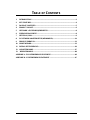 2
2
-
 3
3
-
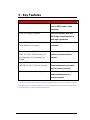 4
4
-
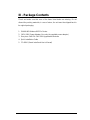 5
5
-
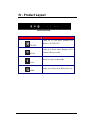 6
6
-
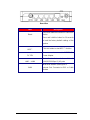 7
7
-
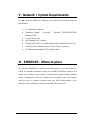 8
8
-
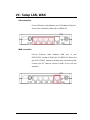 9
9
-
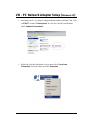 10
10
-
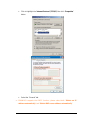 11
11
-
 12
12
-
 13
13
-
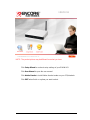 14
14
-
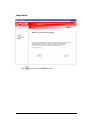 15
15
-
 16
16
-
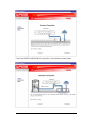 17
17
-
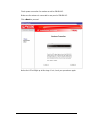 18
18
-
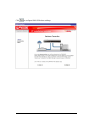 19
19
-
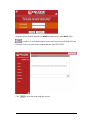 20
20
-
 21
21
-
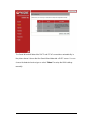 22
22
-
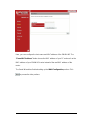 23
23
-
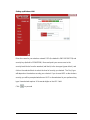 24
24
-
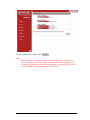 25
25
-
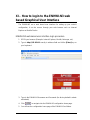 26
26
-
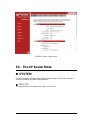 27
27
-
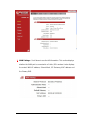 28
28
-
 29
29
-
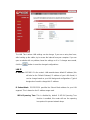 30
30
-
 31
31
-
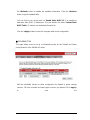 32
32
-
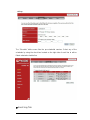 33
33
-
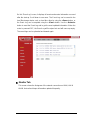 34
34
-
 35
35
-
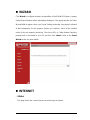 36
36
-
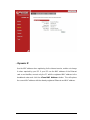 37
37
-
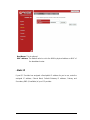 38
38
-
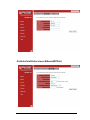 39
39
-
 40
40
-
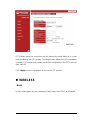 41
41
-
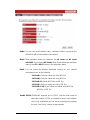 42
42
-
 43
43
-
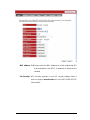 44
44
-
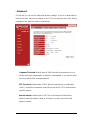 45
45
-
 46
46
-
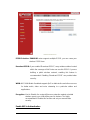 47
47
-
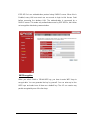 48
48
-
 49
49
-
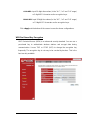 50
50
-
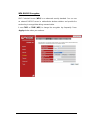 51
51
-
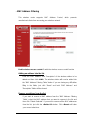 52
52
-
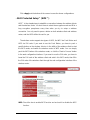 53
53
-
 54
54
-
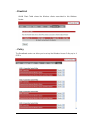 55
55
-
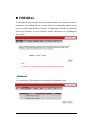 56
56
-
 57
57
-
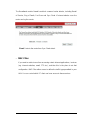 58
58
-
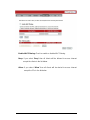 59
59
-
 60
60
-
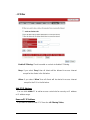 61
61
-
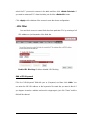 62
62
-
 63
63
-
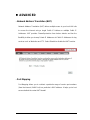 64
64
-
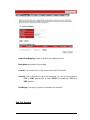 65
65
-
 66
66
-
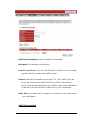 67
67
-
 68
68
-
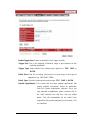 69
69
-
 70
70
-
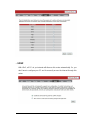 71
71
-
 72
72
-
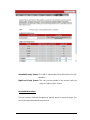 73
73
-
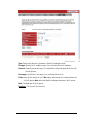 74
74
-
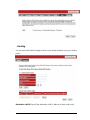 75
75
-
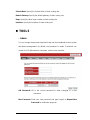 76
76
-
 77
77
-
 78
78
-
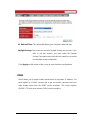 79
79
-
 80
80
-
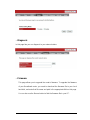 81
81
-
 82
82
-
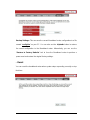 83
83
-
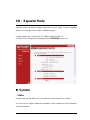 84
84
-
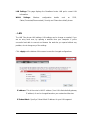 85
85
-
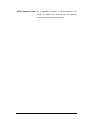 86
86
-
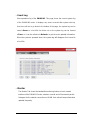 87
87
-
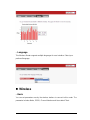 88
88
-
 89
89
-
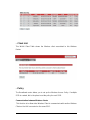 90
90
-
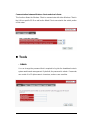 91
91
-
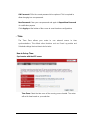 92
92
-
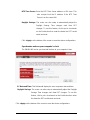 93
93
-
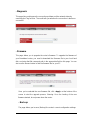 94
94
-
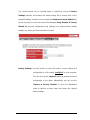 95
95
-
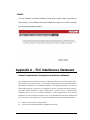 96
96
-
 97
97
Ask a question and I''ll find the answer in the document
Finding information in a document is now easier with AI
Related papers
Other documents
-
EnGenius ESR6650 User manual
-
Sitecom WL-607 User manual
-
 Eusso Wireless-N 4-Port Router Owner's manual
Eusso Wireless-N 4-Port Router Owner's manual
-
Intellinet Network Solutions 523875 User manual
-
Sitecom WL-577 Owner's manual
-
Sitecom WL-614 wireless broadband router Owner's manual
-
Huawei WS550 Owner's manual
-
Huawei WS319 User manual
-
Sitecom wireless adsl 2 modem router 54g wl 592 User manual
-
Sitecom WL-357 User manual