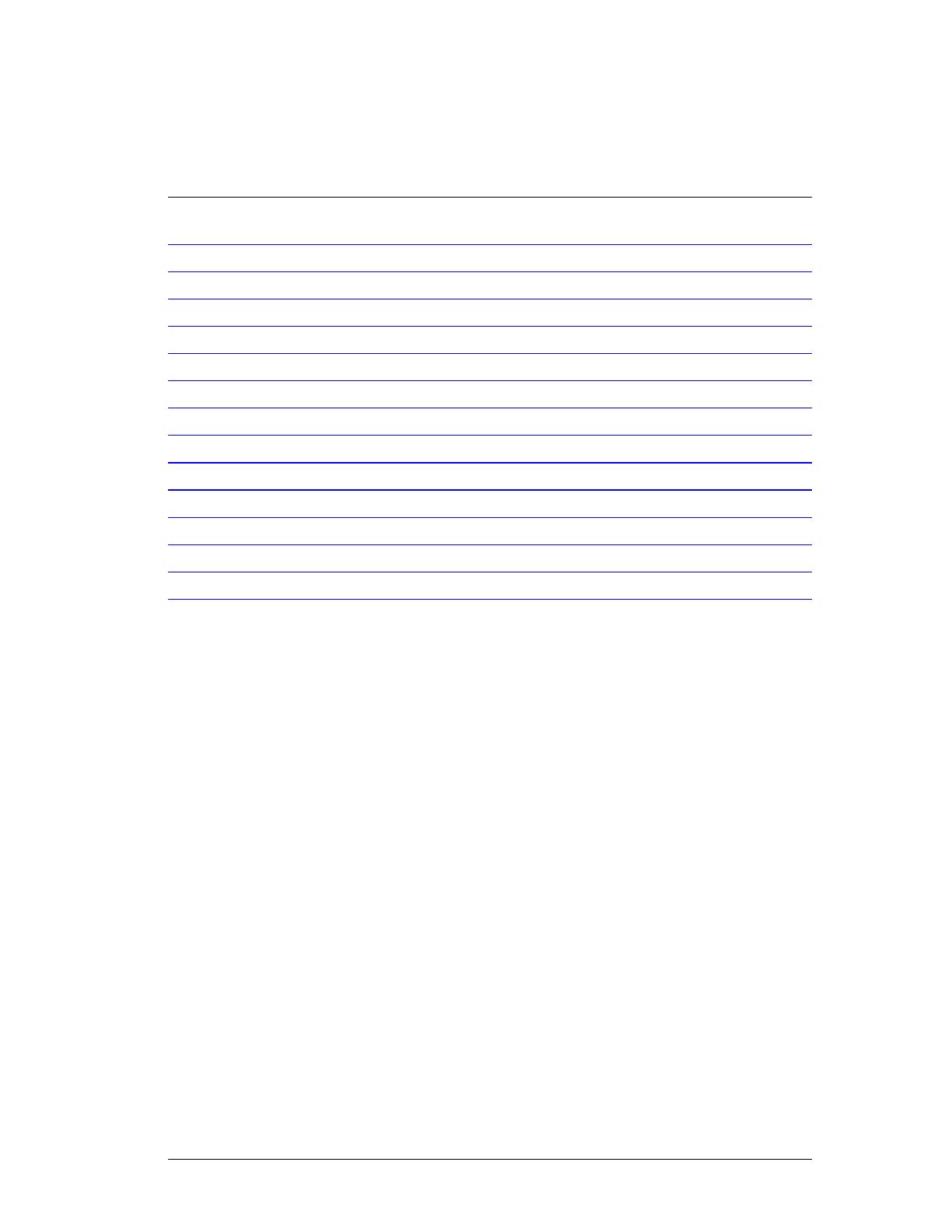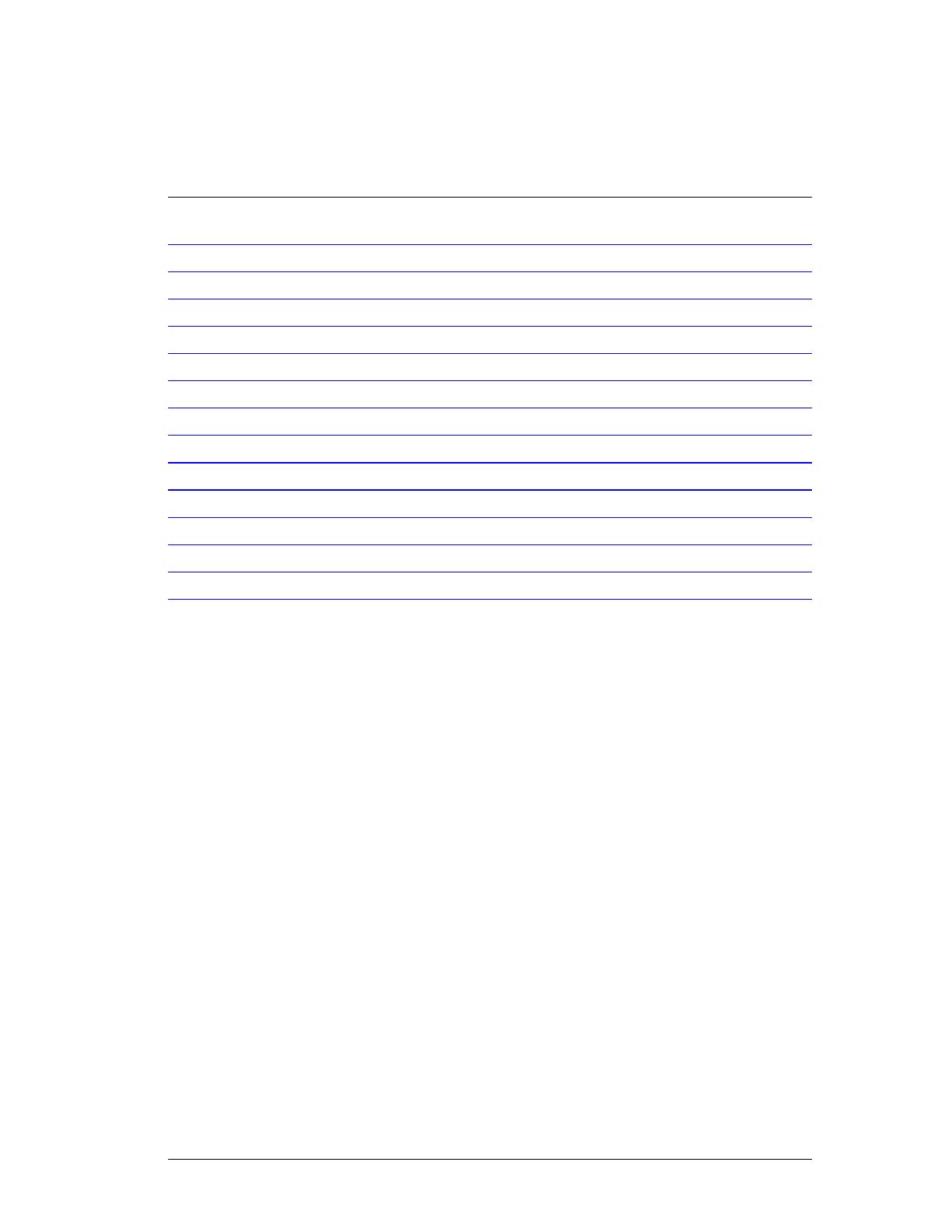
TABLE OF CONTENTS
.....................................................................................................................1
1KEY FEATURES ................................................................................................................................... 4
2PACKAGE CONTENTS ...................................................................................................................... 5
3PRODUCT LAYOUT ............................................................................................................................ 6
4NETWORK + SYSTEM REQUIREMENTS ..................................................................................... 8
5WL-613 PLACEMENT ......................................................................................................................... 8
6SETUP LAN, WAN ................................................................................................................................ 9
7PC NETWORK ADAPTER SETUP (WINDOWS XP) ................................................................... 10
8BRINGING UP THE WL-613 ............................................................................................................ 12
9 INITIAL SETUP WL-613 .................................................................................................................. 12
10 CONFIGURATION WIZARD ........................................................................................................ 21
11 WIRELESS SETTINGS ................................................................................................................... 23
12 FIREWALL SETTINGS .................................................................................................................. 34
13 ADVANCED SETTINGS ................................................................................................................ 40
14 TOOLBOX SETTINGS .................................................................................................................. 52
2