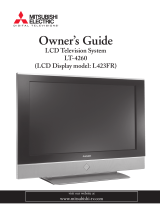Page is loading ...

,_I_ MITSUBISHI
ELECTRIC
[::1mG mT A L TELEVmSmoNS,_
LCD Television System
(LCD Display model: L423FR)

RISK QF ELECTRIC SHOCK DQ NOT OPEN 1
V
TO REDUCE THE RISK OF ELECTRIC SHOCK, DO NOT REMOVE CO ER OR BACK.
NO USER SERVICEABLE" PARTS INSIDE.
V _ -_
REFER SER ICING TO QUALIFIED SERVICE PERSONNEL.
The lightning flash with arrowhead symbol within an equilateral triangle is intended to alert the
user of"the presence of'uninsulated "dangerous voltage" within the product's enclosure that may be
suf'f'icient magnitude to constitute a risk of'electric shock.
The exclamation point within an equilateral triangle is intended to alert the user to the presence of"
important operating and maintenance (servicing) instructions in the literature accompanying the
product.
Note: This equipment has been tested and fi_und to comply with the limits fi>ra Class B digital device, pursuant to part 15
of the FCC Rules. These limits are designed to provide reasonable protection against harmf\fl interference in a residential
installation. This equipment generates, uses and can radiate radio frequency energy and, if not installed and used in
accordance with the instructions, may cause harmful interference to radio communications. However, there is no guarantee
that interference will not occur in a particular installation. If this equipment does cause harmful interference to radio or
television reception, which can be determined by turning the equipment offand on, the user is encouraged to try m correct
the interf)rence by one or more of the f'ollowing measures:
* Reorient or relocate the receiving antenna.
" Increase the separation between the equipment and the receiver.
* Connect the equipment into an outlet on a circuit different f'rom that to which the receiver is connected.
° Consuh the dealer or an experienced radio/TV technichn for help.
Product Name: Liquid Crystal High Definition TV system

WARNING:
TO REDUCE THE RISK OF FIRE OR ELECTRIC SHOCK, DO NOT EXPOSE THIS PRODUCT TO RAIN
OR MOISTURE.
CAUTION:
TO PREVENT ELECTRIC SHOCK, MATCH WIDE BLADE OF PLUG TO WIDE SLOT, FULLY INSERT.
NOTE TO CHTV SYSTEM INSTALLER:
THIS REMINDER IS PROVIDED TO CALL THE CATV SYSTEM INSTALLER'S ATTENTION TO ARTICLE
820-40 OF THE NEC THAT PROVIDES GUIDELINES FOR THE PROPER GROUNDING AND, IN PARTICULAR,
SPECIFIES THAT THE CABLE GROUND SHALL BE CONNECTED TO THE GROUNDING SYSTEM OF THE
BUILDING, AS CLOSE TO THE POINT OF CABLE ENTRY AS PRACTICAL.
_ LAMP(S) INSIDE THIS PRODUCT CONTAIN MERC[JRY AND MUST BE RECYCLED OR DISPOSED OF
ACCORDING TO LOCAL, STATE OR FEDERAL LAWS.

Important Sa_guards .................................................................................................................. 4
Cleaning Your LCD Television System ........................................................................................ 7
Chapter I Television System OvervDw
Thank You ................................................................................................................................... 9
Unpacking Your New TV System ................................................................................................ 10
Special Features ........................................................................................................................... 11
Side Control Panel and Card Reader ............................................................................................ 12
Side Panel Input/Output .............................................................................................................. 13
Chapter 2 %levision System Setup
Attaching HD-6000 to 42" LCD Display ................................................................................... 15
Set-Back Configuration Setup ..................................................................................................... 16
Connecting a Computer ...................................................................................................... 20
Stand Alone Conf`iguration Setup ................................................................................................ 21
Connecting a Computer ...................................................................................................... 22
Wall Mount Conf`iguration Setup ................................................................................................ 23
Connecting a Computer ...................................................................................................... 27
Chapter 3 Connections
Connecting a VCR to the LCD Side Panel .................................................................................. 29
Connecting an Audio Receiver .................................................................................................... 30
Connecting a DVD Player or Other S-Video Device ................................................................... 31
Connecting a Satellite ReceNer/Cable Box ................................................................................... 32
Connecting a Computer .............................................................................................................. 33
How Connections Af_ct the PIP and POP ................................................................................. 34
Chapter 4 Remote Control Functions
Overview of`the TV Layer Buttons .............................................................................................. 37
Operation .................................................................................................................................... 38
Sleep Timer ................................................................................................................................. 39
Use With Other A/V Products .................................................................................................... 40
Operation of PIP, POP & Double Window ................................................................................. 42
Chapter 5 ?_4enu Screen Operations
The ViewPoint _ Menu System .................................................................................................... 45
MAIN Menu ............................................................................................................................. 47
SETUP Menu .............................................................................................................................. 48
ADVANCED FEATURES Menu ............................................................................................... 50
AUDIO/VIDEO SETTINGS Menu ........................................................................................... 52
Chapter 6 _pecialFeatures
Available On-Screen Format Sizes ......................................................................................................... 57
Operation of` PIP and POP and Double Window ........................................................................ 60
Appendix A: HD Input Connection Compatibility ..................................................................... 61
Appendix B: Supported PC Resolutions ....................................................................................... 61
Appendix C: Remote Control Programming Codes ..................................................................... 62
Appendix D: Media Command TM and Media Card Playback ..................................................... 62
Cable Management ...................................................................................................................... 66
Index ............................................................................................................................................ 67
Troubleshooting ........................................................................................................................... 69
\Warranty ...................................................................................................................................... 74

IMPORTANT SAFEGUARDS
Please read the following safeguards carefully before using this product and retain for future reference.
Always fbllow all warnings and instructions marked on the product.
1. Read, Retain and FoHowAH Instructions
Read all safety and operating instructions befbre operating the product. Retain the safety and operating instructions
f'or fhture reference. Fbllow all operating and use instructions.
.
3_
.
5_
6_
7.
Heed Warnings
Adhere to all warnings on the product and in the operating instructions.
Cleaning
Unplug the product from the wall outlet befbre cleaning. Do not use liquid, abrasive, or aerosol cleaners. Cleaners
can permanently damage the cabinet and screen. Use a lightly dampened cloth fbr cleaning.
Attachments and Equipment
Never add any attachments and/or equipment without approval of the manuf:acturer as such additions may result in
the risk of'fire, electric shock or other personal irl}ury.
Water and Moisture
Do not use the product where contact with or immersion in water is possible. Do not use near bath tubs, wash bowls,
kitchen sinks, laundry tubs, swimming pools, etc.
Accessories
Do not place the product on an unstable cart, stand, tripod, or table. The product may f:all, causing
serious injury to a child or aduk and serious damage to the product. Use only with a cart, stand,
tripod, bracket, or table recommended by the manuf_cturer, or sold with the product. Any mounting
of'the product should fbllow the manuf:acturer's instructions, and should use UL 1678 listed wall
mounting brackets suitable f'or the weight and mounting surf:ace used.
The product and cart combination should be moved with care. Quick stops, excessive force, and
uneven surf:aces may cause the product and cart combination m overturn.
Ventilation
Slots and openings in the cabinet are provided for ventilation and to ensure reliable operation of the product and to
protect it f?om overhearing. Do not block these openings or allow them to be obstructed by placing the product on
a bed, sof_, rug, or other similar surf:ace. Nor should it be placed over a radiator or heat register. If"the product is
to be placed in a rack or bookcase, ensure that there is adequate ventilation and that the manuf:acturer's instructions
have been adhered to.
8_
.
10.
Power Source
This product should be operated only from the type of power source indicated on the marking label. If you are not
sure of the type of power supplied to your home, consult your appliance dealer or local power company. The socket-
outlet shall be installed near the equipment and shall be easily accessible.
Grounding or Polarization
This product is equipped with a three-wire grounding-type plug, a plug having a third grounding pin. This plug
will only fit into a grounding-type power outlet. This is a safety feature. If'you are unable to insert the plug flflly
into the outlet, contact your electrician to replace your obsolete outlet. Do not defeat the safety purpose of'the
grounding-type plug.
Power- Cord Protection
Powe>supply cords should be routed so that they are not likely to be walked on or pinched by items placed upon or
against them, paying particular attention to cords at plugs, convenience receptacles, and the point where they exit
f'rom the product.
11. Lightning
For added protection fbr this product during a lightning storm, or when it is left unattended and unused fbr long
periods of time, unplug it f\_om the wall outlet and disconnect the antenna or cable system. This will prevent
damage to the product due to lightning and power-line surges.

IMPORTANT SAFEGUARDS, continued
12. Power Lines
An outside antenna system should not be located in the vicinity of overhead power lines or other electric, light or
power circuits, or where it can f2dl into such power lines or circuits. When installing an outside antenna system,
extreme care should be taken to keep f¥om touching such power lines or cimuits as contact with them might be f:atal.
13. Overloading
Do not overload wall outlets, extension cords or integral convenience receptacles as this can result in a risk
of fire or electric shock.
14. Object and Liquid Entry
Never push o[_}ects of any kind into this product through openings as they may touch dangerous voltage points or
shor>out parts that could result in tire or electric shock. Never spill liquid o£ any kind on or into the product.
15.
16.
17.
Outdoor Antenna Grounding
If an outside antenna or cable system is connected to the product, be sure the antenna or cable system is grounded so
as to provide some protection against voltage surges and built-up static charges.
Section 810 of the National Electric Code, ANSI/NFPA No. 70, provides
infbrmation with respect to proper grounding o_'the mast and supporting structure,
grounding of"the lead in wire to an antenna discharge unit, size o£ grounding
conductors, location o_"antenna discharge unit, connection to grounding electrodes,
and requirements fbr the grounding electrode.
Servicing
Do not attempt to service this product yourself as opening or removing covers may
expose you to dangerous voltage or other hazards. Re}_r all servicing to qualified
service personnel.
EXAMPLEOFANTENNA GROUNDING
(NECSECTrON 8r0 20)
_ POWEF{SERVICEGfiOLINDING
_LECTlqODESYSTEM
NEC NATIONAL ELECTRICALCODE (NECART 250 PARTH)
Damage Requiring Service
Unplug the product £rom the wall outlet and refer servicing to qualified service personnel under the fbllowing
conditions:
(a) When the power-supply cord or plug is damaged.
(b) If liquid has been spilled, or o[t}ects have fidlen into the product.
(c) If the product has been exposed to rain or water.
(d) If the product does not operate normally by following the operating instructions, a@lst only those controls that
are covered by the operating instructions as an improper ac{}ustment of other controls may result in damage and will
of'ten require extensive work by a qualified technician to restore the product to its normal operation.
(e) If the product has been dropped or the cabinet has been damaged. The liquid crystal display used in this product
is made of glass. It can break if dropped. Do not come in contact with the liquid crystals or glass in case the LCD
display breaks.
(£) When the product exhibits a distinct change in perf'ormance - this indicates a need fbr service.
18. Replacement Parts
When replacement parts are required, be sure the service technician has used replacement parts specified by the
manuf:acturer or have the same characteristics as the original part. Unauthorized substitutions may result in fire,
electric shock or other hazards.
19. Safety Check
Upon completion of any service or repair to the product, ask the service technician to perfbrm saf?ty checks to
determine that the product is in saf_ operating condition.
20. Heat
The product should be situated away f'rom heat sources such as radiators, heat registers, stoves, or other products
(including amplifiers) that produce heat. Do not place this product in an enclosed place (bookcase or wail) without
proper ventilation. Do not block the vents or openings on this product.

IMPORTANT SAFEGUARDS, continued
21. Transport!Handling
(a) Be sure to use another person to lift or carry this product. It is recommended that the product be carried by two
people holding it with both of their hands -- one hand on each side of the product.
(b) Use caution when transporting the product. Be sure that items such as belt buckles, watches, shirt buttons, and
zippers do not scratch or rub the screen or cabinet.
(c) Do not grip the cu>outs shown in Diagram 1. These cu>outs are not handles.
Diagram 1.
DO NOT USE AS HANDLES
22. LCD Monitor
This monitor uses a technology composed of over 2.9 million thin film transistors. It is common to find a f_w
cobred (non-active) "dots" on the screen. Do not be alarmed. This is a result of'the manuf:acturing process found in
all panels. Your picture performance will not be affbcted.
23. Wall or Ceiling Mounting
The product should be mounted to a wall or ceiling only as recommended by the manuf_cturer. When mounting
the LCD display to a wall or ceiling, the stand and Se>Back Box (HD-6000) must be removed from the back of the
LCD display.
6

Cleaning
Normally, light dusting with a dry, non-scratching
duster will keep you,: product clean. If cleaning
beyond this is needed, please use the following
guidelines:
First, turn offthe product and unplug the power cord
from the power outlet.
Top and Sides of the Display:
° Gendy wipe down your product with a soft, non-
abrasive cloth such as cotton fJannd or a dean
cloth diaper, _ moistel_ed with water. Dry
with a second dry; sob, non-abrasive cloth.
General Cleaning Warnings:
" DO NOT allow liquid to enter the product through
the ve13ti]atio13 slots or any crevice.
° DO NOT use any strong or abrasive clea13ers as
these ca13 scratch the surfaces.
" DO NOT use aW commercial clea13ers with
ammonia, bleach, alcohol, bel_zil_e, or thil_ners as
these cal_ dull the surf'aces.
" DO NOT spray liquids or deal_ers direcdy o1_the
product's surf:aces.
° DO NOT scrub or rub the product harshly: Wipe
it gently.
° Excessive moisture or water may damage your
product. Use cautiol_ when wiping your product.
ENVIRONMENTAL CONDITIONS
Operating
Temperature: 5 - 35 deg C
Humidity: 30 - 80% relative (without condensation"
Storage
Temperature: 20 - 50 deg C
Humidity: 10 - 90% relative (without condensation

Thank You ................................................................................................................. 9
Unpackil_g Your New TV System ............................................................................. 10
Special Features ......................................................................................................... 11
Side Control Panel and Card Reader ......................................................................... 12
Side Pand Input/Output ........................................................................................... 13

Thank You for Your Purchase
Welcome to the wonder%l and exciting world of digital television! We are honored that you chose Mitsubishi
as your premier home entertainment partner. The development team at Mitsubishi Digital Electronics America
(MDEA) understands that our customers demand and expect the very best. MDEA was founded on the
core beliefs and philosophies that drive us to deliver products that implement the latest in advanced television
technology_
While some televisions are destined %r obsolescence in the near %ture, MDEA's televisions are all HD-
upgradeable. This cornerstone of your home entertainment system will continue to provide unparalleled
enjoyment for years to come!
Whether this is your first Mitsubishi consumer electronics product or another addition to your growing
Mksubishi system, we hope that this television will bring you many hours of enjoyment.
9

Unpacking Your New TV System
Please take a moment to review the following list of items to ensure that you have received everything below:
gJjLcI)r)i.Way (J) Owner{__Guide (l) Registration (I) USB Cable (I).4C Cord
./'orL7:4260 Card
(4)Mou.tingHooks (2)_ gdts (8)M4gdts (d CarteManagementco_er (4)TieWraps
Included in the HD-6000 carton are the following items:
/
(J) HD=6000 Digital Cable Ready
HDTK Receiver/Contro]]er
T2ZZZZZT_
©®®
(1) HD-6000 (I) Registration Card (I) Remote Control
Owner _ Guide
(2) AA Batteries (1) t-tDMt Cable (1) RS=232C Cable (J) AC Cord

Sp " 1Fe
ecla atures
Your new I,T-4260 High Definition Television System has many special features. This makes it the perfect
control center for your home entertainment system. These special features include:
Mukiple Connection Capabilky
On the HD-6000 back pane] you wi]] find a fu]] comp]ement of the connections needed for the most
sophisticated home theater system. Inc]uded are standard Audio/Video/S-Video, wideband component video,
Fh:eWire% ]EEE 1394, Cab]eCARU rM and both an HDM] rM Input and an HDM] rM Output.
TV Disc Internal Digkal Video Recorder (DVR)
TV Disc is an internal 120GB high definition hard disk drive recorder (also ca]]ed a digka] video recorder or
DVR). It is able to record digka] and analog programs received from CableCARU rv channels, Antenna 1,
Antenna 2, devices connected to Input 1, 2 or IEEE 1394 devices. This exciting feature may record as much
as 12 hours of high definition TV programming and includes live TV pause with instant replay. Now you
can record a high definition program and watch it later without any picture quahty ]oss and without a VCR.
Recordings on the TV Disc can be sent by IEEE 1394 to DzVHS VCRs or to other IEEE 1394 cornpatib]e
TX&. When recording ana]og programs, TV Disc wi]] even use Dolby Digita] <_Record to convert the ana]og
stereo to high quality digka] stereo compatible with Do]by Digita] <_decoding surround receivers.
Digkal CaNe Ready (CableCARD TM)
Your widescreen Mitsubishi HDTV receiver/controller is "Plug-and-Play" ready, lit can descramble a cable
provider's one-way digital signals with the use of a CableCARD 'rMsecurity module. The CableCARD sM is
used in place of a traditional cable box to access digital cable programming (including high definition). Contact
your local cable provider for availability information and service details.
NetCommand ®Home Network Control System
Your Mitsubishi HDTV receiver/controller offers a new level of networking to combine selected older products
with new and future digital products. NetCommand supports ]EEE 1394 connections, Audio Video Control
system (AV/C), 5C copy protection and IR control of selected older products such as VCRs, DVD players,
cable boxes or satellite receivers. NetCommand includes the ability to learn remote control signals directly from
ma W devices, allowing you to customize the NetCommand system in a way that works best for your viewing.
The HD-6000 is designed to work with all of the features of the Mksubishi I,T-4260 LCD HDTV display.
11

Side Control Panel and Card Reader
Many ,:emote conn:ol buttons are duplicated on the side conn:ol panel. Please see Remote Conn:ol Funcnon,,
page 37, for an explanation ofthei,: usage.
CONTROL PANEL
(left side of LCD Display)
CARD READER
(right side of LCD Display)
POWER
A A
VOL ADJ
V V
A _
CH ADJ
T 4
FORMAT
ENTER
MENU
MENU
GUIDE
CANCEL
DEVICE
?>
g
O3
oo
"7"1
5
©
>
7o
E_
4:a
g
m
3
o
Q
K;
©
>
70
C_
g
Z
©
9o
Co
C_
See MediaCard Playback,
Page64, ForDetails.
The AI)JUSZ ENTER, ?WEN{!, and CANCEL buttons may be used to access or navig_tte throug/J the screen menus
12

Side Panel Input/Output
LCD Display Side Panel
(right side)
A
®
®
, --
@
@
1. Hea@hone
The Headphone Output sends the LCD Displays connected
audio signals to a pair of headphones, The audio output f)'om
the TV's speakers will be unavailable.
2. Audio Out
The Audio Output sends tl_e LCD DispLays com_ected audio
signals to an A/V receiver or other equipment.
3. Composke Input
These inputs can be used for the connection ofa VCR, Super
VHS (S-VHS) VCR, laser disc player, or other A/V device to
the TM Wkh each input, you may connect to tl_e S-VIDEO
or VIDEO terminal but not to both.
4. Component Input
This input can be used _>r the connectim_ of A/V equipment
wkh component video outputs, such as a DVD player or
compatible Video Game System. Please see Appendix A, page
6!, fbr signa_ compadbihty.
6_
Z
8_
9_
LCD Dispmay Back Panel
(right side)
PC Audio Input
This is used to send the sound }'tom a computer to the LCD
Displays speakers.
HDMIrM/MonitorLink TM Input
This is a Mitsubishi-exc_t_sive proprietary digkal interface f'or
die display of high quahty digka_ video signals f)'om Mitsubishi
products such as the HD6000 HDTV Receiver/Controller.
AII video signaIs, both analog and digitaI are sent digitaI1y to
your Mitsulmshi TV. Can also be used as a HDMI TM input
fi._rother compatible sources.
Note: The HDMIVM-HDTVinput terminal is compliant
with the EIA-861 standard and is not intended for use with
personal computers.
MonitorLink TM contro]/RS-232C for HD-6000
A digital control interfi_ce that works in paralld wkh
MonitorLink TM, While MonitorLink TM provides tlxe digital
vide(> signal, MonitorLink TM Control provides enhanced
f\mctim_ing such as automatic power ON/OFF and input
sdecdon. Can also be used with other compatible RS-232C
external devices. Please visit wwv<mitstd>ishi-t>com fi>rmore
infi>rmadon or RS-232C command structure.
Authorized Card Reader
This USB input connects _ to the HD 6000 and enables
tl_euse of the media card reader _ocated on the LCD Display
side panel See Page 64 f_>rdetai_s.
5_
PC Input
This input can be used fbr analog RGB signals from a
personal computer. Supported resolutions include VGA,
SVGA, XGA, and WXGA on1> Please see Appendix B, page
6! f'or supported PC Resohidons.
13
10. DVI Audio Input
(Jse this input to provide sotmd when an HDMI to DVI
adapter is used.

Attaching HD-6000 to 42" LCD Display ................................................................ 15
Set-Back Configuration Setup .................................................................................. 16
Connecting a Computer ............................................................................................ 20
Stand Alone Configuration Setup ............................................................................. 21
Connecting a Computer .......................................................................................... 22
wall Mount Configuration Setup ............................................................................. 23
Connecting a Computer ............................................................................................ 2-

Television System Setup
The ),T-4260 LCD Television System is extremely versatile. The System includes a 42" I_CD Display and
e
a HD-6000 Digital Cabl Ready HDTV Receiver/Controller. To take full advantage of all the features this
system has to offer, attach the HD-6000 to the 42" LCD Display.
Attaching HD-6000 to 42" LCD Display
The HD-6000 can be connected to the 42" LCD Display by one of the following methods.
Set-Back Configuration
Stand Alone Configuration
\Vall Mount Configuration
15

Set-Back Configuration Setup
1. Place the 42" LCD Display on a sturdy surfi/ce.
2. Remove the HD-6000 Receiver/Controller from its carton.
3. Remove the protective material from around the HD-6000 and place it on a sturdy surface.
4. J)rn the HD-6000 over so that the bottom is _acing up and gently place it on the protective material.
5. Attach the 4 Mounting Hooks.
SCREW(M4:2 PIECES x 4 PLACES) TO
BOTTOM SURFACE OF FID6000
SCREW TORQUEiIS_2Okgfcm
Pro_ective Sheet
\
\
\
\
\
\ /
_FID6000
16

Set-Back Configuration Setup (continued)
6. Grasp the HD-6000 fl:om the top and bottom. Slide the HD-6000 into place making sure that all 4
mounting hooks connect to the corresponding pin located on the LCD Display stand.
P_N ON LCD Display
\
\
PIN ON LCD Display
\
_HOOK ON HD6000
PIN ON LCD Dspay
PIN ON LCD Disp ay

Set-Back Configuration Setup (continued)
Z Secure the HD-6000 to the stand using the two M3 Bolts.
HIHIIIHI
HIHIIIHI
HIHIIIHI
UUIHIIIUUI_
DETAIL A DETAIL B 01101001000
_ HIHHIN
HIHHIH_
[] _ HIHHIm
L_ I_I_;;I;II;IH";II;II;I;IHH;I;I;;II;IIH;I;II;I;IIr_TnlI_
UI_ IIIIHHIH IHIHIH_ IHHIHI_ IHHIHII IIU
Iln IOOIHHI_ IHIHIH_ IHHIHI_ IHHIHIO IH
HOOK
SCREWIM3:I PIECE) TO HOOKI
J X
,//
J
J
J
\ j
BETAIL
STB
<
\
\
\
\
\
\
STB
\
\
. /
DETAIL A
HOOK
SCREW[M3:I PIECE} TO HOOK.
STAND
18

Set-Back Configuration Setup (continued)
8, Connect the HDMP M Cable @ore the HDMP M Output connector on the back of the HD-6000 to the
HDMP'MiMuniturLink input connector located on the back of the LCD Display.
HD-6000 Back Panel (section detail) LCD Display Back Panel (section detail)
!
9. Connect the USB Cable f?om tbe Authorized Card Reader connector on the back of the HD-6000 to
the AUTHORIZED CARD READER connector on the back of the LCD Display,
HD-6000 Back Panel (section detail) LCD Display Back Panel (section detail)
10. Connect the RS-232C Cable @ore the MonitorLink 'rMControl RS-232C connector on the back of
the HD-6000 to the RS-232CiMuniturLink rMControl fur HD-6000 connector on the back of the
LCD Display:
HD-6000 Back Panel (section detail) LCD Display Back Panel (section detail)
@_®e@@@e eee
e® eee e®
-/,____S--
19
/