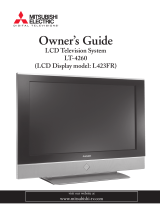3
Contents
Important Safeguards .................................................................................................................. 4
Chapter 1 Television Overview
Thank You................................................................................................................................... 8
Unpacking Your New TV............................................................................................................ 9
Special Features ........................................................................................................................... 9
Front Control Panel ..................................................................................................................... 10
Side Panel Input/Output.............................................................................................................. 11
Chapter 2 Connections
Connecting an Antenna or Wall Outlet Cable............................................................................. 14
Connecting an Antenna to a Cable Box or VCR.......................................................................... 15
Connecting an Antenna to a Cable Box and VCR ....................................................................... 16
Connecting Audio Components to a Cable Box or VCR ............................................................. 16
Connecting an Audio Receiver .................................................................................................... 17
Connecting a DVD Player or Other S-Video Device ................................................................... 18
Connecting a DTV Receiver........................................................................................................ 19
Connecting MonitorLink™ or PC Image ..................................................................................... 21
How Connections Affect the PIP and POP ................................................................................. 22
Chapter 3 Remote Control Functions
Overview of the TV Layer Buttons .............................................................................................. 24
Care and Operation ..................................................................................................................... 25
Channel Selection ........................................................................................................................ 26
Sleep Timer ................................................................................................................................. 26
Use With Other A/V Products..................................................................................................... 27
Special Functions......................................................................................................................... 29
Operation of PIP and POP .......................................................................................................... 29
Chapter 4 Menu Screen Operations
The ViewPoint® Menu System...................................................................................................... 32
MAIN Menu ............................................................................................................................. 33
SETUP Menu.............................................................................................................................. 35
CAPTIONS Menu ...................................................................................................................... 39
CHANNEL EDIT Menu............................................................................................................ 41
V-CHIP LOCK Menu................................................................................................................. 43
ADVANCED FEATURES Menu ............................................................................................... 46
AUDIO/VIDEO SETTINGS Menu........................................................................................... 50
Chapter 5 PIP/POP Operations
Available On-Screen Format Sizes.........................................................................................................54
Operation of PIP and POP .......................................................................................................... 56
Appendix A: Bypassing the V-Chip Lock..................................................................................... 57
Appendix B: HD Input Connection Compatibility ..................................................................... 58
Appendix C: Remote Control Programming Codes..................................................................... 59
Appendix D: Cleaning and Service .............................................................................................. 61
Monitor Tilt/Input Terminal Access/Cable Management ............................................................ 62
Index............................................................................................................................................ 63
Troubleshooting........................................................................................................................... 65
Warranty...................................................................................................................................... 67