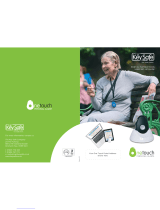18 Contacts
Transfer contacts
Your MOTOBLUR™ account merges your contacts
from your social networking and email accounts into
one phonebook. All you need to do is add your
accounts to MOTOBLUR, and it will handle the rest!
• To add your social networking contacts, see “Add
accounts” on page 12.
• To add your email contacts, see “Set up
messaging” on page 22.
Tip: If you add a
Corporate Sync account, you can
send messages to your coworkers, even if you don’t
have them stored in your contacts.
• To import contacts from your SIM card (if that didn’t
happen automatically), touch >
Manage SIM
card
> Import SIM card.
• To transfer contacts with a computer, export them
into a .CSV file on your computer. Then, go to
www.motorola.com/mymotoblur
, log into your
MOTOBLUR account, and upload the .CSV file.
• To get more options and help, go to
www.motorola.com/TransferContacts
.
Call, text, or email contacts
Find it: Contacts
For Call, Send Text Message, Email, View contact, or
other options, touch and hold the contact.
View & use contacts
With a MOTOROLA CLIQ 2 with MOTOBLUR, you’ll
know what everybody’s up to and when. Every time
you pick up a call, check a message, or look up a
friend’s contact info, sure, you’ll see their name and
number, but you’ll see their social network status and
smiling face, too.
Find it:
Contacts
• To filter the contacts by group (All contacts,
Facebook, and so on) touch the filter name at the
top.
Tip: To change which account provides the pictures
for your
Contacts, from the home screen
touch >
Accounts > Menu > Picture
source
.
• To change views, flick the list left or right to show
History (recently used), A-Z (list without status), or
Status (list with status) at the bottom.
• To find a contact, just type the name.
Touch a contact to open their details. To start a call
or message, just touch their phone number or other
info. To show the contact’s
History, Info, or
Happenings, flick left or right.