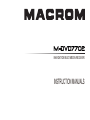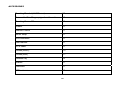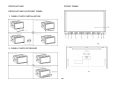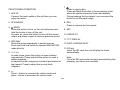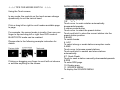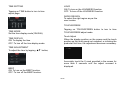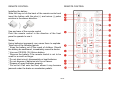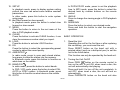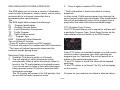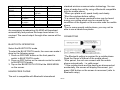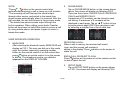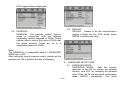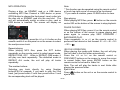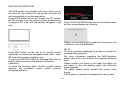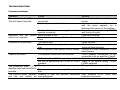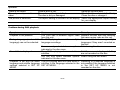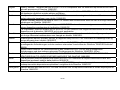Macrom M-DVD7702 Owner's manual
- Category
- Car media receivers
- Type
- Owner's manual
This manual is also suitable for

NAVIGATION MULTIMEDIA RECEIVER
INSTRUCTION MANUALS

GB-1
Thank you for buying this product, please read through these operating instructions, so you will know how to operate
your model properly. After you have finished reading the instructions, put them away in a safe place for future
reference.
CONTENTS
ACCESSORIES ....................................................................................................................................................... 2
PRECAUTIONS ......................................................................................................................................................... 3
FRONT PANEL .......................................................................................................................................................... 5
MODES SWITCH....................................................................................................................................................... 7
SYSTEM SETUP ....................................................................................................................................................... 9
REMOTE CONTROL ...............................................................................................................................................11
BASIC OPERATION ................................................................................................................................................13
RADIO OPERATION................................................................................................................................................14
BLUETOOTH OPERATION .....................................................................................................................................17
DVD/VCD/CD OPERATION.....................................................................................................................................19
DVD SETUP ............................................................................................................................................................21
MP3 OPERATION....................................................................................................................................................26
NAVIGATION OPERATION......................................................................................................................................27
INSTALLATION ........................................................................................................................................................28
CABLE CONNECTION ............................................................................................................................................29
SPECIFICATION......................................................................................................................................................30
TROUBLE SHOOTING............................................................................................................................................31
Note:
Due to continuous product improvement, specifications and design are subject to change without prior notice.
IMPORTANT:
Please adjust screen to make the touching effect function best when you initiate the unit for the first time.

GB-2
ACCESSORIES
Mounting Bracket (Half Sleeve) X1
Removable Trim Ring equipped on the unit X1
Mounting Screw M5 X1
Rubber X1
Remote Control X1
Mount Strap X1
Wire connector X1
User manual X1
AV in cable X1
Screws(M5X6) X 4
Screws(M24) X 1
Release key X2
Washer X1
Desiccant X1
GPS antenna X1

GB-3
PRECAUTIONS
1. Be sure to connect the color coded leads according to the diagram. Incorrect connections may cause the unit to
malfunction or damage the vehicles electrical system.
2. Be sure to connect the speaker (-) leads to the speaker (-) terminal. Never connect the left and right channel
speaker cables each other or to the vehicle body.
3. Make sure all the connections are completely correct before turning on your unit.
4. When replacing the fuse(s), the replacement must be of the same amperage as shown on the fuse holder.
5. Do not block vents or radiator panels. Doing so many cause heat to build up inside and may result in fire.
6. After completing the installation and beginning to play the unit (including replacing the battery),please press
RESET button on the front panel with pointed object (such as ballpoint pen) to set the unit to initial status.
REPLACING THE FUSE
Make sure the amperage matches the specified value when replacing the fuses. If the fuse is blown, check the
power connection and replace with a new one. If the same problem occurs, lt would be subjected to the malfunction
in-house. In such cases, please consult the nearest service dealer.
WARNING:
Never use the fuse with the rated amperage more than that supplied to your unit, otherwise the unit maybe
damaged.

GB-4
PRECAUTIONS
This unit can play the following discs only:
Do not attempt to modify the unit, modifying the unit
may cause an accident. Stop the vehicle before
carrying out any operation that could interfere with
your driving.
Do not work in extremely high or low temperature. Be
sure the temperature inside the vehicle is between +60
°C and -10°C before turning on your unit.
To enjoy optimum sound and images while playing,
handle the discs as follows:
- Handle the disc by its edge to keep the disc clean,
and do not touch the surface.
- do not use your disc with paste residue or ink
attached.
- does not use disc with labels or stickers attached,
which may leave a sticky residue while beginning to
peel off. (Shown as the picture)
- clean the discs with an optional cleaning cloth. Wipe
each disc from the center out.

GB-5
PRECAUTIONS
PRECAUTIONS ON FRONT PANEL
1. PANEL PLATE INSTALLATION
2. PANEL PLATE DETACHED
FRONT PANEL

GB-6
FRONT PANEL OPERATION
1. AUX IN
Connect the audio cable to the unit then you can
enjoy the music.
2. IR WINDOW
3.
/MUTE
Press the button to turn on the unit and press and
hold the button to turn off the unit.
In power on, press the button to shut off the sound
output and press it again to resume previous sound.
4. SRC/NAV
Press the button repeatedly to switch sources.
Press and hold this button to operate NAVIGATION
mode directly.
5. >>I / I<<
In radio mode, press the button to seek a station
automatically. Press and hold the button to seek a
station manually.
In playback mode, long press to select fast forward or
fast rewind. Press to select last or next track
(chapter).
6. +/-
Press + button to increase the volume level and
press - button to decrease the volume level.
7.
Press to eject a disc.
Press and hold this button to force ejecting a disc
when the system becomes frozen accidentally.
During opening the front panel, you can press the
button to set the panel angle.
8. REL
Press to remove the front panel.
9. MIC
10. USB SLOT
11. TFT DISPLAY
12. DISC LOADING SLOT
13. SD slot
Insert the SD card, the unit will play the items
automatically.
Note:
Once the SD card could not eject automatically after
pressing, just take it out manually.

GB-7
☆ ☆☆TIPS FOR MODES SWITCH ☆☆☆
Using the Touch screen
In any mode, the controls on the touch screen change
dynamically to suit the task at hand.
Flick or drag left or right to scroll modes available page
to page.
For example, the current mode is inradio, then use your
finger to tap and drag left or right then DVD mode or
BLUETOOTH mode can be reached.
Please refer to the following example instruction for
details.
Flicking or dragging your finger to scroll will not choose
or activate anything on the screen.
RADIO OPERATION
1/9. < / >
Touch once: to seek a station automatically
downwards/upwards.
2.station preset button
Touch once: to select the preset station.
Touch and hold: to store the current station into the
preset station position.
3.BAND
To switch bands.
4. LOC
To select strong or weak stations reception mode.
5.AMS
Touch once: to browse preset stations.
Touch and hold: to search and store stations
automatically.
6/7. Seek-/Seek+
Touch to seek a station manually downwards/upwards.
8.RDS
To enter RDS page.
10. Display area
11. SOURCE MENU
To display the SOURCE MENU.

GB-8
RDS OPERATION
1. REG
To turn on or off the REG function.
2.PTY
To switch the RDS program types by ◀ / ▶ .
3.TA
to turn on /off TA function
4.AF
to turn on /off AF function
5.PTY
to search program type
6/7. Seek-/Seek+
Touch to seek a station manually downwards/upwards.
8.RADIO
To switch to radio operation page.
REG(Regional)
ON:active the REG function,the unit automatically keeps
receiving the related RDS station.
OFF:deactive the REG function
MULTI-- PLAYER OPERATION
In DVD mode, the touch screen displays as following
after touch at random position top right/left area.
1. PLAY/PAUSE
To start the playback and touch again to resume the
playback.
2. STOP
To stop playing, touch twice to stop completely.
3/4. PREV/NEXT
To select previous/next tracks.
5. SETUP
To display the DVD SETUP screen.
Note: In DVD playback mode, touch on the left middle
position twice and TITLE MENU will display; touch on
the right middle position twice and ROOT MENU will
display; touch on the middle/top right position once(DVD
mode) or the track sequential position once and the
numeric keyboard will be displayed.
All the functions can be performed by touching on the
screen directly.

GB-9
SYSTEM SETUP
Touch on the top left position to enter source interface.
The unit will return to previous mode display screen if
any operation is not performed in 5 seconds.
Touch on SET button on the above pic..The user can
start the system setting.
1.SETUP
Touch on the SET button and the screen will display as
following:
2.Audio
Touch on the AUDIO button and
the screen will display as following
In FIG.1, the user can adjust the value of BASS,
TREBLE and SUB WOOFER by tapping on + / - on the
touch screen.
In AUDIO setting, the user can adjust the sound output
effect leftwards or rightwards by tapping ▶ ◀ button;
the sound output effect front wards or rearwards by
tapping ▲▼ button.
3.Video
Press on the VIDEO button and the screen will display
as following:
In this setting, the user can adjust the value of
CONTRAST, BRIGHTNESS AND COLOR by tapping on
the items at the left/right end of each value bar.
According to the specific condition, the user can adjust
the light effect on screen by tapping BRIGHT, NORMAL
and SOFT modes.

GB-10
TIME SETTING
Tapping on TIME button to turn to time
adjust page.
TIME MODE
Set the time display mode(12H/24H).
TIME DISPLAY
ON: To display the time
OFF: To turn off the time display mode.
TIME ADJUSTMENT
To adjust the time by tapping ▲▼ button;
BEEP
ON: To turn on the BEEP function.
OFF: To turn off the BEEP function.
LOUD
ON: To turn on the LOUNNESS function.
OFF: To turn off the LOUDNESS function.
RADIO REGION
To select the right region as per the
user locates.
TOUCHSCREEN
Tapping on TOUCHSCREEN button to turn to time
TOUCHSCREEN adjust mode.
Touch Adjust
When the display position on the screen and the touch
position on the touch panel not matched, or initiating the
productat first time, the adjustment becomes necessary.
Accurately touch the X mark provided in the screen for
more than 2 seconds until the adjust succeed is
displayed.

GB-11
REMOTE CONTROL
Installing the battery
Slide the tray out on the back of the remote control and
insert the battery with the plus (+) and minus (-) poles
pointing in the proper direction.
Use and care of the remote control
Point the remote control in the direction of the front
panel to operate to use it.
Notes:
Using batteries improperly can cause them to explode.
Take note of the following points:
* Keep the battery out of the reach of children. Should
the battery be swallowed, immediately consult a doctor.
* Use one CR2025 (3V) lithium battery.
* Remove the battery if the remote control is not to be
used for a month or longer.
* Do not short-circuit, disassemble or heat batteries.
* Do not dispose of batteries into fire or flames.
* Dispose of spent batteries properly.
* Do not let it fall onto the floor, where it may become
jammed under the brake or accelerator pedals.
REMOTE CONTROL

GB-12
REMOTE CONTROL OPERATION
1. PWR
Press this button to turn on the unit, press and hold
it again to turn off the unit.
In unit on, press this button to turn on/off MUTE
function.
2. ST/AUDIO
In radio mode, press to select stereo or mono
reception; In DVD mode, press it to change the
audio language.
3. LOC/SUB-T
In radio mode, press to select local stations or
distant stations; Press to change the subtitle
language in DVD playback mode.
4. (0-9)Number Button
Press the button to select track, chapter, or preset
stations. In radio mode, press TA/AF/PTY buttons to
function corresponding item.
5. I<</>>I][<< >>] ▼/ ▲ /
/ /ENTER/ >II
In radio mode, press I<</>>I to recall a preset
station; press << >> to search stations
automatically and press and hold << >> to search
stations manually. In playback mode, press I<< / >>I
to select previous song or next song and press << /
>> to play fast forward or fast rewind; press >II to
pause play and press again to resume play.
6. OSD
Press the button to display title elapsed, title remain,
chapter elapsed, chapter remain, display off.
7. VOL+/VOL-, SEL
Press the button to increase or decrease volume
level. Press repeatedly SEL to switch the sound
characteristics.
8. A-B/PROG
In DVD/VCD/CD mode, press the button to set the
program order.
In DVD/VCD/CD mode, press and hold the button
to play the selected A-B section.
9. RPT/*
In playback mode, press the button to replay.
In bluetooth mode, press this button to function as
what does on the mobile.
10. ■
Press the button to stop the playback.
11. LED
Press the button to switch the LED light mode.
12. RDM/#
In playback mode, press the button to play tracks at
random order.
In bluetooth mode, press this button to function as
what does on the mobile.
13. TITLE
In DVD mode, repeatedly press the button to select
different titles. In VCD mode, press this button to
function PBC on/off.
In MP3 mode, press the button to see ID3 Tag
information.
14. ZOOM/REG
In DVD mode, press the button to increase or
decrease the picture in size. In radio mode, press
and hold this button to turn REG on or off.

GB-13
15. SETUP
In playback mode, press to display system setting
picture, the user can select some relative constant
parameters.
In other mode, press this button to enter system
setup page.
16. II> (Slow forward or slow reward)
In playback mode, press the button to select slow
forward or slow reward.
17. MENU
Press the button to return to the root menu of the
disc in DVD playback mode.
18. CLEAR
Press the button to activate CLEAR function, it can
clear the erroneous number what you import.
19. LOUD
Press the button to activate LOUD function.
20. EQ
Press the button to select the corresponding preset
modes to adjust the sound quality.
21. AMS/INTRO
In radio mode, press to scan each stored station,
long press to store the station into the memory.
In bluetooth mode, press this button to function as
what does on the mobile.
22. BAND/P/N
In radio mode, press the button to select bands.
In DVD, VCD mode, press the button to select PAL,
AUTO or NTSC system. In bluetooth mode, press
this button to function as what does on the mobile.
23. GOTO
In DVD/VCD/CD mode, press to set the playback
time. In MP3 mode, press this button to select the
desired track by number buttons on the remote
control.
24. ANGLE
Press to change the viewing angle in DVD playback
mode.
25. MODE/NAV
Press the button to select your desired mode.
Press and hold this button to start the navigation
operation.
BASIC OPERATION
1. Reset the Unit
Operating the unit for the first time or after replacing
the car battery, you must reset the unit.
Press RESET button on the head unit with a
pointed object (such as a ball-point pen) to set the
unit to the initial status.
This function can only be operated by the head unit.
2. Turning the Unit On/Off
Press PWR/
button on the remote control to
turn on the unit. In unit ON, when insert a disc, the
unit will automatically start playing.
Press and hold it to turn off the unit completely. In
unit OFF, when insert a disc, the unit will turn on
automatically.
Press PWR/MUTE button on the head unit also

GB-14
performs the same operation.
3. Volume Control
Press VOL+ button on the remote control to
increase the sound level and press VOL- button on
the remote control to decrease the sound level.
Press VOL+ and VOL- button on the head unit also
performs the same operation.
4. Turning Loudness On/Off
Briefly press LOUD button on the remote control to
activate loud function.
Press it again to shut down LOUD function.
5. EQ Setting
While listening to the popular music, classic music
or rock music, you can select the corresponding
preset modes to adjust the sound quality perfectly
by using EQ button on the remote control.
Repeatedly pressing EQ button to choose the
following modes in turn:
POP - CLASS - ROCK – OFF
6. Auto switch to video
When playing DVD in driving car, there is “YOU
CANNOT USE THIS FUNCTION WHILE DRIVING”
display in TFT.
Just braking car, the TFT can switch to video
automatically.
7. Auto switch when revering the car
The unit can switch to the radar of revering the car
automatically, when revering the car. So you can
reverse the car easily and the sound will be shut off
if the unit is playing.
RADIO OPERATION
Select radio mode
If the radio mode is selected, the screen displays as
follow.
1. Band Select
In radio mode, repeatedly press BAND button on
the remote control to select a band in the following
order:
Note: Press BAND on the touch screen or on the panel
also performs the same operation.
2. Tuning
2.1 Automatic Tuning
There are three ways to tune in a station
automatically as below:
press << / >>button on the remote control;
press I<< />>I button on the front panel;

GB-15
touch on < / > button on the touch screen.
2.2 Manual Tuning
There are three ways to tune in a station
manually as below:
press and hold << / >> button on the remote
control;
press and hold I<< / >>| button on the panel;
touch on < / > button on the touch screen.
3. Recalling a preset station
A total of 30 preset stations (18-FM, 12-MW) are
available in memory.
Press I<< / >>I button on the remote control OR
press AMS button to recall a preset station.
The display shows the preset number and
frequency of the stored station; touch one of these
to select a corresponding station.
Note: Press any one of the station preset buttons on the
remote control also to select the preset stations.
4. Store stations
4.1 Auto store
It is a function for storing up to 6 stations.
Follow the two steps:
Select the desired band;
Hold down AMS button, the stations with good
reception are stored automatically.
4.2 Manual store
To turn in a station to be stored in the preset
memory, press and hold any one of the preset
buttons (1-6) to store on.
*If a new station will be stored in a preset
memory which already has a station, the
current station will be cleared and replaced by
the new station.
5. DX/LOC Selector
In radio mode, press LOC button on the remote
control to select strong or weak station reception.
5.1 LOC
When LOC displays on the touch screen, only
strong signal stations will be tuned.
5.2 DX
When there is no LOC displays on the touch
screen, both strong and weak stations can be
received.
Note: The initial mode is DX mode.
6. MO/ST Selector
In FM of radio mode, you can press ST button on
the remote control to select Mono mode or Stereo
mode.
7. EXACT STATION SELECTION
7.1 Press number buttons (1-6) on the remote
control to select the six preset stations.
7.2 To select the exact station, press GOTO button
on the remote control then enter the exact
frequency numbers.

GB-16
RDS (RADIO DATA SYSTEM) OPERATION
The RDS allows you to receive a variety of information
such as traffic information, station names, and to retune
automatically to a stronger transmitter that is
broadcasting the same program.
Tips
The RDS digital data includes the followings:
PI Program Identification
PS Program Service Name
AF List of Alternative Frequencies
TP Traffic Program
TA Traffic Announcement
PTY Program Type
EON Enhanced Other Networks
Turn on/off the AF function
* Press AF button to switch on/off AF function.
*The tuner will search for a station with RDS information
* The tuner will retune frequencies when ever the
reception signals getting worse.
Receiving Traffic information
1. Press the TA button to switch on TA mode.
2. The unit search for traffic information station
automatically. When a traffic information station is
tuned in, the TP mark display on touchable screen.
If you do not want to listen to the traffic information
being received, press TA button to skip that traffic
information message.
The TA function will remain in the ON position. And
the unit will be back to previous mode.
3. Press it again to switch off TA mode.
* Traffic information is heard only when it is being
broadcast.
In other mode, Traffic announcement can interrupt the
source sound output when broadcast. After broadcasted,
the unit will automatically return to the original source
play before the traffic information broadcast began.
PTY (Program Type) Tuning
The PTY function allows you to search for stations with
a particular Program Type. Touch Page1 button on the
radio display screen to switch to the RDS screen.
Press PTY button on touchable screen or on the remote
control to select a program type. After selecting the
program type for 3 seconds, the unit will search for a
station in the selected program type.
*If the PTY station is found, the tuner will be stopped
searching.
*If the PTY station is not found,” No Pty” will be display
on the screen.
All types for your selection are listed in table as below::

GB-17
NEWS VARIED FINANCE COUNTRY
CURRENT
AFFAIR
POP MUSIC CHILDREN NATIONAL
INFORMATION ROCK MUSIC SOCIAL
AFFAIR
OLDIES
SPORTS M.O.R. MUSIC RELIGION FOLK
EDUCATION LIGHT
CLASSIC
PHONE IN DOCUMENTARY
DRAMA SERIOUS
CLASSIC
TRAVEL TEST
CULTURE OTHER MUSIC LEISURE ALARM
SCIENCE WEATHER JAZZ MUSIC
An emergency broadcasting (ALARM) will broadcast
automatically and produce the beep sound when it is
received. The sound output through other source will be
muted.
BLUETOOTH OPERATION
Select the BLUETOOTH mode
To select the BLUETOOTH mode, the users can make it
done by the following ways:
1. Press on SRC/NAV button on the front panel to
switch to BLUETOOTH mode;
2. Press on SRC button on the remote control to switch
to BLUETOOTH mode;
3. Tap on the BLUETOOTH ICON at the MAIN MENU
on the screen.
HANDS-FREE PHONE
The unit is compatible with Bluetooth international
standard wireless communication technology. You can
place a hands-free call by using a Bluetooth compatible
with the mobile phone.
*When you place a call, speak loudly and clearly.
*Shut the windows before calling.
*It is normal that some unnatural voice may be heard
during your calling which may be caused by the
conditions of the signals or the one who uses the mobile
phone.
*Due to some special mobile phone, you may not be
able to use a hands-free phone.
CONNECTING
*The Bluetooth setting is required for a mobile phone.
Read the Owner’s Manual of the mobile phone.
*After paired, the unit can connect with the mobile
phone automatically.(in valid range)
* If the mobile phone and the device are disconnected
accidentally, the screen will display Disconnect, just
press LINK button on the screen to reconnect (refer to
Bluetooth setup).

GB-18
NOTE:
*Press
button on the remote control also
performs dial(receiving) a call or hang up a call function
*The incoming call will interrupt the sound output
through other source, and switch to the hands-free
phone screen automatically when it is received. After the
call is ended, the unit will be back to the previous mode.
* The hands-free phone sounds output through the
built-in speakers. When calling, press Audio Transfer
button on the screen to switch the mode to receive a call
by using mobile phone, and press it again to return to
hands-free mode.
USER INTERFACE OPERATION
1. MAIN PAGE
After selecting the bluetooth mode, MAIN PAGE will
display as FIG.1. The user can dial up in this mode,
input the number required by pressing number
button on the remote control or on the screen then
press
button on remote control or on the screen
to dial up. The telephone number you dialed is
appeared on the DISPLAY COLUMN.
2. PHONE BOOK
Tap on PHONE BOOK button on the screen shown
above, the screen will display as following FIG.2.
There are three items: DIALED CALLS, RECEIVED
CALLS and MISSED CALLS.
A maximum of 15 numbers can be stored in each
call history. A maximum of 5 numbers will be
displayed in each page. Tap on ▲▼ button to turn
to previous/next page.(FIG.3)You can place a call
by selecting a number from a list of each item.
RECEIVING A CALL
When a call is coming, the received call sound
rings ,and the coming call number is
shown in the display. Press
button on the screen to
starts the call.
END A CALL OR REJECT A CALL
Press
button on the screen or on the remote control
to end or reject the call.
3. SETUP PAGE
Tap on SETUP PAGE button on the screen shown
in FIG.1, the screen will display as following FIG.4.

GB-19
3.1 AUTO-ANSWER
ON: Tap on this button then the coming call will
be answer automatically.
OFF: Tap on this button then the coming call
will not be answer automatically.
3.2 CONNECT
AUTO: Tap on this button then the unit and the
device will be reconnected automatically.
MANUAL: Tap on this button then the unit and
the device will be reconnected manually.
3.3 PAIR
Tap on this button to pair up the unit and the
device.
3.4 RESET
Tap on this button to reset the bluetooth setup.
4. BLUETOOTH AUDIO FUNCTION
Tap on A2DP PAGE button on the screen shown in
FIG.1, the screen will display as following FIG.5.
Audio information of a bluetooth, compatible with
mobile phone, portable player, etc., is transferred by
wireless technology. Refer to CONNECT details to
connect bluetooth audio devices.
NOTE:*Video playback is not supported.
*Using remote control also performs the same.
DVD OPERATIONS
Loading a DVD
Press the [OPEN] button to access the disc slot behind
the PANEL.
Insert a disc into the Disc slot. The disc will be pulled
into the unit automatically, and the unit switches to the
DVD mode.
*You can eject a disc by pressing
button on the unit.
*If the disc does not eject, press MODE button to switch
to the radio mode, and press and hold
button for 3
seconds.
Quick track selection fast forward/fast reward playback
During playback mode, press >>I or I<< on the remote
control to select next/previous chapter or track.
*Press >>I or I<< button on the unit also perform the
same operation.
Press the >> or << button on the remote control to
perform fast rewind or fast forward. Repeatedly press
Page is loading ...
Page is loading ...
Page is loading ...
Page is loading ...
Page is loading ...
Page is loading ...
Page is loading ...
Page is loading ...
Page is loading ...
Page is loading ...
Page is loading ...
Page is loading ...
Page is loading ...
Page is loading ...
Page is loading ...
Page is loading ...
-
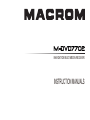 1
1
-
 2
2
-
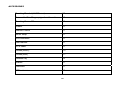 3
3
-
 4
4
-
 5
5
-
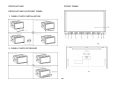 6
6
-
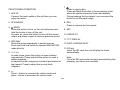 7
7
-
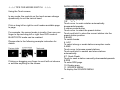 8
8
-
 9
9
-
 10
10
-
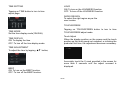 11
11
-
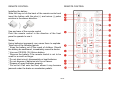 12
12
-
 13
13
-
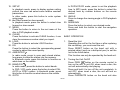 14
14
-
 15
15
-
 16
16
-
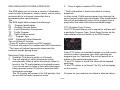 17
17
-
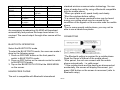 18
18
-
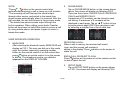 19
19
-
 20
20
-
 21
21
-
 22
22
-
 23
23
-
 24
24
-
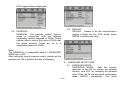 25
25
-
 26
26
-
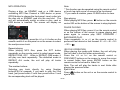 27
27
-
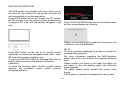 28
28
-
 29
29
-
 30
30
-
 31
31
-
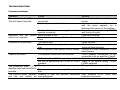 32
32
-
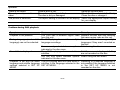 33
33
-
 34
34
-
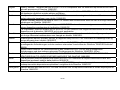 35
35
-
 36
36
Macrom M-DVD7702 Owner's manual
- Category
- Car media receivers
- Type
- Owner's manual
- This manual is also suitable for
Ask a question and I''ll find the answer in the document
Finding information in a document is now easier with AI
Related papers
-
Macrom M-DVD7701R Owner's manual
-
Macrom M-DVD5560 User manual
-
Macrom M-DL40 User manual
-
Macrom M-DL40 User manual
-
Macrom M-BTP50.B User manual
-
Macrom 3.5 User manual
-
Macrom Portable GPS Navigator User manual
-
Macrom Stereo Amplifier 2.100x User manual
-
Macrom 42.15 User manual
-
Macrom 44.07 User manual
Other documents
-
Magnadyne M9970 User manual
-
Trevi MDV 6210 BT User manual
-
Furrion NV2200 Owner's manual
-
Xomax XM-VRSU4309BT v2 Installation guide
-
Hyundai H-CMD4013/Blue Titanium User manual
-
SoundMax SM-CMMD6511G Owner's manual
-
 Planet Aaudio P9754 User manual
Planet Aaudio P9754 User manual
-
SoundMax SM-CMD5001 Owner's manual
-
Varta V-AVD99 User manual
-
Hyundai H-CMD4003 User manual