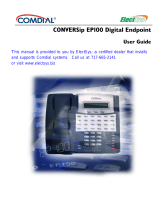Page is loading ...

by Jerry W. Sharp, 9/14/07 Page 1 of 4
NEC, IPK II
Quick Start Users Guide
for the
DTH-32D, 16D and 8D
Multiline Telephones
Installed by
Certified Alarm Co.
(256) 383-1225
See the full Multiline Telephone Users Guide for complete instructions
Download from www.certified-alarm.com or the User Guide CD

by Jerry W. Sharp, 9/14/07 Page 2 of 4
Volume/Contrast Adjustments
To adjust Ring Volume
• When phone is ringing. (internal or external)
• Press to adjust ring volume up or down
To adjust Handset or Speakerphone Volume
• When on a call, (Handset or Speakerphone)
• Press to adjust caller’s volume up or down.
To Adjust the Display Contrast
• With phone not in use.
• Press to adjust the display from light to dark
Answering Calls
To answer Internal calls
• When phone beeps, lift the handset or answer
hands free.
• The Mic lamp must be on for callers to hear you
hands free
To Answer External calls
• When phone rings, lift the handset or press the
Speaker button to answer hands free
• The Mic lamp must be on for callers to hear you
hands free
Making Calls
To place Internal calls
• Press the DSS button of the person you wish to
call, lift the handset or talk hands free
• Lift the Handset or press speaker and dial the 3-
Digit Extension Number.
• Soft keys allow options, Toggle Ring/Voice, MW
(turn message waiting lamp on), or Vmsg (leave
Voice mail Message)
To Place External Calls
• Press the idle line key and dial the Telephone
Number, lift the Handset or talk hands free.
• Lift the Handset or press Speaker, dial “9” and the
Telephone Number.
Transferring Calls
To transfer a call to another extension
• With the call in progress, press the DSS button for
the extension you want to transfer to.
• Or press the Transfer button and dial the 3-digit
Extension Number to want to transfer to.
• You may announce the caller
• To return to the original party, press the flashing
line key or Conf key
• Hang-up the handset to complete the transfer.
To transfer directly to Voicemail
• With the call in progress,
• Press the DSS button for the extension.
• Or press Transfer, Dial the 3-digit Extension
Number
• Dial 8
• Hang-up the handset to complete the transfer
Placing Callers on Hold
To Place a caller on Hold
• With the call in progress, press the Hold button
• To return to the call (from your extension or any
other extension) press the blinking line key that
the caller is on.
• Calls will recall to your extension if not answered
within the preprogrammed time limit.
To place caller on exclusive hold
• With the call in progress, press the Feature and
Hold buttons.
• To return to the call (from your extension only)
press the blinking line key that the caller is on.
• Calls will recall to your extension if not answered
within the preprogrammed time limit.
Conference Calls
To make a conference call
• With the first call in progress, press the
Conference key.
• Dial the second party (internal or external)
• Press the Conference key
• Add the third/fourth party (internal or external)
Pressing the Conference key after each one
• Press the Begin soft key or the Conference key
to connect all parties together

by Jerry W. Sharp, 9/14/07 Page 3 of 4
Soft keys
The soft keys are the buttons below the display,
The display changes to reflect the current use of the key
Redial/Caller ID Buffer
Last number redial
• Press the Redial key, last number is displayed
• Press the # key, lift the Handset or press Speaker
to dial the number
List of the last 10 Dialed Numbers or Caller ID
Numbers to your phone
• Press the List soft key
• Select the Redial or CID soft key
• Use the up/down arrow soft key to scroll through
the stored numbers
• From the Dialed list, Press the # key, lift the
Handset, or press Speaker to dial the displayed
number.
Paging
Paging to Phones or External Paging Speakers
• Lift the handset and press the InPg Soft key to
page the internal phones. Or the ExPg Soft key to
page the external paging speakers.
• Dial the internal Group Number or the external
Zone Number. (see administrator for numbers)
• Speak into the handset.
• Hang-up the handset
Directed Call Pickup
To answer a ringing co-workers phone
• Lift the handset or press Speaker
• Dial
* *
• Dial the 3-Digit Extension Number of the co-
workers phone you want to answer.
DND
To set DND
• Press the Prog soft key.
• Press the DND soft key
• Press the Set soft key
• Select the Ext soft key for External calls, Icm for
internal calls or All for both external or internal
calls
• With DND set, the selected calls will be answered
by voicemail.
To Cancel DND
• Press the Prog soft key.
• Press the DND soft key
• Press the Cncl soft key to cancel DND
Call Forward
To set Call Forwarding
• Press the Prog soft key
• Press the Cfwd soft key
• Select All, Both, NA, B/NA or Flw soft key (use
the arrow key to scroll)
• Select the Set soft key
• Dial the Destination Number and press Speaker
To Cancel Call Forwarding
• Press the Prog soft Key
• Press the Cfwd soft key
• Select All, Both, NA, B/NA or Flw soft key (use
the arrow key to scroll)
• Select the CNCL soft key to cancel
To turn Background Music on or off:
To Hear Music from your phone (if equipped)
• Press the Speaker button
• Dial 725 (toggles On or Off)
• Press the Speaker button to quit
To turn the message lamp off:
To turn the callback message lamp off.
• Press the Exit button
• Press the MW soft key.
• Press All soft key

by Jerry W. Sharp, 9/14/07 Page 4 of 4
To Store/Dial System Speed Dial
Numbers
(Available System wide)
To Store System Speed Dial Numbers
• Press the Prog soft key
• Press the down arrow soft key
• Press the SYS soft key
• Dial the bin number (001-999) to program
• Dial 9 and the Phone Number
• Press the Hold button (hear beep/beep/beep tone)
• Enter the Name using the keypad
• Press the Hold button to save (hear
beep/beep/beep tone)
• Press the Speaker button to quit
To dial the System Speed Dial Numbers
• Press the Dir soft key
• Press the SYS soft key
• Use the up/down arrow soft keys to scroll through
the numbers
• Or enter the first letters of the name and use the
up/down arrow soft keys to scroll through the
numbers
• Press the Dial soft key to dial the displayed
number
To Program DSS/One Touch Keys
DSS (Direct Station Select) or One Touch Buttons
• Press the Prog soft key
• Press the arrow down soft key
• Press the Fctn soft key
• Press the Button to be programmed.
• Dial 01
• Dial the 3-Digit Extension Number to call or dial 9
and the outside Phone Number. (000 erases the
button)
• Press the Hold button,(hear beep/beep/beep tone)
• Select another button, dial 01, Number, Hold or
• Press the Speaker button to quit
• DESI lite software (Free) and DESI labels are
available from Certified to re-label your phone.
Setting the Clock
To set the Clock, for Daylight Saving Time Changes
• Press the Speaker button (from Administrators
Phone only)
• Dial 728 + Time, (4-Digits in 24hr. format
0830=8:30 AM, 1645=4:45PM)
• Press the Speaker button to quit
To Store/Dial the Station Speed Dial
Numbers
(Available at the individual station only)
To Store Station Speed Dial Numbers
• Press the Prog soft key
• Press the STA soft key
• Dial the bin number (0-9) to program
• Dial 9 and the Phone Number
• Press the Hold button (hear beep/beep/beep tone)
• Enter the Name using the keypad
• Press the Hold button to save (hear
beep/beep/beep tone)
• Press the Speaker button to quit
To dial the Station Speed Dial Numbers
• Press the Dir soft key
• Press the STA soft key
• Use the up/down arrow soft keys to scroll through
the numbers
• Or enter the first letters of the name and use the
up/down arrow soft keys to scroll through the
numbers
• Press the Dial soft key to dial the displayed
number
To Program CO Line Keys
To Program the outside line buttons
• Press the Speaker button
• Dial 752
• Press the Button to be programed
• Dial *01
• Dial the CO Line Number 001-200 (hear
beep/beep/beep tone) (000 erases the button)
• Press the Speaker button to quit
• DESI lite software (Free) and DESI labels are
available from Certified to re-label your phone.
Program Station Names
To change the phone users name
• Press the Speaker button
• Dial 700
• Dial the 3-digit Extension Number to change
• Enter the Name using the keypad
• Press the Hold button to save
(hear beep/beep/beep tone)
• Press the Speaker button to quit
/