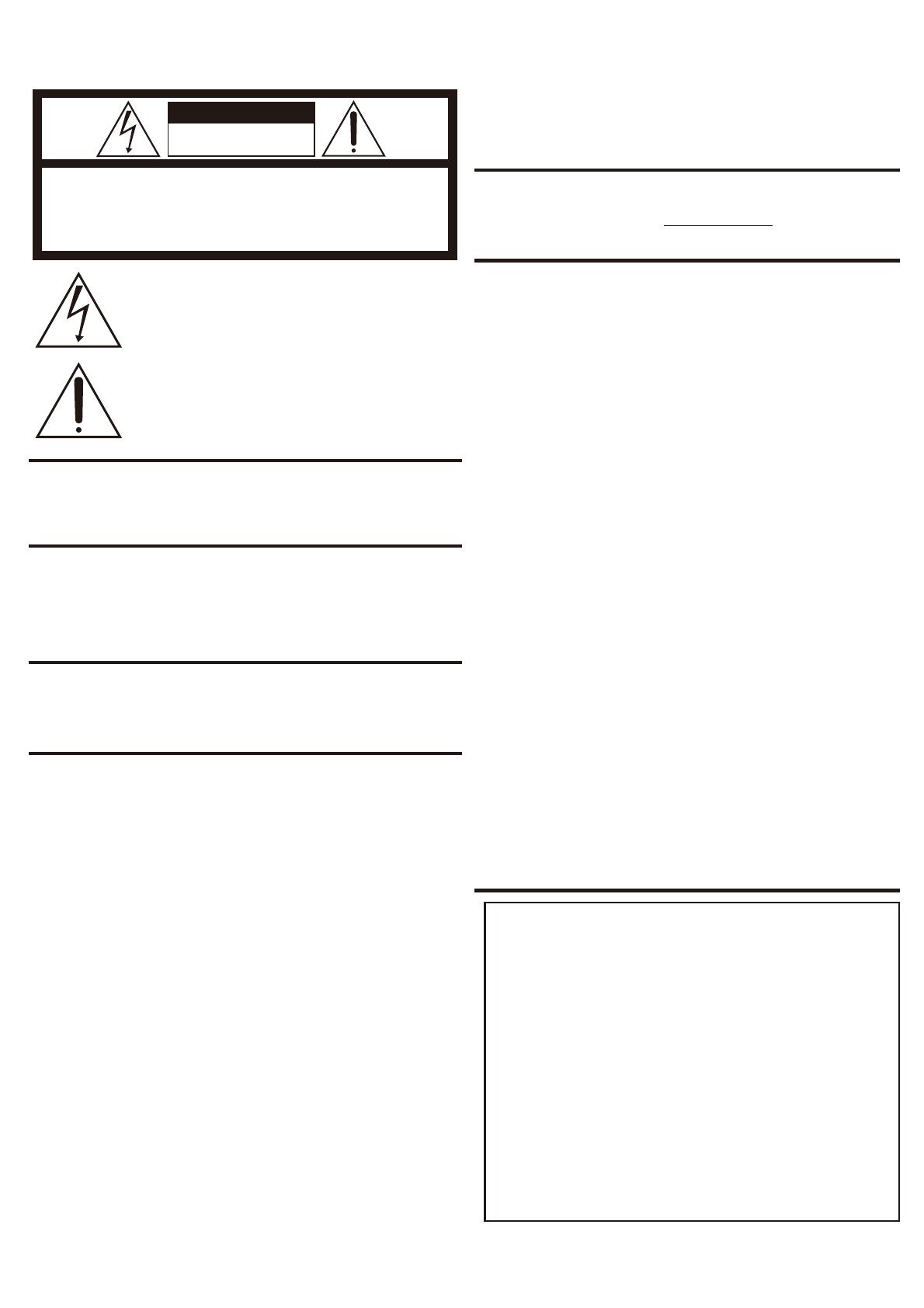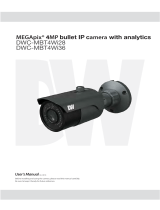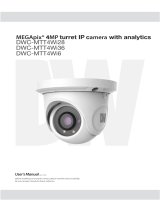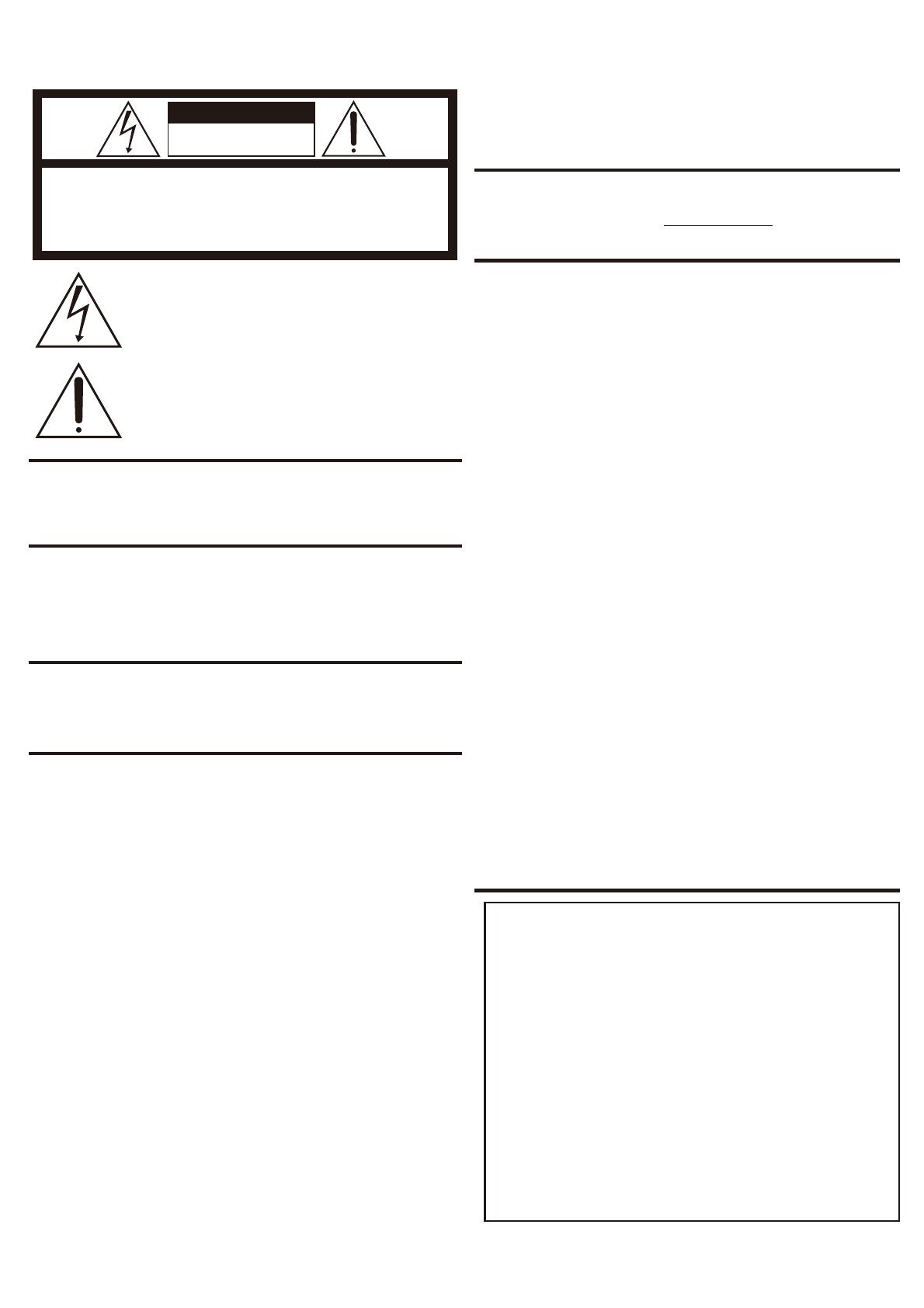
Safety Precautions
NOTES:
t 5IFTFSJBMOVNCFSQMBUFJTPOUIFCBUUFSZQBDLNPVOU
PGUIFDBNBSB
CAUTION:
5IFNBJOQMVHSFNBJOTPQFSBCMF
t 3FNPWFUIFNBJOTQMVHJNNFEJBUFMZJGUIF
DBNDPSEFSGVODUJPOTBCOPSNBMMZ
WARNING:
5IFDBNDPSEFSTIPVMEOPUCFFYQPTFEUPFYDFTTJWFIFBU
TVDIBTEJSFDUTVOTIJOFöSFPSUIFMJLF
IMPORTANT SAFETY INSTRUCTIONS
3FBEUIFTFJOTUSVDUJPOT
,FFQUIFTFJOTUSVDUJPOT
)FFEBMMXBSOJOHT
'PMMPXBMMJOTUSVDUJPOT
$MFBOPOMZXJUIESZDMPUI
%POPUCMPDLBOZWFOUJMBUJPOPQFOJOHT*OTUBMMJO
BDDPSEBODFXJUIUIFNBOVGBDUVSFSTJOTUSVDUJPOT
%POPUJOTUBMMOFBSBOZIFBUTPVSDFTTVDIBTSBEJBUPST
IFBUSFHJTUFSTTUPWFTPSPUIFSBQQBSBUVTJODMVEJOH
BNQMJöFSTUIBUQSPEVDFIFBU
1SPUFDUUIFQPXFSDPSEGSPNCFJOHXBMLFEPO
PS
QJODIFEQBSUJDVMBSMZBUQMVHTDPOWFOJFODFSFDFQUBDMFT
BOEUIFQPJOUXIFSFUIFZFYJUGSPNUIFBQQBSBUVT
0OMZVTFBUUBDINFOUTBDDFTTPSJFTTQFDJöFECZUIF
NBOVGBDUVSFS
6OQMVHUIJTBQQBSBUVTEVSJOHMJHIUOJOHTUPSNTPS
XIFOVOVTFEGPSMPOHQFSJPETPGUJNF
3FGFSBMMTFSWJDJOHUPRVBMJöFETFSWJDFQFSTPOOFM
4FSWJDJOHJTSFRVJSFEXIFOUIFBQQBSBUVTIBTCFFO
EBNBHFEJOBOZXBZTVDIBTQPXFSTVQQMZDPSEPS
QMVHJTEBNBHFEMJRVJEIBTCFFOTQJMMFEPSPCKFDUT
IBWFGBMMFOJOUPUIFBQQBSBUVTUIFBQQBSBUVTIBT
CFFOFYQPTFEUPSBJOPSNPJTUVSFEPFTOPUPQFSBUF
OPSNBMMZPSIBTCFFOESPQQFE
*GBNBMGVODUJPOPDDVSTTUPQVTJOHUIFDBNDPSEFS
JNNFEJBUFMZBOEDPOUBDUXXXKWDDPNPSCZQIPOFBU
$IBOHFTPSNPEJöDBUJPOTOPUBQQSPWFECZ+7$DPVME
WPJEUIFVTFSTBVUIPSJUZUPPQFSBUFUIFFRVJQNFOU
5IJTFRVJQNFOUIBTCFFOUFTUFEBOEGPVOEUP
DPNQMZXJUIUIFMJNJUTGPSB$MBTT#EJHJUBMEFWJDF
QVSTVBOUUP1BSUPGUIF'$$3VMFT5IFTFMJNJUTBSF
EFTJHOFEUPQSPWJEFSFBTPOBCMFQSPUFDUJPOBHBJOTU
IBSNGVMJOUFSGFSFODFJOBSFTJEFOUJBMJOTUBMMBUJPO
5IJTFRVJQNFOUHFOFSBUFTVTFTBOEDBOSBEJBUF
SBEJPGSFRVFODZFOFSHZBOEJGOPUJOTUBMMFEBOE
VTFEJOBDDPSEBODFXJUIUIFJOTUSVDUJPOTNBZDBVTF
IBSNGVMJOUFSGFSFODFUPSBEJPDPNNVOJDBUJPOT
)PXFWFSUIFSFJTOPHVBSBOUFFUIBUJOUFSGFSFODF
XJMMOPUPDDVSJOBQBSUJDVMBSJOTUBMMBUJPO*GUIJT
FRVJQNFOUEPFTDBVTFIBSNGVMJOUFSGFSFODFUPSBEJP
PSUFMFWJTJPOSFDFQUJPOXIJDIDBOCFEFUFSNJOFE
CZUVSOJOHUIFFRVJQNFOUPòBOEPOUIFVTFSJT
FODPVSBHFEUPUSZUPDPSSFDUUIFJOUFSGFSFODFCZ
POFPSNPSFPGUIFGPMMPXJOHNFBTVSFT3FPSJFOU
PSSFMPDBUFUIFSFDFJWJOHBOUFOOB*ODSFBTFUIF
TFQBSBUJPOCFUXFFOUIFFRVJQNFOUBOESFDFJWFS
$POOFDUUIFFRVJQNFOUJOUPBOPVUMFUPOB
DJSDVJUEJòFSFOUGSPNUIBUUPXIJDIUIFSFDFJWFSJT
DPOOFDUFE$POTVMUUIFEFBMFSPSBOFYQFSJFODFE
SBEJP57UFDIOJDJBOGPSIFMQ
Declaration of Conformity
.PEFM/VNCFS($9"
5SBEF/BNF+7$
3FTQPOTJCMFQBSUZ+7$".&3*$"4$031
"EESFTT7BMMFZ3PBE8BZOF/+
5FMFQIPOF/VNCFS
5IJTEFWJDFDPNQMJFTXJUI1BSUPG'$$3VMFT
0QFSBUJPOJTTVCKFDUUPUIFGPMMPXJOHUXPDPOEJUJPOT
5IJTEFWJDFNBZOPUDBVTFIBSNGVMJOUFSGFSFODF
BOEUIJTEFWJDFNVTUBDDFQUBOZJOUFSGFSFODF
SFDFJWFEJODMVEJOHJOUFSGFSFODFUIBUNBZDBVTF
VOEFTJSFEPQFSBUJPO
5IJT$MBTT#EJHJUBMBQQBSBUVTDPNQMJFTXJUI$BOBEJBO
CAUTION
RISK OF ELECTRIC SHOCK
DO NOT OPEN
CAUTION: TO REDUCE THE RISK OF ELECTRIC SHOCK,
DO NOT REMOVE COVER (OR BACK).
NO USER-SERVICEABLE PARTS INSIDE.
REFER SERVICING TO QUALIFIED SERVICE PERSONNEL.
The lightning flash with arrowhead symbol, within an
equilateral triangle, is intended to alert the user to the
presence of uninsulated "dangerous voltage" within the
product's enclosure that may be of sufficient magnitude
to constitute a risk of electric shock to persons.
The exclamation point within an equilateral triangle is
intended to alert the user to the presence of important
operating and maintenance (servicing) instructions in
the literature accompanying the appliance.