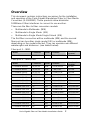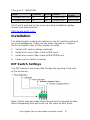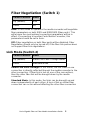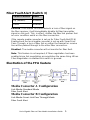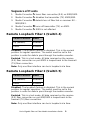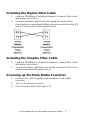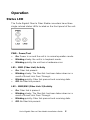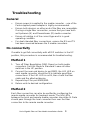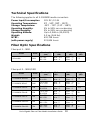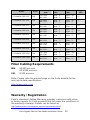Perle Systems S-1000MM-XXXXXX User manual
- Category
- Network media converters
- Type
- User manual
This manual is also suitable for

P/N 5500314-11
Perle Gigabit
Fiber to Fiber
Media Converters
Installation Guide
S-1000MM-XXXXXX

Perle Gigabit Fiber to Fiber Media Installation Guide
2
Overview
This document contains instructions necessary for the installation
and operation of the Perle Gigabit Standalone Fiber to Fiber Media
Converters (S-1000MM). These products allow dissimilar
1000Base-X fiber interfaces to connect to one another.
These are the fiber to fiber conversion models:
• Multimode to Multimode (MM)
• Multimode to Single Mode (SM)
• Multimode to Single Mode Single Strand (SM)
The first fiber connection will be multimode (MM) and the second
fiber port can be either single mode (SM) or multimode (MM)
depending on the model selected. They can operate over different
wavelengths and distances. (see tables below).
Fiber port 1 – MM1
Model Connector Mode
Distance
Wavelength
(TX/RX)
All models SC/ST/LC MM. 550 m/1804 ft. 850 nm
Fiber port 2 – MM2/SM2
Model Connector Mode
Distance
Wavelength
(TX/RX)
S-1000MM-M2xx05 SC/ST/LC MM 550 m/1804 ft. 850 nm
S-1000MM-M2xx2 SC/ST/LC MM 2 km/1.2mi. 1310 nm
S-1000MM-S2xx10 SC/ST/LC SM 10 km/6.2 mi 1310 nm
S-1000MM-S2xx40 SC/ST/LC SM 40 km/24.9 mi 1310 nm
S-1000MM-S2xx70 SC/ST/LC SM 70 km/43.5 mi 1550 nm
S-1000MM-S2xx120 SC/ST/LC SM 120 km/74.6mi 1550 nm
S-1000MM-S2xx160 SC/ST/LC SM 160 km/100 1550 nm
S-1000MM-S1SC10U SC SM 10 km/6.2 mi. 1310/1490 nm
S-1000MM-S1SC10D SC SM 10 km/6.2 mi. 1490/1310 nm
S-1000MM-S1SC20U SC SM 20 km/12.4 mi. 1310/1490 nm
S-1000MM-S1SC20D SC SM 20 km/12.4 mi. 1490/1310 nm
S-1000MM-S1SC40U SC SM 40 km/25 mi. 1310/1490 nm
S-1000MM-S1SC40D SC SM 40 km/25 mi. 1490/1310 nm
S-1000MM-S1SC80U SC SM 80 km/50 mi. 1510/1590 nm
S-1000MM-S1SC80D SC SM 80 km/50 mi. 1590/1510 nm

Perle Gigabit Fiber to Fiber Media Installation Guide
3
Fiber port 2 – MM2/SM2
Model Connector Mode
Distance
Wavelength
(TX/RX)
S-1000MM-S1SC120U SC SM 120 km/74.6 mi. 1510/1590 nm
S-1000MM-S1SC120D SC SM 120 km/74.6 mi. 1590/1510 nm
Visit Perle’s web site for the most up to date Installation guides,
models and specifications:
http://www.perle.com/
Installation
The default switch setting (all switches in the UP position) will work
for most installations. These are the steps required to configure
the Perle Gigabit Fiber to Fiber media converter:
1. Set the DIP switch settings.(optional)
2. Install and connect fiber cable to MM1 port.
3. Install and connect fiber cable to MM2/SM2 port.
4. Power up the media converter.
DIP Switch Settings
The DIP switches are accessible through the opening in the side
of the enclosure.
Note: Switch changes made when the product is powered up take
effect immediately and will result in a link reset on both ports.

Perle Gigabit Fiber to Fiber Media Installation Guide
4
Fiber Negotiation (Switch 1)
Switch Position
Mode
Up (default) Auto
Down Off
Auto: In this mode of operation the media converter will negotiate
fiber parameters on both MM1 and MM2/SM2 (fiber ports). This
will ensure the most optimal connection parameters will be in
effect. If connecting to another Perle Media Converter, this
parameter should be set to Auto.
Off: Fiber negotiation on both fiber ports will be disabled. Fiber
Negotiation should only be turned off, if the fiber link partner does
not support fiber link negotiations.
Link Mode (Switch 2)
Switch Position
Mode
Up (default) Smart Link Pass-Through Mode
Down Standard Mode
Smart Link Pass-Through: In this mode, the link state on one
connection is directly reflected through the media converter to the
other connection. If fiber link is lost on one of the connections,
then the other fiber link will be brought down by the media
converter.
Standard Mode: In this mode, the links can be brought up and
down independently of each other. A loss of link on either fiber
connection can occur without affecting the other fiber connection

Perle Gigabit Fiber to Fiber Media Installation Guide
5
Fiber Fault Alert (Switch 3)
Switch Position
Mode
Up (default) Enabled
Down Disabled
Enabled: If the media converter detects a loss of fiber signal on
the fiber receiver, it will immediately disable its fiber transmitter
signal on this port. This, in effect, notifies the fiber link partner that
an error condition exists on the fiber connection.
If the remote media converter is set up for Fiber Fault Alert(FFA)
Enabled and the local media converter is set up with Smart Link
Pass-Through, a loss of fiber link on either the transmit or receive
line will be passed through to the other fiber connection.
Disabled: The media converter will not monitor for fiber fault.
Note: This feature is not required; if Fiber negotiation has been
enabled since link negotiation accomplishes the same thing. When
Fiber Negotiation is enabled this switch is ignored.
Illustration of the FFA feature
Media Converter A Configuration
Link Mode–Standard Mode
Fiber Fault Alert
Media Converter B Configuration
Link Mode–Smart Link Pass Through Mode
Fiber Fault Alert

Perle Gigabit Fiber to Fiber Media Installation Guide
6
Sequence of Events
1. Media Converter A loses fiber connection (RX) on MM2/SM2.
2. Media Converter A disables the transmitter (TX) MM2/SM2.
3. Media Converter B detects loss of fiber link on receiver RX –
MM2/SM2.
4. Media Converter B turns off transmitter (TX) on MM1.
5. Media Converter A MM1 is not affected
Remote Loopback Fiber 1 (Switch 4)
Switch Position
Mode
Up (default) Disabled
Down Enabled
Disabled: The loopback feature is disabled. This is the normal
position for regular operation. The switch must be set to this
position in order for data to pass through the media converter.
Enabled: This is a test mode. All data received on the receive
(RX) fiber connection on port MM1 is looped back to the transmit
(TX) fiber connection.
Note: Only one fiber interface can be in loopback at a time.
Remote Loopback Fiber 2 (Switch 5)
Switch Position
Mode
Up (default) Disabled
Down Enabled
Disabled: The loopback feature is disabled. This is the normal
position for regular operation. The switch must be set to this
position in order for data to pass through the media converter.
Enabled: This is a test mode. All data received on the receive
(RX) fiber connection on port MM/SM2 is looped back to the
transmit (TX) fiber connection.
Note: Only one fiber interface can be in loopback at a time.

Perle Gigabit Fiber to Fiber Media Installation Guide
7
Installing the Duplex Fiber Cable
1. Locate a 1000Base-X compliant duplex (2 strands) fiber cable
with male connections.
2. Connect the fiber cables from one media converter to the
other media converter/switch/fiber device ensuring that the RX
and TX are reversed at the opposite end.
Installing the Simplex Fiber Cable
1. Locate a 1000Base-X compliant simplex (1 strand) fiber cable
with male connections.
2. Connect the fiber cable from one media converter to the other
media converter/switch/fiber device.
Powering up the Perle Media Converter
1. Connect the Perle supplied power adapter to the media
converter.
2. Turn on the power at source.
3. Check that the PWR LED light is lit.

Perle Gigabit Fiber to Fiber Media Installation Guide
8
Operation
Status LED
The Perle Gigabit Fiber to Fiber Media converters have three
single colored status LEDs located on the front panel of the unit.
PWR - Power/Test
• On: Power is on and the unit is in normal operation mode.
• Blinking slowly: the unit is in loopback mode.
• Blinking quickly: the unit has a hardware error.
LK1 – MM1 (Fiber Link) Activity
• On: Fiber link present.
• Blinking slowly: The fiber link has been taken down as a
result of Smart Link Pass-Through.
• Blinking quickly: Fiber link present and receiving data.
• Off: No fiber link present.
LK2 – MM2/SM2 (Fiber Link 2) Activity
• On: Fiber link is present.
• Blinking slowly: The fiber link has been taken down as a
result of Smart Link Pass-Through.
• Blinking quickly: Fiber link present and receiving data.
•
Off: No fiber link present.

Perle Gigabit Fiber to Fiber Media Installation Guide
9
Troubleshooting
General
• Ensure power is supplied to the media converter – use of the
Perle supplied power adapter is highly recommended.
• Ensure both devices on either end of the fiber are compatible.
If using a single fiber connection, ensure that you have both
an Upstream (U) and Downstream (D) media converter.
• Ensure all cabling is of the correct type and is in good
operating condition.
• For dual-stranded fiber connections, ensure the RX and TX
has been reversed between the 2 media converters.
No connectivity
If unable to get full connectivity with all DIP switches in the UP
position, this procedure is recommended for troubleshooting.
Method 1
1. Turn off Fiber Negotiation (SW1 Down) on both media
converters. Set Link Mode to Standard. Leave all other
switches in the UP position.
2. Connect the near end device to port MM1, the LK1 LED on
each media converter should be lit to indicate good fiber
connections. If the LK1 LED is not lit, then check the fiber
cable and the attached device.
3. Repeat step 2 for port MM2/SM2.
4. Return units to desired configuration.
Method 2
Each fiber connection can also be verified by configuring the
remote media converter for loopback mode. The link LEDs
between the local and remote media converter should be lit. Data
should pass through the local converter then over the fiber
connection to the remote media converter.

Perle Gigabit Fiber to Fiber Media Installation Guide
10
Technical Specifications
The following applies to all S-1000MM media converters:
Power Input/Consumption 12V DC /2.5 W
Operating Temperature: 0°C - 50°C (32°F - 122°F)
Storage Temperature: -25°C - 70°C (-13°F - 158°F)
Operating Humidity: 5% to 90% non-condensing
Storage Humidity: 5% to 95% non-condensing
Operating Altitude: Up to 3,048 m (10,000 ft)
Weight: 0.3 kg (0.66 lbs)
MTBF: 432,138 hours
(with power supply) 274,804 hours
Fiber Optic Specifications
Fiber port 1 – MM1
Model Mode
Wavelength
(nm)
TX Power
(dB)
RX Power
(dB)
Budget
(dB)
All models MM
TX: 850
RX: 850
Min: -9.5
Max: -4
Min: -17
Max: -3
7.5
Fiber port 2 – MM2/SM2
Model Mode
Wavelength
(nm)
TX Power
(dB)
RX Power
(dB)
Budget
(dB)
S-1000MM-M2xx05
MM
TX: 850
RX: 850
Min: -9.5
Max: -4
Min: -17
Max: -3
7.5
S-1000MM-M2xx2
MM
TX: 1310
RX: 1310
Min: -6
Max: -0
Min: -17
Max: -0
11
S-1000MM-S2xx10
SM
TX: 1310
RX:1310
Min: -9.5
Max: -3
Min: -20
Max: -3
10.5
S-1000MM-S2xx40
SM
TX: 1310
RX:1310
Min: -3
Max: 5
Min: -23
Max: -3
20
S-1000MM-S2xx70 SM
TX: 1550
RX:1550
Min: -2
Max: 5
Min: -23
Max: -3
21
S-1000MM-S2xx120 SM
TX: 1550
RX: 1550
Min: 0
Max: 5
Min: -32
Max: -9
32
S-1000MM-S2xx160 SM
TX: 1550
RX: 1550
Min: 2
Max: 5
Min: -34
Max: -9
32

Perle Gigabit Fiber to Fiber Media Installation Guide
11
Model Mode
Wavelength
(nm)
TX Power
(dB)
RX Power
(dB)
Budget
(dB)
S-1000MM-S1SC10U SM
TX: 1310
RX:1490
Min: -9
Max: -3
Min: -20
Max: -3
11
S-1000MM-S1SC10D SM
TX:1490
RX:1310
Min: -9
Max: -3
Min: -20
Max: -3
11
S-1000MM-S1SC20U SM
TX: 1310
RX:1490
Min: -8
Max: -3
Min: -22
Max: -3
14
S-1000MM-S1SC20D SM
TX:1490
RX:1310
Min: -8
Max: -3
Min: -22
Max: -3
14
S-1000MM-S1SC40U SM
TX: 1310
RX:1490
Min: -3
Max: 2
Min: -23
Max: -3
20
S-1000MM-S1SC40D SM
TX:1490
RX:1310
Min: -3
Max: 2
Min: -23
Max: -3
20
S-1000MM-S1SC80U SM
TX: 1510
RX:1590
Min: -2
Max: 3
Min: -26
Max: -3
24
S-1000MM-S1SC80D SM
TX:1590
RX:1510
Min: -2
Max: 3
Min: -26
Max: -3
24
S-1000MM-S1SC120U SM
TX: 1510
RX:1590
Min: -3
Max: 2
Min: -34
Max: -9
31
S-1000MM-S1SC120D SM
TX:1590
RX:1510
Min: -3
Max: 2
Min: -34
Max: -9
31
Fiber Cabling Requirements
MM: 50/125 microns
62.5/125 microns
SM: 9/125 microns
Note: Please refer the product page on the Perle website for the
most up to date specifications.
http://www.perle.com/
Warranty / Registration
Perle’s standard Lifetime Warranty provides customers with return
to factory repairs for Perle products that fail under the conditions of
the warranty coverage. Details can be found at:
http://www.perle.com/support_services/warranty.shtml

Perle Gigabit Fiber to Fiber Media Installation Guide
12
Compliance Information
FCC
This product has been found to comply with the limits for a Class A digital device,
pursuant to Part 15 of the FCC rules. These limits are designed to provide
reasonable protection against harmful interference when the equipment is operated
in a commercial environment. This equipment generates, uses, and can radiate
radio frequency energy and, if not installed and used in accordance with the
instructions in this Guide, may cause harmful interference to radio communications.
Operation of this equipment in a residential area is likely to cause harmful
interference, in which case the user will be required to correct the interference at
his/her own expense.
EN 55022 Class A
WARNING
This is a Class A product. In a domestic environment this product may
cause radio interference in which case the user may be required to take adequate
measures.
EN 55024 Class A
Laser Safety – IEC 60825-1:2007
This product meets Class I Laser safety requirements per IEC-60825-1:2007
standard and complies with FDA/CDRH 21 CFR1040.10 and 21 CFR1040.11.
WARNING: Visible and invisible laser radiation may be present when cables are
not connected. Do not stare into the beam or view the beam directly with optical
instruments. Failure to observe this warning could result in an eye injury or
blindness.
WARNING: Use of controls, adjustments or the performance of procedures other
than those specified herein may result in hazardous radiation exposure.
Contacting Technical Support
Contact information for the Perle Technical Assistance Center
(PTAC) can be found at the link below. A Technical Support Query
may be made via this web page.
www.perle.com/support_services/support_request.shtml
Copyright
© 2012 Perle Systems Limited
All rights reserved. No part of this document may be reproduced or used in any form
without written permission from Perle Systems.
-
 1
1
-
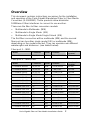 2
2
-
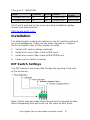 3
3
-
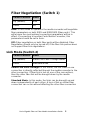 4
4
-
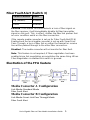 5
5
-
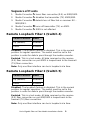 6
6
-
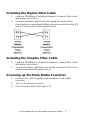 7
7
-
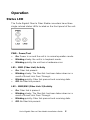 8
8
-
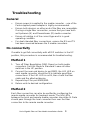 9
9
-
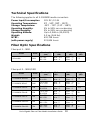 10
10
-
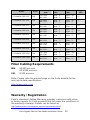 11
11
-
 12
12
Perle Systems S-1000MM-XXXXXX User manual
- Category
- Network media converters
- Type
- User manual
- This manual is also suitable for
Ask a question and I''ll find the answer in the document
Finding information in a document is now easier with AI
Related papers
-
 Perle Systems S-100MM-XXXXX User manual
Perle Systems S-100MM-XXXXX User manual
-
Perle C-1000-S1SC10D Series User manual
-
 Perle Systems CM-1000MM-XXXXXX User manual
Perle Systems CM-1000MM-XXXXXX User manual
-
 Perle Systems Marine Battery s1000 User manual
Perle Systems Marine Battery s1000 User manual
-
 Perle Systems S-100-XXXXX User manual
Perle Systems S-100-XXXXX User manual
-
 Perle Systems C-100-XXXXX User manual
Perle Systems C-100-XXXXX User manual
-
Perle Systems S-1110PP-S2ST10-XT User manual
-
 Perle Systems c-1111-xxxxx User manual
Perle Systems c-1111-xxxxx User manual
-
 Perle Systems CM-110-XXXXX User manual
Perle Systems CM-110-XXXXX User manual
-
 Perle Systems S-1110DP User manual
Perle Systems S-1110DP User manual
Other documents
-
Astro-Gadget C-1000MM Installation guide
-
Perle S-100MM Installation guide
-
Perle C-1000-S1SC10D Series Installation guide
-
Perle S-1000 Installation guide
-
Perle SR-1000 User guide
-
Transition Networks CFMFF1424-220 Datasheet
-
Perle S-110 Installation guide
-
Perle S-100 User guide
-
Perle SR-1000-SFP-XT Owner's manual
-
Perle S-1110 Installation guide