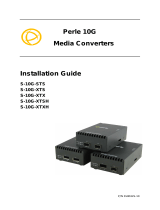Gigabit Media Converter Module – Installation Guide
14
Other Features
Default Operating Mode:
In the default operating mode (all switches up), the Media
Converter Module will auto-negotiate on both the fiber and the
copper links at the same time, thus achieving the best end-to-end
Ethernet operating parameters. If the fiber link is not present, it will
still permit the copper link to be established, but will not negotiate
a fiber link if the copper link is not present. Therefore the device
attached to the Media Converter Module will not see a loss of link
if the fiber connection is lost.
Auto-MDIX with Skew Correction:
Auto-MDIX (automatic medium-dependant interface crossover)
detects the signalling on the 1000BASE-T interface to determine
the type of cable connected (straight-through or crossover) and
automatically configures the connection. The Media Converter
Module can also correct for wires swapped within a pair.
Error Recovery:
In certain configurations, and under specific conditions where the
Media Converter Module brings down a link to convey status,
there is potential for a deadlock. Recovery is achieved by
momentarily restoring the link to see if the original failure has been
resolved. If it has not, the link will be forced down again, however
if the original problem has been resolved, the link will be restored.
Example: If two Media Converters are setup for FFA. The
detection of a fiber link failure (RX) will cause one Media
Converter to disable its fiber transmitter (TX). This in turn will
cause the other to do the same, and a deadlock condition has
been created. The Media Converter will periodically turn on its
transmitter (TX) to re-start the link and see if the original failure
has been resolved. If not the TX is once again turned off.