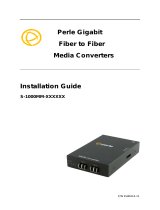Page is loading ...

P/N 5500300-19 (Rev B)
Perle Gigabit
Media Converters
Installation Guide
S-1000-XXXXXX
S-1000-SFP

Gigabit Media Converter – Installation Guide
2
Overview
This document contains instructions necessary for the installation
and operation of the Perle Gigabit Standalone Ethernet Media
Converters (S-1000). These products convert a 1000Base-TX
cable connection (copper) to a 1000Base-X connection (fiber). The
fiber connection can be either single mode (SM) or multimode
(MM) and can operate over different wavelengths and distances,
depending on the model selected (see table below).
Model
Connector
(xx)
Mode - Distance
Wavelength
(TX/RX)
S-1000-M2xx05 SC/ST/LC MM - 550 m/1804 ft. 850 nm
S-1000-M1SC05U SC MM - 2 km/1.2 mi. 1310/1550 nm
S-1000-M1SC05D SC MM - 2 km/1.2 mi. 1550/1310 nm
S-1000-M2xx2 SC/ST/LC MM - 2 km/1.2 mi. 1310 nm
S-1000-S2xx10 SC/ST/LC SM - 10 km/6.2 mi. 1310 nm
S-1000-S1SC10U SC SM - 10 km/6.2 mi. 1310/1490 nm
S-1000-S1SC10D SC SM - 10 km/6.2 mi. 1490/1310 nm
S-1000-S1SC20U SC SM - 20 km/12.4 mi. 1310/1490 nm
S-1000-S1SC20D SC SM - 20 km/12.4 mi. 1490/1310 nm
S-1000-S2xx40 SC/ST/LC SM - 40 km/25 mi. 1310 nm
S-1000-S1SC40U SC SM - 40 km/25 mi. 1310/1490 nm
S-1000-S1SC40D SC SM - 40 km/25 mi. 1490/1310 nm
S-1000-S2xx70 SC/ST/LC SM - 70 km/43.5 mi. 1550 nm
S-1000-S1SC80U SC SM - 80 km/50 mi. 1510/1590 nm
S-1000-S1SC80D SC SM - 80 km/50 mi. 1590/1510 nm
S-1000-S2xx120 SC/ST/LC SM - 120 km/74.6mi 1550 nm
S-1000-S1SC120U SC SM - 120 km/74.6 mi. 1510/1590 nm
S-1000-S1SC120D SC SM - 120 km/74.6 mi. 1590/1510 nm
S-1000-S2xx160 SC/ST/LC SM - 160 km/100 mi 1550 nm
S-1000-SFP SFP
Note 1
Note 1: Fiber characteristics will depend on the SFP fiber module selected
Note 2: Please visit Perle’s web site for the most up to date Installation guides,
models and specifications:
http://www.perle.com/

Gigabit Media Converter – Installation Guide
3
Installation
These are the steps required to configure the Perle Gigabit media
converter:
1. Insert SFP Module (SFP Model only)
2. Set the switch settings. (optional)
3. Install and connect the fiber cable.
4. Install and connect the copper cable.
5. Power up the media converter.
The default switch settings (all switches in the UP position) will
work for most installations.
DIP Switches
The DIP switches are accessible through the opening in the side
of the enclosure.
Note: Switch changes made when the product is powered up take
effect immediately and will result in a link reset on both ports.

Gigabit Media Converter – Installation Guide
4
DIP Switch Settings
Fiber Negotiation (Switch 1)
Switch Position Mode
Up (default) Auto
Down Off
Auto: In this mode of operation the media converter will negotiate
Ethernet parameters on both the copper and the fiber connection.
This will ensure the most optimal connection parameters will be in
effect. If connecting to another Perle Gigabit Media Converter, this
parameter should be set to Auto.
Off: Fiber Negotiation should only be turned off, if the fiber link
partner does not support fiber link negotiations.
When the Fiber Negotiation switch is set to the OFF position, the
media converter will negotiate the Ethernet parameters with the
copper link partner. The parameters used in this negotiation by the
media converter will be determined by the Duplex (switch 4) and
Pause (switch 5) switch settings.
Link Mode (Switch 2)
Switch Position Mode
Up (default) Standard Mode
Down Smart Link Pass-Through Mode
Standard Mode: In this mode (if Fiber Negotiation is set to OFF),
the links on the fiber and copper sides can be brought up and
down independently of each other. A loss of link on either the fiber
link or copper link can take place without affecting the other
connection.
However, if the Fiber Negotiation (switch 1) is set to Auto, then a
loss of link on the copper side will result in a loss of link on the
fiber side.
Smart Link Pass-Through: In this mode, the link state on one
connection is directly reflected through the media converter to the
other connection. If link is lost on one of the connections, then the
other link will be brought down by the media converter.

Gigabit Media Converter – Installation Guide
5
If the installation has a media converter on both ends of the fiber
link and both are setup for Smart Link Pass-Through, then a loss
of copper link on the far end device will propagate through both
media converters and will result in a loss of link at the near end
device. This would, therefore, resemble a direct copper
connection.
Fiber Fault Alert (Switch 3)
Switch Position Mode
Up (default) Enabled
Down Disabled
Enabled: If the media converter detects a loss of fiber signal on
the fiber receiver, it will immediately disable its fiber transmitter
signal. This, in effect, notifies the fiber link partner that an error
condition exists on the fiber connection.
If the remote media converter is set up for Fiber Fault Alert (FFA)
Enabled and the local media converter is set up with Smart Link
Pass-Through, a loss of fiber link on either the transmit or receive
line will be passed through to the local copper connection thus
notifying the connected device.
If the media converter has been set to Smart Link Pass-Through
mode, the effect will be the same as FFA, since the link loss on
the fiber receiver will result in bringing down the copper link, which
will in turn cause the transmit fiber link to be brought down.
Note: This feature only takes effect if Fiber Negotiation has been
turned off.
Disabled: The media converter will not monitor for fiber fault.

Gigabit Media Converter – Installation Guide
6
The following diagram is an illustration of the operation of this
feature.
(A) – Remote Media Converter setup for Fiber Fault Alert Enabled,
Fiber Negotiation – OFF and Link Mode – Normal.
(B) – Local Media Converter setup for Smart Link Pass-Through
and Fiber Negotiation - OFF
(A) loses fiber connection on its receiver
(A) disables fiber transmitter
(B) detects loss of link in its fiber receiver
(B) drops link on copper connection through Smart Link Pass-
Through
(A) Link on copper connection is not affected.
Duplex (Switch 4)
Switch Position Mode
Up (default) Auto
Down Half
Auto: When Fiber Negotiation has been turned off (SW 1), the
media converter will use this Duplex setting for its Ethernet
parameter negotiation on the copper connection. In the Auto
position, the media converter will advertise support for both Full
and Half Duplex mode. The resultant negotiation will provide in the
most optimum connection.
Half: The media converter will force the negotiation to Half Duplex
mode.
Note: The Duplex parameter has no direct effect on the operation
of the media converter. These are provided so that the attached
device (near end) can negotiate its Ethernet parameters as if it
was negotiating directly with the far end device. These parameters
on the media converter should match those of the far end device.

Gigabit Media Converter – Installation Guide
7
Pause (Switch 5)
Switch Position Mode
Up (default) Enabled
Down Disabled
Enabled: When Fiber Negotiation has been turned Off (SW 1), the
media converter will use this setting for its Ethernet parameter
negotiation on the copper connection. With this Pause switch in
the Enabled position, the media converter will advertise support for
Symmetrical and Asymmetrical Pause.
Disable: The media converter will not advertise support for the
Pause feature.
Note: The media converter will not act on, or generate any Pause
Ethernet messages, but will pass them through to the end device.
This switch setting is provided so that the attached device (near
end) can negotiate its Ethernet parameters as if it was negotiating
directly with the far end device. The Pause switch setting on the
media converter should match the capabilities of the far end
device.
Loopback (Switch 6)
Switch Position Mode
Up (default) Disabled
Down Enabled
Disabled: The loopback feature is disabled. This is the normal
position for regular operation. The switch must be set to this
position in order for data to pass through the media converter.
Enabled: This is a test mode. All data received on the receive
(RX) fiber connection is looped back to the transmit (TX) fiber
connection. The state of the copper is not relevant and no data or
link status is passed through to the copper side.

Gigabit Media Converter – Installation Guide
8
Installing the SFP Fiber Module
The S-1000-SFP requires an SFP fiber module.
1. Locate the appropriate fiber module and insert the module into
the opening.
2. Ensure the SFP module is properly seated.
3. The SFP module may be inserted before or after applying
power to the media converter.
4. Proceed with cable connections.
Installing the Duplex Fiber Cable
• Locate a 1000Base-X compliant duplex (2 strands) fiber cable
with male connections.
• Connect the fiber cables from one media converter to the
other media converter/switch/fiber device ensuring that the
RX and TX are reversed at the opposite end.
Installing the Simplex Fiber Cable
Locate a 1000Base-X compliant simplex (1 strand) fiber cable with
male connections.
Connect the fiber cable from one media converter to the other
media converter/switch/fiber device.
Installing the Copper Cable
• Locate 1000Base-TX compliant copper cables with male, RJ-
45 connectors installed at both ends.

Gigabit Media Converter – Installation Guide
9
• Connect the RJ-45 cable between the Perle media converter
and the device.
Note: The Perle media converter supports Auto-MDI-X, either a
straight-through or cross over Ethernet cable may be used.
Powering up the Perle Media Converter
1. Connect the Perle supplied power adapter to the media
converter.
2. Turn on the power at source.
3. Check that the PWR LED light is lit.

Gigabit Media Converter – Installation Guide
10
Operation
Status LED
The Perle Gigabit Media converters have three single color status
LEDs located on the front panel of the unit.
PWR - Power/Test
• On: Power is on and the unit is in normal operation mode.
• Blinking slowly: the unit is in loopback mode.
• Blinking quickly: the unit has a hardware error.
LKF - Fiber Link/Activity
• On: Fiber link present.
• Blinking quickly: Fiber link present and receiving data.
• Blinking slowly: Fiber link disabled because the copper link
went down.
• Off: No fiber link present.
LKC - Copper Link/Activity
• On: Copper link is present.
• Blinking quickly: Copper link present and receiving data.
• Blinking slowly: Copper link disabled because the fiber link
went down.
•
Off: No copper link present
.

Gigabit Media Converter – Installation Guide
11
Other Features
Default Operating Mode:
In the default operating mode (all switches up), the media
converter will auto-negotiate on both the fiber and the copper links
at the same time, thus achieving the best end-to-end Ethernet
operating parameters. If the fiber link is not present, it will still
permit the copper link to be established, but will not negotiate a
fiber link if the copper link is not present. Therefore the device
attached to the media converter will not see a loss of link if the
fiber connection is lost.
Auto-MDI-X with Skew Correction:
Auto-MDI-X (automatic medium-dependant interface crossover)
detects the signalling on the 1000BASE-T interface to determine
the type of cable connected (straight-through or crossover) and
automatically configures the connection. The media converter can
also correct for wires swapped within a pair.
Error Recovery:
In certain configurations, and under specific conditions where the
media converter brings down a link to convey status, there is
potential for a deadlock. Recovery is achieved by momentarily
restoring the link to see if the original failure has been resolved. If
it has not, the link will be forced down again, however if the
original problem has been resolved, the link will be restored.
Example: If two converters are setup for FFA. The detection of a
fiber link failure (RX) will cause one media converter to disable its
fiber transmitter (TX). This in turn will cause the other to do the
same, and a deadlock condition has been created. The media
converter will periodically turn on its transmitter (TX) to re-start the
link and see if the original failure has been resolved. If not the TX
is once again turned off.

Gigabit Media Converter – Installation Guide
12
Troubleshooting
General
• Ensure power is supplied to the media converter – use of the
supplied power adapter is highly recommended.
• Ensure both devices on either end of the fiber are compatible.
If using a single fiber connection, ensure that you have both
an Upstream (U) and Downstream (D) media converter.
• Ensure all cabling is of the correct type and is in good
operating condition.
• For dual-stranded fiber connections, ensure the RX and TX
has been reversed between the 2 media converters.
No connectivity
If unable to get full connectivity with all DIP switches in the UP
position, this procedure is recommended for troubleshooting.
Method 1
1. Turn off Fiber Negotiation (SW1 Down) on both media
converters. Leave all other switches UP.
2. Connect the near end device to the copper connection. The
LKC LED indicates good copper connection. If the LKC LED is
not lit, then check the copper cable and the attached device.
3. Repeat for the far end device.
4. Connect the fiber cable to both media converters. The LKF
LED indicates good fiber connection. If no LKF LED then
check the fiber cabling.
5. Return units to desired configuration.
Method 2:
The fiber connection can also be verified by configuring the remote
media converter for loopback mode. The LKF LEDs on both media
converters should be lit. Data should pass through the local
converter, over the fiber connection to the remote media
converter. At the remote media converter, the data will be looped
back and passed through the fiber, once again, to pass through
the local converter to the copper link.

Gigabit Media Converter – Installation Guide
13
Technical Specifications
The following applies to all S-1000 media converters:
Input Supply Voltage: 6-30 vDC,
unregulated (12 vDC
Nominal
)
Power Consumption: 3.0 watts
Operating Temperature: 0°C - 50°C (32°F - 122°F)
Storage Temperature: -25°C - 70°C (-13°F - 158°F)
Operating Humidity: 5% to 90% non-condensing
Storage Humidity: 5% to 95% non-condensing
Operating Altitude: Up to 3,048 m (10,000 ft)
Weight: 0.3 kg (0.66 lbs)
MTBF: S-1000 609,432 hours
(with power supply) 337,182 hours
S-1000-SFP 745,242 hours (without SFP)
(with power supply): 374,991 hours (without SFP)
Dimensions: 80 mm x 120 mm x 26 mm
Fiber Optic Specifications:
Model Mode
Wavelength
(nm)
TX Power
(dB)
RX Power
(dB)
Budget
(dB)
S-1000-M2xx05
MM
TX: 850
RX: 850
Min: -9.5
Max: -4
Min: -17
Max: -3
7.5
S-1000-M1SC05U
MM
TX: 1310
RX: 1550
Min: -8
Max: 0
Min: -18
Max: 0
10
S-1000-M1SC05D
MM
TX: 1550
RX: 1310
Min: -8
Max: 0
Min: -18
Max: 0
10
S-1000-M2xx2
MM
TX: 1310
RX: 1310
Min: -6
Max: 0
Min: -17
Max: 0
11
S-1000-S2xx10
SM
TX: 1310
RX: 1310
Min: -9.5
Max: -3
Min: -20
Max: -3
10.5
S-1000-S1SC10U
SM
TX: 1310
RX: 1490
Min: -9
Max: -3
Min: -20
Max: -3
11
S-1000-S1SC10D
SM
TX: 1490
RX: 1310
Min: -9
Max: -3
Min: -20
Max: -3
11
S-1000-S1SC20U
SM
TX: 1310
RX: 1490
Min: -8
Max: -3
Min: -22
Max: -3
14
S-1000-S1SC20D
SM
TX: 1490
RX: 1310
Min: -8
Max: -3
Min: -22
Max: -3
14

Gigabit Media Converter – Installation Guide
14
Model Mode
Wavelength
(nm)
TX Power
(dB)
RX Power
(dB)
Budget
(dB)
S-1000-S2xx40
SM
TX: 1310
RX: 1310
Min: -3
Max: 5
Min: -23
Max: -3
20
S-1000-S1SC40U
SM
TX: 1310
RX: 1490
Min: -3
Max: 2
Min: -23
Max: -3
20
S-1000-S1SC40D
SM
TX: 1490
RX: 1310
Min: -3
Max: 2
Min: -23
Max: -3
20
S-1000-S2xx70
SM
TX: 1550
RX: 1550
Min: 0
Max: 5
Min: -23
Max: -3
23
S-1000-S1SC80U
SM
TX: 1510
RX: 1590
Min: -2
Max: 3
Min: -26
Max: -3
24
S-1000-S1SC80D
SM
TX: 1590
RX: 1510
Min: -2
Max: 3
Min: -26
Max: -3
24
S-1000-S2xx120
SM
TX: 1550
RX: 1550
Min: 0
Max: 5
Min: -32
Max: -9
32
S-1000-S1SC120U
SM
TX: 1510
RX: 1590
Min: -3
Max: 2
Min: -34
Max: -9
31
S-1000-S1SC120D
SM
TX: 1590
RX: 1510
Min: -3
Max: 2
Min: -34
Max: -9
31
S-1000-S2xx160
SM
TX: 1550
RX: 1550
Min: 2
Max: 5
Min: -34
Max: -9
32
Fiber Cabling Requirements:
MM: 50/125 microns or 62.5/125 microns
SM: 9/125 microns
Ethernet Copper Cabling Requirements:
Category 5 UTP or STP
24-22 AWG
Straight through or Ethernet crossover
Note: Please refer the product page on the Perle website for the
most up to date specifications.
http://www.perle.com/

Gigabit Media Converter – Installation Guide
15
Compliance Information
FCC
This product has been found to comply with the limits for a Class A digital device,
pursuant to Part 15 of the FCC rules. These limits are designed to provide
reasonable protection against harmful interference when the equipment is operated
in a commercial environment. This equipment generates, uses, and can radiate
radio frequency energy and, if not installed and used in accordance with the
instructions in this Guide, may cause harmful interference to radio communications.
Operation of this equipment in a residential area is likely to cause harmful
interference, in which case the user will be required to correct the interference at
his/her own expense.
EN 55022 Class A
WARNING
This is a Class A product. In a domestic environment this product may
cause radio interference in which case the user may be required to take adequate
measures.
EN 55024 Class A
Laser Safety – IEC 60825-1:2007
This product meets Class I Laser safety requirements per IEC-60825-1:2007
standard and complies with FDA/CDRH 21 CFR1040.10 and 21 CFR1040.11.
WARNING: Visible and invisible laser radiation may be present when cables are
not connected. Do not stare into the beam or view the beam directly with optical
instruments. Failure to observe this warning could result in an eye injury or
blindness.
WARNING: Use of controls, adjustments or the performance of procedures other
than those specified herein may result in hazardous radiation exposure.

Gigabit Media Converter – Installation Guide
16
Warranty / Registration
Perle’s standard Lifetime Warranty provides customers with return
to factory repairs for Perle products that fail under the conditions of
the warranty coverage. Details can be found at:
http://www.perle.com/support_services/warranty.shtml
Contacting Technical Support
Contact information for the Perle Technical Assistance Center
(PTAC) can be found at the link below. A Technical Support Query
may be made via this web page.
www.perle.com/support_services/support_request.shtml
Copyright
© 2017 Perle Systems Limited
All rights reserved. No part of this document may be reproduced or used in any form without written permission
from Perle Systems.
/