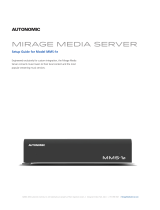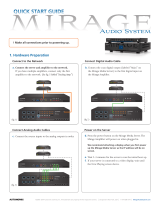Soundbar Quick Start Guide
Study Basement Guest Room Patio
IR OUTPUTS
M·120e Digital Amplifier
Autonomic Music Streamer
Display (optional)
Audio
LAN
KEY
Connect Devices
Connect Ethernet and power to all eSeries streamers and amps.
• When using eSeries ampliers, no physical audio connection is
necessary.
• Non-eSeries and non-Autonomic ampliers should be connected to
the streamer’s physical audio outputs.
Discover and Update Devices
1. Go to setup.tunebridge.com. from a browser or mobile device
that is connected to the same network. All local streamers will be
discovered.
2. Click on Cong next to a streamer to open it’s UI.
3. Without making any other changes, click on the Firmware Tab
once the UI opens to update the rmware if an update is available.
4. Repeat steps 1-3 for each streamer if more than one is in the
system.
Discover Devices and Play Music
1. Go to setup.tunebridge.com. from a browser or mobile device
that is connected to the same network. All local streamers will be
discovered.
2. Click Control next to any of the discovered streamers. The Mirage
Web UI will load.
• You may need to enable Flash.
3. Turn on the zone you want to play content in.
If using eSeries amps:
• Select Zones, then click the power button next to the zone you
want to turn on.
If using non-eSeries or non-Autonomic ampliers:
• Click Sources, then select player A.
4. Click Streaming.
5. Scroll the services list down and select TuneIn Radio.
(TuneIn is a free service that does not require any login).
6. Select Local Radio.
7. Click FM.
8. Click one of the rst stations in the list.
9. Congratulations! Music should begin playing in the previously
selected zone (or the rst physical output if physically connected
amp).