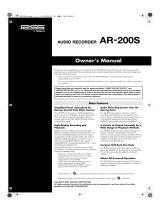Page is loading ...

r
AR-3000SD
Command Reference
AR-3000SD (Ver.1.02) Command Reference (03)
Copyright © 2015 c
All rights reserved.
No part of this publication may be reproduced in any form without the written permission of ROLAND CORPORATION.

AR-3000SD (Ver.1.02) Command Reference - 2
- Contents -
Section 1 Introduction ················································································································ 6
Section 2 Setup ························································································································ 7
2.1 RS-232C Setup ·················································································································· 7
2.1.1 Connector and Cable ···································································································· 7
2.1.2 Handshaking ··············································································································· 7
2.1.3 Setup Procedure ··········································································································· 7
2.1.4 Connections with the Computer ······················································································ 7
2.1.5 Computer Settings ······································································································· 8
2.1.6 AR-3000SD Settings····································································································· 8
2.1.7 Baud Rate ·················································································································· 8
2.1.8 Examples of control using the terminal program ·································································· 9
2.2 LAN Setup ······················································································································· 10
2.2.1 AR-3000SD Settings···································································································· 10
2.2.2 Network Settings ········································································································ 11
2.2.3 Verifying network connections ························································································ 12
2.2.4 Firewall settings ·········································································································· 13
2.3 Telnet Server Functions ······································································································ 14
2.3.1 Telnet Server Function Operating Specifications ································································ 14
2.3.2 Non-Telnet Functions ··································································································· 14
2.3.3 Login Instructions/Example of Command Input ·································································· 15
2.4 FTP Server Functions ·········································································································· 17
2.4.1 FTP Server Function Operating Specifications ···································································· 17
2.4.2 Non-FTP Functions ······································································································ 17
2.4.3 Login Instructions ········································································································· 18
2.5 WEB Server Functions (Browser Control) ··············································································· 20
2.5.1 Top Page ·················································································································· 20
2.5.2 Info Page ·················································································································· 20
2.5.2 Log Page ·················································································································· 21
2.5.3 Programmable Timer Pages ·························································································· 22
Main Setup ···················································································································· 23
Schedule Setup ·············································································································· 24
Weekly Setup ················································································································· 25
Yearly Setup ·················································································································· 26
Yearly Setup List ············································································································· 27
Section 3 Overview of Commands ······························································································· 28
3.1 Summary of Commands (RS-232C) ······················································································· 28
3.2 Summary of Commands (Telnet) ··························································································· 28
3.3 Communication Protocol ····································································································· 28
3.4 Command Format ·············································································································· 29
3.5 About Input Parameters ······································································································ 29
3.6 About Output Parameters ···································································································· 30
3.7 Precautions ······················································································································ 30
Section 4 Details of each Command ···························································································· 31
4.1 Commands Transmitted from the External Device (Computer) to the AR-3000SD ···························· 31
4.2 Details of Commands Sent from the External Device (Computer) to the AR-3000SD ························ 32
4.2.1 Control Commands ····································································································· 32
PA Specifying the Playback Phrase ················································································· 32
PL Playback Start ········································································································ 33
PLB Playback Start (During Phrase Play Busy Out On) ························································· 34
PLL Playback Start - Left Channel (Dual Mono Mode) ··························································· 35
PLR Playback Start - Right Channel (Dual Mono Mode) ························································· 35
FP Playback Start (with Specifying the Playback Phrase) ····················································· 36
FPB Playback Start (with Specifying the Playback Phrase, During Phrase Play Busy Out On) ········ 36
RL Playback from the Middle of a Phrase ········································································· 37
ST Halting Playback/Recording ······················································································ 37
PE Pause and Restart Playback or Recording ··································································· 37
RM Recording Standby Mode ························································································· 38

AR-3000SD (Ver.1.02) Command Reference - 3
RE Start Recording ······································································································ 38
AE Starting Time-Stamped Recording ·············································································· 39
RS Start Recording ······································································································ 40
VL Playback Volume Control ························································································· 40
OB BUSY Control ········································································································ 40
OC CONT Control ········································································································ 41
TA Execute NTP ········································································································· 41
4.2.2 Editing Commands ······································································································ 41
DM Enable Execution of Editing Commands ······································································ 41
PD Delete Phrase ········································································································ 41
PC Copy Phrase·········································································································· 41
FM Format Card ·········································································································· 42
CD Delete Card ··········································································································· 42
CP Copy Card············································································································· 42
SP System Copy ········································································································· 43
LS Recorded Phrase Protect Mode ················································································· 43
LW Recorded Phrase Protect Mode ················································································· 43
4.2.3 Setting Commands ······································································································ 44
SU Phrase Settings ······································································································ 44
VM Play Volume Settings ······························································································· 44
PY Delay Time Settings ································································································ 44
PP Playback Point Settings ··························································································· 45
PR Phrase Repeat Settings ··························································································· 45
LP Loop Play Settings ·································································································· 45
FD Fade In and Fade Out Settings ·················································································· 46
PO Control Out Settings ································································································ 46
MP Playback Tempo for MIDI Settings ·············································································· 46
PN Phrase Name Settings ····························································································· 46
TT Time Stamp Settings ······························································································· 47
PU Pattern Phrase Settings ··························································································· 47
PS Pattern Phrase Settings ··························································································· 48
SS Song Phrase Settings ······························································································ 48
CV Card Name Settings ································································································ 49
SM System Settings ····································································································· 50
CI Control Input Mode Settings ······················································································ 51
DL Direct Playback Settings ·························································································· 51
CE Program (Count) Playback Settings ············································································ 52
MS MIDI Settings ········································································································· 52
ME MIDI Settings ········································································································· 53
NM MIDI Note Map Settings ··························································································· 53
MM MMC Mode Settings ································································································ 53
MT MTC Settings ········································································································· 54
BR Communication Speed Settings ················································································· 54
DN Dual Mono Mode Settings ························································································ 55
LT Line Out (Thru) Settings ··························································································· 55
VT Input Volume Thru Settings ······················································································· 55
BO Busy Out Settings ··································································································· 56
DO Display Parameter Settings ······················································································· 56
DC Display Contrast Settings ························································································· 56
NT Network data settings ······························································································ 56
TO Login timeout setting ······························································································· 57
TP NTP Setting ··········································································································· 57
SC Programmable Timer Setting ····················································································· 57
4.2.4 Request Commands ···································································································· 57
AQ Reset the Phrase Output Counter ··············································································· 57
PQ Phrase Setting Contents Request ··············································································· 58
QQ Phrase Setting Contents Request ··············································································· 59
2Q Pattern Phrase Setting Contents Request ···································································· 59
3Q Pattern Phrase Setting Contents Request ···································································· 59

AR-3000SD (Ver.1.02) Command Reference - 4
GQ Song Phrase Setting Contents Request ······································································· 60
TQ Time Stamp Request ······························································································· 60
CQ Card Setting Contents Request ·················································································· 60
MQ Card Remaining Capacity Request ············································································· 60
SQ System Setting Contents Request ·············································································· 61
YQ System Setting Contents Request ·············································································· 61
DQ Direct Playback Setting Contents Request ··································································· 61
UQ Program (Count) Playback Setting Contents Request ····················································· 61
IQ MIDI Setting Contents Request ·················································································· 62
JQ MIDI Setting Contents Request ·················································································· 62
NQ MIDI Note Map Setting Contents Request ···································································· 62
LQ Display Contrast Setting Request ··············································································· 62
KQ Network setting contents request ··············································································· 62
AC Activity Sensing (Verify AR-3000SD Unit Activity) ··························································· 63
VR Version Request ····································································································· 63
4.2.5 Reply Commands ······································································································· 63
ack/OK Reply signifying normal operation ·········································································· 63
ER Reply to the AR-3000SD When an Error Has Occurred ··················································· 63
Xon (11h)/Xoff (13h) Allow or Disable Transmission. Used for Handshaking ································· 63
4.3 Commands Sent from the AR-3000SD to the External Device (Computer) ····································· 64
4.4 Details of Commands Sent from the AR-3000SD to the External Device (Computer) ························ 65
4.4.1 Setting Output Commands ···························································································· 65
SU Phrase Setting Output ····························································································· 65
RU Phrase Setting Output ····························································································· 66
PU Pattern Phrase Setting Output ··················································································· 67
PS Pattern Phrase Setting Output ··················································································· 67
SS Song Phrase Setting Output ······················································································ 67
TI Time Stamp Settings ······························································································· 68
CS Card Setting Output ································································································ 68
CR Card Remaining Capacity Output ··············································································· 68
SM System Setting Output ····························································································· 69
SY System Setting Output ····························································································· 70
DP Direct Playback Setting Output ·················································································· 71
CE Program (Count) Playback Setting Output ···································································· 71
MS MIDI Setting Output ································································································· 72
ME MIDI Setting Output ································································································· 72
NM MIDI Note Map Setting Output ··················································································· 73
DC Display Contrast Setting Output ················································································· 73
NT Output network settings ··························································································· 73
AC Active Sensing Reply ······························································································· 73
VR Version Output ······································································································· 74
4.4.2 Automatic Transmission Commands ··············································································· 74
CC Card Insertion Status Output ····················································································· 74
ST Output at Finish of Playback ····················································································· 74
PE Output the Elapsed Time from the Start of the Phrase ····················································· 74
AE Output the Total Number of Phrases Recorded on the Card ············································· 74
%% Card Operation Progress Status Output ······································································· 75
4.4.3 Reply Commands ······································································································· 76
ack/OK Reply signifying normal operation ·········································································· 76
ER Replies When an Error Has Occurred ········································································· 76
Section 5 Appendix ·················································································································· 78
5.1 AR-3000SD Commands List ································································································ 78
5.2 Characters That Can Be Used in Phrase Names and Card Names ··············································· 80
5.3 Sample Algorithms ············································································································· 81
5.3.1 Playing Back a Phrase ································································································· 81
5.3.2 Recording (Normal Recording) ······················································································· 82
5.3.3 Recording (Time-Stamped Recording) ············································································· 83
5.3.4 Verifying the Parameters (Data Settings) of All Phrases Starting with the Lowest-Numbered
Phrase ······················································································································ 84

AR-3000SD (Ver.1.02) Command Reference - 5
5.3.5 Deleting a Phrase ······································································································· 85
Section 6 Concerning Cards Used with the AR ··············································································· 86
6.1 Card Types Used by the AR ·································································································· 86
6.2 File Organization on AR-3000 Format Cards ············································································· 87
6.3 Using FTP Functions to Change the Content of a Card Inserted in an FTP-Connected Device ············ 88
6.3.1 Changing the Settings ··································································································· 88
6.3.2 Changing Phrase Data ·································································································· 88
6.3.3 Changing Phrase Files ·································································································· 88

AR-3000SD (Ver.1.02) Command Reference - 6
Section 1 Introduction
This manual describes the procedures for using RS-232C or LAN (TCP/IP protocol) to control AR-3000SD.
For information regarding the AR-3000SD itself, please refer to the AR-3000SD Owner's Manual. This
manual is intended for users who are generally familiar with network issues. Refer to other available
literature and documentation for more detailed information on computer terminology and the use and
handling of computers.
The content herein is subject to alteration without prior notice.

AR-3000SD (Ver.1.02) Command Reference - 7
Section 2 Setup
2.1 RS-232C Setup
RS-232C is a standardized type of serial interface. The connections which are used by the AR-3000SD
are discussed below.
2.1.1 Connector and Cable
Connector specifications Cable specifications
* These are already connected in inside of the AR-3000SD. (4–6 and 7–8)
* At least three lines (RXD, TXD and GND) should be connected as shown in a figure.
2.1.2 Handshaking
If the AR-3000SD's processing speed is slower than the speed at which data is transmitted from the
computer, measures must be taken to avoid data loss. Conversely, data loss will also occur if data is
transmitted from the AR-3000SD faster than the computer can process it. For these reasons, the
AR-3000SD uses “Xon/Xoff” handshaking. The external computer can control transmission from the
AR-3000SD in the same way.
The ASCII code signal name for Xon is DC1, which is 11h.
The ASCII code signal name for Xoff is DC3, which is 13h.
2.1.3 Setup Procedure
Here is the procedure for setting up the external computer and the AR-3000SD.
1) Connections with the computer
Use an RS-232C cable to connect the two devices. Refer to “2.1.4 Connections with the computer.”
2) Turn on the power for the AR-3000SD and the computer
3) Computer settings
Set the communication parameters. Refer to “2.1.5 Computer settings.”
4) AR-3000SD settings
Set the communication parameters. Refer to “2.1.6 AR-3000SD settings.”
5) Operate the AR-3000SD
Transmit data between the external computer and the AR-3000SD.
2.1.4 Connections with the Computer
1) Turn off the power of the AR-3000SD and the computer.
2) Use the appropriate cable to connect the RS-232C -compatible connector of the computer to the
RS-232C connector located on the rear panel of the AR-3000SD. Refer to “2.1.1 Connector and Cable”
for the appropriate cable to use.

AR-3000SD (Ver.1.02) Command Reference - 8
2.1.5 Computer Settings
1) Communication parameters for the computer
Communication method start - stop system (asynchronous) full duplex
Baud rate 4,800 / 9,600 / 14,400 / 19,200 / 31,250 / 38,400 / 57,600 / 115,200 bps
Select the same setting as on the AR-3000SD.
Parity none
Data length 8 bits
Stop bit 1 bit
Code set ASCII
Xon/Xoff on
2.1.6 AR-3000SD Settings
When using the AR-3000SD via RS-232C, the baud rate must be specified. Also, in order for it to be
controlled via RS-232C, the AR-3000SD must not be in the MENU function (the MENU indicator must
not be lit).
2.1.7 Baud Rate
If the AR-3000SD's power is turned on when a card is not inserted, the baud rate will default to 9,600
bps. If a card is then inserted, the settings will change to the settings which are contained in the card.
However this will occur only for the first-inserted card, and subsequently inserted cards will be ignored.
If you wish to modify the baud rate during operation, use the following procedure on the AR-3000SD to
change it.
Baud Rate Settings
Set the baud rate to the desired value.
1) Press the MENU button.
2) Rotate the SELECT knob to select “7.1 Baud Rate.”
3) Press the SELECT knob.
4) Rotate the SELECT knob to select the baud rate.
Baud Rate = 4,800 / 9,600 / 14,400 / 19,200 / 31,250 / 38,400 / 57,600 / 115,200 bps
Select the same setting as on the computer.
5) Press the SELECT knob. Rotate the SELECT knob to select “YES”
Press the ENTER button to set the baud rate.
6) Press the MENU button.

AR-3000SD (Ver.1.02) Command Reference - 9
2.1.8 Examples of control using the terminal program
This describes examples of control using a general terminal program.
Referring to the example below, make the port setting for the terminal program.
Baud rate
Communication speed set on the AR-3000SD
Data bit length
8
Parity
None
Stop bits
1
Flow control
Xon/Xoff
Making the setting to perform local echo makes it possible to use the terminal program to view
commands sent to the AR-3000SD.
Prepare a card on which some phrase is recorded as the first phrase.
When cable connections and settings are correct, then inserting a card into the AR-3000SD, the terminal
program displays "stxCC:1,0;" as shown below. “stx” is an ASCII-code signal name. It is a control code
indicating the start of a transmission, and is 02h in hexadecimal. The method used to display control
codes varies according to the terminal program. Depending on the terminal program, it might not be
displayed.
stxCC:1,0;
If this is not displayed, check the cable connections and the selected port. If text corruption occurs, it is
possible that the baud rate setting is incorrect.
When a PL command (stxPL;) is sent from the computer to the AR-3000SD, the first phrase is played
back. The method used to send the stx command varies according to the terminal program. In a typical
terminal program, stx can be sent by holding down "Ctrl" on the keyboard and pressing the "B" key. Type
in "Ctrl + B", "P", "L", ";". Type "P" and "L" as upper-case letters.
stxPL;
When a PL command is received, the AR-3000SD returns “ack” to the computer. “ack” is an ASCII-code
signal name. It is a control code indicating correct reception, and is 06h in hexadecimal.
ack
When phrase playback ends, the AR-3000SD returns an ST command (stxST:0;) to the computer.
stxST:0;

AR-3000SD (Ver.1.02) Command Reference - 10
2.2 LAN Setup
Port Specifications
Item
Specification
Standard
Conforming to IEEE 802.3u (100
Base-TX)
Speed Settings
100M bit/s (Full duplex)
Connection
Specifications
Transmission
Distance
100 meters maximum
Connector
RJ45 modular Jack
Cable Specifications
Item
Specifications
Connector Cable
UTP cable Category 5 or higher
-Use crossover cable between PC and AR
-Use straight cable between AR and hub
(may differ according to hub specifications)
* Use special/separate cable.
Note: If traffic on the network to which the AR-3000SD is connected is excessively high, the
AR-3000SD might be unable to operate correctly. Take corrective action as described
below as required.
- Separate the network for AR-3000SD control and the network for other equipment.
- Reduce broadcast packet traffic.
- Reduce ping commands and other such packet traffic addressed to the AR-3000SD.
2.2.1 AR-3000SD Settings
This setting is made using "10.1 Net. Address" on MENU on the AR-3000SD.
Static:
This makes static network settings. You use this when operating the AR-3000SD at a fixed IP
address.
DHCP Client:
This obtains the network settings automatically from the router or other DHCP server. Any
values set for IP, GATE or MASK are ignored. You use this in cases such as when connecting the
AR-3000SD and a Wi-Fi router using a LAN cable and accessing the device from a web browser on
a tablet computer.
DHCP Server:
This makes the AR-3000SD function as a DHCP server. The IP address of the AR-3000SD is set to
"192.168.10.1". Any values set for IP, GATE or MASK are ignored. You use this in cases such as
when connecting the AR-3000SD and a computer using a LAN cable and accessing the device
from a web browser on the computer.
You can verify the IP address of the AR-3000SD by going to MENU and selecting "12.2 Network Info".
Use the following procedure to set up the control PC and AR-3000SD.
1) Confirm that the AR-3000SD's power is turned off.
2) Connect a UTP cable to the AR-3000SD (insert the cable firmly until the connector makes an audible
“click” sound).
3) Connect the other end of the UTP cable to the hub or other LAN device, or directly to the control PC.
4) Turn on the power to the AR-3000SD.
5) Start operations to the AR-3000SD.
Control PC -> Start of data transmission to AR-3000SD

AR-3000SD (Ver.1.02) Command Reference - 11
2.2.2 Network Settings
What is an IP Address?
An IP address is a number that represents a 32-bit address used to identify a specific host on a network
according to the TCP/IP protocol. Accordingly, each IP address on the network must have its own unique,
fixed address.
What is the Subnet Mask?
The subnet mask is used to "mask" part of the IP address so as to enable the TCP/IP protocol to
distinguish between the network ID and the host ID.
Example)
IP Address 111.18.10.2
Subnet Mask 255.255.240.0
Network ID 111.18.0
Host ID 10.2
What is the Gateway?
A gateway acts to convert protocols and relay data between two or more connected networks.

AR-3000SD (Ver.1.02) Command Reference - 12
2.2.3 Verifying network connections
This describes how to use ping commands to verify the network connection between the computer and
the AR unit.
Go to "Start" - "All Programs" - "Accessories" - "Command Prompt". If the IP address set for the
AR-3000SD is 192.168.10.2, type in the following.
ping 192.168.10.2
If the network connection has been made correctly, a response like the following is returned, and a
result of "0% loss" is obtained.
If the network connection has not been made correctly, then a response like the following is returned.

AR-3000SD (Ver.1.02) Command Reference - 13
If the results of the ping command indicate that the network connection has not been made correctly,
check the following.
・ Is the power to the AR-3000SD turned on?
・ Is the power to the hub turned on?
・ Is the UTP cable connection without any problems?
・ Is the type of UTP cable correct (straight or crossover)?
・ Is there a conflict with the IP address assigned to another device?
・ Are the subnet mask and gateway settings correct?
If a proxy server is on the LAN, then depending on the proxy settings, establishing a connection might
not be possible unless further steps are performed. To establish a connection, try one of the following
methods.
1) Use the Internet option to make the settings for connecting directly to the Internet and not via the
proxy server.
2) Use the Internet option to register the IP address assigned to the AR-3000SD as not to use the
proxy.
3) Contact your network administrator to register the IP address of the AR-3000SD in the DNS
database.
2.2.4 Firewall settings
If a firewall or other security software is in use, establishing correct communication between the
computer and the AR unit might be difficult. In such cases, refer to the following examples and specify
the client program and port numbers as exceptions.
Service
Port number
TELNET
23
FTP (control)
21
FTP (data transmission)
20
HTTP
80

AR-3000SD (Ver.1.02) Command Reference - 14
2.3 Telnet Server Functions
The AR-3000SD supports Telnet server functions. Logging in from a PC that features Telnet client
functionality permits remote operation of AR-3000SD units.
Note: The AR-3000SD does not support Telnet client functions. You cannot log in on another
Telnet server from the AR-3000SD.
2.3.1 Telnet Server Function Operating Specifications
Telnet Function Specifications
Item
Specification
Control Mode
Character mode (character-at-a-time mode)
Echo Control
Remote echo
Termination Key
Processing reception CR, LF, or CR-LF
Processing transmission CR-LF
Support Options
Echo
* If a PC that does not support the above options is used, characters that are input may appear
twice in the display.
2.3.2 Non-Telnet Functions
1) Limitations on Remote Operation
- Allowable number of logins: one control PC may log into a single AR-3000SD at any one time.
Because of this, no login name is entered when logging on.
2) Password Functions
- Passwords can be set with the AR-3000SD (from five to eight characters).
- The default value is set to “no password.” If a password has been set, the “password:” prompt
appears when the user logs in; log in with the set password.

AR-3000SD (Ver.1.02) Command Reference - 15
2.3.3 Login Instructions/Example of Command Input
Before Logging In
Connecting to the AR-3000SD via Telnet requires that the IP address be set and other settings for the
AR-3000SD be made.
Note: Changes in the IP address are reflected the next time the AR-3000SD's power is turned
on. For this reason, even though the IP address has been changed, the IP address
shown in the LCD screen will differ from the actual address until the power is turned off,
then on again.
Here is a case outlining logging in and entering commands, with an example of logging on using Telnet
from a command prompt connection with the conditions shown below.
For more detailed information about the actual commands, refer to Section 3 on.
1) When using Windows, select [Start]-[Run]; a text box opens.
(a) Enter the Telnet IP address.
When the AR-3000SD's IP address is 192.168.10.2
Telnet 192.168.10.2
2) Start up the Telnet software included with Windows.
(a) The login screen appears.
(b) If a password has been set, the “password:” prompt appears at login.
(c) After entering the password, the “AR>” prompt appears in the display.
Enter the “pl” command to play back Phrase #1. If there is a Phrase #1, then playback begins
and OK appears in the screen.
(d) Enter the exit command to end the session.
- When entering text, you can use the Backspace key to delete the immediately preceding
character.
- Both uppercase and lowercase alphabetical characters may be used in commands.

AR-3000SD (Ver.1.02) Command Reference - 16
* If unable to log in, check the following.
- In Windows, select [Start]-[Run], then enter the following text in the text box and execute.
ping 192.168.10.2
If OK is returned from the AR-3000SD, check the application settings.
If the AR-3000SD does not return an OK, check the following.
- Has the power to the AR-3000SD been cut off?
- Has the power to the hub been cut?
- Poorly connected UTP cables
- Is the wrong type of UTP cable (straight, crossover) being used?
- Incorrect subnet mask setting
- Multiple IP address settings
- Incorrect gateway address
If the above steps do not result in a good connection, turn the AR-3000SD's power off, then on
again.

AR-3000SD (Ver.1.02) Command Reference - 17
2.4 FTP Server Functions
The AR-3000SD supports FTP server functions. You can use this file transfer function to read and write
data from a PC that features FTP client functionality.
Note: The AR-3000SD does not support FTP client functions.
You cannot log into another FTP server from the AR-3000SD.
2.4.1 FTP Server Function Operating Specifications
FTP Function Specifications
FTP Command
Function
ABOR
Cancel data transmission
TYPE
Switch the transmission mode (ASCII, BINARY)
CDUP
Change to parent directory
CWD
Change the directory
PWD
Show the current directory
DELE
Delete file
PASS
Enter password
LOGOUT
User logout
SYST
System type
LIST
List contents of current directory
NLST
Show list of file names in current directory
RETR
Retrieve a copy of the file from the server file system and
save it to client file system (GET).
STOR
Transfer a copy of the specified file from the client to the
server (PUT).
STOU
Specify name of file and transfer it to the server.
2.4.2 Non-FTP Functions
1) Timeout during FTP Transfer
If no access is made for a set time (60 seconds) during FTP transfer, the AR-3000SD forcibly ends
the FTP connection.
2) Limitations of the FTP Connection
- Allowable number of FTP connections: one FTP client may be connected to a single AR-3000SD
at one time.
3) Password Functions
- Passwords can be set with the AR-3000SD (from 5 to 8 characters).
- The default value is set to “no password.”
Since not setting any password presents a security issue, it is recommended that the AR-3000SD
not be connected in a manner that permits direct access via the Internet in this case.

AR-3000SD (Ver.1.02) Command Reference - 18
2.4.3 Login Instructions
Before Logging In
Connecting to the AR-3000SD via FTP requires that the IP address be set and other settings for the
AR-3000SD be made.
Note: The IP address, subnet mask, and gateway settings become effective the next time the
AR-3000SD’s power is turned on; thus once the IP address is changed, the IP address
appearing in the LCD screen differs from the actual IP address until the power is turned
off and then on again.
Here is an example of an FTP connection with the conditions as shown below.
Conditions
Web browser: Internet Explorer
AR-3000SD IP address: 192.168.10.2
Login name: anonymous (Login name is fixed)
Password: None (initial setting) or ABCDEFGH
Port No.: 20 and 21
1) Enter the IP address as the URL in the browser, as shown below.
(a)When the AR-3000SD is set to “no password”
Enter as ftp://[IP address].
ftp://192.168.10.2
(b)When “ABCDEFGH” is set as the password
Enter as ftp://anonymous:[password]@[IP address].
ftp://anonymous:ABCDEFGH@192.168.10.2
2) The AR’s file list appears in the web browser.
Initially, the transfer mode is set to BINARY.
3) Drag and drop to transfer files.

AR-3000SD (Ver.1.02) Command Reference - 19
* If unable to connect, check the following.
- In Windows, select [Start]-[Run], then enter the following text in the text box and execute.
ping 192.168.10.2
If OK is returned from the AR-3000 SD, check the application settings.
If the AR-3000SD does not return OK, check the following.
- Has the power to the AR-3000SD been cut off?
- Has the power to the hub been cut?
- Poorly connected UTP cables
- Is the wrong type of UTP cable (straight, crossover) being used?
- Incorrect subnet mask setting
- Multiple IP address settings
- Incorrect gateway address
- If attempting to use FTP with another application, quit that other application.
- When a proxy server is connected to the LAN, the proxy settings may be preventing the
connection. Try the following procedure to establish the connection.
1. In your browser, select [Edit]-[Preferences...]-[Advanced]-[Proxies]-[Direct connection to
the Internet].
2. In your browser, select [Edit]-[Preferences...]-[Advanced]-[Proxies]-[Manual proxy
configuration]-[Configure...], then in the “No Proxy for:” box headed by “You may provide a
list of domains that Netscape should access directly, rather than via the proxy:”, enter the
AR’s IP address.
3. Contact the LAN administrator to add the AR’s IP address to the DNS registry.
If the above steps do not result in a good connection, turn the AR-3000SD’s power off, then
on again.
If other programs are being used, try connecting again after referring to the user ’s guide for each
of the applications.

AR-3000SD (Ver.1.02) Command Reference - 20
2.5 WEB Server Functions (Browser Control)
The AR-3000SD has an internal web server. The web server in the AR-3000SD can be accessed by
specifying the AR-3000SD's IP address in a web browser on a computer or tablet device.
You can verify the IP address of the AR-3000SD by going to MENU and selecting "12.2 Network Info".
2.5.1 Top Page
This is provided with buttons for navigating between pages.
2.5.2 Info Page
Recorder: This indicates the current status of recording or playback.
Version: This displays the version number of the AR-3000SD.
CARD/USB: This indicates the status of any mounted CF or SD card or USB flash drive.
Network: This displays the AR-3000SD's MAC address.
Misc: This displays the amount of time elapsed since starting the AR-3000SD.
/