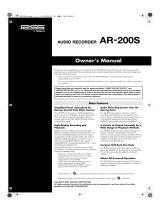Page is loading ...

r
ARE-3000 AR CARD DATA EDITOR
Owner’s Manual
ARE-3000 Ver.3.00 Owner’s Manual (1PS)
Copyright © 2014
c
All rights reserved.
No part of this publication may be reproduced in any form without the written permission of ROLAND CORPORATION.

- Contents -
IMPORTANT NOTES........................................................................................................................................ 3
CHAPTER 1 INTRODUCTION..................................................................................................................... 4
1-1) Operating Environment .................................................................................................................. 5
1-2) Installing the Software.................................................................................................................... 5
1-3) Principles of Editing........................................................................................................................ 6
CHAPTER 2 INSTRUCTIONS FOR RUNNING THE ARE-3000............................................................... 7
2-1) Starting Up the Application............................................................................................................. 7
2-2) Quitting the Application.................................................................................................................. 8
2-3) Setting the Card Path..................................................................................................................... 8
2-4) Setting the Backup Path................................................................................................................. 9
2-5) Back Up the Card........................................................................................................................... 9
2-6) To Restore the Card..................................................................................................................... 10
2-7) Loading Card Data....................................................................................................................... 10
2-8) Editing Procedure......................................................................................................................... 12
2-8-1) Editing phrase information........................................................................................................ 13
2-8-2) Deleting a phrase ..................................................................................................................... 19
2-8-3) Copying a phrase ..................................................................................................................... 21
2-8-4) Phrase combinations (pattern phrases).................................................................................... 23
2-8-5) Phrase combinations (song phrases)....................................................................................... 27
2-8-6) Creating a new command phrase............................................................................................. 32
2-9) Steps Required When Quitting the Editing Process..................................................................... 34
2-10) Examples of procedures when using Windows Explorer to perform file operations.................. 36
CHAPTER 3 FILE CONVERT/WAV IMPORT FUNCTION...................................................................... 37
3-1) Creating AR Phrase Data from WAV Files................................................................................... 38
3-2) Creating WAV Files from AR Phrase Data................................................................................... 41
3-3) Importing WAV Files as AR phrase data...................................................................................... 42
CHAPTER 4 HOW TO EDIT DATA ON AN AR-3000R/3000 CONNECTED TO A LAN......................... 46
4-1) Using FTP to Load Data from a Remote AR-3000SD/3000R/3000 into the Computer................ 46
4-2) Edit the Data on the Computer..................................................................................................... 46
4-3) Use FTP to Transfer the Edited Data to the Remote AR-3000SD/3000R/3000........................... 46
CHAPTER 5 WHEN EDITING AR-2000/100 DATA.................................................................................. 48
5-1) Limitations.................................................................................................................................... 48
CHAPTER 6 PROGRAMMABLE TIMER................................................................................................... 49
6-1) Main Setup................................................................................................................................... 50
6-2) Schedule Setup............................................................................................................................ 51
6-3) Weekly Setup............................................................................................................................... 53
6-4) Yearly Setup ................................................................................................................................ 54
6-5) Yearly Setup List.......................................................................................................................... 56
ARE-3000 (Ver.3.00) Owner’s Manual - 2

IMPORTANT NOTES
- Roland corporation and its affiliates assume no responsibility for any loss or damage (loss of profits,
loss of data or other economical losses) caused by use of this software. This is applicable even in
case users were notified from Roland Corporation and its affiliates about possibility of such losses.
- Do not use this software for purposes that could infringe on a copyright held by a third party.
Roland Corporation assumes no responsibility whatsoever with regard to any infringements of
third-party copyrights arising through your use of this software.
- Unauthorized recording, distribution, sale, lending, public performance, broadcasting, or the like, in
whole or in part, of a work (musical composition, video, broadcast, public performance, or the like)
whose copyright is held by a third party is prohibited by law.
* All product names mentioned in this document are trademarks or registered trademarks of their
respective owners.
ARE-3000 (Ver.3.00) Owner’s Manual - 3

Chapter 1 Introduction
- The AR Editor (ARE-3000) is software that allows you to use your computer to edit the
data contained on the PC/CF/SD cards used with the AR Series devices.
- Data can be edited very simply just use the mouse to change the AR settings data and
AR-format phrase data on the screen. You can also record memos for cards and phrases,
further simplifying editing and management of your data.
* AR devices cannot be used to check memo data; memos are viewable only on computers.
- This software allows you to use your computer to efficiently manage all your AR data. It
includes a convenient backup feature, which makes use of your computer's storage devices
for backing up the AR data you have stored on PC/CF/SD cards. Such backups can later be
used to restore the content of your PC/CF/SD cards, using the AR data in the backups that
have been placed on your computer's storage device.
- The software features functions for converting WAV file data to phrase data that can be
used on AR devices, as well as for converting AR-format phrase data to WAV files. In
addition to taking WAV files created on a computer and converting them to AR phrase
data, you can also convert AR phrase data to WAV files, edit them using a WAV file editor,
then reconvert the data back to AR format. In this way, by combining the power of WAV
file editing on a computer with AR Series devices, you can enjoy a much higher level of
control over your content.
- Additionally, by installing the optional board (AR-NT1R/NT1) in the AR-3000R/3000,
allowing the unit to be connected to a LAN using TCP/IP, you can then use FTP
applications to transfer files over the network. Combining this functionality with the
ARE-3000 allows data on a remote AR-3000R/3000 to be edited and exchanged as desired.
Use this software to put AR Series devices in service in an even greater variety of
applications.
ARE-3000 (Ver.3.00) Owner’s Manual - 4

1-1) Operating Environment
OS
Microsoft® Windows® 8.1 32-bit/64-bit Edition
Microsoft® Windows® 8 32-bit/64-bit Edition
Microsoft® Windows® 7 32-bit/64-bit Edition
Microsoft® Windows Vista® 32-bit/64-bit Edition SP1
Microsoft® Windows® XP Home Edition/XP Professional SP3
* The ARE-3000 does not work with Microsoft® Windows® XP Media Center
Edition/ XP Professional x64.
CPU/Clock
Pentium®/Celeron® or compatible processor, 300 MHz or faster
* We cannot make guarantees regarding the compatibility of processors.
PC/CF/SD card interface
PC/CF/SD card reader/writer, PC/CF/SD card adapter
Compatible Data
Data on cards used on AR series devices
(AR-3000SD/3000R/3000/200R/200S/200/2000/100)
* Functions available only on the AR-3000SD cannot be used with the
AR-3000R/3000/200R/200S/200/2000/100. For this reason, the parameters for
such functions cannot be selected when editing data on cards used with
AR-3000R/3000/200R/200S/200/2000/100.
Parameters that cannot be selected with the
AR-3000R/3000/200R/200S/200/2000/100:
MTC Offset for each phrase
MIDI LINK Mode
Sampling Rate
USB Key Map
Programmable Timer
* Functions not available on the AR-3000SD cannot be used with the AR-3000SD.
For this reason, the parameters for such functions are ignored when editing data
on cards used with AR-3000SD.
Parameters that be ignored with the AR-3000SD:
Equalizer settings
AR-LINK settings
* Functions available only on the AR-3000SD/3000R/3000/200R/200S/200 cannot
be used with the AR-2000/100. For this reason, the parameters for such functions
cannot be selected when editing data on cards used with AR-2000/100 devices.
Parameters that cannot be selected with the AR-2000/100:
Display Auto Off
Equalizer settings
Volume Thru
Line Thru settings (Line Thru Volume, Fade In, Fade Out)
Busy settings (Phrase Playback)
AR-LINK settings
Control Input settings (Control Terminal Recording)
MIDI settings (MIDI messages received, MMC Mode, MTC)
Phrase data (Fade In, Fade Out, Loop)
Phrase Combination (Song Phrases)
1-2) Installing the Software
This software requires
no special installation procedure.
Copy the ARE.EXE file to the computer to be used.
ARE-3000 (Ver.3.00) Owner’s Manual - 5

ARE-3000 (Ver.3.00) Owner’s Manual - 6
1-3) Principles of Editing
When carrying out editing tasks, the location of the data to be edited with the ARE-3000 (the
card path) and the location on the computer where the card data is to be stored (the backup
path) must be specified before the data is loaded. Specifying the PC/CF/SD card as the card
path, and the computer's hard disk as the backup path permits simple copying (backup) of
PC/CF/SD card data to the computer and copying (restoration) of data on the computer back
to PC/CF/SD cards. Furthermore, if you want to restore PC/CF/SD card data to its original
condition, for example when deciding to start some editing over again, the data can be
recovered simply by restoring the data backed up on the computer to the PC/CF/SD card.
Note: When managing card data, handle all files on each card as a complete set. The AR
may not function correctly if only a portion of the files are copied or deleted.
The following figure illustrates the general concept of the card path and backup path.
Schematic Illustrating Card Path/Backup Path
For the card path, specify the folder containing the AR's data (with AR-3000 format cards,
this is the _AR3TDIR.CNF folder on the PC/CF/SD card). For the backup path, create a
separate backup folder on your computer, and then specify that folder.
For effective utilization of the ARE-3000's functions, use the following process for editing
with the cards.
1. Start up ARE-3000.
2. Specify the card path.
3. Specify the backup path.
4. Back up the card.
5. Load the card data.
6. Perform the editing.
7. Clean up the card data.
8. Saved the edited data and quit the ARE-3000.
For a concrete example of this procedure, please refer to “Chapter 2 Instructions for Running
the ARE-3000.”

Chapter 2 Instructions for Running the ARE-3000
2-1) Starting Up the Application
Double-click the ARE.exe file icon to start up the application.
ARE-3000 (Ver.3.00) Owner’s Manual - 7

2-2) Quitting the Application
To quit the application, click the [x] button on the screen or select [FILE] - [END].
* When quitting, if any data has been changed, a confirmation message appears, asking
whether or not the changed data is to be saved. Click [Yes] if you need to save the data;
click [No] if the data need not be saved.
2-3) Setting the Card Path
First, s
et the card path. For the card path, select the folder named _AR3TDIR.CNF on the
PC/CF/SD card. The _AR3TDIR.CNF folder is the folder where AR-3000R/3000/200R/200S/200
data is stored (data for the AR-2000/100 is stored in the root directory on the PC/CF card, so
select the PC/CF card root directory as the card path for those devices).
1) Select [OPTION] - [Setting the CARD Path].
2) Select the _AR3TDIR.CNF folder and press OK.
ARE-3000 (Ver.3.00) Owner’s Manual - 8

2-4) Setting the Backup Path
Follow the procedure below to set the backup path.
1) On the computer, create a folder that is to be used for backup.
2) Select [OPTION] - [Setting the Backup Path].
3) Select the backup folder that was created.
2-5) Back Up the Card
In ord
er to save the contents of the card as is to the computer, copy all of the card data from
the card path to the backup path.
1) Select [EDIT] - [Backup].
2) The card path and backup path set previously are indicated as the copy source and copy
destination, respectively. Press the Start button to begin copying the data.
Note: If you had some card data loaded before carrying out the backup, the card data
will be loaded after the backup.
ARE-3000 (Ver.3.00) Owner’s Manual - 9

2-6) To Restore the Card
If you want to have edited data be reverted to the data as it was when backed up, or want to
copy AR data that has been managed on the computer to a PC/CF/SD card, you can use the
Card Restore function to overwrite the card path data with the backup path data and restore
the PC/CF/SD card content to its previous condition. The same sort of process is used for
restoring and backing up cards.
* When restoring data to PC/CF/SD cards, be sure to format the restore-destination
PC/CF/SD card on the AR beforehand so that the backup path data and the number of
managed phrases match.
1) Select [EDIT] - [Restore].
2) Press the Start button to begin copying the data.
Note: If you had some card data loaded before carrying out the restoration, the card
data will be loaded after the restoration.
2-7) Loading Card Data
Lo
ad the card data to be edited into the ARE-3000. Load the _AR3TSYS.CNF file residing in
the folder selected in the card path (when using an AR-2000/100, load the _AR2TSYS.CNF
file residing in the folder selected in the card path).
1) Select [FILE] - [OPEN Card Info.].
ARE-3000 (Ver.3.00) Owner’s Manual - 10

2) Select the _AR3TSYS.CNF file in the _AR3TDIR.CNF folder and press "Open."
3) Information for the system and phrase data in the card data being loaded appears on the
screen.
ARE-3000 (Ver.3.00) Owner’s Manual - 11

ARE-3000 (Ver.3.00) Owner’s Manual - 12
2-8) Editing Procedure
For descriptions of the settings, refer to your AR Owner's Manual.
1. Click in the text box and enter the card name (up to eight characters) and memo content
(up to 800 characters).
2. Click the dropdown button and select the setting you want to edit from the list.
3. For each setting, click the setting's button, select the content using the dropdown menus,
check boxes, and other tools, and then click the Setting button. When selecting phrases in
Direct Playback, Count Playback, and other dialog boxes, select phrases by double-clicking
on the item to be set, then click the Setting button.
4. After selecting the phrase you want to edit, select the content to be edited from the [Phrase
Settings] menu. Double-clicking on an item that is used in a particular phrase opens the
[Phrase Setup] dialog. After making the necessary settings, click the [ENTER] button. If
you double-click on an item that is not used in the phrase, the [Phrase to make] dialog
opens. Select a created phrase, click the [OK] button, double-click on the selected No.
parameter, then after making the settings, click the [ENTER] button; when finished
creating the phrase, click the [ENTER] button. Right-clicking on a parameter for the
phrase you want to edit brings up the same content as that in the [Phrase Settings] menu;
select the content to edit.
Click the triangle icon on the left of an audio phrase will perform preview playback. Click
the speaker icon will change playback volume.

2-8-1) Editing phrase information
1) Use any of the methods described below to select the phrase to edit.
a) Select the phrase you want to edit, then from the [Phrase Edit] menu, select [Edit Phrase
Information].
b) Select the phrase you want to edit, then right-click and select [Edit Phrase Information].
c) Select the phrase you want to edit, and then double-click.
2) The [Edit Phrase Information] dialog box appears.
3) After finishing editing, click the [ENTER] button.
4) This describes in detail the values edited for each phrase type.
ARE-3000 (Ver.3.00) Owner’s Manual - 13

a) Audio Phrase
- Phrase Name: up to 12 characters,
Letters of the alphabet (uppercase), space and numerals
- Play Volume: 10% — 100%
- Control Out: Off, 00m00s — 59m59s
- Delay Time: 00s00f — 59s59f
- Repeat: Off, Endless, 1 — 99
- Repeat Interval: 00m00s — 59m59s
- Fade In: Off, Time1, Time2, Time2, 00.1s — 59.9s
- Fade Out: Off, Time1, Time2, Time2, 00.1s — 59.9s
- Loop: Off, Endless, 1 — 99
- Memo: up to 800 characters.
It can be viewed only in ARE-3000.
It cannot be viewed on the AR unit.
Note: The following items can be referenced only. Editing them in ARE-3000 is not
possible.
- Start point
- End point
- Loop 1
- Loop 2
- MTC offset
ARE-3000 (Ver.3.00) Owner’s Manual - 14

b) Pattern Phrase
- Phrase Name: up to 12 characters,
Letters of the alphabet (uppercase), space and numerals
- Play Volume: 10% — 100%
- Control Out: Off, 00m00s — 59m59s
- Delay Time: 00s00f — 59s59f
- Repeat: Off, Endless, 1 — 99
- Repeat Interval: 00m00s — 59m59s
- Pattern: SEQ, Random1, Random2, Random3
- Memo: up to 800 characters.
It can be viewed only in ARE-3000.
It cannot be viewed on the AR unit.
* Pattern editing is possible at this window.
ARE-3000 (Ver.3.00) Owner’s Manual - 15

c) Song Phrase
- Phrase Name: up to 12 characters,
Letters of the alphabet (uppercase), space and numerals
- Play Volume: 10% — 100%
- Control Out: Off, 00m00s — 59m59s
- Delay Time: 00s00f — 59s59f
- Repeat: Off, Endless, 1 — 99
- Repeat Interval: 00m00s — 59m59s
- Memo: up to 800 characters.
It can be viewed only in ARE-3000.
It cannot be viewed on the AR unit.
Note: The following items can be referenced only. Editing them in ARE-3000 is not
possible.
- MTC offset
* Song editing is possible at this window.
ARE-3000 (Ver.3.00) Owner’s Manual - 16

ARE-3000 (Ver.3.00) Owner’s Manual - 17
d) MIDI Phrase
- Phrase Name: up to 12 characters,
Letters of the alphabet (uppercase), space and numerals
- Tempo: 5 — 260
- Control Out: Off, 00m00s — 59m59s
- Delay Time: 00s00f — 59s59f
- Repeat: Off, Endless, 1 — 99
- Repeat Interval: 00m00s — 59m59s
- Memo: up to 800 characters.
It can be viewed only in ARE-3000.
It cannot be viewed on the AR unit.

e) Command phrases
- Phrase Name: up to 12 characters,
Letters of the alphabet (uppercase), space and numerals
- Control Out: Off, 00m00s — 59m59s
- Delay Time: 00s00f — 59s59f
- Repeat: Off, Endless, 1 — 99
- Repeat Interval: 00m00s — 59m59s
- Command: up to 512 bytes,
Content sent to the RS-232C port.
It cannot be viewed on the AR unit.
- Memo: up to 800 characters.
It can be viewed only in ARE-3000.
It cannot be viewed on the AR unit.
ARE-3000 (Ver.3.00) Owner’s Manual - 18

2-8-2) Deleting a phrase
1) Use any of the methods described below to select the phrase to delete.
a) Select the phrase you want to delete, then from the [Phrase Settings] menu, select
[Delete Phrase].
b) Select the phrase you want to delete, then right-click and select [Delete Phrase].
ARE-3000 (Ver.3.00) Owner’s Manual - 19

2) A dialog box displaying the prompt message "OK to erase phrase xxxx?" appears.
To delete, select [Yes]. To cancel deletion, select [No].
ARE-3000 (Ver.3.00) Owner’s Manual - 20
/