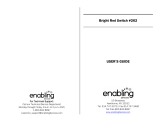Page is loading ...

Parent’s Guide
91-003111-011
US

CAUTION-ELECTRIC TOY:
Not recommended for
children under 3 years of age. As with all electric products,
precautions should be observed during handling and use
to prevent electric shock.

3
3
INTRODUCTION
Thank you for purchasing the Kidi Magic Speaker Clock
TM
.
This silly, fortune-telling alarm clock features soothing lighting that
changes color! Tune in to your favorite radio station with the FM radio or
plug in an external music player to listen to your own music. There are
also relaxing melodies with soft lighting, creating a peaceful atmosphere.
Change the color of the light and control the games by moving your hand
above the magic sensors!
INCLUDED IN THIS PACKAGE
• One Kidi Magic Speaker Clock
TM
• One 3.5mm jack audio cable
• One VTech
®
5.5mm DC 7.5V power adapter
• One parent’s guide
WARNING:
All packing materials such as tape, plastic sheets, packaging locks,
removable tags, cable ties and packaging screws are not part of this toy,
and should be discarded for your child’s safety.
NOTE: Please keep this parent’s guide as it contains important
information.
ATTENTION :
Pour la sécurité de votre enfant, débarrassez-vous de tous les produits
d’emballage tels que rubans adhésifs, feuilles de plastique, attaches,
étiquettes et vis d’emballage. Ils ne font pas partie du jouet.
NOTE : Il est conseillé de conserver ce guide des parents car il comporte
des informations importantes.
The toy is only to be connected to equipment of Class II (marked on the
marking plate with a
symbol.)
Turn the packaging lock
counterclockwise several times.
Pull out and discard the packaging lock.
Unlock the packaging locks:

4
4
PRODUCT FEATURES
PRODUCT LAYOUT AND BUTTONS
Screen Icons
Indicate the current status of each mode.
Music Mode Games FM Radio
Audio-In Alarm 1 Alarm 2
Magic
Sensor
Projection Angle
Adjuster
Magic Sensor
OK Button
Time Projection
Button
Alarm/Settings
Direction Button
Volume
Radio
Projector
Lens
Projector
Focus Ring
Magic Sensor
Direction Button
Clock
Light
Music
Games

5
5
Button Descriptions
Clock
Press this button to enter Clock Mode or to go to Sleep Mode.
When the clock is not in use, Sleep Mode will activate to save power.
Music
Press this button to enter Music Mode or exit to Clock Mode.
If an external music player (not included) is connected, press this button
to play music from that device.
FM Radio
Press this button to enter FM radio.
Games
Press this button to choose a game.
Alarm/Settings
Press this button to change any settings or to set the alarm.
Light
• Press this button to change to a different light mode.
• Hold this button to change the light color.
Volume
Press this button to adjust the volume.
Direction Buttons
Press these buttons to make a selection.
OK Button
Press this button to conrm your selection.
When in Clock Mode, press the OK button to hear the current time.
Time Projection Button
Press the big Time Projection Button on top to turn the time projection
ON or OFF.
Projector Focus Ring
Turn this to adjust the focus of the time projection.

6
6
Note:
We recommend using the time projection feature in a dimly lit room to
get the best results.
Projection Angle Adjuster
Adjust the projection angle by rotating the adjuster.
Note:
When adjusting the projector focus or angle, please be aware of the
Time Projection Button as it is easy to accidentally press it.
Magic Sensor
Wave your hand above the Magic Sensor to see magic effects. Works
only when
is shown on the screen.
WARNING
•
Please keep your Kidi Magic Speaker Clock
TM
away from strong
light or direct sunlight; it will interfere with the Magic Sensors.
• To avoid poor operation, please ensure there are no obstacles, such
as a shelf, close to the top of the unit and that it’s not too close to a
wall.
• If the sensor detects an obstacle that impedes the performance of
the unit, you will see a warning icon on the screen.
SPECIAL WARNING ICONS
Low Battery
This icon will appear when the battery
power is low. Please replace the batteries.
Bad Signal
This animation will display when an
object is within the sensor range for an
extended period of time and reduces the
performance.
Audio-In Jack
Plug in an external music player (not included) using the supplied
audio cable to listen to music.

7
7
AC/DC Jack
Plug in a VTech
®
7.5V DC power adapter here.
FM Radio Antenna
To get the best radio reception, please take out the FM Radio antenna
that is located in the cabinet at the bottom of the unit.
GETTING STARTED
BATTERY INSTALLATION
Kidi Magic Speaker Clock
TM
uses 4 AA size batteries or a
VTech
®
7.5V adapter.
• Locate the base compartment cover at the bottom of the unit.
• Remove the base compartment cover.
• Locate the battery cover inside the base compartment.
• Remove the battery cover and install 4 AA size batteries as illustrated.
• Close the battery cover and the base compartment cover.

8
8
BATTERY NOTICE
• Use new alkaline batteries for maximum performance.
• Use only batteries of the same or equivalent type as recommended.
• Do not mix different types of batteries: alkaline, standard (carbon-zinc)
or rechargeable, or new and used batteries.
• Do not use damaged batteries.
• Insert batteries with the correct polarity.
• Do not short-circuit the battery terminals.
• Remove exhausted batteries from the toy.
• Remove batteries during long periods of non-use.
• Do not dispose of batteries in re.
• Do not charge non-rechargeable batteries.
• Remove rechargeable batteries from the toy before charging (if
removable).
• Rechargeable batteries are only to be charged under adult supervision.
POWER ADAPTER CONNECTION
To connect the adapter to the unit, follow the instructions below.
• Make sure no batteries remain inside the unit.
• Locate the 5.5mm DC jack on the side of the unit.
• Connect the power adapter into the unit’s 5.5mm DC jack.
• Plug the other end of the power adapter into an electrical socket.
• Turn the unit ON.
TRANSFORMER SAFETY NOTICE
• Using a VTech
®
adapter (DC 7.5V) is recommended.
• This toy shall only be used with a transformer for toys.
• The transformer is not a toy.

9
9
• This toy is not intended for use by children under 3 years old.
• Do not connect this toy to more than the recommended number of
power supplies.
• Never clean a plugged in toy with liquid.
• Please regularly examine the transformer, checking for damage to
the cord, plug, transformer or other parts. Do not use the transformer
if there is any damage to it.
Note:
If the unit stops working or the sound becomes weak, it may be because
of a fault with the power adapter connection.
Unplug the adapter for 15 seconds. Then plug the adapter back in and
turn the unit ON. If the problem persists, the adapter you are using may
be faulty.
TO BEGIN USING THE
KIDI MAGIC SPEAKER CLOCK™
1. Initial Set-Up
Press any button to turn the unit on. When the unit is rst turned on, you
will be asked to set the time and date.
2. Time Set-Up
The default time is 08:00 in 24 hour mode.
• Press the OK Button to highlight the next item:
hours, minutes, AM/PM (only in 12-hour mode),
/ , 12/24 hr
• Press the / Direction Buttons to adjust the
value.
• To save the current settings, press the OK Button while
highlighting the check mark icon . Or you can press the /
Direction Buttons to choose the reset icon to reset the time and
to change it to 12-hour mode.

10
10
3. DATE SET-UP
The default date is 31/01/16 in DD/MM/YY format.
• Press the OK Button to highlight the next item:
day, month, year,
/ , date format (DD/MM/YY
or MM/DD/YY)
• Press the / Direction Buttons to adjust the value.
• To save the current settings, press the OK Button while highlighting
the check mark icon . Or you can press the / Direction
Buttons to choose the reset icon to reset the date or to be able
to select MM/DD/YY format.
FEATURES
1. Standby Mode
To preserve battery life, the Kidi Magic Speaker Clock
TM
will
automatically enter standby mode if there is no operation for a short
period of time. You can also press the Clock Button to go into standby
mode if you are already in Clock Mode. The
current time will display even in standby mode.
Press any button to wake the unit up.
2. Magic Sensor Control
The Magic Sensors detect hand movement
directly above them. Wave your hand above
the sensors to activate them. You can select
different light effects and play the games using
them.
The Magic Sensors are available only if the
Magic Sensor Icon
is shown at the top of
the screen.
3. Light Control
Press the Light Button to switch between body
light on, screen light on only, lights off.
Hold this button for approximately 1-2 seconds to enter
the advanced light settings.
Left and right
motion

11
11
Here your can choose different light colors and effects. You cannot enter
the advanced light settings menu in FM Radio Mode.
There are more than 12 light effects for you to choose from. You can
also choose a particular color that will stay on the screen and body.
There are also different lighting patterns to choose from in different
activities:
Color Effect Selection
• Use the / Direction Buttons or wave your hand above the
Kidi Magic Speaker Clock
TM
to change the light effect.
• Press the Light Button again to save the current settings and go to
that mode.
4. Projection Control
A projector is located on the top of the Kidi Magic Speaker Clock
TM
. It
allows the current time to be projected onto the ceiling.
Press the Projection Button
to turn the time displayed onto the
ceiling on or off.
By default, the clock display is set to eight seconds. If the time projection
auto turns off, press the Projection Button again to turn it back on.
The optimal focus range of the time projection is between 20 inches and
eight feet.
Rotate the Projector Focus Ring clockwise or counterclockwise to
adjust the focus of the projection display.
Rotate the Projection Angle Adjuster to adjust the projection angle.
5. Volume Control
Press the Volume Button to adjust the volume.
Use the / Direction Buttons to decrease or
increase the volume.
Press the Volume Button again or any function
button to save the current settings.
6. Long-Time Light on Feature
There is a long-time light on feature for the Kidi Magic Speaker Clock
TM
.
You can set the light to stay on for a long time in some modes when an
adapter is being used. We recommend the use of an adapter whenever

12
12
possible. If you are using batteries, the long-time light on feature will not
be available.
To use this feature, please refer to Auto-Off Timer in the Settings section
in this manual.
ACTIVITIES
1. Clock
Press the Clock Button to go to Clock Mode. It
will display the current time on screen. The light
will turn on for a short time with it.
• Wave your hand left and right above the Kidi Magic Speaker
Clock
TM
to change the light effect.
• Press the / Direction Buttons to change the time display
style.
• Press the OK Button to hear the time spoken aloud.
2. Music
There are six relaxing melodies paired with
soothing light effects that create a peaceful
atmosphere for you to relax or to sleep.
• Wave your hand left and right above the Kidi Magic Speaker
Clock
TM
to change the light effect.
• Press the / Direction Buttons to cycle through and select the
melodies.
• Press the OK Button to see different animations.
3. FM Radio
In this mode you can listen to your favorite FM radio
stations. The frequency range is 87.5 - 108 MHz.
• Press the / Direction Buttons to manually
search through the frequency range.
• Hold the / Direction Buttons to auto search for a channel.
• Press the OK Button to select different radio display styles.

13
13
Note:
• To get good radio reception, please take out the antenna from the
cabinet at the bottom of the unit.
• In FM Radio Mode, only the screen will light up, not the main light.
After a short while, the screen display will dim. To make it brighter,
press any button.
• The light effect can’t be changed in FM Radio Mode to help
increase the reception.
4. Games
There are six games for you to play in the Kidi Magic Speaker
Clock
TM
. Use the / Direction Buttons to choose a game, then
press the OK Button to start playing.
Silly Fortunes
Let the Kidi Magic Speaker Clock
TM
tell your
fortune by asking it a yes or no question.
Place your hand above the Kidi Magic Speaker
Clock
TM
or hold the OK Button to ask a yes or no
question. Your question will be answered when you move your hand
away or release the OK Button.
Friendship Meter
Are you and your friend truly the best of friends?
Let the Kidi Magic Speaker Clock
TM
help you nd
out!
Choose a picture representing yourself and your
friend by pressing the
/ Direction Buttons or waving your hand,
then choose a card from a selected deck of cards by pressing
the / Direction Buttons or waving your hand. The Kidi Magic
Speaker Clock
TM
will analyze the pictures and the selected card,
then determine what kind of a friendship you have.
Daily Horoscope
Here you can nd out how lucky you will be today.
Put your hand above the Kidi Magic Speaker
Clock
TM
and let it sense your hand. Choose your
favorite pictures or objects by pressing the /
Direction Buttons and the OK Button or wave
your hand to choose.

14
14
Sweet Collector
Different sweet shapes will fall down one by one,
make sure the candies fall into the correct jar.
Press the
/ Direction Buttons or wave your
hand above the Kidi Magic Speaker Clock
TM
to
move the candy. Press the OK Button to drop the
candy.
Flying Fruit Salad
Remember the fruit shown at the beginning, then
slice it each time it appears on the screen to make
a fruit salad.
Press the OK Button or wave your hand above
the Kidi Magic Speaker Clock
TM
to cut the fruit.
The game will get faster and faster, so try your best to cut the correct
fruit and make a delicious salad.
Magic Potion Memory
Collect different herbs to make a magic potion!
One type of herb will be briey displayed, then
lots of different herbs will appear. Select the herb
shown at the beginning of the game to nish the
potion.
Press the OK Button or wave your hand above
the Kidi Magic Speaker Clock
TM
to collect the herbs.
5. External Music Connection
Plug in an external music player (not included) to the Kidi Magic Speaker
Clock
TM
and listen to your own music!
You can play the games when an external music player (not included) is
connected but the relaxing music function will be disabled. You can see
animations on the screen by pressing the Music Button.
Note: Please disconnect your external music player (not included) and
the audio cable from the Kidi Magic Speaker Clock
TM
if you do not want
to listen to music.

15
15
Note:
• The Volume control on the Kidi Magic Speaker Clock
TM
cannot
control the volume of external devices.
• There are more light effects to accompany External Music Mode
to choose from. Wave your hand above the Kidi Magic Speaker
Clock
TM
or hold the light button to choose.
• The auto-off timer can be adjusted in the
relevant settings and will switch only the
Kidi Magic Speaker Clock
TM
into standby
mode. External devices will not be affected.
6. Settings
In this mode, you can change the below settings:
• Alarm clock
• Brightness
• Sparkling star projection
• Projection orientation
• Auto-off timer
• Time
• Date
6.1 Alarm Clock
There are two alarms for better time management:
alarm 1 (
) and alarm 2 ( ).
To Set the Alarm
• Choose the desired alarm by pressing the / Direction
Buttons and the OK Button.
• When in the alarm time setting screen, press the / Direction
Buttons to change the value and to turn the alarm on/off.
• Press the OK Button to go to the next item: hours, minutes,
AM/PM (Available only in 12-hour mode), alarm on/off, / ,
ring tone.

16
16
• To save the current settings, press the OK Button when
highlighting the check mark icon. If you wish to change
anything, you can press the / Direction Buttons to choose
back and choose the edit icon to set the alarm again.
Stop the Alarm Ringing
• To turn the alarm off, choose the icon and
press the OK Button.
• When the alarm is ringing, press any activity
button or wave your hand above the unit to go to snooze mode.
The alarm will ring again after ve minutes for up to three times.
6.2 Brightness
Press the / Direction Buttons to set the brightness.
Press the OK Button to save it.
6.3 Sparkling Star Projection
Here you can turn the projected sparkling star
animation on or off. Press the / Direction Buttons
to choose to turn it on or off, then press the OK Button
to save it.
The default setting is time display with the sparkling
star animation on.
Note: For the best reception in FM Radio Mode, stars will not sparkle.
6.4 Projection Orientation
The time projection can be reversed for easy viewing.
Press the
/ Direction Buttons to change the time display orientation.
The default setting is Mode 1.
Mode 1
This orientation is used for desk side view. When you
are playing games or listening to the radio or music,
the time will be easily viewed on the ceiling in the
correct orientation.
Mode 2
This orientation is used for bedtime view. When you
are lying in bed, the time will be easily viewed on the
ceiling in the correct orientation.

17
17
6.5 Auto-Off Timer
You can set the amount of time the light is on in Clock Mode and the
auto-off timer for FM radio and music.
• Clock Light
Press the
/ Direction Buttons to select the
desired length of time: 8 seconds, 30 minutes, 60
minutes or disable auto off. The disable auto-off
option is only available when an adapter is in use.
• FM Radio
Press the
/ Direction Buttons to select the
desired length of time: 60 minutes, 120 minutes,
240 minutes or disable auto off. The disable
auto-off option is only available when an adapter
is in use.
• Music
Press the
/ Direction Buttons to select the
desired length of time: 30 minutes, 60 minutes,
120 minutes or disable auto off. The disable
auto-off option is only available when an adapter
is in use.
6.6 Time Set-up
The default time is 08:00 in 24-hour mode.
• Press the OK Button to highlight the next item:
hours, minutes, AM/PM (only in 12-hour mode),
/ , 12/24 hour
• Press the / Direction Buttons to adjust the value.
• To save the current settings, press the OK Button while
highlighting the check mark icon . Or you can press the /
Direction Buttons to choose the reset icon to reset the time or
go to the top of the options to select 12-hour mode.

18
18
6.7 Date Set-up
The default date is 31/01/16 in DD/MM/YY format.
• Press the OK Button to highlight the next item:
day, month, year,
/ , date format (DD/MM/YY or MM/DD/YY)
• Press the / Direction Buttons to adjust the value.
• To save the current settings, press the OK Button while
highlighting the check mark icon . Or you can press the /
Direction Buttons to choose the reset icon to reset the date.
Note: Time and date will be reset if there is no power supply to the
unit. You need to reset the time and date after installing new batteries
or attaching a power supply.
• Select the reset icon to be able to change the date format to
MM/DD/YY.
CARE & MAINTENANCE
1. Handle the device carefully.
2. Keep the unit out of direct sunlight and away from any direct heat
sources.
3. Keep the device out of dusty or dirty areas.
4. Keep the device out of moisture or extreme temperature.
5. Do not disassemble the device. If a problem occurs, remove and
replace the batteries to reset the device, or try new batteries.
6. Do not drop the device on a hard surface and do not expose it to or
immerse it in water.
TROUBLESHOOTING
Check this section if you experience difculty with operating the
Kidi Magic Speaker Clock
TM
.

19
19
Problem Possible Cause Correction
Your
Kidi Magic
Speaker
Clock
TM
Has
Stopped
Working or
Does Not Turn
On.
Incorrect battery
polarities
Ensure that the batteries
are installed correctly.
Weak batteries Replace with new
batteries.
AC/DC connection
problem
Ensure that the adapter
connection is ok.
FM Radio
Is Unclear,
with Gritty
Interference
Weak batteries Replace with new
batteries.
Weak radio reception Take out the antenna from
cabinet on the back of the
unit.
Weak radio reception Place the unit nearer to a
window that has an open
and unobstructed view.
Magic Sensors
Not Functioning
Properly
Weak batteries Replace with new
batteries.
Strong light
disturbance
Keep unit away from
strong light.
Interference by other
objects, e.g. wall,
ceiling, book shelf,
cabinet, etc
Keep unit away from
anything blocking the
sensors located above or
close to the Kidi Magic
Speaker Clock
TM
.
Time Projection
Not Clear
Out of focus Rotate the Projector
Focus Ring clockwise or
counterclockwise to adjust
the focus of projection
display.
Dirty projector lens Wipe the lens with a clean,
dry cloth.

20
20
IMPORTANT NOTE:
Creating and developing VTech
®
products is accompanied by a
responsibility that we at VTech
®
take very seriously. We make
every effort to ensure the accuracy of the information, which forms
the value of our products. However, errors sometimes can occur.
It is important for you to know that we stand behind our products
and encourage you to call our Consumer Services Department at
1-800-521-2010 in the U.S. or 1-877-352-8697 in Canada, or by
going to our website at vtechkids.com and filling out our Contact Us
form located under the Customer Support link with any problems
and/or suggestions that you might have. A service representative
will be happy to help you.
Note:
This equipment has been tested and found to comply with the limits
for a Class B digital device, pursuant to Part 15 of the FCC Rules.
These limits are designed to provide reasonable protection against
harmful interference in a residential installation. This equipment
generates, uses and can radiate radio frequency energy and, if not
installed and used in accordance with the instructions, may cause
harmful interference to radio communications. However, there is no
guarantee that interference will not occur in a particular installation. If
this equipment does cause harmful interference to radio or television
reception, which can be determined by turning the equipment off and
on, the user is encouraged to try to correct the interference by one or
more of the following measures:
• Reorient or relocate the receiving antenna.
• Increase the separation between the equipment and receiver.
• Connect the equipment into an outlet on a circuit different from that to
which the receiver is connected.
• Consult the dealer or an experienced radio/TV technician for help.
If the problem persists, please call our Consumer Services Department
at 1-800-521-2010 in the U.S. or 1-877-352-8697 in Canada, or by
going to our website at vtechkids.com and filling out our Contact Us
form located under the Customer Support link. A service representative
will be happy to help you.
/