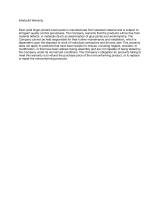Page is loading ...

Edgewater Networks / 2895 Northwestern Parkway, Santa Clara, CA 95051
Phone: +1 (408) 351-7200 / Email: [email protected]
Ed
Edgewater Networks / 2895 Northwestern Parkway, Santa Clara, CA 95051
Phone: +1 (408) 351-7200 / Email: [email protected]
EdgeMarc 4576
Enterprise Session Border
Controller
Installation Guide
Version 1.0
100-4600-001
EWN025-01-B001

© 2011, Edgewater Networks, Inc.
Edgewater Confidential, All Rights Reserved.
This document is protected by copyright and distributed under licenses restricting its
use, copying, distribution, and decompilation. No part of this document may be
reproduced in any form by any means without prior written authorization of Edgewater
Networks, Inc. Documentation is provided “as is” without warranty of any kind, either
express or implied, including any kind of implied or express warranty of non-
infringement of the implied warranties of merchantability or fitness for a particular
purpose.
EdgeMarc is a trademark of Edgewater Networks, Inc. in the United States and other
countries. Any other trademarks appearing in this manual are owned by their
respective companies.
Export Notice
This product, software and related technology is subject to U.S. export control and
may be subject to export or import regulations in other countries. Purchaser must
strictly comply with all such laws and regulations. A license to export or re-export may
be required by the U.S. Department of Commerce.
Regulatory Compliance
UL, FCC Part 15, FCC Part 68
Licensing
Use of this product is subject to Edgewater Networks Software License Agreement.
Portions of this product include software sponsored by the Free Software Foundation
and are covered by the GNU GENERAL PUBLIC LICENSE.
See the VOS for EdgeMarc User Manual for more information regarding licenses.
Warranty
Product warranty does not apply to damage caused by lightning, power surges, or
wrong voltage usage.
Typographical Errors
This publication could include technical inaccuracies or typographical errors, for which
Edgewater Networks never can or shall be held liable. Changes are made periodically
to the information herein; these changes will be incorporated in new releases of this
publication. Edgewater Networks may make improvements or changes in the product
or products described in this publication at any time, without prior notice.
Documentation Feedback
Edgewater Networks considers your satisfaction with this documentation a priority. If
you would like to provide us with feedback regarding your experience with our
documentation or should you have any other quality-related comment concerning its
delivery, please visit the following URL:
http://www.edgewaternetworks.com/feedback.htm
Release Date: October 28, 2011

Contents
i
Preface .......................................................................................................... 1
Typographic Conventions ................................................................... 1
Contact and Support Information ........................................................ 1
Overview ....................................................................................................... 2
EdgeMarc 4576 Multiple T1 Session Border Controller ...................... 2
Front Panel ......................................................................................... 3
Back Panel .......................................................................................... 5
Installation .................................................................................................... 6
Required Tools and Materials ............................................................. 6
Step 1: Install the EdgeMarc 4576 Chassis ........................................ 7
Desktop Installation .................................................................. 7
Rack Mount Installation ............................................................ 7
Step 2: Connect to the LAN and WAN ................................................ 8
Front Panel ............................................................................... 8
Step 3: Install the Amphenol Connector .............................................. 9
Procedure ................................................................................. 9
Step 4: Connect to Power ................................................................. 14
Back Panel ............................................................................. 14
Step 5: Configure Basic Network Settings ........................................ 14
Specifications ............................................................................................ 17
Warranty Information ................................................................................ 18
Hardware Warranty ........................................................................... 18
Certification and Compliance ................................................................... 19
Certificates ........................................................................................ 19
FCC PART 68 NOTICE .................................................................... 19
FCC Statement ................................................................................. 20

1
Preface
Thank you for purchasing the EdgeMarc 4576. This guide provides instructions for
installing the EdgeMarc 4576 and configuring basic software settings. It is intended for
network installers, network operators, and security officers.
Typographic Conventions
Task steps are presented in numbered lists. User inputs are displayed in boldface type
and can represent either keyboard input or mouse selections in a browser window.
Web GUI menus and input areas are represented in italic type.
Note
Denoted with a pencil icon, notes emphasize useful information.
Caution
Denoted with an exclamation point icon, cautions indicate situations in
which proper procedures must be followed to avoid the risk of data loss or
equipment damage.
Warning
Denoted with a lightning bolt symbol, warnings indicate situations in which
proper procedures must be followed to avoid the risk of bodily injury.
Contact and Support Information
Edgewater Networks, Inc.
2895 Northwestern Parkway
Santa Clara, CA 95051
http://www.edgewaternetworks.com
Phone: +1 (408) 351-7200
General Email: info@edgewaternetworks.com
Sales Email: sales@edgewaternetworks.com
Edgewater Networks, Inc. - Technical Assistance Center
Phone: +1 (408) 351-7200 ext. 2
Support Email: support@edgewaternetworks.com

2
1
Overview
Edgewater EdgeMarc Session Border Controllers (SBCs) provide a powerful, versatile
platform that facilitates VoIP sessions between phones and proprietary networks that
use different signaling protocols. The EdgeMarc SBCs replace standalone Integrated
Access Devices (IADs) and are used to connect PBX/key systems and analog phones
to managed PBX and SIP trunking services. EdgeMarc SBCs feature call filtering,
bandwidth use management, firewalls and anti-malware programs to minimize abuse
and enhance network security. They can act as a router to conceal the internal
topology of a private network from the external environment. Emergency calls are
given top priority so they can be completed under all network traffic conditions.
These SBCs can be deployed initially as low-cost WAN access routers and then
licensed through software for more advanced VoIP features and increased call
performance. It is the ideal platform for service providers offering DIA, hosted VoIP
and managed security services or enterprises migrating to converged voice and data
networks.
EdgeMarc 4576 Multiple T1 Session Border Controller
The EdgeMarc 4576 combines a 24 FXS port IAD and multiple voice and data
features into a single, easy-to-use enterprise Session Border Controller (SBC).
Feature
Description
Security
A stateful packet inspection firewall is used in combination with a voice over
IP (VoIP) application layer gateway to provide comprehensive “media-aware”
security. The EdgeMarc 4576 also supports IPSec for secure site-to-site
networking.
VoIP aware firewall dynamically provisioning and closing of UDP ports
used for VoIP calls
IPSec: 3DES, SHA-1
NAT/PAT server that hides enterprise LAN topology

EdgeMarc EdgeMarc 4576 Enterprise Session Border Controller Installation Guide
3
Feature
Description
Quality of
Service
The EdgeMarc 4576 maximizes WAN link utilization while optimizing voice
quality using prioritization and shaping. Quality of Service features include:
Class based queuing/prioritization
Diffserv marking and policing
Traffic shaping
VoIP call admission control prevents oversubscription of priority queue
Passive Call
Quality
Monitoring
The EdgeMarc 4576 provides passive call quality monitoring statistics for
each VoIP call to enforce SLAs and resolve networking problems that
negatively affect call quality. The call quality monitoring features:
Per call statistics that include mean opinion score (average and minimum),
jitter, latency, and packet loss.
Alarms for poor MOS scores.
Active call count indicators.
Analog Voice
The EdgeMarc 4576 features 24 FXS ports for connecting analog and key
system phones to the network.
Front Panel
Name
Description
A
Power LED
Off
Power switch is off (or no power from the AC outlet)
Green
Power is supplied to the unit

EdgeMarc EdgeMarc 4576 Enterprise Session Border Controller Installation Guide
4
B
Status
Off
The unit could not boot up because of self test failure
Green
Self test passed
C
Erase Button
If you press Erase button twice in quick succession, only the CLI password
will be changed back to its original password.
If you press the Erase button three times in quick succession, the EdgeMarc
4576 will revert back to the factory default settings. This will reset all
passwords and erase all prior configurations. The default LAN address will
be set to 192.168.1.1.
Caution
Using the Erase button as outlined above means any configuration made to
the EdgeMarc 4576 will be lost. Erasing the configuration means that IP
phones installed behind the EdgeMarc 4576 will not work and Internet
connectivity or network access for PCs will be down until the system is
reconfigured.
D
10/100 Mbps
Ethernet LAN
Ports
4 Local Area Network (LAN) ports to connect the IP phones or an Ethernet
switch. The EdgeMarc 4576 can also be configured through any of these
ports using the web interface.
E
10/100 Mbps
Ethernet
WAN Port
Can be used as an alternative to the T1/E1 WAN ports. This port is typically
used when connecting the EdgeMarc 4576 to an existing WAN router, cable
or xDSL modem.
F
USB Ports
2 (Version 2.0) x USB ports.
G
Management
Console Port
This port is used to establish a local console session with the EdgeMarc
4576 using a VT100 terminal or emulation program. The cable required is a
straight-through DB-9 cable. The serial port uses a baud rate of 9600, 8 data
bits, 1 stop bit and no parity.
Use this port for debug or local diagnostic purposes only. Primary
configuration of the EdgeMarc 4576 is performed from a web browser as
covered in the EdgeMarc VOS User Manual.
H
Phone Status
Indicator
Off
No active call
Green
Active call
I
Phone
24 FXS ports for connecting analog and key system phones to the network.
Requires a 90 degree, 50-pin Amphenol type connector (not included).

EdgeMarc EdgeMarc 4576 Enterprise Session Border Controller Installation Guide
5
Back Panel
LED Label
Description
A
Power Connector
Accepts the plug from the supplied power cord to connect the unit to
an AC power outlet.
B
Power Switch
Turns the system power on or off.

6
2
Installation
Observe the following guidelines when installing the EdgeMarc 4576:
Always verify that the AC cord is disconnected from a power source prior to
installation.
Do not stack multiple units on top of each other, as this can cause overheating.
Ensure that the installation site has adequate air circulation and meets the
minimum operating conditions for the system as specified in the Specifications
section of this document.
Required Tools and Materials
Ethernet cables to connect the LAN ports to LAN switches or to individual IP
phones. They can also be used to connect the Ethernet WAN port to a WAN router,
a Cable Modem or a DSL Modem, if a T1/E1 port is not being used to connect to
the WAN.
If the unit will be mounted in a rack, you will need a Flat or Philips screwdriver.
If a T1/E1 port will be used to connect to WAN, you will need a T1 cable to connect
the T1/E1 port to a T1 line.
To connect the FXS Phone ports to an analog phone system, you will need a 90
degree or 180 degree male 50-pin Amphenol type connector (not included).
Warning
To reduce the risk of fire, use only 26 AWG or larger wire (e.g. 24, 22, 20, etc.) to
connect the T1 port on your unit to an RJ-45 jack.

EdgeMarc EdgeMarc 4576 Enterprise Session Border Controller Installation Guide
7
Step 1: Install the EdgeMarc 4576 Chassis
The EdgeMarc 4576 is designed to sit on a desktop or mounted in a rack.
Desktop Installation
1. Remove the EdgeMarc 4576 and accessories from the shipping container.
2. Place the EdgeMarc 4576 on a flat, dry surface such as a desktop, shelf or tray.
Rack Mount Installation
You can mount the EdgeMarc 4576 in a 19” rack using the rack mount kit supplied
with the product.
IMPORTANT: Before completing rack installation of the EdgeMarc 4576, take note of
the following conditions:
Elevated Operating Ambient - If installed in a closed or multi-unit rack assembly,
the operating ambient temperature of the rack environment may be greater than
room ambient. Therefore, consideration should be given to installing the equipment
in an environment compatible with the maximum ambient temperature specified by
the manufacturer.
Reduced Air Flow - Installation of the equipment in a rack should be such that the
amount of airflow required for safe operation of the equipment is not compromised.
Mechanical Loading - Mounting of the equipment in the rack should be such that a
hazardous condition is not achieved due to uneven mechanical loading.
Circuit Overloading - Consideration should be given to the connection of the
equipment to the supply circuit and the effect that overloading of the circuits might
have on overcurrent protection and supply wiring. Appropriate consideration of
equipment nameplate ratings should be used when addressing this concern.
Reliable Earthing - Reliable earthing of rack-mounted equipment should be
maintained. Particular attention should be given to supply connections other than
direct connections to the branch circuit (e.g. use of power strips).
To mount the EdgeMarc 4576 in a rack:
1. Attach the ear mounts to both sides of the EdgeMarc 4576 with the supplied
screws.
2. Attach the ear mounts (on the chassis) to the rack with the supplied screws.

EdgeMarc EdgeMarc 4576 Enterprise Session Border Controller Installation Guide
8
Step 2: Connect to the LAN and WAN
1. Connect one end of an Ethernet cable to local LAN port 1 on the front panel of the
EdgeMarc 4576 (shown as C in the front panel diagram below). Connect the other
end of the cable to your computer’s Ethernet port.
2. Connect an Ethernet cable between the Ethernet WAN port on the front panel of
the EdgeMarc 4576 (shown as D in the front panel diagram below) and the
Ethernet port on a router or a modem.
3. If connecting to the WAN using the T1, connect the T1 cable to the T1/E1 port and
the other end of the cable to the T1 line. Enable the T1 port from the
Configuration > Network menu. In this case, the Ethernet WAN port will not be
available.
4. If connecting to a WAN router, cable modem or DSL modem, connect the Ethernet
cable to the Ethernet WAN port on the EdgeMarc 4576 and the other end to the
WAN device.
5. If connecting to the WAN using the T1, connect the T1 cable to the T1/E1 port and
the other end of the cable to the T1 line. Enable the T1 port from the
Configuration > Network menu. In this case, the Ethernet WAN port will not be
available.
6. If connecting to a WAN router, cable modem or DSL modem, connect the Ethernet
cable to the Ethernet WAN port on the EdgeMarc 4576 and the other end to the
WAN device.
Front Panel

EdgeMarc EdgeMarc 4576 Enterprise Session Border Controller Installation Guide
9
Step 3: Install the Amphenol Connector
The EdgeMarc 4576 includes 24 integrated Phone/FXS ports for connecting analog
and key system phones to the network. The Phone/FXS ports require a 90 degree, 50-
pin Amphenol type connector (not included). Refer to the following diagrams:
Procedure
1. Remove the left side screw:

EdgeMarc EdgeMarc 4576 Enterprise Session Border Controller Installation Guide
10
2. Remove the cable clip:

EdgeMarc EdgeMarc 4576 Enterprise Session Border Controller Installation Guide
11
3. Slide the cable cover to the left and remove:
4. Straighten the cable for space to tighten the right side screw:

EdgeMarc EdgeMarc 4576 Enterprise Session Border Controller Installation Guide
12
5. Slide the cable cover back:
6. Tighten the left side screw:

EdgeMarc EdgeMarc 4576 Enterprise Session Border Controller Installation Guide
13
7. Reattach the cable clip:
Installation is complete.

EdgeMarc EdgeMarc 4576 Enterprise Session Border Controller Installation Guide
14
Step 4: Connect to Power
The EdgeMarc 4576 comes with an AC power cord for connecting the unit to an AC
power outlet.
Warning
Always connect the AC power cord to an AC outlet suitable for the power supply that
came with the unit in order to reduce the risk of damage to it.
Caution
Secure the power adapter using a fastener or tie wrap to nearby shelf so that it does
not hang from the power connector.
To connect the EdgeMarc 4576 to power:
1. Plug one end of the power cord into the power receptacle on the back panel of the
EdgeMarc 4576 (shown as A in the back panel diagram below) and the other end
into an AC power outlet.
2. Turn on the power switch on the back panel (shown as B in the back panel
diagram below).
3. Make sure that the power and status LEDs on the front panel are solid green after
the EdgeMarc 4576 powers on.
Back Panel
Step 5: Configure Basic Network Settings
You can configure the EdgeMarc 4576 using a web browser such as Internet Explorer
or Mozilla Firefox. The EdgeMarc 4576 is shipped with the pre-configured IP address
192.168.1.1 for the LAN port.
To configure basic network settings:
1. Connect a PC to LAN port 1 of the EdgeMarc 4576.
2. Enable DHCP on the PC so that it will obtain an IP address.

EdgeMarc EdgeMarc 4576 Enterprise Session Border Controller Installation Guide
15
3. Launch a web browser on the PC and enter the URL string: 192.168.1.1.
4. Press Return. The login window opens.
5. Enter the following credentials:
User name: root
Password: default
6. The System window opens.
Note
If the System window does not open and "message of the day" displays, select
Configuration > System to open the System window..
7. Select Configuration > Network and configure the WAN and LAN ports.
8. (Optionally) Select Configuration > DHCP Server to configure DHCP Server
settings.
Step 6: Plan Your Configuration
The EdgeMarc 4576 can be deployed as a Session Border Controller in a network. It
can also be deployed in a network behind an existing firewall. For more information
about deploying your EdgeMarc behind a firewall, visit our support knowledgebase at
http://www.edgewaternetworks.com/kb

EdgeMarc EdgeMarc 4576 Enterprise Session Border Controller Installation Guide
16
Note
When deploying VoIP services, all connected LAN switches or routers must support
full duplex mode.
For details on configuring the EdgeMarc 4576, refer to the EdgeMarc VOS online help
and the VoIP Operating System (VOS) for EdgeMarc User Manual.

17
A
Specifications
WAN Ports
1x10/100 Mbps Ethernet
LAN Ports
4x10/100 Mbps Ethernet (Managed VLAN Switch)
Serial Port
RS-232 DB9 (Female)
USB Ports
2 (Version 2.0)
Analog
24 FXS Ports (50-pin female Amphenol connector)
Console Port
1 RS-232 DB9 Female
Dimensions
Height 1.7” (43.18 mm) x Width 17” (431.8 mm) x Depth
13” (330.2 mm)
Weight
7.9 lbs (3.58 kgs)
Power
120V 3-prong, Internal
Warranty
1 Year
Environmental
Operating Temperature: 0 to 45 degrees, Celsius
Humidity: 10%-95%
Number of
VLANs
16
For the latest information, please visit the following URL:
http://www.edgewaternetworks.com and look for EdgeMarc Product Family
Specifications under Products > EdgeMarc.
/