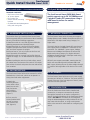Quick Install Guide
freeConnect
Smart 2420
Revision 1.1 Specifications are subject to change without notice. Copyright 2007 Freedom9 Inc.
freedom to succeed
The location where you install the freeConnect Smart
2420 may greatly affect its performance. When installing
the unit, consider the following suggestions:
1. Install the switch in a cool and dry place within the
operating temperature and humidity ranges.
2. Install the switch in a site free from strong electro-
magnetic field generators (such as motors), vibration,
dust, and direct exposure to sunlight.
3. Leave at least 4” (10 cm) of space at the front and
rear of the switch for ventilation.
4. Install the switch on a sturdy, level surface that can
support its weight, or in an EIA standard-size equipment
rack.
5. When installing the switch on a level surface, attach
the rubber feet to the bottom of the switch. The rubber
feet cushion the switch and protect the case and surface
from scratches.
A. HARDWARE INSTALLATION:
ww
w.freedom9.com
1-888-998-9189
PACKAGE CONTENTS:
• freeConnect Smart 2420
• AC power adapter
• Four rubber feet
• Screws and two mounting
brackets
• CD-ROM with Web Management
Utility and user’s guide
Quick Install Guide
for the freeConnect Smart 2420 24+2-port Web Smart switch
freeConnect Smart 2420
(S102411200)
The freeConnect Smart 2420 Web Smart
switch supports up to 24 10/100Mbps and
2 gigabit Combo-SPF connections using a
web-based interface for switch
management.
B. RACKMOUNTING:
The freeConnect Smart 2420 can be mounted in an EIA
standard-size, 19-inch rack, which can be placed in a
wiring closet with other equipement.
1. Attach the
mounting brackets
to the switch’s front
panel (one on each
side), and secure
them with the
screws provided.
(Figure 1).
2. Then, use the
screws provided with
the rack to mount
each switch in the
rack. (Figure 2).
C. NETWORK CONNECTION:
D. AC POWER:
The freeConnect Smart 2420 uses an AC power supply
operating at 100-240 AC, 50-60 Hz. The power switch is
located at the rear of the unit adjacent to the AC power
connector and the system fan.
Figure 1
Figure 2
The freeConnect Smart 2420’s 24 main ports support
10Mbps Ethernet and 100Mbps Fast Ethernet and run in
either half or full duplex mode using Category 5 or
higher cable.
The switch also has 2 gigabit Combo-SFP ports that can
each support either a 1000BASE-T connection or SFP
transceiver. The 1000BASE-T ports support 10Mbps
Ethernet and 100Mbps Fast Ethernet in half and full
duplex mode using Category 5 or higher cable and
1000Mbps Gigabit Ethernet in full duplex mode using
Category 5e or higher cable.
All RJ-45 ports support auto-MDIX, meaning that the
switch can automatically switch between MDI-II and
MDI-X types, allowing the use of either straight-through
or crossover cable regardless of the device on the other
end.
E. CONFIGURATION:
Once the freeConnect Smart 2420 is installed and
powered on, a computer connected to the switch
through the network can be used to configure the
switch. The default IP address of the freeConnect Smart
2420 is 192.168.0.1. The switch can be configured
using the Web Management Utility included in the CD
that came with the switch, or using a web browser.
Refer to the manual for more details on configuring the
switch.
-
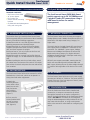 1
1
Freedom9 S102411200 Quick Install Manual
- Type
- Quick Install Manual
- This manual is also suitable for
Ask a question and I''ll find the answer in the document
Finding information in a document is now easier with AI
Related papers
-
Freedom9 2420 User manual
-
Freedom9 freeConnect Smart G2420 Quick Install Manual
-
Freedom9 freeConnect 500 Quick Install Manual
-
Freedom9 freeConnect 2400 User manual
-
Freedom9 freeConnect Smart G2400 User manual
-
Freedom9 KVM-02 User manual
-
Freedom9 freeStor 4P User manual
-
Freedom9 FSL300M User manual
-
Freedom9 freeGuard Capture 1000 Quick Install Manual
-
Freedom9 Capture 2000 Quick Install Manual
Other documents
-
Craftsman 351181720 Owner's manual
-
LevelOne GSW-2420 24 Port Gigabit Switch User manual
-
LevelOne WAP-0008 Quick start guide
-
Hewlett Packard Enterprise 648376-001 Datasheet
-
Lenovo System x3630 M4 User manual
-
Hewlett Packard Enterprise DL360e G8 Specification
-
HP (Hewlett-Packard) 686211-S01 User manual
-
Axis Communications 2420 W/Lens User manual
-
Hewlett Packard Enterprise 669256-B21 Datasheet
-
Hewlett Packard Enterprise 470065-794 Datasheet