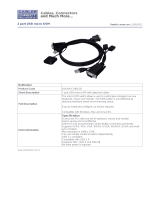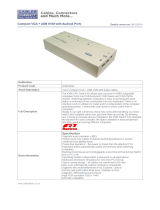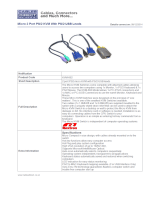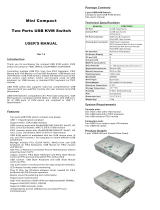Page is loading ...

Quick Installation Guide
KVM-02 Series
2-port KVM Switch
Thank you for purchasing the KVM-02 series switch. The KVM-02 series is
designed to save space, and reduce cables and peripherals, thus saving you
money, time, equipment and power.
Controlling 2 PCs/Macs/Sun Microsystems from a single keyboard, mouse, monitor
and audio device has never been more convenient. The keyboard and mouse
emulation allows you to simultaneously boot up multiple computers. In addition to
all the convenient standard features like attached cables, the KVM-02 series also
includes Hot-key and Auto-scan control keyboard commands for greater user
control.
Features
¾ Compact size, elegant design, portable, and no extra cables required
¾ Supports individual USB mouse, USB Keyboard or USB keyboard and mouse
combination on console port (KVM-02U only)
¾ Built-in microphone and speaker jacks for multimedia applications
¾ Supports Windows 98/98SE/2000/ME/XP/NT, Novell Netware/Unix, Linux, Sun Solaris
or later versions
¾ Supports Mac O.S 8.6 or later versions (provided connection is made on USB Mac
systems or USB Sun Microsystems)
¾ Hot Plug - add or remove connected computers for maintenance without powering down
the KVM switch or computers
¾ High performance video resolution - up to 2048X1536, 400MHz bandwidth max.
¾ Auto Scan Mode for monitoring computers
¾ Keyboard and Mouse status restore when switching computers
¾ LED indicators for easy status monitoring
Rev. 1.0

2
Package Contents:
The KVM-02 series comes in 2 models:
KVM-02P
2-port KVM switch with two 6’connecting cables
(PS/2 & VGA & PS/2 & Audio & Microphone)
Console Connections (PS/2 & VGA & PS/2 & Audio & Microphone)
Quick Installation Guide
KVM-02U
2-port KVM switch with two 6’ connecting cables (USB & VGA & Speaker & Microphone)
Console Connections (USB & VGA & Speaker & Microphone)
Quick Installation Guide

3
Technical Specifications
Function
KVM-02P KVM-02U
MAX Computer Connections 2 2
LED 2 2
K/B PS/2 USB
Video VGA VGA
Computer Port
Mouse PS/2 USB
K/B PS/2 USB
Video VGA VGA
Console Port
Mouse PS/2 USB
Computer selection Hot-Key* Keyboard Command Keyboard Command
Audio port Yes Yes
AutoScan Intervals 8sec. 5 sec.
VGA Resolution 2048x1536 2048x1536
Bandwidth 400MHz 400MHz
Power Type Bus Power Bus Power
Housing Plastic Plastic
3-to3 KVM / Console Cable 180 cm (Built-in) 180 cm (Built-in)
Dimension (L*W*H) (w/o Cable)
3.4*2.8*1.1 inch
(87*74*28 mm)
3.4*2.8*1.1 inch
(87*74*28 mm)
*See page 7 for Keyboard Hot Key Commands

4
Hardware Installation
Before starting with the installation process, please TURN OFF all connected
peripherals and computers.
Windows XP/ME/2000/NT/Server 2003 users:
Remark: Windows NT4.0 does not support USB
1. Connect the keyboard, VGA, mouse, and audio cables from the KVM switch into
the computer ports.
2. Connect the keyboard, VGA monitor, mouse and audio devices into the console
port of KVM switch
3. Turn on the computers. Once the computers have finished the boot-up process,
you may begin using the KVM switch.
NOTE
Do not switch the
computer port
and/or run the hot
key command(s)
while your
computer is
booting-up.

5
Windows 98/98SE users: (KVM-02U)
When you use Windows 98/98SE with the USB KVM Switch (KVM-02U), please
use the following set up procedures:
1st Step:
1. Connect KVM USB type A cable to PC.
2. Connect KVM HDDB15 pin Male video cable to PC.
3. Make sure VGA monitor's cable is connected to console VGA port.
4. Connect PS/2 or USB keyboard to PC PS/2 keyboard or USB port directly.
Please do not connect PS/2 mouse or USB mouse to your PC.
5. Start up PC. The PC will be unable to find the mouse; the Windows O.S.
will show the following message or similar :
Windows did not detect a mouse attached to the computer. You
can safely attach a serial mouse now. To attach a mouse to a
PS/2 mouse port, you must first turn the computer off.
Do not show this message in the future.
Please use keyboard "Tab" key, "Space" bar and "Enter" key to select the
item
"
Do not show this message in the future." And finish booting Windows
O.S..
6. This will mount the USB HID (Human Interface Device) driver that the
Windows OS uses for USB mouse and keyboard support. Use Keyboard
Tab key, Left Arrow key, Right Arrow key and Enter key to complete set up
process.
7. Now install the next PC port of the USB KVM switch.
8. Repeat procedure item 5 and 6 to remaining PC.
9. Please use Windows to shut down computers.
2nd Step:
1. Connect PS/2 or USB keyboard and PS/2 or USB mouse to USB KVM
Switch's console port.
2. Turn on all PCs.

6
Mac O.S. and Sun Micro Systems Keyboard Mapping
The following diagram indexes the Hotkey combination that emulates Mac O.S.
and Sun Micro keyboard commands. This feature is only available on the PS/2
keyboard attached to the KVM, and is not available on the USB keyboard.
Left Windows Key = L_Win

7
Usage
The LEDs on the KVM top surface represents the number of the active computer
supported. When using the Hot-Key commands, the indicators light up to specify
the connected/monitored computer. Only one LED indicator lights up at a time.
Keyboard Hot Key Commands:
You can conveniently instruct the KVM to switch ports through simple key
sequences. When sending commands to the KVM switch you must press the
SCROLL LOCK twice within 2 seconds. The following illustrates the hot key
commands.
Select Computer port:
Auto Scan Mode:
To leave Auto Scan Mode, press any key or the SPACE bar on your keyboard.

8
Troubleshooting
Ensure the proper connection of all cables. Label all cables (numerically or
alphabetically) for each computer to avoid confusion.
Computer boot up tips
Do not press any key on the keyboard while the selected computer is booting up.
Otherwise, it might cause a keyboard error, or an undetected keyboard, or an
unpredictable error on the computer end.
Keyboard
The computer boots up fine, but the keyboard does not work.
¾ Verify that the keyboard works well when directly plugged into the computer.
¾ Try a different keyboard, but use only 101/102/104-key keyboard.
Mouse
1. The system cannot detect the mouse during computer boot up.
¾ Double-check to see if the mouse works when directly plugged into the
computer.
¾ Make sure the connected mouse is a true PS/2 device. A combo mouse
will only work provided it is set for PS/2 mode with the correct adapter. Try
a different mouse.
2. Avoid moving the mouse or pressing the mouse buttons when switching ports.
Notebook computer
¾ Before turning on the notebook computer, we recommend users connect the
computer to the emulation port (not directly linked to console) first before
booting it up.
¾ For KVM-02P only: If user connects the notebook computer to the KVM
switch after its (notebook computer) boot up process completes, please use
the Hot Key command “Scroll Lock” + “Scroll Lock” “P” to link both of them
together.
(The hot key “P” means to hot-plug KVM switch to Notebook computer again.)
Computer port cable extension:
If you wish to extend the current 6 foot KVM cable to a longer length, you can add
a “female to male” KVM cable for remote connection. The maximum extended
length of cable is 20 feet and it is recommended that you use high quality cable(s).
Remember to check our website at www.freedom9.com for the latest manuals and
support information.

9
freedom9 Inc. - 1 Year Limited Warranty
Subject to the terms and conditions set forth herein, freedom9 Inc. ("freedom9") provides this limited warranty ("Limited Warranty"): only to the person or
entity that originally purchased ("Customer") the product ("Product") from freedom9 or its authorized reseller or distributor; and only for Products that are
purchased from freedom9 or its authorized reseller or distributor.
THIS LIMITED WARRANTY SHALL ONLY BECOME EFFECTIVE UPON: (A) RECEIPT BY FREEDOM9 OF THE REGISTRATION CARD FOR THE
PRODUCT, ALONG WITH A COPY OF THE PROOF OF PURCHASE, WITHIN 90 DAYS OF THE DATE OF PURCHASE; OR (B) THE REGISTRATION
OF THE PRODUCT ONLINE WITH FREEDOM9 WITHIN 90 DAYS OF THE DATE OF PURCHASE. PLEASE VISIT FREEDOM9’S SUPPORT SITE AT
http://www.freedom9.com TO REGISTER THE PRODUCT ONLINE. FAILURE TO SEND IN THE REGISTRATION CARD AND PROOF OF PURCHASE
TO FREEDOM9 OR TO REGISTER THE PRODUCT ONLINE MEANS THAT FREEDOM9 MAY NOT BE REQUIRED TO FULFILL ANY OF THE
OBLIGATIONS CONTAINED IN THIS LIMITED WARRANTY.
Limited Warranty: freedom9 warrants that the hardware portion of the Product ("Hardware") will be free from material defects in workmanship and
materials from the date of original retail purchase of the Product for the period set forth below ("Warranty Period"), except as otherwise stated herein.
1 Year Limited Warranty for the Product(s) is defined as follows:
Hardware (excluding power supplies and fans) One (1) Year
Power Supplies and Fans One (1) Year
Spare parts and spare kits Ninety (90) days
freedom9’s sole obligation shall be to repair or replace the defective Hardware during the Warranty Period at no charge to the original owner, which
replacement or repair shall be at freedom9’s sole discretion. Such repair or replacement will be rendered by freedom9 at an authorized freedom9
service office. The replacement Hardware need not be new or have an identical make, model or part. freedom9 may in its sole discretion replace the
defective Hardware (or any part thereof) with any reconditioned product that freedom9 reasonably determines is substantially equivalent (or superior) in
all material respects to the defective Hardware. Repaired or replacement Hardware will be warranted for the remainder of the original Warranty Period
from the date of original retail purchase. All Hardware (or part thereof) that is replaced by freedom9 shall become the property of freedom9 upon
replacement.
Limited Software Warranty: freedom9's warranties in respect of the software portion of the Product ("Software") are set out in the end-user license
agreement provided with the Software.
Submitting A Claim: If the Product is defective, the customer shall return the Product to the authorized dealer or distributor from whom the Product was
originally purchased, which return shall be subject to the return policy of such authorized dealer or distributor. In case the time period for which such
authorized dealer or distributor would accept a return of the Product has expired, but the Product is still within the Warranty Period, or in the case the
Product was purchased directly from freedom9, the customer shall return the Product to freedom9 in accordance with freedom9's then current return
material authorization policy. For details regarding freedom9's return material authorization policy, please visit www.freedom9.com or contact freedom9’s
regional office.
What Is Not Covered: This Limited Warranty provided by freedom9 does not cover:
refurbished Products or any Product purchased through inventory clearance or liquidation sale or other sales in which freedom9, the seller or the
liquidator expressly disclaims its warranty obligations pertaining to the Product;
initial installation, or installation or removal of the Product for repair or any costs associated therewith (including shipping costs);
operational adjustments to the Product that are not covered or permitted in the manual for the Product;
damages that occur during shipment, or damages due to power failures or acts of God;
cosmetic damage to the Product;
the Product if the Product, in freedom9’s sole judgment, has been subjected to abuse, accident, modification, tampering, negligence, faulty installation,
lack of reasonable care, repair or service, or misuse or use otherwise than as contemplated in the manual for the Product;
the Product if the model or serial number is missing or has been removed, altered, tampered with or defaced; and/or
any Product that has been repaired or serviced by someone other than freedom9 or an authorized freedom9 representative.
Disclaimer of other Warranties: EXCEPT FOR THE LIMITED WARRANTY SPECIFIED HEREIN, THE PRODUCT IS PROVIDED "AS-IS" WITHOUT
ANY WARRANTY OR CONDITION OF ANY KIND WHATSOEVER AND FREEDOM9 HEREBY EXPRESSLY DISCLAIMS ALL WARRANTIES AND
CONDITIONS, WHETHER EXPRESSED, IMPLIED OR STATUTORY, INCLUDING, WITHOUT LIMITATION, ANY WARRANTY OR CONDITION OF
MERCHANTABILITY, FITNESS FOR A PARTICULAR PURPOSE AND NON-INFRINGEMENT. IF ANY IMPLIED WARRANTY OR CONDITION
CANNOT BE DISCLAIMED IN ANY PROVINCE OR TERRITORY WHERE A PRODUCT IS SOLD, EXCEPT AS EXPRESSLY COVERED UNDER THE
LIMITED WARRANTY PROVIDED HEREIN, THE ENTIRE RISK AS TO THE QUALITY, SELECTION AND PERFORMANCE OF THE PRODUCT IS
WITH THE CUSTOMER.
Limitation of Liability: TO THE MAXIMUM EXTENT PERMITTED BY LAW, FREEDOM9 IS NOT LIABLE UNDER ANY CONTRACT, NEGLIGENCE,
STRICT LIABILITY OR OTHER LEGAL OR EQUITABLE THEORY FOR ANY LOSS OF USE OF THE PRODUCT, INCONVENIENCE OR DAMAGES
OF ANY CHARACTER, WHETHER INDIRECT, SPECIAL, PUNITIVE, INCIDENTAL OR CONSEQUENTIAL (INCLUDING, BUT NOT LIMITED TO,
DAMAGES FOR LOSS OF GOODWILL, LOSS OF REVENUE OR PROFIT, WORK STOPPAGE, COMPUTER FAILURE OR MALFUNCTION, FAILURE
OF OTHER EQUIPMENT OR COMPUTER PROGRAMS TO WHICH FREEDOM9’S PRODUCT IS CONNECTED, LOSS OF INFORMATION OR DATA
CONTAINED IN, STORED ON, OR INTEGRATED WITH ANY PRODUCT RETURNED TO FREEDOM9 FOR WARRANTY SERVICE) RESULTING
FROM THE USE OF THE PRODUCT, RELATING TO WARRANTY SERVICE, OR ARISING OUT OF ANY BREACH OF THIS LIMITED WARRANTY,
EVEN IF FREEDOM9 HAS BEEN ADVISED OF THE POSSIBILITY OF SUCH DAMAGES. THE SOLE REMEDY FOR A BREACH OF THIS LIMITED
WARRANTY IS REPAIR OR REPLACEMENT OF THE DEFECTIVE OR NON-CONFORMING PRODUCT, WHICH REPAIR OR REPLACEMENT
SHALL BE AT FREEDOM9’S SOLE DISCRETION. THE MAXIMUM LIABILITY OF FREEDOM9 UNDER THIS LIMITED WARRANTY IS LIMITED TO
THE PURCHASE PRICE OF THE PRODUCT COVERED BY THE WARRANTY.
Trademarks: freedom9
TM
is a registered trademark of freedom9 Inc. Microsoft® and IntelliMouse® are registered trademarks of Microsoft Corporation.
Other trademarks or registered trademarks are the property of their respective manufacturers or owners.
Copyright Statement: No part of this publication or documentation accompanying this Product may be reproduced in any form or by any means or used
to make any derivative such as translation, transformation, or adaptation without permission from freedom9 Inc., as stipulated by the United States
opyright Act of 1976. Contents are subject to change without prior notice. Copyright © 2005 by freedom9 Inc. All rights reserved. V1.01 : 2005/03/31 C
/