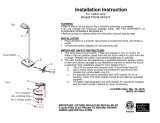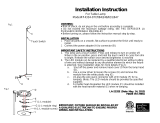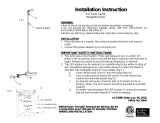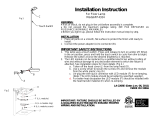Page 1 of 20 2466D - Rev: 1/21/2014 7:34 AM
ToggleLinc™ Dimmer
INSTEON
®
Remote Control Dimmer Switch
Owner’s Manual
(#2466Dxxx)

Page 2 of 20 2466D - Rev: 1/21/2014 7:34 AM
ToggleLinc Dimmer – Features and Benefits ........................................................................................... 3
Features..................................................................................................................................................... 3
What’s in the Box? ..................................................................................................................................... 4
Preparing to Install ToggleLinc ................................................................................................................. 4
Identifying the Electrical Wires in Your Home ........................................................................................... 4
Tools Needed ............................................................................................................................................ 4
Installing ToggleLinc in a Typical 2-Way Circuit ..................................................................................... 4
Understanding Multi-Way Circuits ............................................................................................................ 5
Using ToggleLinc in Virtual Multi-Way Circuits ....................................................................................... 6
Installing Multi-Way ToggleLinc Modules ................................................................................................ 7
Special Treatment for 4- or More-Way Circuits ........................................................................................ 8
INSTEON Networks: Split Single-Phase vs. 3-Phase Installation .......................................................... 9
Using ToggleLinc Dimmer ........................................................................................................................ 10
Using the Toggle ..................................................................................................................................... 10
Using the Air Gap .................................................................................................................................... 10
Setting the Local On-Level ...................................................................................................................... 10
Setting the Ramp Rate ............................................................................................................................ 10
Programming ToggleLinc Dimmer as Part of an INSTEON Network ................................................... 11
Adding ToggleLinc Dimmer as an INSTEON Controller ......................................................................... 11
Removing ToggleLinc Dimmer as an INSTEON Controller .................................................................... 11
Adding ToggleLinc Dimmer as an INSTEON Responder ....................................................................... 12
Removing ToggleLinc Dimmer as an INSTEON Responder .................................................................. 12
Creating INSTEON Scenes ..................................................................................................................... 12
Power Restore ......................................................................................................................................... 13
Programming ToggleLinc Dimmer as Part of an X10 Network ............................................................. 13
Adding an X10 Address ........................................................................................................................... 13
Removing an X10 Address ...................................................................................................................... 13
Advanced X10 Programming................................................................................................................... 13
Advanced Features ................................................................................................................................... 13
Add Multiple Scene Responders ............................................................................................................. 13
Remove Multiple Scene Responders ...................................................................................................... 14
Synchronizing .......................................................................................................................................... 14
Groups ..................................................................................................................................................... 14
Changing LED Brightness Levels ............................................................................................................ 15
Factory Reset .......................................................................................................................................... 15
Changing the Toggle and LED Colors ....................................................... Error! Bookmark not defined.
Additional Resources ............................................................................................................................... 15
Specifications ............................................................................................................................................ 15
Troubleshooting ........................................................................................................................................ 17
Certification and Warranty ....................................................................................................................... 20
Certification .............................................................................................................................................. 20
FCC and Industry Canada Compliance Statement ................................................................................. 20
ETL/UL Warning (Safety Warning) .......................................................................................................... 20
Limited Warranty ..................................................................................................................................... 20
Limitations ............................................................................................................................................ 20

Page 3 of 20 2466D - Rev: 1/21/2014 7:34 AM
ToggleLinc Dimmer – Features and Benefits
Congratulations on purchasing the high-quality INSTEON ToggleLinc Dimmer Switch. With its elegant
look, smooth touch and stylish LED bar, you can not only control the lights you wire to it, but you can add
remote control to all kinds of other INSTEON and X10 devices in your home to match your lifestyle.
Besides controlling other devices, ToggleLinc itself can be remotely operated from other INSTEON
controllers, including other ToggleLinc modules.
Features
- Quick setup links to other INSTEON devices in minutes
- Controls all incandescent lights up to 600 watts
- Integrated dimmer with 32 dim levels and ramp rates
- Traditional toggle switch: tap up/down (on/off) and press-and-hold (brighten/dim) actions
- Dimmable status LED shows INSTEON setup activity and acts as a gentle nightlight
- Setup state stored in non-volatile memory and preserved through power outages
- Wires in like a standard wall switch (Neutral connection required)
- Supports virtual 3-, 4- or more-way circuits with multiple ToggleLinc modules
- X10 compatible
- Two-year warranty

Page 4 of 20 Rev: 1/21/2014 7:34 AM
What’s in the Box?
- ToggleLinc Dimmer Switch
- Quick Start Guide
- Two (2) mounting screws
- Four (4) wire nuts
Preparing to Install ToggleLinc
CAUTIONS AND WARNINGS
Read and understand these instructions before installing and retain them for future reference.
This product is intended for installation in accordance with the National Electric Code and local regulations in the United States or
the Canadian Electrical Code and local regulations in Canada. Use indoors only. This product is not designed or approved for
use on power lines other than 120V 60Hz, single phase. Attempting to use this product on non-approved power lines may have
hazardous consequences.
Recommended installation practices:
- Use only indoors or in an outdoor rated box.
- Be sure that you have turned off the circuit breaker or removed the fuse for the circuit you are installing this product into.
Installing this product with the power on will expose you to dangerous voltages.
- Connect using only copper or copper-clad wire.
- This product may feel warm during operation. The amount of heat generated is within approved limits and poses no
hazards. To minimize heat buildup, ensure the area surrounding the rear of this product is as clear of clutter as possible.
- Each INSTEON product is assigned a unique INSTEON I.D., which is printed on the product’s label.
- To reduce the risk of overheating and possible damage to other equipment, do not use this product to control Loads in
excess of the specified maximum(s) or, install in locations with electricity specifications which are outside of the product’s
specifications. If this device supports dimming, please note that dimming an inductive Load, such as a fan or transformer,
could cause damage to the dimmer, the load-bearing device or both. If the manufacturer of the load device does not
recommend dimming, use a non-dimming INSTEON on/off switch. USER ASSUMES ALL RISKS ASSOCIATED WITH
DIMMING AN INDUCTIVE LOAD.
Identifying the Electrical Wires in Your Home
- Line – carries 120VAC electricity into the wall box, may also be called hot, live or power, commonly black
- Neutral – returns 120VAC to power company, commonly white and in a multi-wire bundle
- Load – connects to light/load device, commonly black and in a separate cable jacket
- Ground – connection to electrical ground, commonly a bare wire, a green wire or a screw on a metal box
IMPORTANT!
If you have any difficulties or questions, consult an electrician. If you are not knowledgeable about and comfortable with electrical
circuitry, have a qualified electrician install the product for you.
Tools Needed
- Flathead screwdriver - Phillips screwdriver
- Wire cutter/stripper - Voltage meter
Installing ToggleLinc in a Typical 2-Way Circuit
1) At the circuit breaker or fuse panel, disable the circuit supplying power to the switch.
2) Remove the faceplate from the existing switch, then unscrew the switch and pull it out from the
junction box.
3) Disconnect the wires from the switch you are replacing and ensure you have 1/2” of bare wire on
the ends.
4) To correctly identify the Line, Load, Neutral and Ground wires, enable power to the switch from
the circuit breaker or fuse panel, use a line voltage meter and turn the breaker off again. (Refer to
wiring diagram below to properly connect your wires to the INSTEON device.)
Note: Mechanical switches don’t utilize Neutral wires, but they are usually available in
the back of the switch box.

Page 5 of 20 Rev: 1/21/2014 7:34 AM
5) Ensure that all wire connectors are firmly attached and that there is no exposed copper except for
the Ground wire.
6) Orient ToggleLinc with the LED bar at the bottom, gently place it into the junction box and screw it
into place.
7) Enable power to the switch from the circuit breaker or fuse panel.
8) Test that ToggleLinc is working properly by using the switch to turn the light on and off.
9) Reinstall the faceplate.
Note: the Neutral wire will not normally be connected to the switch you are replacing. If there is no
Neutral wire in the box, consult an electrician or call the INSTEON Support Line at 1-800-762-7845.
Understanding Multi-Way Circuits
If more than one switch controls a single set of lights (or load), the switches are part of a multi-way circuit.
A 3-way uses two switches to control one load, a 4-way circuit uses three switches and so on. Most
homes have one or more 3-way circuits, such as two switches located on opposite ends of hallways or at
two different entrances to a room. Circuits that are 4- or more-way are less common. Here is how a
typical wired-in 3-way circuit (with two switches) works:

Page 6 of 20 Rev: 1/21/2014 7:34 AM
A wired-in 4- or more-way circuit (with three or more switches) has additional switches added in the
middle of the circuit. In the diagram below, the additional switch (Switch 3+) is shown in two different
positions, since wiring can vary from home to home.
To learn more about multi-way circuits, go to your preferred Internet search engine and enter the search
terms “3-way switch” or “4-way switch.”
Using ToggleLinc in Virtual Multi-Way Circuits
You can use ToggleLinc modules to replace switches in multi-way circuits that are already wired in or to
create multi-way circuits where there is no existing wiring. These are called virtual multi-way circuits.
In a virtual multi-way circuit, only one ToggleLinc (called the ToggleLinc Primary) is actually connected to
and controls the load. Any additional ToggleLinc modules (called ToggleLinc Secondaries) are only
connected to the powerline via the Line and Neutral wires. All the ToggleLinc modules can communicate
with one another using INSTEON networking on the powerline. After wiring in the ToggleLinc modules,
you can create a virtual multi-way circuit by setting up all of the modules to control each other. The
diagram below shows how you convert a wired-in 3-way circuit using two ToggleLinc modules.
Note: Actual location of the ToggleLinc wires may differ with product revision or model.

Page 7 of 20 Rev: 1/21/2014 7:34 AM
• Notice that the red Traveler wires are not used, so they are capped off at both ends with wire
nuts.
o The black Traveler wire (Traveler 2) is converted to a Line wire.
o In the ToggleLinc Secondary’s junction box, connect Traveler 2 to the existing Line wire
and to the ToggleLinc Secondary’s Line wire.
o In the junction box at the other end of the circuit, connect Traveler 2 to the ToggleLinc
Primary’s Line wire.
• The ToggleLinc Primary’s Load wire is connected to the actual lights being controlled.
• The Load wires on all ToggleLinc Secondaries will not be connected to anything, so cap them off
with wire nuts.
• All ToggleLinc modules—Primary and Secondaries—must be connected to Neutral and Ground.
o ToggleLinc will not function without a Neutral.
o The switches you are replacing usually will not have a Neutral connection.
o If there is no Neutral wire in the junction box, consult an electrician or call the INSTEON
Support Line at 1-800-762-7845.
Installing Multi-Way ToggleLinc Modules
When replacing a 3-way mechanical switch, each switch will have three wires connected to it from the
wall box. Four- or more-way circuits will have four wires connected to the switches in the center of the
circuit. For this tutorial, we will follow the most commonly used wire colors for North American homes:
Line wire (also called Hot)
Black
Neutral wire
White wire bundle
Ground wire
Bare copper, green wire or
green screw
Load wire
Red
Traveler wires
Black and/or red
1) Disable power at the circuit breaker panel.
2) Pull all the switches in the multi-way circuit out of their junction boxes. Each switch should have at
least three wires connected to it, depending on whether it is a 3-way, 4-way or more-way circuit.
3) Unscrew the wires from the old switches. If the wires cannot be
unscrewed, cut the wires where they enter the switch and strip ½” of bare
insulation off the ends.
4) Turn the electricity back on.
Make sure the wires are not touching anything. They are not
grounded and could cause an electrical shock.
5) Using a voltage meter, individually test and identify each wire (see Fig. 1).
The wire measuring 120VAC is the Line wire (usually black).
6) Turn the electricity back off.
7) Connect the junction box’s Line wire and black Traveler wire to the
ToggleLinc Secondary’s Line wire. Cap all three wires together with a
wire nut (see Fig. 2).
8) Cap the junction box’s red Traveler wire with a wire nut.
9) Cap the ToggleLinc Secondary’s red Load wire with a wire nut.
10) Locate the Neutral wires (usually a white wire bundle) in the rear of the
junction box. Connect ToggleLinc Secondary’s white Neutral wire to the
box’s Neutral wires with a wire nut (see Fig. 3).
11) Connect ToggleLinc Secondary’s bare copper Ground wire to the junction
box’s Ground wires with a wire nut (see Fig. 4).
12) If necessary, install additional ToggleLinc Secondaries by repeating steps
7-11. See Special Treatment for 4- or More-Way Circuits at the end of this
section for more information.
Fig. 1
Fig. 2
Fig. 3
Fig. 4

Page 8 of 20 Rev: 1/21/2014 7:34 AM
13) In the junction box where you will install ToggleLinc Primary, identify the Load wire (usually red).
This is the wire that carries power from the switch to the load.
14) Identify the black Traveler wire. If you are unsure, repeat steps 3-6 to measure the voltage and
find the wire measuring 120VAC. This is the wire connected to the Line wire in step 7.
Make sure the electricity is turned off before proceeding.
15) Connect ToggleLinc Primary’s black Line wire to the junction box’s black Traveler wire with a wire
nut (see Fig. 2).
16) Cap the junction box’s red Traveler wire with a wire nut.
17) Connect ToggleLinc Primary’s red Load wire to the junction box’s Load wire with a wire nut.
18) Connect ToggleLinc Primary’s white Neutral wire to the box’s Neutral wires with a wire nut (see
Fig. 3).
19) Connect ToggleLinc Primary’s bare copper Ground wire to the junction box’s Ground wires with a
wire nut (see Fig. 4).
20) Refer to step 6 in Installing ToggleLinc in a Typical 2-Way Circuit to complete installation.
Special Treatment for 4- or More-Way Circuits
If your lighting circuit includes more than two switches controlling a single set of lights, those extra
switches will have four wires connected to them. Two of the wires are Travelers from the preceding
switch, while the other two are Travelers to the next switch in the chain. You will convert the black
Traveler wires to Line wires and replace the old 4-wire switches with ToggleLinc Secondaries.

Page 9 of 20 Rev: 1/21/2014 7:34 AM
1) Connect ToggleLinc Secondary’s black Line wire to the junction box’s black Traveler wire with a
wire nut.
2) Cap the two unused Traveler wires (usually red) with wire nuts.
3) Cap ToggleLinc Secondary’s red Load wire with a wire nut.
4) Connect ToggleLinc Primary’s white Neutral wire to the box’s Neutral wires with a wire nut (see
Fig. 3).
5) Connect ToggleLinc Primary’s bare copper Ground wire to the junction box’s Ground wires with a
wire nut (see Fig. 4).
INSTEON Networks: Split Single-Phase vs. 3-Phase Installation
For the best INSTEON network performance, make sure you have installed at least two Access Points
(#2443) or other dual-band INSTEON products
. INSTEON has only been officially tested in a split single-
phase residential environment, but has been known to work in many 3-phase systems with three dual-
band products used (one on each phase). However, due to the potential complexity of its troubleshooting,
the INSTEON Support Line is unable to help with INSTEON installations in 3-phase environments.

Page 10 of 20 Rev: 1/21/2014 7:34 AM
Using ToggleLinc Dimmer
Using the Toggle
Like any traditional toggle switch, tapping the switch up turns on the load while down turns it off. The
load’s behavior changes depending on whether you tap, double-tap or press and hold the toggle.
Toggle
Tap
Double-Tap
Press and Hold
Top
Ramp to local on-level
Instant full-on
Brighten
Bottom
Ramp to full-off
Instant full-off
Dim
Using the Air Gap
Anytime you need ToggleLinc’s controlled circuit to be unpowered but don’t want to turn off the circuit
breaker—such as when replacing light bulbs—use the air gap to quickly and conveniently disable power
to the switch.
Using your fingernail or a small flathead screwdriver, pull out ToggleLinc’s Set button as far as it will go
(about 1/8”). This opens the mechanical contacts and removes all power from the ToggleLinc and its load.
(Because ToggleLinc’s settings are stored in its non-volatile memory, your setup information will not be
lost.) To re-enable power to ToggleLinc, simply push in the Set button until it is flush with the trim frame.
Setting the Local On-Level
The local on-level is the brightness setting at which the connected load will turn on. While ToggleLinc
Dimmer’s default on-level is 100% brightness, it is adjustable anywhere from off to 100%.
1) Use ToggleLinc’s switch to adjust the load to the desired brightness level.
2) Once the brightness level has been reached, tap ToggleLinc’s Set button once.
ToggleLinc will beep.
3) Test the local on-level by tapping ToggleLinc’s toggle on and off.
The load connected to ToggleLinc will ramp to the local on-level.
Setting the Ramp Rate
The ramp rate is the speed at which the connected load goes from full-off to the local on-level and vice
versa. The default ramp rate is 0.5 seconds, but is adjustable from 0.1 seconds to 2 seconds (manual
programming from the Set button) all the way to 8 minutes (programming through home automation
software such as HouseLinc).
When setting the ramp rate, the speed is determined using the load’s brightness level. Refer to the table
below while programming to set the desired ramp rate:
1) Use ToggleLinc’s switch to adjust the load to the brightness level corresponding with the desired
ramp rate:
Brightness Level
Ramp Rate (seconds)
90-100%
0.1
77-87%
0.2
65-74%
0.3

Page 11 of 20 Rev: 1/21/2014 7:34 AM
52-61%
2
39-48%
2
26-35%
4.5
13-23%
6.5
1-10%
8.5
0%
9
2) Once the brightness level has been reached, double-tap ToggleLinc’s Set button.
ToggleLinc will beep.
4) Test the local ramp rate by tapping ToggleLinc’s toggle up and down.
3) The load connected to ToggleLinc will ramp on and off at the set rate.
4) Note:
when using HouseLinc or other home-management software, you can set local on-levels and ramp
rates consistently for multiple devices throughout your home.
Programming ToggleLinc Dimmer as Part of an INSTEON Network
ToggleLinc Dimmer can be added to an INSTEON network as both a controller and a responder.
Additionally, it can act as an Access Point to detect your home’s electrical phases and allow RF-only and
powerline-only devices to communicate with each other.
Adding ToggleLinc Dimmer as an INSTEON Controller
Follow the steps below to link ToggleLinc Dimmer as a controller of another INSTEON device.
1) Press and hold ToggleLinc’s Set button until it beeps (about 3 seconds).
Status LED will blink.
You will have 4 minutes to complete the next steps before linking mode times out.
2) Set the responder to the state you want to activate from ToggleLinc (e.g., on, 50% brightness, off).
If the responder is a multi-scene device such as a KeypadLinc, tap the scene button you want to
control so its LED illuminates.
3) Press and hold the responder’s Set button for 3 seconds.
ToggleLinc will double-beep and its LED will stop blinking
Responder’s LED will stop blinking and it may double-beep.
4) Confirm that linking was successful by tapping ToggleLinc’s toggle on and off.
The responder will respond appropriately.
5) If you want ToggleLinc Dimmer to control multiple responders, repeat steps 1-4 with each additional
responder or see Add Multiple Scene Responders.
Removing ToggleLinc Dimmer as an INSTEON Controller
If you are disabling or removing any INSTEON responders that ToggleLinc controls, it is very important
that you unlink each responder from ToggleLinc before disabling or removal. Otherwise, ToggleLinc will
repeatedly try to send commands, causing delays in your INSTEON network’s inter-device
communication.
1) Press and hold ToggleLinc’s Set button until it beeps (about 3 seconds).
Status LED will blink.
2) Again, press and hold ToggleLinc’s Set button until it beeps (about 3 seconds).

Page 12 of 20 Rev: 1/21/2014 7:34 AM
Status LED will continue blinking.
You will have 4 minutes to complete the next step before unlinking mode times out.
3) Press and hold the responder’s Set button for 3 seconds.
ToggleLinc will double-beep and its LED will stop blinking
4) Confirm that unlinking was successful by tapping ToggleLinc’s toggle on and off.
The responder will no longer respond.
Adding ToggleLinc Dimmer as an INSTEON Responder
Follow the steps below to make ToggleLinc a responder of another INSTEON controller.
1) Press and hold the controller’s Set or scene button until it beeps and/or LED blinks (about 3
seconds).
If the controller is a multi-scene device such as a KeypadLinc, press and hold the scene button
you want to use as the controller.
Controller’s LED will blink.
You will have 4 minutes to complete the next step before linking mode times out.
2) Use ToggleLinc to set the connected load to the state you want to activate from the controller (e.g.,
on, 50% brightness, off).
3) Press and hold ToggleLinc’s Set button until it double-beeps (about 3 seconds).
ToggleLinc’s status LED will flash.
4) Confirm that linking was successful by tapping the controller button on and off.
The load connected to ToggleLinc will respond appropriately.
Removing ToggleLinc Dimmer as an INSTEON Responder
If you are going to disable or remove ToggleLinc Dimmer, it is very important that you unlink it from all
controllers. Otherwise, the controllers will try sending commands to ToggleLinc, causing delays in your
INSTEON network’s inter-device communication.
1) Press and hold the controller’s Set or scene button until it beeps and/or LED blinks (about 3
seconds).
Controller’s LED will blink.
2) Again, press and hold the controller’s Set or scene button until it beeps and/or LED blinks (about 3
seconds).
Controller’s LED will continue blinking
You will have 4 minutes to complete the next step before unlinking mode times out.
3) Press and hold ToggleLinc’s Set button until it double-beeps.
ToggleLinc’s status LED will flash.
4) Confirm that unlinking was successful by tapping the controller button on and off.
The load connected to ToggleLinc will no longer respond.
Creating INSTEON Scenes
INSTEON scenes let you activate dramatic room ambiences with multiple lights and appliances. For
example, you can set all the lights in a scene to dim to 50% or turn certain lights on while turning others
off, all with the tap of a button on a controller.
INSTEON scenes are very easy to set up: just link more than one responder to the same On/Off or scene
button on a controller. Then, when you press any of the linked buttons on the controller, all of the
INSTEON devices linked in the scene will respond as a group.
To set up an INSTEON scene, you can individually link each device to a controller. Or save time and
create multiple links at once.

Page 13 of 20 Rev: 1/21/2014 7:34 AM
Power Restore
ToggleLinc Dimmer stores all of its scenes, properties, etc. in its internal non-volatile memory so all
settings are retained after a power outage. Upon power being restored, ToggleLinc will return its
connected load(s) and all LEDs to their states prior to power outage.
Programming ToggleLinc Dimmer as Part of an X10 Network
Like most INSTEON devices, ToggleLinc Dimmer is X10-ready, meaning it can both send and respond to
X10 commands. However, ToggleLinc Dimmer does not ship with an X10 address, so you must set one
up when first installing ToggleLinc Dimmer or after performing a factory reset.
Adding an X10 Address
1) Press and hold ToggleLinc’s Set button until it beeps (about 3 seconds).
ToggleLinc’s status LED will blink.
You will have 4 minutes to complete the next step before linking mode times out.
2) Using an X10 controller, send the X10 address you want to assign to ToggleLinc Dimmer followed by
the ON command three times.
For example, to assign the address A1, you would send A1-ON-A1-ON-A1-ON.
3) Once ToggleLinc Dimmer has received the sequence, it will exit linking mode.
ToggleLinc will double-beep.
Removing an X10 Address
If you are no longer going to utilize an X10 address associated with ToggleLinc Dimmer, it is very
important that you remove its X10 address. Otherwise, ToggleLinc will still listen for X10 commands
(somewhat hindering INSTEON reception) and may respond to spurious X10 “noise.” Furthermore,
ToggleLinc will transmit an X10 address and command every time the button is tapped.
1) Press and hold ToggleLinc’s Set button until it beeps (about 3 seconds).
ToggleLinc’s status LED will blink.
2) Press and hold ToggleLinc’s Set button until it beeps again.
ToggleLinc’s status LED will continue blinking.
You will have 4 minutes to complete the next step before unlinking mode times out.
3) Using an X10 controller, send the X10 address you want to remove followed by the ON command
three times.
For example, to remove the address A1, you would send A1-ON-A1-ON-A1-ON.
4) Once ToggleLinc Dimmer has received the sequence, it will exit unlinking mode.
ToggleLinc will beep.
Advanced X10 Programming
Instructions on setting X10 primary address and scene addresses can be found online:
http://www.smarthome.com/insteon-x10-programming.html
Advanced Features
Add Multiple Scene Responders
1) Press and hold ToggleLinc’s Set button until it beeps.
ToggleLinc status LED will start blinking.

Page 14 of 20 Rev: 1/21/2014 7:34 AM
2) Tap ToggleLinc’s Set button.
ToggleLinc status LED will double-blink.
You will have 4 minutes to complete the next step before multi-linking mode times out.
3) For each responder you are adding:
a. Tap on/off or press and hold to adjust responder to desired state.
b. Press and hold responder Set button until it beeps (or LED flashes).
ToggleLinc will double-beep.
4) After all responders have been added, tap ToggleLinc Set button.
ToggleLinc LED will stop blinking.
5) Test by tapping ToggleLinc on and off a couple of times.
All the responders added will respond.
Remove Multiple Scene Responders
1) Press and hold ToggleLinc’s Set button until it beeps.
ToggleLinc status LED will start blinking.
2) Press and hold ToggleLinc’s Set button until it beeps again.
ToggleLinc status LED will continue blinking.
3) Tap ToggleLinc’s Set button.
ToggleLinc status LED will double-blink.
You will have minutes to complete the next step before multi-unlinking mode times out.
4) For each responder you are removing:
a. If multi-button device, tap the responding button.
b. Press and hold responder Set button until it beeps (or LED flashes).
5) Tap ToggleLinc’s Set button.
ToggleLinc status LED will stop blinking.
6) Test by tapping controller button a couple of times
All responders removed will not respond.
Synchronizing Groups
Groups are scenes in which all members stay synchronized. Common examples include 3-way lighting
circuits and scenes with a single load-bearing device.
Example: 2-Switch Circuit
1) Link ToggleLinc Dimmer as a controller of another INSTEON device. (See Adding ToggleLinc
Dimmer as an INSTEON Controller.)
2) Link the same INSTEON device as a controller of ToggleLinc Dimmer. (See Adding ToggleLinc
Dimmer as an INSTEON Responder.)
3) Test the group by controlling the load from ToggleLinc Dimmer and the other device.
The load, ToggleLinc Dimmer’s LEDs and the other INSTEON device’s LEDs will remain in synch.
Example: Multi-Way Circuit
Although we recommend using home automation software (such as HouseLinc) to set up multi-way circuit
groups, the following steps will also work when carefully followed.
1) Turn on load(s) to desired same level.
2) Press and hold ToggleLinc Dimmer’s Set button until it beeps.
3) Tap ToggleLinc Dimmer’s Set button.
4) Initiate linking mode on secondary INSTEON device, usually by pressing and holding the Set button
for about 3 seconds.
5) Repeat step 3 for each addition INSTEON device in the circuit.
6) Once all INSTEON devices are in linking mode, tap ToggleLinc Dimmer’s Set button.
7) Repeat steps 2-6 for each device in the circuit until each has been linked as a controller and
responder of all group members.
8) Test the group by controlling the load(s) from ToggleLinc Dimmer and the other devices.

Page 15 of 20 Rev: 1/21/2014 7:34 AM
Changing LED Brightness Levels
ToggleLinc Dimmer’s status LED can be adjusted to shine brighter or dimmer, or even turned off.
1) Press and hold Set button until it beeps.
ToggleLinc’s status LED will blink.
2) Press and hold Set button until it beeps again.
ToggleLinc’s status LED will continue blinking.
3) Press and hold Set button until it beeps a third time.
ToggleLinc’s status LED will stop blinking.
4) Press and hold the toggle up or down to brighten/dim the status LED to the desired level.
5) Once you have reached the desired brightness level, tap Set button.
ToggleLinc will beep.
Factory Reset
Factory Reset clears all user settings from ToggleLinc Dimmer, including INSTEON scenes, on-levels,
ramp rates, X10 addresses, etc.
1) Pull out ToggleLinc’s Set button to create an air gap.
2) Wait 10 seconds.
3) Push in Set button and hold it. Do not let go.
ToggleLinc will begin to emit a long beep.
4) When beep stops, release Set button.
A few seconds will pass.
ToggleLinc will double-beep.
LEDs will return to normal brightness.
The connected load will turn on.
Additional Resources
Additional Resources
Find home automation solutions, helpful tips, interactive demos, videos, user forums, and more at the
INSTEON Learning Center: www.smarthome.com/learningcenter.html
Specifications
General
Product Name
ToggleLinc Dimmer
Brand
INSTEON
Manufacturer Product Number
2466D, INSTEON ToggleLinc Dimmer (White)
UPC
689076400541
Patent Number
Protected under U.S. and foreign patents (see
www.insteon.com)

Page 16 of 20 Rev: 1/21/2014 7:34 AM
Warranty
Two years, limited
Operation
On-Levels
32 locally; increments of 1% with software
Ramp Rate
0.1 to 9 seconds if programmed locally; 0.125 seconds to 8
minutes if programmed with software
LED
1 dimmable white status LED
Operation Modes
INSTEON only, X10 only, INSTEON and X10 combo
Combo Mode Message Order
INSTEON, INSTEON cleanup, X10
Multi-Way Circuit Support
One ToggleLinc Dimmer controls load, Cross-Link any number
of ToggleLinc Dimmers or other INSTEON Controllers
Setup Memory
Non-volatile EEPROM
INSTEON
INSTEON Address
1 hard-coded out of 16,777,216 possible
Maximum Scene Memberships
417
Scene Commands Supported as
Controller
On
Fast-on
Off
Fast-off
Dim
Brighten
Scene Commands Supported as
Responder
On
Fast-on
Off
Fast-off
Dim
Brighten
INSTEON Powerline Frequency
131.65KHz
INSTEON Minimum Receive Level
10mV
INSTEON Messages Repeated
Yes
Mechanical
Paddle Type
Toggle
Wire Nuts
3 included
Mounting
Mounts in single or multiple-ganged junction box. Control 200W
less load for each immediately adjacent ToggleLinc Dimmer
installed. For example, 600 W load control becomes 400 W
with another dimmer to the immediate right or left. Use a triple-
gang box with a mechanical switch in the center to avoid de-
rating.
Wires
Line (black)
Load (red)
Neutral (white)
Ground (bare copper)
Dimensions
4.1" H x 1.8" W x 1.2" D
Weight
3.6 oz.
Operating Environment
Indoors
Operating Temperature Range
32°F to 104°F

Page 17 of 20 Rev: 1/21/2014 7:34 AM
Operating Humidity Range
Up to 85% relative humidity
Electrical
Voltage
120 volts AC +/- 10%, 60 Hertz, single phase
Power Wire Leads
6", 16 AWG, stranded, 600V, 105°C insulation, ends stripped
and tinned, Line (black), Load (red), Neutral (white)
Ground Lead
6”, 18 AWG, stranded, bare copper
Load Type(s)
Wired-in incandescent lighting devices
Maximum Load
600W
Standby power consumption
1.38 watts
Certifications
Safety tested for use in USA and Canada (ETL #3017581)
X10 Features
X10 Primary Address
1 optional (comes unassigned)
X10 Status Response
Supported
X10 Resume Dim
Supported by setting local on-level to zero
X10 Powerline Frequency
120KHz
X10 Minimum Transmit Level
3.2 Vpp into 5 Ohms
X10 Minimum Receive Level
20mV into 5 Ohms
X10 Messages Repeated
No
Troubleshooting
Problem
Possible Cause
Solution
The LED on ToggleLinc
is not turning on at all
and ToggleLinc won't
control my light.
ToggleLinc is not getting
power.
Make sure the circuit breaker is turned on.
Make sure the Set button is not pulled out (air
gap).
Check junction box wires to ensure all
connections are tight and no bare wires are
exposed.
Check the light fixture to ensure all connections
are tight and no bare wires are exposed.
The switch I'm replacing
only has two wires.
ToggleLinc
needs a Neutral
wire in order to operate.
Look in the rear of the junction box for a group
of white wires all tied together with a wire nut.
Those are the Neutral wires. Connect the
Neutral ToggleLinc wire there.
ToggleLinc is not
receiving signals from
INSTEON or X10
controllers.
ToggleLinc and the controller
are on opposite powerline
phases.
Make sure two Access Points (#2443) or other
dual-band INSTEON products
are properly
installed to bridge the two powerline phases.
ToggleLinc is not linking
to or working with an
INSTEON controller or
The INSTEON signal may be
too weak.
Add new INSTEON devices or move around
existing INSTEON devices. All INSTEON
devices act as INSTEON network repeaters.

Page 18 of 20 Rev: 1/21/2014 7:34 AM
device.
Make sure you are not experiencing
interference with older X10 BoosterLinc
technology. Upgrade to INSTEON-compatible
BoosterLinc modules (#4827).
ToggleLinc doesn't
always respond to an
INSTEON controller.
The INSTEON controller may
have been reset without first
unlinking ToggleLinc from it.
Relink ToggleLinc to the INSTEON controller.
See Adding ToggleLinc as an INSTEON
Responder.
The light turned on by
itself.
Another controller, a timer or
stray X10 signals triggered
ToggleLinc
.
Install a powerline signal blocker in your home
to keep X10 signals from neighboring homes
from interfering. Consider not using ToggleLinc
in X10 mode.
If the above doesn't work, perform a factory
reset. See Factory Reset.
The controlled light does
not turn on or off right
away.
The ramp rate may be set too
slow.
Set a shorter ramp rate. See Setting the Ramp
Rate.
ToggleLinc turns on, but
not off, using another
controller.
T
he load is producing
electrical noise that is
interfering with the reception
of powerline signal.
Install a powerline noise filter (such as
FilterLinc) between the load and ToggleLinc.
Install additional INSTEON devices to boost
the INSTEON signal.
Increase the X10 signal strength with an
INSTEON-compatible X10 booster to
overcome the power line noise.
Remove the X10 address from the button on
your INSTEON controller so it doesn’t send
both INSTEON and X10 commands.
My light only turns off
when I tap the toggle top
on ToggleLinc Dimmer,
but I can brighten and
dim it.
You may have removed an
INSTEON device that y
our
ToggleLinc
is trying to
operate.
ToggleLinc
is retrying
the missing INSTEON device.
If the INSTEON device is still available, unlink it
from ToggleLinc. See Removing ToggleLinc
as
an INSTEON Controller.
Perform a factory reset. See Factory Reset.
When I press the toggle
on ToggleLinc, it takes a
long time for other
INSTEON responders to
respond.
You may have removed an
INSTEON device that your
ToggleLinc
is trying to
operate.
ToggleLinc
is retrying
the missing INSTEON device.
If the INSTEON device is still available, unlink it
from ToggleLinc. See Removing ToggleLinc
Relay as an INSTEON Responder.
Perform a factory reset. See Factory Reset.
ToggleLinc doesn't
respond to X10 address
A1 when I first set it up.
Unlike previous X10
-only
products,
ToggleLinc
does not
have an X10 address set up at
the factory.
Set up an X10 address. See Adding an X10
Address.
The load is buzzing
when on or dim.
The dimming component
inside
ToggleLinc "chops" the
powerline sine wave to reduce
the power.
The buld filaments are vibrating. Use rough-
service, 130V or appliance-grade bulbs to
reduce the noise.
Run ToggleLinc in “full-on” mode or switch to a
non-dimming ToggleLinc On/Off Relay.
ToggleLinc is locked up.
A surge or excessive noise on
the powerline m
ay have
glitched it.
Pull the Set button on ToggleLinc all the way
out to create an air gap, wait 10 seconds, then
push it back in until it’s flush with the trim frame
(don't push it all the way in).
If the above doesn't work, perform a factory

Page 19 of 20 Rev: 1/21/2014 7:34 AM
reset. See Factory Reset.
ToggleLinc is getting
warm to the touch.
It is normal for wall dimmers to
feel warm, but not hot.
ToggleLinc Dimmer will dissipate about 1W per
100W controlled. Using metal junction boxes,
removing insulation around the box or
controlling a smaller load can lessen the heat.
ToggleLinc can turn off
my responder, but
nothing happens when I
send an ON command
from ToggleLinc.
Your responder may be linked
at its off state.
Relink your responder to ToggleLinc, while the
responding device is on.
My controller can turn off
ToggleLinc, but
ToggleLinc does not turn
on when I send an ON
command from my
controller.
ToggleLinc
may be linked at
its off state.
Relink ToggleLinc to your controller, while the
load is on.
After wiring in
ToggleLinc, the unit lets
out a continuous beep.
ToggleLinc
is issuing an error
beep because the unit is wired
incorrectly.
Turn off the circuit breaker and try reinstalling
ToggleLinc. If you are still experiencing an
error beep, consult an electrician to help you
install ToggleLinc.
If you have tried these solutions, reviewed this Owner's Manual, and still cannot resolve an issue you are
having with ToggleLinc Dimmer, please call the INSTEON Support Line at 1-800-762-7845.

Page 20 of 20 Rev: 1/21/2014 7:34 AM
Certification and Warranty
Certification
This product has been thoroughly tested by ITS ETL SEMKO, a nationally recognized independent third-party testing laboratory. The North American
ETL Listed mark signifies that the device has been tested to and has met the requirements of a widely recognized consensus of U.S. and Canadian
device safety standards, that the manufacturing site has been audited, and that the manufacturer has agreed to a program of quarterly factory follow-
up inspections to verify continued conformance.
FCC and Industry Canada Compliance Statement
This device complies with FCC Rules Part 15 and Industry Canada RSS-210 (Rev. 7 or 8). Operation is subject to the following two conditions:
(1) This device may not cause harmful interference, and
(2) This device must accept any interference, including interference that may cause undesired operation of the device.
Le present appareil est conforme aux CNR d'Industrie Canada applicables aux appareils radio exempts de licence. L'exploitation est autorise aux deux
conditions suivantes:
(1) l'appareil ne doit pas produire de brouillage, et
(2) l'utilisateur de l'appareil doit accepter tout brouillage radiolectrique subi, mme si le brouillage est susceptible d'en compromettre le
fonctionnement.
The digital circuitry of this device has been tested and found to comply with the limits for a Class B digital device, pursuant to Part 15 of the FCC Rules.
These limits are designed to provide reasonable protection against harmful interference in residential installations. This equipment generates, uses,
and can radiate radio frequency energy and, if not installed and used in accordance with the instructions, may cause harmful interference to radio and
television reception. However, there is no guarantee that interference will not occur in a particular installation. If this device does cause such
interference, which can be verified by turning the device off and on, the user is encouraged to eliminate the interference by one or more of the following
measures:
- Re-orient or relocate the receiving antenna of the device experiencing the interference
- Increase the distance between this device and the receiver
- Connect the device to an AC outlet on a circuit different from the one that supplies power to the receiver
- Consult the dealer or an experienced radio/TV technician
WARNING: Changes or modifications to this device not expressly approved by the party responsible for compliance could void the user’s authority to
operate the equipment.
ETL/UL Warning (Safety Warning)
CAUTION: To reduce the risk of overheating and possible damage to other equipment, do not install this device to control a receptacle, a motor-
operated appliance, a fluorescent lighting fixture, or a transformer-supplied appliance.
Gradateurs commandant une lampe a filament de tungstene – afin de reduire le risqué de surchauffe et la possibilite d’endommagement a d’autres
materiels, ne pas installer pour commander une prise, un appareil a moteur, une lampe fluorescente ou un appareil alimente par un transformateur.
Limited Warranty
Seller warrants to the original consumer purchaser of this product that, for a period of two years from the date of purchase, this product will be free
from defects in material and workmanship and will perform in substantial conformity to the description of the product in this Owner’s Manual. This
warranty shall not apply to defects or errors caused by misuse or neglect. If the product is found to be defective in material or workmanship, or if the
product does not perform as warranted above during the warranty period, Seller will either repair it, replace it, or refund the purchase price, at its
option, upon receipt of the product at the address below, postage prepaid, with proof of the date of purchase and an explanation of the defect or error.
The repair, replacement, or refund that is provided for above shall be the full extent of Seller’s liability with respect to this product. For repair or
replacement during the warranty period, call the INSTEON Support Line at 800-762-7845 with the Model # and Revision # of the device to receive an
RMA# and send the product, along with all other required materials to:
INSTEON
ATTN: Receiving
16542 Millikan Ave.
Irvine, CA 92606-5027
Limitations
The above warranty is in lieu of and Seller disclaims all other warranties, whether oral or written, express or implied, including any warranty or
merchantability or fitness for a particular purpose. Any implied warranty, including any warranty of merchantability or fitness for a particular purpose,
which may not be disclaimed or supplanted as provided above shall be limited to the two-year of the express warranty above. No other representation
or claim of any nature by any person shall be binding upon Seller or modify the terms of the above warranty and disclaimer.
Home automation devices have the risk of failure to operate, incorrect operation, or electrical or mechanical tampering. For optimal use, manually verify
the device state. Any home automation device should be viewed as a convenience, but not as a sole method for controlling your home.
In no event shall Seller be liable for special, incidental, consequential, or other damages resulting from possession or use of this device, including
without limitation damage to property and, to the extent permitted by law, personal injury, even if Seller knew or should have known of the possibility of
such damages. Some states do not allow limitations on how long an implied warranty lasts and/or the exclusion or limitation of damages, in which case
the above limitations and/or exclusions may not apply to you. You may also have other legal rights that may vary from state to state.
Protected under U.S. and foreign patents (see www.insteon.com).
© Copyright 2012 INSTEON, 16542 Millikan Ave., Irvine, CA 92606, 800-762-7845, www.insteon.com
-
 1
1
-
 2
2
-
 3
3
-
 4
4
-
 5
5
-
 6
6
-
 7
7
-
 8
8
-
 9
9
-
 10
10
-
 11
11
-
 12
12
-
 13
13
-
 14
14
-
 15
15
-
 16
16
-
 17
17
-
 18
18
-
 19
19
-
 20
20
INSTEON Refurbished Remote Control Dimmer Switch, Toggle User manual
- Type
- User manual
- This manual is also suitable for
Ask a question and I''ll find the answer in the document
Finding information in a document is now easier with AI
Related papers
-
INSTEON Remote Control On/Off Switch, Toggle Owner's manual
-
INSTEON Dimmer Toggle Switch Quick start guide
-
INSTEON On/Off Toggle Switch Quick start guide
-
INSTEON Remote Control Dimmer Switch User manual
-
INSTEON wall switch User manual
-
INSTEON Remote Control Dimmer Switch, Toggle Quick start guide
-
INSTEON Remote Control Dimmer Switch User manual
-
INSTEON 2477D User guide
-
INSTEON 2477DH User manual
-
INSTEON Refurbished Remote Control In-Line On/Off Switch Quick start guide
Other documents
-
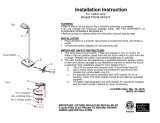 George Kovacs P4346-084 User manual
George Kovacs P4346-084 User manual
-
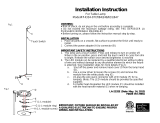 George Kovacs P4334-084 User manual
George Kovacs P4334-084 User manual
-
 Smarthome X10WS467DI Owner's manual
Smarthome X10WS467DI Owner's manual
-
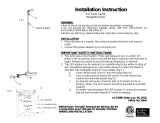 George Kovacs P4314-248 User manual
George Kovacs P4314-248 User manual
-
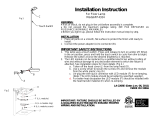 George Kovacs P4324-647 User manual
George Kovacs P4324-647 User manual
-
 Smarthome SeriaLinc 2410S Owner's manual
Smarthome SeriaLinc 2410S Owner's manual
-
Z-Wave EnerWave ZW500D Dimmer Switch User manual
-
 Smarthome 2486D User manual
Smarthome 2486D User manual
-
Wirepath WP-CAT6-6A-RJ45-SHLD Quick start guide
-
TP-LINK KS230 KIT Quick Installation Guide