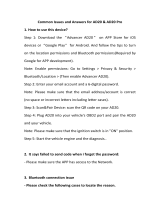Page is loading ...


Table of Contents
i
SAFETY PRECAUTIONS
SAFETY FIRST! ....................................................................... 1
ABOUT THE CODE READER
CONTROLS AND INDICATORS ............................................. 3
DISPLAY FUNCTIONS ............................................................ 4
USING THE CODE READER
CODE RETRIEVAL PROCEDURE .......................................... 7
VIEWING ABS DTCs ............................................................... 9
ERASING DIAGNOSTIC TROUBLE CODES (DTCs) ............. 10
ABOUT REPAIRSOLUTIONS 2® ............................................ 11
CONNECTING TO BLUETOOTH / WIFI ................................. 12
WARRANTY AND SERVICING
LIMITED ONE YEAR WARRANTY .......................................... 13
SERVICE PROCEDURES ....................................................... 13

Safety Precautions
SAFETY FIRST
1
SAFETY FIRST!
This manual describes common test procedures used
by experienced service technicians. Many test procedures
require precautions to avoid accidents that can result in
personal injury, and/or damage to your vehicle or test
equipment. Always read your vehicle's service manual and
follow its safety precautions before and during any test or
service procedure. ALWAYS observe the following general
safety precautions:
When an engine is running, it produces carbon monoxide,
a toxic and poisonous gas. To prevent serious injury or
death from carbon monoxide poisoning, operate the
vehicle ONLY in a well-ventilated area.
To protect your eyes from propelled objects as well as hot
or caustic liquids, always wear approved safety eye
protection.
When an engine is running, many parts (such as the
coolant fan, pulleys, fan belt etc.) turn at high speed. To
avoid serious injury, always be aware of moving parts.
Keep a safe distance from these parts as well as other
potentially moving objects.
Engine parts become very hot when the engine is running.
To prevent severe burns, avoid contact with hot engine
parts.
Before starting an engine for testing or troubleshooting,
make sure the parking brake is engaged. Put the
transmission in park (for automatic transmission) or
neutral (for manual transmission). Block the drive wheels
with suitable blocks.
Connecting or disconnecting test equipment when the
ignition is ON can damage test equipment and the
vehicle's electronic components. Turn the ignition OFF
before connecting the Code Reader to or disconnecting
the Code Reader from the vehicle’s Data Link Connector
(DLC).
To avoid personal injury, instrument damage and/or
damage to your vehicle.
N
L
D
R
P

Safety Precautions
SAFETY FIRST
2
To prevent damage to the on-board computer when taking
vehicle electrical measurements, always use a digital
multimeter with at least 10 megOhms of impedance.
Fuel and battery vapors are highly flammable. To prevent
an explosion, keep all sparks, heated items and open
flames away from the battery and fuel / fuel vapors. DO
NOT SMOKE NEAR THE VEHICLE DURING TESTING.
Don't wear loose clothing or jewelry when working on an
engine. Loose clothing can become caught in the fan,
pulleys, belts, etc. Jewelry is highly conductive, and can
cause a severe burn if it makes contact between a power
source and ground.

About the Code Reader
CONTROLS AND INDICATORS
3
CONTROLS AND INDICATORS
Figure 1. Controls and Indicators
See Figure 1 for the locations of items 1 through 9, below.
1.
ER
ASE button - Erases Diagnostic Trouble Codes (DTCs) an
d
"Freeze Fram
e" data from your vehicle's computer, and resets
Monitor status.
2. DTC button - Displays the Diagnostic Trouble Codes View screen
and/or scrolls the LCD display to view Diagnostic Trouble Code
s.
1
5
2
8
3
7
6
4
9

About the Code Reader
DISPLAY FUNCTIONS
4
3. LINK button - When the Code Reader is connected to a vehicle,
lin
ks the Code Reader to the vehicle’s PCM to retrieve Powertrain
DTCs from the computer’s memory.
4. ABS button - Links the Code Reader to the vehicle’s ABS c
ontrol
module to retrieve AB
S DT
Cs from the computer’s memory.
5. GR
EEN LED - Indicates that all engine systems are running
normally (all Monitors on the vehicle are active and performing their
diag
nostic testing, and no DTCs
are present).
6. YEL
LOW LED - Indicates there is a possible problem. A “Pending
”
DT
C is present and/or some of the vehicle's emission monitors have
not run their diagnostic testin
g.
7. RE
D LED - Indicates there is a problem in one or more of the
vehicle's systems. The red LED is also used to show that DTC(s)
are present. DTCs are shown on the Code Reader’s LCD display. In
this case, the Malfunction Indicator (“Check Engine”) lamp
on the
vehic
le's instrument panel
will light steady on.
8. L
CD Display - Displays test results, Code Reader functions and Moni-
tor status information. See DISPLAY FUNCTIONS, below, for details.
9. CABLE - Connects the Code Reader to the vehicle's Data Link
Connector (D
LC).
DISPLAY FUNCTIONS
Figure 2. Display Functions
See Figure 2 for the locations of items 1 through 16 below.
1. I/M MONITOR STATUS field - Identifies the I/M
Monitor status area.
2. Moni
tor icons - Indicate which Monitors are supported by
the
vehic
le under test, and whether or not the associated Monitor has
run its diagnostic testing (Monitor status). Wh
en a Monitor icon is
solid, it in
dicates that the associated Monitor has complet
ed its
diag
nostic testing. When a Monitor icon is flashing, it indicate
s that
the vehicle sup
ports the associated Monitor, but the
Monitor has not
yet run its diagnostic testing.
2
3
6
8
7
12
13
14
11
9
10
4
1155
16

About the Code Reader
DISPLAY FUNCTIONS
5
The I/M Monitor Status icons are associated with INSPECTION
and MAINTENANCE (I/M) READINESS STATUS. Some states
require that all vehicle Monitors have run and completed their
diagnostic testing before a vehicle can be tested for Emissions
(Smog Check). A maximum of fifteen Monitors are used on OBD2
systems. Not all vehicles support all fifteen Monitors. When the
Code Reader is linked to a vehicle, only the icons for Monitors
that are supported by the vehicle under test are visible on the
display.
3.
Link icon - Indicates whether or not the Code Reader is
communicating (linked) with the vehicle's on-board computers.
When visible, the Code Reader is communicating with the
computers. If the Link icon is not visible, the Code Reader is not
communicating with the computers.
4.
Vehicle icon - Indicates whet
her or not the Code Reader is
being properly powered through the vehicle's Data Link Connector
(DLC). A visible icon indicates that the Code Reader is being
powered through the vehicle's DLC connector.
5. MIL icon - Indicates the status of the Malfunction Indicator Lamp
(MIL). The MIL icon is visible only when a DTC has commanded
the
MIL on the vehicle's das
hboard
to light.
6. ABS i
con - Indicates the currently displayed DTC is an Anti-Lock
Braking System
code.
7. HI
STORY icon – Indicates the currently displayed DTC is a
“History” code.
8. FREEZE FRAM
E icon - Indicates that “Freeze Frame” data has been
stored in the vehicle’s computer for the currently
displayed DTC.
9. PE
NDING icon - Indicates the currently displayed DTC is a
"Pending" code.
10. PERMANENT icon - Indicates the currently displaye
d DTC is a
“Permanent” code.
11. DT
C Display Area - Displays the Diagnostic Trouble Code (DTC)
number. Each fault is assigned a code number that is specific to
that
fault.
12. Co
de Number Sequence - The Code Reader assigns a sequence
number to each DTC that is present in the computer's me
mory,
starting with "01.” This helps keep track of the number of
DTCs
present in the computer's memory. Code number "01" is always
the
high
est priority code, and the one for which "Freeze Frame"
data
has been stored.
13. Co
de Enumerator - Indicates the total number of codes retrieved
from the vehicle’
s computer.
14. Severity - Indic
ates the level of severity for the priority code (c
ode
number “1”), as
follo
ws:
Servic
e should be scheduled and repairs made when
convenient. This DTC typically has no immediate threat to
essential system components in the short term.

About the Code Reader
DISPLAY FUNCTIONS
6
Repair immediately if drivability issues are present. Threat
to essential system components if not repaired as soon as
possible.
Stop and repair vehicle immediately to prevent interrelated
failures. Harmful and damaging to essential system
components.
15.
Bluetooth icon – Indicates communication status with a compatible
In
nova mobile application (please visit www.innova.com/apps for more
information). When ON, indicates an active Bluetooth connection has
been established. When OFF, indicates Bluetooth is not connected.
16.
WiFi icon – Indicates WiFi communication status. When ON,
ind
icates the scan tool is linked to a WiFi network. When OFF,
indicates there is no WiFi connection.

Using the Code Reader
CODE RETRIEVAL PROCEDURE
7
CODE RETRIEVAL PROCEDURE
Never replace a part based only on the DTC definition. Each DTC has a
set of testing procedures, instructions and flow charts that must be
followed to confirm the location of the problem. This information is found
in the vehicle's service manual. Always refer to the vehicle's service
manual for detailed testing instructions.
Check your vehicle thoroughly before performing any test.
ALWAYS observe safety precautions whenever working on a
vehicle. See SAFETY FIRST! on page 1 for more information.
1. Turn the igniti
on off.
2. Locate the ve
hicle's 16-pin Data Link
Connector (D
LC).
3. Conn
ect the Code Reader’s cable
connector to the vehicle's DLC. The
cable connector is keyed and will only fit
one way.
If you have problems connecting the
cable con
nector to the DLC,
rotate
the connector 180° and try again.
I
f you still have problems, check t
he
DL
C on the vehicle and on the Code
Reader. Refer to your vehicle's
service manua
l to properly check the
vehic
le's DL
C.
After the Code Reader’s test
connector is pr
operly connected to
the vehicle's DLC, the Vehicle
icon
should display to confirm a good
power co
nnection.
4. Turn the ignitio
n on. DO NOT start the
engine.
5. The Code Read
er will automatically link to the vehicle’s comput
er(s).
If the LCD display is blank, it indicates there is no power at the
vehic
le's DLC. Check your fuse panel and replace any burned-
out fuses.
If rep
lacing the fuse(s) does not correct the problem, see yo
ur
ve
hicle's repair manual to locate the proper computer (P
CM)
fuse/ci
rcuit. Perform any necessary repairs before continuing.
After 4-5 seconds, the Code Reader will retrieve and display
any Diagnostic Trouble Codes that are in the vehicle's comp
uter
memory.

Using the Code Reader
CODE RETRIEVAL PROCEDURE
8
If Error is shown on the Code
Reader’s LCD display, it indicates
there is a communication prob
lem.
This m
eans that the Code Rea
der is
unab
le to communicate
with the
vehic
le's comput
er. Do the following:
-
Turn the ignition key off, wait 5
seconds and turn the key back on
to reset the computer.
- Make sure your vehicle is OBD2 compliant.
6. Read and interpret the Diagnostic Troub
le Codes using the LCD
disp
lay and the green, yellow and red LEDs.
The green, yellow and red LEDs are used (with the LCD
display) as visual aids to make it easier for the user to
determine engine system conditions.
Green LED - Indicates that all
engine systems are "OK" and
runnin
g normally. All moni
tors on the
vehic
le are active and are performing
their diagn
ostic testing, and no
trouble codes
are present. The
message 0 DTC will show
on the
Code Reader
’s LCD displa
y for
further confirmation.
Yellow LED - Indicates one of the
follo
wing cond
itions:
PEND
ING CODE PRESENT -
If the
ye
llow LED is lit, it may indicate th
e
ex
istence of a pending code. Check
the Code Reader’s LCD display fo
r
c
onfirmation. A pending code is
confirmed by the presence
of a
num
eric code and the word PENDING
on the Code Reader’s LCD display. If
no pending code is shown, the yell
ow
L
ED indicates Monitor Status (see th
e
followi
ng).
MONITOR STATUS - If th
e Code
Reader’s
LCD display shows the
message 0 DTC (indicating there are
no DTCs present in the ve
hicle's
computer), bu
t the yellow LED is lit, it
indicates a "Monitor Has No
t Run"
status. This means that some of the
Monitors on the vehicle have not ye
t
finished their
diagnostic self-testing
.
This condition
is confirmed by o
ne or
more bli
nking Monitor icons on the
LCD display. A blinking Monitor icon means the Monitor has no
t
yet
run and finished its diagnostic self-testing. All Monitor icons
that are solid have completed their diagnostic self-tes
ting.

Using the Code Reader
VIEWING ABS DTCs
9
Red LED - Indicates there is a problem
with one or more of the vehicle's
systems. The red LED is also used
to
sh
ow that DTC(s) are present (dis-
played on the Code Reader’s
LCD
display). In t
his case, the Malfunctio
n
In
dicator (Check Engine) lamp on
the
vehi
cle's instrument panel will light
steady on.
The Code Reader will display a code only if codes are
present in the vehicle's computer memory. If no codes
are present, a "0" will be displayed.
7. If more than one code is present, press and release the DTC bu
tton,
as necessary, to disp
lay additional code
s.
8. When the
last retrieved DTC has been displayed and the DTC
button is pressed, the Code Reader returns to the “Priority” code
.
Vis
it the manufacturer's website for Fault Code Definitions. Match the
retrieved DTC(s) with those listed. Read the associated definition(s),
and see the vehicle's service manual for further evaluation.
VIEWING ABS DTCs
ABS functionality is supported for Chrysler, Ford, GM, Honda,
Hyundai, Kia, Mazda, Mitsubishi, Nissan, Subaru, and Toyota,
vehicles (identified by VIN) only. Visit the manufacturer’s
website for a complete list of vehicles covered.
1. If not connected already, connect the Code Reader to the vehicle's
DLC, and turn the ignition "On.” (If the Code Reader is alread
y
connected and
linked to the vehicle's computer
, proceed directly to
step 3. If not, continue to step 2.)
2. Perform the Code Retrieva
l procedure
as described on
page 7.
3. Press the AB
S button. After 4-5 seconds,
the Code Reader will retrieve
and
di
splay any Diagnostic Trouble Code
s
stored in the AB
S controller’s me
mory.
If ABS functionality is not supported
by your vehicle
, the message “N/A
”
shows on the Code Re
ader’s display.
The Code Reader will display a
code only if codes are present
in the vehicle’s computer
memory. If no codes are
present, the message 0 DTC
will be displayed.
4. If more than one code is present, press and release the ABS bu
tton,
as necessary, to disp
lay additional code
s.

Using the Code Reader
ERASING DIAGNOSTIC TROUBLE CODES
10
5. When the last retrieved DTC has been displayed and the ABS
button is pressed, the Code Reader returns to the “Priority” code
.
To exit the ABS mode, press the DTC button to return to the
OB
D2
mode.
Vis
it the manufacturer's website for Fault Code Definitions. Match the
retrieved DTC(s) with those listed. Read the associated definition(s),
and see the vehicle's service manual for further evaluation.
ERASING DIAGNOSTIC TROUBLE CODES (DTCs)
When the Code Reader’s ERASE function is used to erase
the DTCs from the vehicle's on-board computer, "Freeze
Frame" data and manufacturer-specific enhanced data are
also erased.
If you plan to take the vehicle to a Service Center for repair, DO NOT
erase the codes from the vehicle's computer. If the codes are erased,
valuable information that might help the technician troubleshoot the
problem will also be erased.
Erase DTCs from the computer's memory as follows:
When DTCs are erased from the vehicle's computer memory, the
I/M Readiness Monitor Status program resets status of all the
Monitors to a not run "flashing" condition. To set all of the Monitors
to a DONE status, an OBD2 Drive Cycle must be performed.
Refer to your vehicle's service manual for information on how to
perform an OBD2 Drive Cycle for the vehicle under test.
1. If not connected already, connect the Code
Reader to the vehicle's DLC. (If the Co
de
Re
ader is already connected and linked
to
th
e vehicle's computer, proceed directly
to
step 4. If not, conti
nue to step 2.)
2. Turn the ignition on. DO NOT st
art the
engi
ne. The Code Reader will auto-
matically link to the vehicle’s computer.
To erase OBD2 DTCs: Wait until the
codes are displayed on the
Code
Reader’s LCD and then proceed to
step 3.
To erase ABS DTCs: Press the
ABS button to retrieve codes
, and
then proceed to step 3.
3. Press and rele
ase the Code Reader’s
ERASE
button. The LCD display will
i
ndicate "ERASE?
" for your confirmation.
If you change your mind and do not
wis
h to erase the codes, press the
DTC button to return to the code
retri
eval
function.

Using the Code Reader
ABOUT REPAIRSOLUTIONS®
11
If you wish to continue, press the
ERASE
button again. The
message ER
ASE displays while the
erase is in progress. When all
retrievab
le information, including
DTCs, has been cleared from
the
computer’s m
emory, the Code
Reader will re-link to the vehicle’s
computer, and the LCD displa
y will
show the mess
age dONE
.
-
If the erase is not successful, the message SENT shows on
the Coder Reader’s display.
The Code Reader will relink to the previously selected module.
Er
asing DTCs does not fix the problem(s) that caused the code(s)
to be set. If proper repairs to correct the problem that caused the
code(s) to be set are not made, the code(s) will appear again (and
the check engine light will illuminate) as soon as the vehicle is
driven long enough for its Monitors to complete their testing.
ABOUT REPAIRSOLUTIONS 2®
RepairSolutions 2® is a web-based service created to assist both Do-It-
Yourself and Professional technicians in quickly and accurately
diagnosing and repairing today’s vehicles. RepairSolutions 2 allows you
to view and save the diagnostic data retrieved from a vehicle’s on-board
computer(s) using your Code Reader. At the core of RepairSolutions 2
is an extensive knowledge database, developed by compiling and
analyzing years worth of “real world” vehicle service data.
RepairSolutions 2 builds on manufacturer-recommended diagnostic and
repair information by providing verified, vehicle-specific fixes supplied by
ASE technicians across the country. RepairSolutions 2 also provides
access to an extensive knowledge database including:
Verified Fixes – Find the most likely fixes reported and verified by
AS
E Technicians for the retrieved DT
Cs.
Repair Instructions – View available repair instructions to properly
perform the fix.
Video Tutorials – Watch repair video tutorials for valuable repair
ti
ps.
Technical Service Bulletins – Research known problems reported
by vehicle manuf
acturers.
Safety Recalls – Research known safety concerns applicable to a
vehicl
e.
And much more
. Please visit www.innova.com for additional information.
Hardware Requirements:
Innova Code Reader with Bluetooth/WiFi
Android or iOS Smart Device

Using the Code Reader
ABOUT REPAIRSOLUTIONS®
12
Accessing RepairSolutions 2®
1. Download and install the RepairSolutions 2® app from the App
Store (for iOS devices) or Google Play (for Android devices).
2. Launch the RepairSolutions 2 app and log in to your account.
If you have not yet established an account, you must register for
a FREE RepairSolutions 2 account before proceeding.
3. Connect the Code Reader to a vehicle and establish a Bluetooth or
WiFi connection with your Smart Device (refer to CONNECTING TO
BLUETOOTH / WIFI, below). Be sure your Smart Device is
connected to an available WiFi network.
The RepairSolutions 2 app will store three WiFi configurations
only.
4. Retrieve diagnostic data (refer to CODE RETRIEVAL PROCEDURE
on 7 for details).
5. The RepairSolutions 2 app automatically displays a report based on
the retrieved diagnostic data.
If the Code Reader is not connected to WiFi or Bluetooth,
vehicle data will not be saved.
CONNECTING TO BLUETOOTH / WIFI
Launch the RepairSolutions 2 app and follow the prompts to
establish Bluetooth and (optionally) WiFi connections, as follows:
1. Launch the RepairSolutions 2 app. Select Wifi Tools Settings from
the menu. Power on your Code Reader, then select from the list of
available devices.
2. When Bluetooth pairing is complete, a confirmation screen displays.
Click Continue.
If a Bluetooth connection cannot be established, an advisory
message displays. Tap Try Again to repeat the pairing process.
3. Follow the on-screen prompts to connect to an available WiFi
network.
You can automatically connect to the network your Smart Device
is currently connected to, or you can manually connect to
another available network.
Note that only 2.4GHz networks are supported.
If you do not wish to connect to a WiFi network at this time, tap
SKIP.
4. When WiFi pairing is complete, a confirmation screen displays. Click
Continue to view the “Setup Complete” message, then click
Continue to enter RepairSolutions 2.
If a WiFi connection cannot be established, an advisory
message displays. Tap Try Again to repeat the pairing process.

Warranty and Servicing
13
LIMITED ONE YEAR WARRANTY
The Manufacturer warrants to the original purchaser that this unit is free
of defects in materials and workmanship under normal use and
maintenance for a period of one (1) year from the date of original
purchase.
If the unit fails within the one (1) year period, it will be repaired or
replaced, at the Manufacturer’s option, at no charge, when returned
prepaid to the Service Center with Proof of Purchase. The sales receipt
may be used for this purpose. Installation labor is not covered under this
warranty. All replacement parts, whether new or remanufactured,
assume as their warranty period only the remaining time of this warranty.
This warranty does not apply to damage caused by improper use,
accident, abuse, improper voltage, service, fire, flood, lightning, or other
acts of God, or if the product was altered or repaired by anyone other
than the Manufacturer’s Service Center.
The Manufacturer, under no circumstances shall be liable for any
consequential damages for breach of any written warranty of this unit.
This warranty gives you specific legal rights, and you may also have
rights, which vary from state to state. This manual is copyrighted with all
rights reserved. No portion of this document may be copied or
reproduced by any means without the express written permission of the
Manufacturer. THIS WARRANTY IS NOT TRANSFERABLE. For
service, send via U.P.S. (if possible) prepaid to Manufacturer. Allow 3-4
weeks for service/repair.
SERVICE PROCEDURES
If you have any questions, require technical support or information on
UPDATES and OPTIONAL ACCESSORIES, please contact your local
store, distributor or the Service Center.
USA & Canada:
(800) 544-4124 (6:00 AM-6:00 PM PST, Monday through Saturday)
All others: (714) 241-6802 (6:00 AM-6:00 PM PST, Monday through
Saturday)
FAX: (714) 241-3979 (24 hr.)
Web: www.innova.com

/