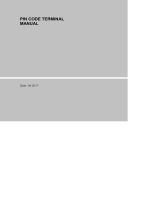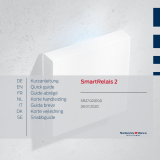Page is loading ...

LSM 3.5 SP3 Basic
Smart User Guide
Manual
08.12.2023

Contents
1. General information.................................................................................................................................. 4
1.1 General safety instructions......................................................................................................................... 4
1.2 Product-specific safety instructions .......................................................................................................5
1.3 Legal notes ..........................................................................................................................................................5
1.4 System requirements.....................................................................................................................................5
1.5 Information on the manual......................................................................................................................... 6
1.6 Data protection in System 3060.............................................................................................................. 7
1.6.1 IT basic protection.......................................................................................................................... 7
1.6.2 Encryption........................................................................................................................................... 7
2. Meaning of the text formatting ............................................................................................................. 8
3. Basic functions ........................................................................................................................................... 9
3.1 Add new locking system .............................................................................................................................. 9
3.2 Add new transponder group ...................................................................................................................... 9
3.3 Add new transponder.................................................................................................................................... 9
3.4 Assign transponder to a transponder group at later point in time.........................................10
3.5 Add new area ...................................................................................................................................................10
3.6 Add new locking device...............................................................................................................................10
3.7 Add PIN code Keypad ..................................................................................................................................10
3.7.1 Configure PIN code Keypad...................................................................................................... 11
3.7.2 Add PIN code Keypad to the locking plan ......................................................................... 11
3.7.3 Programme PIN code Keypad ................................................................................................ 12
3.8 Assign locking device to an area............................................................................................................. 12
3.9 Issue/withdraw authorisation .................................................................................................................. 12
3.10 Common locking level.................................................................................................................................. 13
3.10.1 Add common locking level....................................................................................................... 13
3.10.2 Link locking devices......................................................................................................................14
3.10.3 Link transponders .........................................................................................................................14
3.10.4 Authorise transponders.............................................................................................................. 15
3.11 Create fire service transponders .............................................................................................................15
3.12 Backing up the database manually.......................................................................................................16
3.13 Working in compliance with data protection regulations GDPR............................................ 17
3.13.1 Export data.......................................................................................................................................18
3.13.2 Deleting Data .................................................................................................................................20
3.13.3 What personal data is stored in the software? ............................................................ 22
3.13.4 For what purpose is personal data stored in the software? .................................. 22
3.13.5 How long is personal data stored in the software?.................................................... 23
LSM 3.5 SP3 Basic Smart User Guide
(Manual)
Contents
2 / 44

3.13.6 Is personal data in the software protected against access by third parties?
............................................................................................................................................................... 23
3.13.7 Can the stored data be made available as a copy?................................................... 23
3.13.8 Can personal data be deleted from the software?.................................................... 23
3.14 Search matrix .................................................................................................................................................. 23
3.15 Execute group actions ................................................................................................................................24
3.16 Programme transponder........................................................................................................................... 25
3.17 Programme locking device ....................................................................................................................... 25
3.18 Programme using LSM Mobile................................................................................................................26
3.18.1 With laptop, netbook or tablet PC ......................................................................................26
3.19 Define time zone plan (with public holidays and company holidays...................................27
3.20 Resetting components ...............................................................................................................................28
3.21 Replace defective locking device ..........................................................................................................29
3.22 Block transponders ......................................................................................................................................29
3.22.1 Block transponder permanently and create replacement transponder ..........30
3.22.2 Block transponder temporarily.............................................................................................. 33
3.23 Check and evaluate the battery level in the locking devices ...................................................34
3.24 Reset storage mode in G1 locking devices ........................................................................................36
3.25 Reset freeze mode in G2 locking devices ..........................................................................................36
3.26 Access administration................................................................................................................................. 37
3.26.1 Access lists......................................................................................................................................38
3.27 Card management .......................................................................................................................................38
3.27.1 Change configuration.................................................................................................................39
3.27.2 Overview.......................................................................................................................................... 40
4. Help and other information ..................................................................................................................43
LSM 3.5 SP3 Basic Smart User Guide
(Manual)
Contents
3 / 44

1. General information
This manual describes the functions in the 3.5 SP3 Locking System
Management software. The Locking System Management software, LSM
software for short, was developed to manage complex locking systems
with SimonsVoss locking components.
Other documents are available to supplement this manual:
SimonsVoss Smart User Guide
Implement basic functions with the LSM software.
LSM update manual
Describes the update process for previous versions.
1.1 General safety instructions
Signal word: Possible immediate effects of non-compliance
WARNING: Death or serious injury (possible, but unlikely)
CAUTION: Minor injury
IMPORTANT: Property damage or malfunction
NOTE: Low or none
WARNING
Blocked access
Access through a door may stay blocked due to incorrectly fitted and/or in-
correctly programmed components. SimonsVoss Technologies GmbH is
not liable for the consequences of blocked access such as access to in-
jured or endangered persons, material damage or other damage!
Blocked access through manipulation of the product
If you change the product on your own, malfunctions can occur and access through a door can
be blocked.
Modify the product only when needed and only in the manner described in the
documentation.
NOTE
Intended use
SimonsVoss-products are designed exclusively for opening and closing
doors and similar objects.
Do not use SimonsVoss products for any other purposes.
Qualifications required
The installation and commissioning requires specialized knowledge.
Only trained personnel may install and commission the product.
LSM 3.5 SP3 Basic Smart User Guide
(Manual)
1.. General information
4 / 44

Modifications or further technical developments cannot be excluded and may be implemented
without notice.
The German language version is the original instruction manual. Other languages (drafting in the
contract language) are translations of the original instructions.
Read and follow all installation, installation, and commissioning instructions. Pass these instruc-
tions and any maintenance instructions to the user.
1.2 Product-specific safety instructions
CAUTION
Loss of locking system password
The locking system password is a central component of the security
concept. The loss of the locking system password restricts the operation of
the locking system and is a security risk.
1. Keep the locking system password safe (e.g. in a safe)!
2. Make the locking system password visible to authorised persons at all
times!
1.3 Legal notes
The purchaser is expressly informed that use of the locking system (e.g.
with access event logging and DoorMonitoring functions) may be subject to
statutory permit requirements and employee rights to co-determination,
especially with regard to data protection legislation. The purchaser or
customer and the end user are responsible for ensuring that the product is
used in compliance with the law.
Malfunctions may arise if the product is not used as agreed or is used in a
non-standard way. They may also occur if the product undergoes repairs or
modifications not expressly approved by SimonsVoss Technologies GmbH,
or assistance with the product is obtained from a non-specialist service
provider; do not use the product or have it repaired or serviced in this way.
Any modifications not expressly permitted by SimonsVoss Technologies
GmbH will result in the loss of the right to make liability or warranty claims
or any specially agreed rights to make guarantee claims.
1.4 System requirements
SimonsVoss recommends using up-to-date, high-performance hardware
which exceeds the minimum system requirements at all times to ensure
that LSM functions smoothly.
LSM 3.5 SP3 Basic Smart User Guide
(Manual)
1.. General information
5 / 44

SimonsVoss recommends a high-resolution 21" wide-screen monitor or
larger to ensure that even large locking systems with many components
can be clearly displayed.
General information
Local administrator rights for installation
.NET Framework 4.0 or higher
USB port(s)
No support for ARM processors under System 3060
Client PC
Monitor: min. 48cm (19")
Monitor resolution: min. 1024x768; recommended 1280x1024 or higher
CPU: min. 2.66 GHz with 2 or more cores (Intel/AMD)
Main memory: min. 4GB
Hard disk size: depending on the system size, min. 500MB
(approx. 1GB during installation)
Windows operating system:
Windows 11 Professional, 64-bit
Windows 10 Professional, 64-bit
NOTE
Read the LSM software release notes to see which version of LSM Mobile is
to be used.
1.5 Information on the manual
This manual describes the functions in the LSM software. This allows the
user to programme SimonsVoss locking components and manage the
locking system.
NOTE
This manual does not describe individual SimonsVoss locking components.
You must consult the quick guides and manuals for the individual compon-
ents to understand individual components.
LSM 3.5 SP3 Basic Smart User Guide
(Manual)
1.. General information
6 / 44

Transponder
As a basic rule, the LSM software regards all ID media, such as
transponders, tags and cards, as transponders. In this manual, the term
'transponder' therefore also refers to all other ID media such as tags and
cards.
1.6 Data protection in System 3060
See
Working in compliance with data protection regulations GDPR [}17]
.
1.6.1 IT basic protection
1.6.1.1 What protection requirements do the data processed in the system have?
In general, only non-critical data with so-called normal protection
requirements are processed and stored in the software. This means data
whose hypothetical loss neither damages the reputation of a person nor
the image of a company. A high financial loss is also not to be expected.
1.6.1.2 What IT infrastructure requirements are recommended?
According to the German Federal Office for Information Security (BSI),
basic IT security is therefore sufficient as a security concept for a
SimonsVoss locking system and is regarded as a recommended minimum
requirement for your IT infrastructure.
1.6.2 Encryption
1.6.2.1 Is the data in System 3060 encrypted?
Yes. Data packets are encrypted end-to-end within the system’s own
communication network. The latest versions of our products offer you a
higher level of security since they are always state-of-the-art. Multi-level
encryption methods are used (AES, 3DES).
1.6.2.2 What data is encrypted?
Within the system’s own communication network, no personal data is
processed. It pseudonymised instead using the identification numbers.
They cannot be associated with a real person even without encryption.
1.6.2.3 Are the transmission paths via radio, for example, also encrypted?
No. Due to the end-to-end encryption type used, there is no need to also
encrypt the transmission paths.
LSM 3.5 SP3 Basic Smart User Guide
(Manual)
1.. General information
7 / 44

2. Meaning of the text formatting
This documentation uses text formatting and design elements to facilitate
understanding. The table explains the meaning of possible text formatting:
Example button
Example
Example checkbox
Example Option
[Example] Tab
"Example" Name of a displayed window
|Example| Upper programme bar
Example Entry in the expanded upper pro-
gramme bar
Example Context menu entry
▼ Example Name of a drop-down menu
"Example" Selection option in a drop-down
menu
"Example" Area
Example Field
Example
Name of a (Windows) service
Example
Commands (e.g. Windows CMD
commands)
Example Database entry
[Example] MobileKey type selection
LSM 3.5 SP3 Basic Smart User Guide
(Manual)
2.. Meaning of the text formatting
8 / 44

3. Basic functions
This section describes the basic processes in the LSM software. LSM
software frequently offers a number of ways to access the function that
you require. These basic functions mostly show you the quickest and
easiest way.
The SimonsVoss Smart User Guide uses an understandable example to
describe in detail how a locking system is created and managed.
3.1 Add new locking system
üInstallation has been completed correctly and a backup has been
created.
1. Select
Edit/New locking system
in the menu bar.
2. Define the required locking system options.
9Select a colour from "Use as common locking level" for the common
locking levels.
Common locking levels act as additional levels to
existing standard locking systems. See
Common locking level.
3. Click on the "Apply" button.
4. Click on the "Finish" button.
3.2 Add new transponder group
üA locking system has already been added.
1. Right-click on transponder groups in the "Groups area" in the LSM soft-
ware.
2. Click on "New".
3. Give the new transponder group a name and make other settings if ne-
cessary.
4. Click on the "Apply" button.
5. Click on the "Finish" button.
3.3 Add new transponder
üA locking system has already been added.
1. Select
Edit/New transponder
.
2. Fill out all attributes and use the "Configuration" button to make further
settings if necessary.
3. Click on the "Save & next" button.
4. Click on the "Finish" button.
LSM 3.5 SP3 Basic Smart User Guide
(Manual)
3.. Basic functions
9 / 44

3.4 Assign transponder to a transponder group at later point in time
üThe transponder has already been created and a transponder group has
been added.
1. Open the locking system settings, using the
Edit/Properties
menu bar,
for example:
Locking system
.
2. Select the "Transponder" tab.
3. Select the transponder from the table with which you wish to correlate
a transponder group.
4. Select the required transponder group which is to be correlated with the
transponder from the drop-down list in "Change assignment to
transponder groups".
5. Click on the "Execute" button.
6. Click on the "Apply" button.
7. Click on the "Finish" button.
If a transponder is being newly added, it can be immediately assigned to an
existing transponder group.
3.5 Add new area
üA locking system has already been added.
1. Right-click on areas in "Areas-area" in the LSM software.
2. Click on "New".
3. Give the new area a name and make other settings if necessary.
4. Click on the "Apply" button.
5. Click on the "Finish" button.
3.6 Add new locking device
üA locking system has already been added.
1. Select
Edit/New locking device
.
2. Fill out all attributes and use the "Configuration" button to make further
settings if necessary.
3. Click on the "Save & next" button.
4. Click on the "Finish" button.
3.7 Add PIN code Keypad
A PIN code keypad cannot be operated in pure G2 locking systems. The
three user PINs act in the same way as G1 transponders.
LSM 3.5 SP3 Basic Smart User Guide
(Manual)
3.. Basic functions
10 / 44

3.7.1 Configure PIN code Keypad
Changing the master PIN
You only need to carry out this step if no new master PIN has been
programmed yet.
1. Enter 0 0 0 0
2. Enter old master PIN: 1 2 3 4 5 6 7 8
3. Enter new master PIN
9The new master PIN must consist of 8 characters which must not be
consecutive or identical and must not begin with 0.
4. Re-entering the new master PIN
NOTE
The master PIN is essential for using the PIN code Keypad and cannot be
imported, read or regenerated. Make a note of the master PIN and keep it in
a safe, secret place.
Anyone who knows the master PIN can open or block
PIN code Keypad locking devices by creating new user PINs themselves.
Programming a user PIN
You can issue up to three user PINs for a PIN code Keypad. The user PIN
can consist of between 4 and 8 digits, which must not be consecutive or
identical.
An aid to better understanding: Each user PIN behaves as a separate
transponder. As a result, these individual user PINs must be programmed in
the respective (internal) transponders (1, 2 & 3).
1. Enter 0
2. Enter master PIN
3. Enter user PIN – e.g. 1 for User PIN 1
4. Enter the user PIN length – e.g. 4 for a 4-digit user PIN
5. Enter User PIN
Repeat the process to programme other user PINs into the PIN code
Keypad.
3.7.2 Add PIN code Keypad to the locking plan
You must make a new entry for each user PIN.
1. Select
Edit / New transponder
from the menu bar.
2. Select the "G1 PinCode" entry in Type from the drop-down list and
complete the other information.
9The entry can be edited in detail in the same way as a transponder
at a later point in time.
LSM 3.5 SP3 Basic Smart User Guide
(Manual)
3.. Basic functions
11 / 44

3. Select
Save & continue
4. Select
End
3.7.3 Programme PIN code Keypad
1. LSM: right-click on the transponder/PIN code in the locking plan and se-
lect
Programme
.
9The 'Programme transponder' window opens.
2. PIN code Keypad: Enter 0 0 + master PIN
3. LSM: Select
Programme
.
9The programming process starts.
4. PIN code Keypad: Press user PIN, e.g. 1 for User PIN 1/ Internal
Transponder 1, as soon as LSM displays the instruction 'Press the
transponder button briefly once now'.
9The programming process is now complete.
Repeat the process to programme other user PINs into the locking plan.
3.8 Assign locking device to an area
üThe locking device has already been created and an area has been
added.
1. Open the locking system settings, using the
Edit/Properties
menu bar,
for example:
Locking system
.
2. Select the "Doors" tab.
3. Select the door from the table with which you wish to correlate an area.
4. Select the required area which is to be correlated with the door from the
drop-down list in "Change assignment to area".
5. Click on the "Execute" button.
6. Click on the "Apply" button.
7. Click on the "Finish" button.
If a locking device is being newly added, it can be immediately assigned to
an existing transponder area.
3.9 Issue/withdraw authorisation
You can use the matrix to issue and withdraw authorisations. You only
need to click on an authorisation field to change the authorisation in the
default setting.
You can only issue or withdraw authorisations between a locking device
and a transponder.
Observe the two views:
View/Doors and persons
LSM 3.5 SP3 Basic Smart User Guide
(Manual)
3.. Basic functions
12 / 44

In this view, the authorisations are changed for the transponder
concerned.
View/Areas and transponder groups
In this view, the authorisations are changed for entire groups.
3.10 Common locking level
Common locking levels can only be operated with active components. You
cannot use passive card technology or smart tags for common locking
levels.
3.10.1 Add common locking level
You must take the following into account for common locking levels:
Common locking levels must use the same protocol generations.
The red locking level should only be used for the fire service or other
emergency services since it has been specifically optimised for this
particular use.
In principle, a common locking level is used in the same way as any other
locking system, e.g. using the "New locking system" button in the icon bar:
Select any colour in "Use as common locking level".
LSM 3.5 SP3 Basic Smart User Guide
(Manual)
3.. Basic functions
13 / 44

3.10.2 Link locking devices
üA common locking level has already been created.
1. Right-click on an area in the common locking level and select "Proper-
ties".
2. Select "Door management" button.
3. The right-hand table shows all locking devices in all locking systems in
the project. Use the "Add" button to select the locking devices required.
3.10.3 Link transponders
Transponders should only be linked to non-common locking levels.
üTransponders or transponder groups have already been added.
1. Right-click on the transponder group and select "Properties".
2. Select the "Automatic" button in transponder allocation.
LSM 3.5 SP3 Basic Smart User Guide
(Manual)
3.. Basic functions
14 / 44

3. The right-hand table shows all transponders in all other locking systems
in the project. Use the "Add" button to select the transponders required.
3.10.4 Authorise transponders
As in each common locking level, selected transponder groups can also be
authorised for all locking devices in the "red level" with just a few mouse
clicks. This function is particularly suitable for fire service transponders.
üYou have now already added a red common locking level.
1. Open red common locking system.
2. Create transponder group which should be authorised for all areas rel-
evant for the fire service.
3. Click on the "Authorisations" button in the transponder group properties
in Administration.
4. Use the checkboxes to select all the areas/locking devices required to
grant access through all doors to the transponder group.
3.11 Create fire service transponders
üYou have already created at least one locking system.
1. Create a new "red" common locking level, using
Edit/New locking sys-
tem
, for example.
2. Add a new area, such as "All locking devices", and use "Door adminis-
tration" to assign all the locking devices required to this area.
LSM 3.5 SP3 Basic Smart User Guide
(Manual)
3.. Basic functions
15 / 44

3. Add a new "Fire service" transponder group to the common locking
level.
4. Click on the "Authorisations" button in the properties for the "Fire ser-
vice" transponder group.
5. Enable the "All systems" checkbox to authorise this transponder group
for all locking devices in general.
6. Click on the "OK" button to save the settings.
7. Add a new transponder – "Fire service transponder 1", for example – to
the transponder group and programme it.
All locking devices also need
to be reprogrammed. Note the new programming requirement which
has now appeared.
The "Fire service transponder 1" fire service transponder created in this step
is authorised for all locking devices. Even deactivated locking devices can
be opened in the red level, making it markedly different from "green" and
"blue" levels.
3.12 Backing up the database manually
1. Log on as the Windows user who also manages locking system man-
agement.
2. Launch LSM.
3. Click the Setup button ( ).
9The setup opens.
4. Click the button Advanced .
9Window "Setup" opens.
LSM 3.5 SP3 Basic Smart User Guide
(Manual)
3.. Basic functions
16 / 44

5. Use the dropdown menu ▼ Project: to select your project.
6. Click the button Backup
9Backup is created.
7. Click on the OK button.
9Window "Setup" closes.
8. Copy the created backup (.zip) to a separate data carrier.
NOTE
The backup is saved to C:\ProgramData\SimonsVoss\Repository by de-
fault.
3.13 Working in compliance with data protection regulations GDPR
Since 25 May 2018, the General Data Protection Regulation has been valid
throughout Europe. It regulates the handling of personal data in order to
ensure their protection and at the same time their free movement within
the European internal market. First of all, access to the database via the
graphical user interface is only possible with a password and corresponding
LSM 3.5 SP3 Basic Smart User Guide
(Manual)
3.. Basic functions
17 / 44

user rights.Additional "Exceptions in time zone management": In addition,
no "special categories" of personal data pursuant to Art. 9 GDPR are stored
within the LSM software. The mandatory fields used for a person are used
exclusively for the unique assignment of identification media within the
locking plan. The obligatory data are only required by the system for the
duration of the occupation of an identification medium (e.g. company
affiliation). The duration of data storage in logs can be changed at will by
the locking system administrator himself (see Logging).
3.13.1 Export data
NOTE
Other language texts
The same language as in the LSM software is used for texts in the exported
files.
Persons
You can export the saved personal data of people in the locking system as
CSV files. Three files are generated during this process:
Person
This file contains personal data which can be
used to identify the person (for example, sur-
name, address or photo).
PersonHistory This file contains the dates that the data record
was created and erased.
PersonLog
This file contains different processing steps
which have been performed on the person in
question's data record, such as changes to au-
thorisations and programming processes.
NOTE
The GDPR functions access HR Management for this purpose. As a result,
the functions need to be assigned to a user group which is authorised to
access HR Management.
üLSM open.
1. Use |Options| to select the GDPR functions item.
9The "GDPR functions" window will open.
2. Highlight the entry for the person whose data needs to be exported in
the "People" section.
3. Click on the Export personal data button in the "People" section.
9The "Search Folder" window will open.
LSM 3.5 SP3 Basic Smart User Guide
(Manual)
3.. Basic functions
18 / 44

4. Indicate the folder where the files are to be exported.
5. Click on the OK button.
9Data is exported.
Users
You can export the users' saved personal data as CSV files in the LSM
software. Two files are generated during this process:
User This file contains the data which refers to the
user, such as user name and user group.
UserLog
This file contains different processing steps
which the user has carried out, such as creating a
new locking device.
The GDPR functions access administration functions for this purpose. As a result, they need to be
assigned to a user group which is authorised to access Administration.
üLSM open.
1. Use |Options| to select the GDPR functions item.
9The "GDPR functions" window will open.
2. Highlight the entry for the user whose data needs to be exported in the
"Users" section.
3. Click on the Export personal data button in the "Users" section.
9The "Search Folder" window will open.
LSM 3.5 SP3 Basic Smart User Guide
(Manual)
3.. Basic functions
19 / 44

4. Indicate the folder where the files are to be exported.
5. Click on the OK button.
9Data is exported.
3.13.2 Deleting Data
You can also use the GDPR module to easily erase personal data.
Persons
NOTE
The GDPR functions access HR Management for this purpose. As a result,
the functions need to be assigned to a user group which is authorised to
access HR Management.
üLSM open.
1. Use |Options| to select the GDPR functions item.
9The "GDPR functions" window will open.
2. Highlight the entry for the person whose data needs to be erased in the
"People" section.
3. Click on the Permanently delete personal data button in the "People"
section.
9The "LockSysMgr" window will open.
LSM 3.5 SP3 Basic Smart User Guide
(Manual)
3.. Basic functions
20 / 44
/