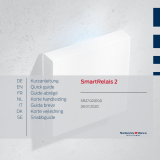Page is loading ...

PIN CODE TERMINAL
MANUAL
Date: 04.2017

PIN CODE TERMINAL
MANUAL
2
1.0 PRODUCT DESCRIPTION ______________________________ 4
1.1 General information _______________________________________ 4
1.2 Order code _____________________________________________ 4
2.0 PRECAUTIONS _______________________________________ 4
2.1 Safety instructions ________________________________________ 4
3.0 MODE OF OPERATION ________________________________ 5
3.1 General description _______________________________________ 5
3.2 Operating modes _________________________________________ 6
3.3 How to use _____________________________________________ 6
3.4 Programming / Software ___________________________________ 6
4.0 GENERAL PROGRAMMING _____________________________ 7
4.1 Trivial pin _______________________________________________ 7
4.2 Time out _______________________________________________ 7
4.3 Procedure ______________________________________________ 7
5.0 PUTTING INTO OPERATION ____________________________ 8
5.1 General programming mode ________________________________ 8
5.2 Change master pin _______________________________________ 8
5.3 Setting the user pin length __________________________________ 8
5.4 Setting the operating type __________________________________ 9
6.0 PROGRAMMING ______________________________________ 9
6.1 Assignment to a lock device ________________________________ 9
6.2 Programming the locking system data ________________________ 10
7.0 OPERATING TYPE MODES ____________________________ 11
7.1 Knowledge mode ________________________________________ 11
7.2 Verification (flexible pin) __________________________________ 14
7.3 Verification (fixed pin) ____________________________________ 16
7.4 General programming options ______________________________ 17
8.0 READOUT FROM TERMINAL __________________________ 18
9.0 CHANGING THE MASTER PIN _________________________ 18
10.0 MASTER RESET _____________________________________ 19

PIN CODE TERMINAL
MANUAL
3
11.0 OPENING ___________________________________________ 19
11.1 Knowledge mode ________________________________________ 19
11.2 Verification _____________________________________________ 19
12.0 MEANING OF LED SIGNALS ___________________________ 20
13.0 BATTERY WARNING _________________________________ 20
14.0 BATTERY REPLACEMENT ____________________________ 21
15.0 MANIPULATION WARNING ____________________________ 22
16.0 SPECIAL FUNCTIONS ________________________________ 23
17.0 APPENDIX __________________________________________ 24
17.1 Technical data __________________________________________ 24
17.2 Term definitions _________________________________________ 24

PIN CODE TERMINAL
MANUAL
4
1.0 PRODUCT DESCRIPTION
1.1 General information
Pin Code Terminal 3068 is a digital ‘key' (transponder) which opens SimonsVoss G2
lock devices after a correct PIN code has been entered using contactless communi-
cation in a wireless network.
At least one PIN needs to be pre-assigned to configure the system and the associat-
ed integrated transponder needs to be programmed for the lock device. After pro-
gramming, the lock device can then be released after a correct PIN code has been
entered.
This pin code terminal is a product which can be used both indoors and outdoors. The
product features its own power source and can thus be operated as a completely
stand-alone system. Installation is a very easy task as no wiring whatsoever is re-
quired.
Thanks to its modularity, this component is seamlessly integrated into the Si-
monsVoss System 3060 and, like all SimonsVoss components, it can be programmed
using the locking plan software LSM 3.1 SP1 or higher.
1.2 Order code
TRA.PC.TERMINAL
2.0 PRECAUTIONS
2.1 Safety instructions
• Only trained specialists may fit and install the terminal.
• Do not allow the pin code terminal to come into contact with oil, paint, acids or similar.
• Only use batteries which have been approved by SimonsVoss.
• Warning: the batteries used in this product may pose a fire or burn hazard if handled
incorrectly. Do not recharge, open or burn these batteries, or heat them to over
100°C.
• When replacing the batteries, use clean gloves free of fat or grease to handle new
batteries.
• Dispose of old and used batteries in the proper manner and store them out of chil-
dren's reach.
• Damage may be caused to the pin code terminal if you reverse the polarity.
• Always replace all batteries when changing batteries.

PIN CODE TERMINAL
MANUAL
5
• The pin code terminal must always be operated with two batteries.
• Do not allow the pin code terminal to become dirty or scratched. Ensure that the key-
pad does not fall onto the floor and is not exposed to any other type of impact.
• When replacing the batteries, make sure that the electronics are not subject to me-
chanical load or damp, and are not damaged in any other way.
• Also ensure that the terminal is programmed with a PIN code immediately after it is
put into operation.
• Specialist knowledge is required to handle a SimonsVoss pin code terminal and the
SimonsVoss software. That is why only trained specialists may programme the pin
code terminal.
• Please keep the selected master PIN in a safe place as it cannot be reproduced for
security reasons.
• SimonsVoss Technologies AG accepts no liability for damage caused by incorrect
programming.
• Access through a door may be blocked due to defective or incorrectly programmed
pin code terminals. SimonsVoss AG is not liable for consequences such as blocked
access to injured persons or those at risk, physical damage or any other losses.
• The casing is secured with two Torx screws (TX6). This offers greater protection
against unauthorised opening.
• SimonsVoss Technologies AG reserves the right to make changes to the product or
implement technical further developments without prior notice.
• This documentation has been compiled in accordance with the best knowledge avail-
able to us. However, errors cannot be ruled out. No liability is accepted in such cases.
• Should there be differences in the content of other language versions of this docu-
mentation, the German version applies in cases of doubt.
3.0 MODE OF OPERATION
3.1 General description
The pin code terminal consists of the following components:
• PIN code input and validation
• Integrated, digital key (transponder) which opens the corresponding lock device
when authorised after positive PIN code validation.
The pin code terminal enables you to operate all SimonsVoss G2 lock devices, such
as Cylinder G2, Smart Relay G2 and activation units using a PIN code.
There are up to 500 different PINs available. Users themselves can modify their PIN
at any time, depending on the configured modes. There is no need to include the sys-
tem administrator to do so. SimonsVoss G2 locking systems (with an access control
function, i.e. access and time zone control) also allow system operators to authorise a

PIN CODE TERMINAL
MANUAL
6
person or a user group to access a building on a time-limited basis and also log which
particular PIN gains access at a particular time.
3.2 Operating modes
The pin code terminal operates in five different operating modes:
Mode: Explanation:
Standby The pin code terminal is on standby and consumes very little power.
Open After the correct PIN has been entered, the lock device is activated via the
wireless network and can now be operated.
Programming This mode allows
• the different individual PINs
• or the associated, integrated transponder
to be programmed or reset.
Battery warning A two-level battery warning system signals in good time when batteries need
to be changed.
Manipulation alarm A manipulation alarm is integrated to prevent PINs being tried out on a sys-
tematic basis. When in this mode, the pin code terminal cannot be operated
for a defined period of time.
3.3 How to use
Once the pin code terminal has been put into operation and configured, it forms to-
gether with a SimonsVoss lock device a so-called intelligent lock within the 3060 Sys-
tem. Basic configuration is completed using the SimonsVoss software while the dif-
ferent PINs and integrated transponders are programmed directly on the terminal.
The exact approaches for programming individual PIN codes or the associated tran-
sponder datasets, selecting the different modes and using the pin code terminal are
described in the following sections.
3.4 Programming / Software
The following components and software are required to programme and use the pin
code terminal:
• LSM 3.1 SP1 or higher
• SmartCD.G2
• G2 lock devices

PIN CODE TERMINAL
MANUAL
7
4.0 GENERAL PROGRAMMING
4.1 Trivial pin
The system does not allow very simple PIN codes to ensure that the pin code termi-
nal offers a high level of security.
The following trivial PINs are not permitted:
• PINs with an ascending sequence of numbers
• PINs with a descending sequence of numbers
• PINs with the same number repeated more than twice in succession
If a PIN is selected with such a sequence of numbers, the system automatically re-
jects the PIN.
4.2 Time out
If no key is pressed for 5 seconds while the PIN is being programmed, programming
is aborted and an error message displayed. The new PIN is not accepted or the exist-
ing one remains valid and the process must be started again.
4.3 Procedure
To start the programming mode on the pin code terminal, you need to press down "0"
for more than 2 seconds. The programming function is then selected using a code (01
to 99). The corresponding programming functions are described in detail in the follow-
ing sections.
Please always press down a key <>0 for longer than three seconds to start program-
ming with the software.

PIN CODE TERMINAL
MANUAL
8
5.0 PUTTING INTO OPERATION
5.1 General programming mode
You need to press down the "0" key for longer than 2 seconds to enter programming
mode. The changeover into programming mode is signalled by the indicator light
flashing yellow briefly and a short tone being emitted.
5.2 Change master pin
When placing the terminal into operation for the first time, you must change the facto-
ry default master PIN 1 2 3 4 5 6 7 8 to a personal master PIN. If the master PIN is
not changed, none of the other functions may be used.
Specifications for the master PIN:
• 8 digits
• Please also observe Section 4.1 Fehler! Verweisquelle konnte nicht gefunden
werden.
A personal master PIN is required for authentication for a variety of programming pro-
cedures. Please keep it in a safe place where it cannot be accessed by unauthorised
persons.
1. Enter"0" (press down for longer than 2 seconds)
2. Enter "09"
3. Enter "Default master PIN"
4. Enter "New master PIN"
5. Repeat "New master PIN"
If no key is pressed for 5 seconds while the PIN is being programmed, programming
is aborted and an error message displayed. The existing master PIN remains valid
and the process must be started again.
If you wish to change an existing master PIN, please use the same procedure de-
scribed above. You should enter the current master PIN when asked to enter the "De-
fault master PIN".
5.3 Setting the user pin length
The system administrator is able to specify the user PIN length just once for the
whole system when placing the terminal into operation. This length can be set at be-
tween 4 and 8 digits and will apply to all PINs. The master PIN always features 8 dig-
its.
Please proceed as follows:

PIN CODE TERMINAL
MANUAL
9
1. Open locking system
2. Open the pin code terminal configuration (Edit Locking system properties
PIN code terminal)
3. Select PIN length under "PIN code length"
4. Confirm by pressing "Accept".
CAUTION: the user PIN length cannot be changed once the first pin code terminal in
the locking system has been programmed, otherwise all terminals in the system must
be reprogrammed, new PINs must be issued and so on.
5.4 Setting the operating type
The system administrator is able to specify the operating type in the LSM just once for
the whole system when placing the terminal into operation. Only one operating type
can be used per locking system.
Also see Section 7.0 BETRIEBSART MODI.
CAUTION: the operating type cannot be changed once the first pin code terminal in
the locking system has been programmed, otherwise all terminals in the system must
be reprogrammed, new PINs and transponders must be issued and so on. This also
affects the use of the terminal(s) in general. You should therefore plan programming
carefully in advance.
6.0 PROGRAMMING
6.1 Assignment to a lock device
The pin code terminal is assigned to a G2 lock device on a permanent basis and can
only open this device for security reasons. Complete the following steps to configure
the terminal:
1. Create G2 lock device
2. Highlight G2 lock device (e.g. Locking Cylinder G2)
3. Click on "Edit Lock device properties"
4. Select "Door" tab
5. Check the "PIN code terminal" box in the "Door attribute" field
6. Confirm by pressing "Accept".
The terminal has thus now been configured for this G2 lock device and authorised
users can now open the door using the terminal (please take into account the differ-
ent modes).

PIN CODE TERMINAL
MANUAL
10
6.2 Programming the locking system data
6.2.1 Pin code terminal
The pin code terminal only needs to be programmed with the locking system data
once.
Programme the terminal as follows:
1. Edit Locking system properties
2. Select "PIN code terminal" tab
3. Select "Operating type" (see Section 7.0 MODI)
4. Define "PIN code length"
5. Click to accept
6. Select “Programme / Reset”
7. Highlight corresponding lock device under "Doors with PIN code terminals"
8. Launch programming command in the software ("Programming" button)
9. Hold down any key (except the "0"*) on the pin code terminal for 3 seconds
*CAUTION: LSM 3.1 SP1 currently asks you to press "0" as well. However, any key
can be used except "0".
6.2.2 PIN code user
Add all users or transponders as a "PIN code user" in "Knowledge mode"; there is no
need for an additional transponder in this mode.
6.2.3 Lock device
Before programming the lock device, it is recommended to add all users as a "PIN
code user" first and only then programme the lock device. If you do not, new users for
the fitted lock device will need to be programmed again.
Recommended: in order to minimise or completely avoid programming at the door in
an installed locking system, proceed as follows:
a) Create transponder group (e.g. pin code terminal)
b) Add transponder (type: PIN code user)
Add without new person
Without user (select none)
Assign transponder group (in a))
These transponders can then be programmed into the corresponding lock device in
advance. When new users for the lock device are to use the pin code terminal, they
can use these transponders.

PIN CODE TERMINAL
MANUAL
11
7.0 OPERATING TYPE MODES
Three different programming modes are available for the pin code terminal:
1. Knowledge mode (PIN)
2. Knowledge-possession mode with flexible PIN
Verification Transponder / smart card + PIN
3. Knowledge-possession mode with fixed PIN
Verification Transponder / smart card + PIN
Only one operating mode can be used per locking system.
7.1 Knowledge mode
In knowledge mode, a door can be opened when the correct PIN is entered. There is
no need for an additional transponder.
However, the user must be added as a "PIN code user" in the software in order to
receive a TID.
7.1.1 User PIN format
The user PIN consists of a variable and a fixed part:
User PIN = User PIN
variable
+ TID (5 digits)
Users can choose the user PIN
variable
themselves as only the length is specified; they
are permanently assigned a TID by the administrator or the programming software.
7.1.2 Initial PIN (IPIN)
The initial PIN (IPIN) is a 24-digit number which is generated in the LSM. Users can
use the IPIN to activate their user profile themselves and issue their own user PIN on
the pin code terminal.
The initial PIN consists of the following:
a) 1st digit Programming mode (change into programming mode)
b) 2nd +3rd digit Programming function (e.g. entering a new user)
c) 4th-24th digit IPIN (in which the 4th-8th digits correspond to the TID)
A G2 lock device and a PIN code user need to be added in the software first before
an IPIN can be generated. Proceed as follows to do so:
1. Open the pin code terminal configuration (Edit Locking system properties
PIN code terminal)
2. Select PIN code user / Transponder

PIN CODE TERMINAL
MANUAL
12
3. Press "Initial PINs" button
4. A new window will open with a form
5. Print and give to the user
The first three digits represent the programming mode for creating the user in the
terminal, the last twenty-one digits are the numbers required for entering the new us-
er.
The IPIN can only be used once and is then deactivated. This ensures that only one
single user PIN can be created with an IPIN at a specified terminal.
7.1.3 Creating a user
The user PIN is linked to the user's transponder ID (TID) and the locking system sep-
arately. New user datasets in the terminal are automatically added when the user en-
ters their one-time initial PIN (IPIN). Users can add themselves to the pin code termi-
nal using their IPIN and issue their own user PIN (also see section on "Trivial PIN").
Programme as follows:
1. Enter "0" (longer than 3 sec)
2. Enter "01"
3. Enter "IPIN" (21 digits*)
4. Enter "New user PIN
variable
"
5. Repeat "New user PIN
variable
"
*
Please use the last 21 digits in the IPIN from the printout.
This means that the user enters their complete 24-digit number and then the user
PIN
variable
that they chose themselves twice.
The new user PIN
variable
must feature the corresponding length as specified or config-
ured according to Section 5.3 Einstellen der USERPIN Länge.
A check is made to ensure that the user PIN
variable
is not a trivial PIN. If it is, the sys-
tem rejects the user PIN
variable
.
Look at Section 7.1.1 Aufbau UserPIN for further information and the format of a full
user PIN.

PIN CODE TERMINAL
MANUAL
13
7.1.4 Changing a user PIN
variable
Users can change their PIN at any time.
Programme as follows:
1. Enter "0"
2. Enter "05"
3. Enter "Old user PIN
variable
"
4. Enter "Transponder ID"
5. Enter "New user PIN
variable
"
6. Repeat "New user PIN
variable
"
7.1.5 Changing a forgotten user PIN
If a user forgets their user PIN, a new user PIN can be issued using a "Replacement
PIN" generated by the administrator.
Programme as follows:
1. Enter "0"
2. Enter "03"
3. Enter "Replacement PIN"
4. Enter "New user PIN
variable
"
5. Repeat "New user PIN
variable
"
This means that the user enters their complete 24-digit number and then the user
PIN
variable
that they chose themselves twice.
A check is made to ensure that the PIN is not a trivial PIN or a replacement PIN which
has already been used. If it is, the system rejects the change of user PIN
variable
.

PIN CODE TERMINAL
MANUAL
14
7.1.6 Overview of programming functions
Preamble:
User input:
Meaning:
0 01
IPIN UP UP
New PIN using IPIN
0 03
Replacement PIN
UP UP
Replacement for existing PIN
0 05
Upo TID UPn UPn
Change existing PIN
Explanation of abbreviations:
Abbreviation:
Description:
IPIN
Initial PIN
UP
User PIN
UPo
User PIN old
UPn
User PIN new
TID
Transponder ID
7.2 Verification (flexible pin)
In order to improve security at main entrances, for example, it is possible to select
"Verification" (knowledge-possession mode) on the pin code terminal. In this mode,
the use of a transponder or smart card is made more secured by using a user PIN.
The door is only opened if the two - the TID and the user PIN - match.
There is thus no security risk if the transponder is stolen or lost as the user also
needs to know the user PIN to activate the lock device.
7.2.1 Firmware versions
When using the knowledge possession-based system, the lock device and the pin
code terminal must both support the G2 protocol. Both need to be specially config-
ured in the LSM for this mode.
This mode can be configured and used for the following lock device firmware versions
and higher:
• Smart Relay.G2 (2.3.07 and later)
• Cylinder.G2 (2.3.07 and later)
• Smart Handle.G2 (standard)
• Smart Handle SC (standard)
• Cylinder SC (standard)
• Smart Relay 2 (standard)

PIN CODE TERMINAL
MANUAL
15
7.2.2 Entering a user
In this mode, a user is not added using the IPIN, but the user's corresponding tran-
sponder is required instead. The lock device, transponder and pin code terminal all
need to be programmed beforehand.
1. Activate the transponder on the lock device (the lock device will not engage)
Then complete the following steps on the pin code terminal:
2. Enter "0"
3. Enter "02"
4. Enter "User PIN"
5. Repeat "User PIN"
• Terminal carries out opening protocol with the lock device
• TID not available New dataset is saved
6. TID available Terminal rejects process
The lock device and the pin code terminal should be installed, so that they are within
communication range of one another.
The lock device is not activated during the programming process. To open the door,
first activate the transponder on the lock device and then enter the programmed PIN
code.
7.2.3 Changing a user PIN in possession-knowledge mode
Users can change their PIN at any time.
Programme a change as follows:
1. Activate transponder on the lock device
2. Enter "0"
3. Enter "06"
4. Enter "Old user PIN"
5. Enter "New user PIN"
6. Repeat "New user PIN"
7.2.4 Changing a forgotten user PIN
If a user forgets their user PIN, the administrator can reset the corresponding TID on
the pin code terminal.
This can be done as follows:
1. Enter "0"
2. Enter "04"

PIN CODE TERMINAL
MANUAL
16
3. Enter "Master PIN"
4. Enter "TID"
The entry has thus been reset for the TID and the user can re-programme the new
PIN themselves. Also see 7.2.2 Neueinlernen eines Users.
7.3 Verification (fixed pin)
In order to improve security at main entrances, for example, it is possible to select
"Verification" (knowledge-possession mode) on the pin code terminal. In this mode,
the use of a transponder or smart card is made more secured by using a user PIN.
The door is only opened if the two - the TID and the user PIN - match.
Unlike verification mode (flexible PIN), the user PIN is issued by the system in this
case and cannot be changed.
There is thus no security risk if the transponder is stolen or lost as the user also
needs to know the user PIN to activate the lock device.
7.3.1 Firmware versions
When using the knowledge possession-based system, the lock device and the pin
code terminal must both support the G2 protocol. Both need to be specially config-
ured in the LSM for this mode.
This mode can be configured and used for the following lock device firmware versions
and higher:
• Smart Relay.G2 (2.3.07 and later)
• Cylinder.G2 (2.3.07 and later)
• Smart Handle.G2 (standard)
• Smart Handle SC (standard)
• Cylinder SC (standard)
• Smart Relay 2 (standard)
7.3.2 Programming a user
There is no need to create a user on the pin code terminal in this mode. The G2 lock
device, G2 transponder and pin code terminal need to be programmed beforehand.
The lock device and the pin code terminal should be installed, so that they are within
communication range of one another.

PIN CODE TERMINAL
MANUAL
17
7.3.3 Issuing a user PIN
The fixed PIN is predetermined by the LSM and can be provided to the user as de-
scribed below.
This is done as follows:
1. Open locking system properties (Edit Locking system properties)
2. Select "PIN code terminal" tab
3. Select the corresponding transponder from the list
4. Press the "PINs" button
5. A new window will open with the user PIN, which can be printed out and given
to the user.
7.3.4 Issuing a forgotten user PIN
If a user forgets their user PIN, the administrator can print out the issued fixed user
pin again and give it to the user.
Also see Section 7.3.3. Ausgabe User-PIN.
7.4 General programming options
7.4.1 Deleting a user
If an employee leaves the company, for example, the TID can be deleted. This is a
good idea if the TID is not to be re-issued or is not going to be used for the time be-
ing.
Programme the deletion as follows:
1. Enter "0"
2. Enter "04"
3. Enter "Master PIN"
4. Enter "TID"
This programming option is available in all three modes.

PIN CODE TERMINAL
MANUAL
18
8.0 READOUT FROM TERMINAL
Proceed as follows to obtain a readout from the pin code terminal:
1. Open locking system properties (Edit Locking system properties)
2. Select "PIN code terminal" tab
3. Once under the "PIN code terminal" tab, select “Programme / Reset” button
4. A new window will open
5. Press the "Readout" button
6. Hold down any key <>0 on the pin code terminal for 2 seconds when request-
ed to do so by the software.
This function is available in all three modes.
9.0 CHANGING THE MASTER PIN
The master PIN can be changed at any time. The valid master PIN is required when-
ever you wish to change the master PIN.
Please proceed as follows:
Specifications for the master PIN:
• 8 digits
• Please also observe Section Fehler! Verweisquelle konnte nicht gefunden
werden. Fehler! Verweisquelle konnte nicht gefunden werden.
Your personal master PIN is required to validate a number of programming proce-
dures. Please keep it in a safe place where it cannot be accessed by unauthorised
persons.
1. Enter "0"
2. Enter "09"
3. Enter "Old master PIN"
4. Enter "New master PIN"
5. Repeat "New master PIN"
If no key is pressed for 5 seconds while the PIN is being programmed, programming
is aborted and an error message displayed. The master PIN remains valid and the
process must be started again.

PIN CODE TERMINAL
MANUAL
19
10.0 MASTER RESET
The master reset allows you to delete all information in the pin code terminal and to
reset components to their original delivery settings. Only use this function in case of
real need, because the terminal will no longer be able to function in the locking sys-
tem after a reset. All data must be reprogrammed after a master reset.
Programme the master reset as follows:
1. Enter "0"
2. Enter "010"
3. Enter "Master PIN"
4. Repeat "Master PIN"
All data in the terminal have now been permanently deleted. To re-programme the
components, you will need to start by putting the terminal into operation again.
11.0 OPENING
11.1 Knowledge mode
Proceed as follows to open the associated lock device using the pin code terminal:
Enter the TID (5 digits) + the programmed PIN. You have a maximum of 5 seconds to
enter each individual number.
The LED will flash GREEN twice and an acoustic signal will sound if you entered the
right numbers and programmed the integrated transponder correctly. The integrated
transponder will then open the lock device.
11.2 Verification
Proceed as follows to open the associated lock device in possession-knowledge
mode (verification):
1. Activate transponder on the lock device
2. Enter user PIN on the pin code terminal
You have a maximum of 5 seconds to enter each individual number.
The LED will flash GREEN twice and an acoustic signal will sound if you entered the
right numbers and programmed the integrated transponder correctly. The lock device
will then open or activate.

PIN CODE TERMINAL
MANUAL
20
12.0 MEANING OF LED SIGNALS
Signal
Description
Duration
Key confirmation
Brief, high-pitched tone and
green flashing
Split seconds
OK
Two long, high-pitched tones
and green flashing (synchro-
nised)
Second
Error
Long, deep tone and yellow
flashing
Seconds
Low battery
Long, deep tone and yellow
flashing
5 seconds
Batteries empty
Long, deep tone and yellow
flashing
10 seconds
Manipulation
Long, deep tone and red flash-
ing
60 seconds
13.0 BATTERY WARNING
A two-level battery warning system has been integrated to achieve a defined status
for the pin code terminal and minimise operating errors.
This system signals decreasing battery capacity at an early stage, so that action can
be taken to replace batteries in good time.
Battery warning level 1:
The opening procedure is delayed slightly. The diode flashes yellow and the buzzer
sounds for 5 seconds. The pin code terminal delays sending the open command for 5
seconds.
Battery warning level 2:
The opening procedure is delayed. The diode flashes yellow and the buzzer sounds
for 10 seconds. The pin code terminal delays sending the open command for 10 sec-
onds.
Batteries must be replaced at this stage at the latest. If not, the system will no longer
be able to function after a short period of time.
CAUTION: it is not possible to access programming mode when the battery warning
is active. This means no functions can be changed or deleted while the battery is low.
Programming mode will only become available once the batteries have been suc-
cessfully replaced (see section on Battery replacement).
/