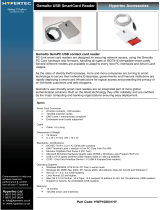Page is loading ...

Novell®
www.novell.com
novdocx (en) 7 January 2010
AUTHORIZED DOCUMENTATION
Novell Enhanced Smart Card Method 3.0.7. Installation and Administration Guide
Enhanced Smart Card Method
3.0.7
April 20, 2010
Installation and Administration Guide

novdocx (en) 7 January 2010
Legal Notices
Novell, Inc. makes no representations or warranties with respect to the contents or use of this documentation, and
specifically disclaims any express or implied warranties of merchantability or fitness for any particular purpose.
Further, Novell, Inc. reserves the right to revise this publication and to make changes to its content, at any time,
without obligation to notify any person or entity of such revisions or changes.
Further, Novell, Inc. makes no representations or warranties with respect to any software, and specifically disclaims
any express or implied warranties of merchantability or fitness for any particular purpose. Further, Novell, Inc.
reserves the right to make changes to any and all parts of Novell software, at any time, without any obligation to
notify any person or entity of such changes.
Any products or technical information provided under this Agreement may be subject to U.S. export controls and the
trade laws of other countries. You agree to comply with all export control regulations and to obtain any required
licenses or classification to export, re-export or import deliverables. You agree not to export or re-export to entities
on the current U.S. export exclusion lists or to any embargoed or terrorist countries as specified in the U.S. export
laws. You agree to not use deliverables for prohibited nuclear, missile, or chemical biological weaponry end uses.
See the Novell International Trade Services Web page (http://www.novell.com/info/exports/) for more information
on exporting Novell software. Novell assumes no responsibility for your failure to obtain any necessary export
approvals.
Copyright © 2010 Novell, Inc. All rights reserved. No part of this publication may be reproduced, photocopied,
stored on a retrieval system, or transmitted without the express written consent of the publisher.
Novell, Inc.
404 Wyman Street, Suite 500
Waltham, MA 02451
U.S.A.
www.novell.com
Online Documentation: To access the latest online documentation for this and other Novell products, see
the Novell Documentation Web page (http://www.novell.com/documentation).

4 Novell Enhanced Smart Card Method 3.0.7. Installation and Administration Guide
novdocx (en) 7 January 2010

Contents 5
Contents
novdocx (en) 7 January 2010
About This Guide 9
1Overview 11
1.1 How NESCM Works. . . . . . . . . . . . . . . . . . . . . . . . . . . . . . . . . . . . . . . . . . . . . . . . . . . . . . . . . 11
1.2 Additional Features . . . . . . . . . . . . . . . . . . . . . . . . . . . . . . . . . . . . . . . . . . . . . . . . . . . . . . . . . 11
1.2.1 Workstation Only Login . . . . . . . . . . . . . . . . . . . . . . . . . . . . . . . . . . . . . . . . . . . . . . . 11
1.2.2 Card Removal Security . . . . . . . . . . . . . . . . . . . . . . . . . . . . . . . . . . . . . . . . . . . . . . . 12
2 Novell Enhanced Smart Card Method Installation 13
2.1 Minimum Requirements . . . . . . . . . . . . . . . . . . . . . . . . . . . . . . . . . . . . . . . . . . . . . . . . . . . . . . 13
2.1.1 eDirectory Server. . . . . . . . . . . . . . . . . . . . . . . . . . . . . . . . . . . . . . . . . . . . . . . . . . . . 13
2.1.2 Client Workstations . . . . . . . . . . . . . . . . . . . . . . . . . . . . . . . . . . . . . . . . . . . . . . . . . . 13
2.2 Installing the Method . . . . . . . . . . . . . . . . . . . . . . . . . . . . . . . . . . . . . . . . . . . . . . . . . . . . . . . . 15
2.2.1 eDirectory Server Installation. . . . . . . . . . . . . . . . . . . . . . . . . . . . . . . . . . . . . . . . . . . 15
2.2.2 Client Workstation Installation . . . . . . . . . . . . . . . . . . . . . . . . . . . . . . . . . . . . . . . . . . 15
2.3 Uninstalling the Method . . . . . . . . . . . . . . . . . . . . . . . . . . . . . . . . . . . . . . . . . . . . . . . . . . . . . . 20
3 Configuring the Server 23
3.1 Configuring Trusted Root Certificates . . . . . . . . . . . . . . . . . . . . . . . . . . . . . . . . . . . . . . . . . . . 23
3.2 Configuring Certificate Revocation Checking . . . . . . . . . . . . . . . . . . . . . . . . . . . . . . . . . . . . . 25
3.2.1 OCSP Trusted Root Containers . . . . . . . . . . . . . . . . . . . . . . . . . . . . . . . . . . . . . . . . 26
3.2.2 CRL Trusted Root Containers . . . . . . . . . . . . . . . . . . . . . . . . . . . . . . . . . . . . . . . . . . 26
3.2.3 Example. . . . . . . . . . . . . . . . . . . . . . . . . . . . . . . . . . . . . . . . . . . . . . . . . . . . . . . . . . . 26
3.3 Configuring Certificate Matching . . . . . . . . . . . . . . . . . . . . . . . . . . . . . . . . . . . . . . . . . . . . . . . 27
3.3.1 Subject Name Matching. . . . . . . . . . . . . . . . . . . . . . . . . . . . . . . . . . . . . . . . . . . . . . . 28
3.3.2 Certificate Matching . . . . . . . . . . . . . . . . . . . . . . . . . . . . . . . . . . . . . . . . . . . . . . . . . . 29
3.3.3 No Matching. . . . . . . . . . . . . . . . . . . . . . . . . . . . . . . . . . . . . . . . . . . . . . . . . . . . . . . . 31
3.3.4 Temporary Certificates . . . . . . . . . . . . . . . . . . . . . . . . . . . . . . . . . . . . . . . . . . . . . . . 31
3.4 Certificate Validation . . . . . . . . . . . . . . . . . . . . . . . . . . . . . . . . . . . . . . . . . . . . . . . . . . . . . . . . 31
3.5 Certificate Expiration Warning . . . . . . . . . . . . . . . . . . . . . . . . . . . . . . . . . . . . . . . . . . . . . . . . . 32
3.6 Card Removal Behavior . . . . . . . . . . . . . . . . . . . . . . . . . . . . . . . . . . . . . . . . . . . . . . . . . . . . . . 32
3.7 Check for Certificate Policy . . . . . . . . . . . . . . . . . . . . . . . . . . . . . . . . . . . . . . . . . . . . . . . . . . . 32
3.8 Activating the Method. . . . . . . . . . . . . . . . . . . . . . . . . . . . . . . . . . . . . . . . . . . . . . . . . . . . . . . . 32
4 Troubleshooting 35
4.1 Method Tracing . . . . . . . . . . . . . . . . . . . . . . . . . . . . . . . . . . . . . . . . . . . . . . . . . . . . . . . . . . . . 35
4.1.1 Enabling Server Tracing . . . . . . . . . . . . . . . . . . . . . . . . . . . . . . . . . . . . . . . . . . . . . . 35
4.1.2 Enabling Client Tracing . . . . . . . . . . . . . . . . . . . . . . . . . . . . . . . . . . . . . . . . . . . . . . . 35
4.2 Workstation Issues. . . . . . . . . . . . . . . . . . . . . . . . . . . . . . . . . . . . . . . . . . . . . . . . . . . . . . . . . . 35
4.2.1 Smart Card Issues . . . . . . . . . . . . . . . . . . . . . . . . . . . . . . . . . . . . . . . . . . . . . . . . . . . 36
4.2.2 User Account Lookup (Identity Plug-In) Issues . . . . . . . . . . . . . . . . . . . . . . . . . . . . . 36
4.2.3 Novell Client Single Sign-On Issues . . . . . . . . . . . . . . . . . . . . . . . . . . . . . . . . . . . . . 36
4.3 Method Configuration Issues . . . . . . . . . . . . . . . . . . . . . . . . . . . . . . . . . . . . . . . . . . . . . . . . . . 36
4.3.1 Method Activation . . . . . . . . . . . . . . . . . . . . . . . . . . . . . . . . . . . . . . . . . . . . . . . . . . . 36
4.3.2 Certificate Validation . . . . . . . . . . . . . . . . . . . . . . . . . . . . . . . . . . . . . . . . . . . . . . . . . 37

6 Novell Enhanced Smart Card Method 3.0.7. Installation and Administration Guide
novdocx (en) 7 January 2010
5 Security Guidelines 39
5.1 Trusted Root Containers . . . . . . . . . . . . . . . . . . . . . . . . . . . . . . . . . . . . . . . . . . . . . . . . . . . . . 39
5.2 Certificate Validation/Revocation Checking . . . . . . . . . . . . . . . . . . . . . . . . . . . . . . . . . . . . . . . 39
5.3 Smart Card Enrollment eDirectory Attributes . . . . . . . . . . . . . . . . . . . . . . . . . . . . . . . . . . . . . . 39
5.4 Certificate Matching . . . . . . . . . . . . . . . . . . . . . . . . . . . . . . . . . . . . . . . . . . . . . . . . . . . . . . . . . 39
5.5 Restricting Authentication Methods . . . . . . . . . . . . . . . . . . . . . . . . . . . . . . . . . . . . . . . . . . . . . 40
5.6 User Account Lookup (Identity Plug-In) . . . . . . . . . . . . . . . . . . . . . . . . . . . . . . . . . . . . . . . . . . 40
5.7 Workstation Only Login (Disconnected Login) . . . . . . . . . . . . . . . . . . . . . . . . . . . . . . . . . . . . . 40
6 Using NESCM for Access Manager Authentication 41
7 Novell Audit Integration 43
A Client Configuration Options 45
A.1 Smart Card Interface . . . . . . . . . . . . . . . . . . . . . . . . . . . . . . . . . . . . . . . . . . . . . . . . . . . . . . . . 45
A.1.1 CSP with PC/SC Interfaces . . . . . . . . . . . . . . . . . . . . . . . . . . . . . . . . . . . . . . . . . . . . 45
A.1.2 PKCS#11 Library . . . . . . . . . . . . . . . . . . . . . . . . . . . . . . . . . . . . . . . . . . . . . . . . . . . . 45
A.2 Smart Card PIN Validation . . . . . . . . . . . . . . . . . . . . . . . . . . . . . . . . . . . . . . . . . . . . . . . . . . . . 46
A.2.1 Turning Off PIN Validation . . . . . . . . . . . . . . . . . . . . . . . . . . . . . . . . . . . . . . . . . . . . . 46
A.2.2 Hiding the Password Field When PIN Validation is Off . . . . . . . . . . . . . . . . . . . . . . . 46
A.3 Password Field Descriptor . . . . . . . . . . . . . . . . . . . . . . . . . . . . . . . . . . . . . . . . . . . . . . . . . . . . 47
A.4 Workstation Only Login (Disconnected Support Login) . . . . . . . . . . . . . . . . . . . . . . . . . . . . . . 47
A.4.1 Certificate Validation . . . . . . . . . . . . . . . . . . . . . . . . . . . . . . . . . . . . . . . . . . . . . . . . . 47
A.4.2 Local Account Information . . . . . . . . . . . . . . . . . . . . . . . . . . . . . . . . . . . . . . . . . . . . . 47
A.4.3 Fall-Back Procedure . . . . . . . . . . . . . . . . . . . . . . . . . . . . . . . . . . . . . . . . . . . . . . . . . 48
A.4.4 Disconnected Workstation Unlock . . . . . . . . . . . . . . . . . . . . . . . . . . . . . . . . . . . . . . . 48
A.4.5 Workstation Only Login Exception. . . . . . . . . . . . . . . . . . . . . . . . . . . . . . . . . . . . . . . 48
A.5 User Account Lookup (Identity Plug-In Functionality) . . . . . . . . . . . . . . . . . . . . . . . . . . . . . . . 49
A.5.1 LDAP Search . . . . . . . . . . . . . . . . . . . . . . . . . . . . . . . . . . . . . . . . . . . . . . . . . . . . . . . 49
A.5.2 Optimizing Search Results . . . . . . . . . . . . . . . . . . . . . . . . . . . . . . . . . . . . . . . . . . . . 50
A.5.3 User Account Lookup Functionality in Workstation Only Login . . . . . . . . . . . . . . . . . 50
A.6 Novell Client Options . . . . . . . . . . . . . . . . . . . . . . . . . . . . . . . . . . . . . . . . . . . . . . . . . . . . . . . . 50
A.6.1 Single Sign-On. . . . . . . . . . . . . . . . . . . . . . . . . . . . . . . . . . . . . . . . . . . . . . . . . . . . . . 50
A.6.2 Passive Mode Login . . . . . . . . . . . . . . . . . . . . . . . . . . . . . . . . . . . . . . . . . . . . . . . . . 50
B Silently Installing and Configuring the Method on Workstations 53
B.1 Installing the Method . . . . . . . . . . . . . . . . . . . . . . . . . . . . . . . . . . . . . . . . . . . . . . . . . . . . . . . . 53
B.1.1 Installing on a Machine without the Novell Client . . . . . . . . . . . . . . . . . . . . . . . . . . . 53
B.1.2 Installing on a Machine with the Novell Client . . . . . . . . . . . . . . . . . . . . . . . . . . . . . . 53
B.1.3 Default Installation Options . . . . . . . . . . . . . . . . . . . . . . . . . . . . . . . . . . . . . . . . . . . . 54
B.2 Configuring the Method . . . . . . . . . . . . . . . . . . . . . . . . . . . . . . . . . . . . . . . . . . . . . . . . . . . . . . 54
B.2.1 Using the Registry to Configure NESCM After Installation (Recommended) . . . . . . 54
B.2.2 Using the Command Line to Configure NESCM During Installation . . . . . . . . . . . . . 54

Contents 7
novdocx (en) 7 January 2010
C How the Authentication Works 59
D Registry Configuration Settings 61
E Documentation Updates 63
E.1 January 20, 2009 . . . . . . . . . . . . . . . . . . . . . . . . . . . . . . . . . . . . . . . . . . . . . . . . . . . . . . . . . . . 63
E.2 December 09, 2009 . . . . . . . . . . . . . . . . . . . . . . . . . . . . . . . . . . . . . . . . . . . . . . . . . . . . . . . . . 63
E.3 March 18, 2010 . . . . . . . . . . . . . . . . . . . . . . . . . . . . . . . . . . . . . . . . . . . . . . . . . . . . . . . . . . . . 63

8 Novell Enhanced Smart Card Method 3.0.7. Installation and Administration Guide
novdocx (en) 7 January 2010

About This Guide 9
novdocx (en) 7 January 2010
About This Guide
This guide provides installation and configuration information for the Novell
®
Enhanced Smart
Card Method.
Chapter 1, “Overview,” on page 11
Chapter 2, “Novell Enhanced Smart Card Method Installation,” on page 13
Chapter 3, “Configuring the Server,” on page 23
Chapter 4, “Troubleshooting,” on page 35
Chapter 5, “Security Guidelines,” on page 39
Chapter 6, “Using NESCM for Access Manager Authentication,” on page 41
Chapter 7, “Novell Audit Integration,” on page 43
Appendix A, “Client Configuration Options,” on page 45
Appendix B, “Silently Installing and Configuring the Method on Workstations,” on page 53
Appendix C, “How the Authentication Works,” on page 59
Appendix D, “Registry Configuration Settings,” on page 61
Audience
This guide is written primarily for network administrators.
Feedback
We want to hear your comments and suggestions about this manual and the other documentation
included with this product. Please use the User Comment feature at the bottom of each page of the
online documentation, or go to www.novell.com/documentation/feedback.html and enter your
comments there.
Documentation Updates
For the most recent version of this documentation, see the Novell Enhanced Smart Card Method
Installation Guide (http://www.novell.com/documentation/ias/index.html?page=/documentation/
iasclient30x/nescm_install/data/bookinfo.html).
Documentation Conventions
In Novell documentation, a greater-than symbol (>) is used to separate actions within a step and
items in a cross-reference path.
A trademark symbol (
®
,
TM
, etc.) denotes a Novell trademark. An asterisk (*) denotes a third-party
trademark.
When a single pathname can be written with a backslash for some platforms or a forward slash for
other platforms, the pathname is presented with a backslash. Users of platforms that require a
forward slash, such as Linux* or UNIX*, should use forward slashes as required by your software.

10 Novell Enhanced Smart Card Method 3.0.7. Installation and Administration Guide
novdocx (en) 7 January 2010

Overview
1
11
novdocx (en) 7 January 2010
1
Overview
The Novell Enhanced Smart Card Method (NESCM) is a Novell Modular Authentication Services
(NMAS
TM
) method that provides smart-card-based authentication to eDirectory
TM
. Smart card
authentication is a two-factor authentication technique: something you know (smart card PIN) and
something you have (smart card).
The following sections provide an overview to NESCM:
Section 1.1, “How NESCM Works,” on page 11
Section 1.2, “Additional Features,” on page 11
1.1 How NESCM Works
The login method consists of two components: the server module and the client module. The
appropriate modules are loaded during the authentication process by the NMAS server and client
components.
During authentication, the client module enumerates the certificates available on the attached smart
card and sends them to the server module. The server module chooses a certificate to use for
authentication, based on the configuration and validation checks.
After selecting the login certificate, the server module generates a random challenge and sends it to
the client module to confirm that the user possesses the private key associated with the certificate.
The client module uses the smart card to sign the challenge and encrypt the result by using RSA
public/private key encryption. Upon receiving the result, the server decrypts the data by using the
certificate's public key and validates the challenge. If a valid certificate is not found or the challenge
is not validated, the login attempt fails. For more information on how the method works, see
Appendix C, “How the Authentication Works,” on page 59.
1.2 Additional Features
Section 1.2.1, “Workstation Only Login,” on page 11
Section 1.2.2, “Card Removal Security,” on page 12
1.2.1 Workstation Only Login
In addition to network authentication, the method supports local Windows* workstation logins.
Workstation Only Login allows the smart card to be used for a local workstation login when the
eDirectory identity store isn't available. This is useful in situations where network connectivity isn't
always available, such as for laptop users. This feature works only with Novell Client on Windows
XP.
For more information on Workstation Only Login, see Section A.4, “Workstation Only Login
(Disconnected Support Login),” on page 47.

12 Novell Enhanced Smart Card Method 3.0.7. Installation and Administration Guide
novdocx (en) 7 January 2010
1.2.2 Card Removal Security
The method can also be configured to monitor the smart card reader device. When the smart card is
removed, the method can be configured to lock the workstation or to log off. For more information,
see Section 3.6, “Card Removal Behavior,” on page 32.

Novell Enhanced Smart Card Method Installation
2
13
novdocx (en) 7 January 2010
2
Novell Enhanced Smart Card
Method Installation
This section describes the installation of the Novell
®
Enhanced Smart Card Method (NESCM).
Section 2.1, “Minimum Requirements,” on page 13
Section 2.2, “Installing the Method,” on page 15
Section 2.3, “Uninstalling the Method,” on page 20
2.1 Minimum Requirements
NESCM has the following minimum requirements:
Section 2.1.1, “eDirectory Server,” on page 13
Section 2.1.2, “Client Workstations,” on page 13
2.1.1 eDirectory Server
eDirectory
TM
8.8 SP1 or later on one of the following platforms:
NetWare
®
6.5 SP6 or later
Windows Server* 2003 SP1 or later and Windows 2008
SUSE
®
Linux Enterprise Server (SLES) 10 32-bit or 64-bit
SUSE
®
Linux Enterprise Server (SLES) 11 32-bit or 64-bit
Red Hat* AS 4.0 Server 32-bit or 64-bit
Red Hat Enterprise Linux (RHEL) 5 32-bit or 64-bit
Solaris* 10 on Sun SPARC
2.1.2 Client Workstations
Novell Client
TM
4.9.1 SP3 or later installed on Windows XP SP2
Novell Client
TM
2 SP1 for Windows Vista or later installed on Windows Vista (32-bit and 64-
bit)
Novell Client
TM
2 SP1 for Windows 7 or later installed on Windows 7 (32-bit and 64-bit)
iManager version 2.7 SP3 with NMAS plug-in version 3.200.20090408
The NESCM iManager plug-in has the ability to query certificate information directly from smart
cards. This functionality is supported on Windows with the following browsers:
Firefox* 1.5x or later
Internet Explorer* 6.0 SP2 or later

14 Novell Enhanced Smart Card Method 3.0.7. Installation and Administration Guide
novdocx (en) 7 January 2010
A smart card reader and appropriate smart card middleware must be installed and properly
configured on the workstation. The method should work with most Windows XP compliant PC/SC
middleware. It has been tested with the following:
Table 2-1 Middleware, Smart Card Readers, and Smart Cards
Device Tested Applications
Middleware Netsign* CAC version 5.5.71.0
Gemplus* version 3.2.2 and 4.2
GemSAFE libraries 4.2
Gemalto PKCS11 For .NET V2+
GemCCID (PC USB PC/SC drivers)
ActivCard* Gold for CAC 3.01
ActivClient* 6.0 PKI Only or later
Cryptovision cv act sc/interface 3.2.1
eToken* Run Time Environment 3.60
CIP 4.07
FNMT Cryptographic Card Interface (Infineon,
ST, ST-WG10). RSA keys up to 2048
Smart Card Readers
SCM Microsystems* SCR241 PCMCIA
SCM Microsystems SCR 131 Serial (RS232)
Cherry G83-6759LPAUS-2 USB Keyboard
Gemplus GemPC433-SL USB
Schlumberger Reflex 72v2
Schlumberger Reflex USB
SCM Microsystems SCR531-USB
Precise Biometrics 250 MC
ActivIdentity* USB Reader 2.0 and 3.0
ActivCard ActivCard USB Reader V3.0
C3P0 LTC3X USB Smart Card Reader v1.30
Smart Cards
Axalto Access 64K CAC
Gemplus GemXpresso* CAC
Gemalto .NET V2+
Oberthur CosmopolIC V4 CAC
Schlumberger Access 32K V2 CAC
Gemplus GemSAFE* SDK GPK16000
Cryptovision - CardOS M4.01a
Aladdin* - eToken PRO 64K
Oberthur CosmpolIC 64K V5.2 Fast ATR
(PIV)
FNMT-RCM_ST_v2.0 (Ceres Card)

Novell Enhanced Smart Card Method Installation 15
novdocx (en) 7 January 2010
2.2 Installing the Method
Installation consists of installing the method on the eDirectory server and on the client workstations.
Section 2.2.1, “eDirectory Server Installation,” on page 15
Section 2.2.2, “Client Workstation Installation,” on page 15
2.2.1 eDirectory Server Installation
1 Log in to iManager as an Administrator.
2 From the Roles and Tasks view, click NMAS > NMAS Login Methods.
3 Click New.
The method installation wizard is launched.
4 Follow the steps in the method installation wizard:
4a Browse to and double-click the
EnhancedSmartCard_iMan27.zip
file that comes with
the method. It is located on the client disk under the
NMAS Methods
folder.
This zip file contains the server components and the iManager components.
4b Read and accept the license agreement.
4c Review the method information and modify the values as needed.
If you don’t change the name, the default name (Enhanced Smart Card) is used for the
method and login sequence name.
4d Click Finish.
5 Review the installation summary page, then click Close.
6 Restart iManager to ensure that the plug-in is enabled.
7 Continue with Chapter 3, “Configuring the Server,” on page 23 to use the plug-in to configure
the NESCM installation on the server.
2.2.2 Client Workstation Installation
The method must be installed on each workstation. To install the method, use the NESCM setup
program.
The method can also be installed and configured silently. For more information on silent installation,
see Appendix B, “Silently Installing and Configuring the Method on Workstations,” on page 53.
1 Log in to a workstation as an Administrator.
2 Run the following program from the
...\enhancedsmartcard\client
directory:
Windows Vista (32-bit)/7 (32-bit)/XP:
Setup.exe
Windows Vista (64-bit)/7 (64-bit):
Setup_64.exe
This launches the NESCM setup program. Follow the steps in this setup program to install and
configure NESCM. For information concerning specific steps in the setup program for all client
platforms (Windows Vista/7/XP), see Table 2-2 on page 16.
For information concerning specific steps in the setup program for Windows XP client, see
Table 2-3 on page 17.

16 Novell Enhanced Smart Card Method 3.0.7. Installation and Administration Guide
novdocx (en) 7 January 2010
For extended information on the options, see Appendix A, “Client Configuration Options,” on
page 45.
3 Repeat Step 1 and Step 2 for every workstation where you want to install the method.
Table 2-3 explains the configuration options that are available when you use the setup program to
install the method on a workstation.
Table 2-2 Setup Program Options for all Client Platforms
Window Options
Smart Card Interface The method can communicate with the smart card
by using a Windows Cryptographic Service
Provider (CSP) or PKCS#11 library. The
recommended communication method is CSP with
PC/SC Interfaces. Use PKCS#11 interfaces only if
you know your smart card vendor does not provide
a CSP.
CSP with PC/SC Interfaces: Select this
option to use MS Crypto APIs and the
vendor’s CSP.
PKCS#11 Library: Select this and specify a
PKCS#11 library to use PKCS#11 interfaces.
If the library file is not present in the default
system path, you must provide the file path of
the library file.
For more information on the smart card interface,
see Section A.1, “Smart Card Interface,” on
page 45.
Smart Card PIN The smart card PIN is always validated during login
unless this option is turned off (not selected). If this
option is off, the PIN is not validated during login. It
might be desirable to turn off PIN validation if
another application has established a smart card
session and previously validated the PIN. This
prevents users from having to re-enter the PIN.
Require Smart Card PIN Validation: Select this
option to validate the PIN during login.
For more information on smart card PIN validation,
see Section A.2, “Smart Card PIN Validation,” on
page 46.

Novell Enhanced Smart Card Method Installation 17
novdocx (en) 7 January 2010
Table 2-3 Setup Program Options for Windows XP Client
Window Options
Password Field Descriptor The Novell Client login dialog box labels the Password
field with the word “Password.” When using NESCM,
enter the smart card PIN in the Password field. This
option allows you to change the label to a more intuitive
description, like “PIN.”
Use Custom Descriptor: Select this option and enter a
new label to change the descriptor.
This option is only available if the Novell Client is
installed.
For more information on the Password Field Descriptor,
see Section A.3, “Password Field Descriptor,” on
page 47.
Workstation Only Login Normally, workstation only logins are password-based.
The following options allow the smart card to be used
during a workstation only login:
Use Smart Card for Workstation Only Login:
Select this option to use the smart card for
workstation only logins.
Require Smart Card for Workstation Only
Login: Select this option to disable password-
based workstation only logins.
This option is only available if the Novell Client is
installed.
For more information on Workstation Only Login, see
Section A.4, “Workstation Only Login (Disconnected
Support Login),” on page 47.
User Account Lookup - Identity Plugin Support The method can use eDirectory to look up the
username that is associated with the smart card. The
method uses the certificate information on the smart
card and performs an LDAP search to locate the user
account.
Automatically Look Up User Account: Select
this option if you want the method to automatically
look up the user account.
This option is only available if the Novell Client is
installed.
For more information on User Account Lookup, see
Section A.5, “User Account Lookup (Identity Plug-In
Functionality),” on page 49.

18 Novell Enhanced Smart Card Method 3.0.7. Installation and Administration Guide
novdocx (en) 7 January 2010
(Conditional: LDAP Search Options - Page 1)
Identity Plugin Configuration
The following options specify how the LDAP search
functionality of the Identity Plugin functions:
LDAP Servers: In the Servers field, specify the
server where you want the search to take place.
This is the LDAP server IP address or DNS name.
LDAP Search Base: In the Base field, specify the
starting container to use when searching for the
user.
LDAP Search Timeout: In the Timeout field,
specify the number of seconds before the search
does a timeout.
(Conditional: LDAP Search Options - Page 2)
Identity Plugin Configuration
The following options specify how the LDAP search
functionality of the Identity Plugin functions:
Search By: Select how the search matches user
accounts. If you select Certificate Subject Name, it
searches by the certificate’s subject name. If you
select Certificate, it searches using the complete
certificate.
This setting should match the method’s Match By
configuration setting.
Search Performance: Select Do Complete
Search if you want the search operation to wait to
complete the search before returning. Select Use
First Account Returned if you want the search to
quit after receiving the first result.
For large directories where searches can take a
significant amount of time, selecting Use First
Account Returned can increase performance.
However, if in your environment one certificate is
associated with multiple accounts, you should
select Do Complete Search to ensure that all
possible matches are presented to the user.
Window Options

Novell Enhanced Smart Card Method Installation 19
novdocx (en) 7 January 2010
(Conditional: Progress Message and Login
Options) Identity Plugin Configuration
The following options allow you to configure progress
messages and login options for the Identity Plugin:
Status Message: In the Message field, specify
the message that you want to be displayed on the
Novell Client Login dialog box while the user
lookup is in progress. Leave the field blank for no
message.
The status message is displayed on the Novell
Client Login dialog box while the user lookup is in
progress.
Wait Message: In the Message field, specify the
message that you want to be displayed in the
Novell Client Login dialog box after user lookup is
complete and login has begun. Leave the field
blank for no message.
The wait message is displayed in the Novell Client
Login dialog box after the user lookup is complete
and login has begun.
Login Options: The following login options are
available:
Automatically begin login when user
lookup returns: Select this option to
automatically start the login process after the
account lookup finishes. If you select this
option, the user does not need to click the
OK button to begin the login process.
Restart user lookup if login fails: Select
this option to automatically restart the Identity
Plugin if the login fails.
Selecting both Automatically begin login when
user lookup returns and Restart user lookup if
login fails is not recommended. Using these two
options simultaneously can lead to continuous
looping failed login attempts.
Window Options

20 Novell Enhanced Smart Card Method 3.0.7. Installation and Administration Guide
novdocx (en) 7 January 2010
2.3 Uninstalling the Method
You can uninstall NESCM using the Add or Remove Programs option in Control Panel.
If you have any of the NESCM applications running on Windows Vista and Window 7, a dialog box
appears, as shown in Figure 2-1, indicating you to close the applications. You must select the Do not
close applications option to continue with the uninstallation.
(Conditional: Novell Client Login Dialog
Options) Identity Plugin Configuration
Selecting the following options allows you to hide user
interface controls in the Novell Client login dialog:
Hide OK Button: Select this option only when
Automatically begin login when user lookup
returns is selected. See “(Conditional: Progress
Message and Login Options) Identity Plugin
Configuration” on page 19 for more information.
Hide Cancel Button: Select this option if you
don’t want users to see the Cancel button.
Hide Advanced Button: Select this option if you
don’t want users to see the additional login dialog
box settings.
Hide Username Field: You might want to select
this option when using the user account lookup
functionality, because users usually do not interact
with the username field. Hiding this field might be
considered useful in some circumstances. See
“User Account Lookup - Identity Plugin Support”
on page 17 for more information.
Hide Password Field: You might want to select
this option when Automatically begin login when
user lookup returns is selected. After the lookup
returns, the login begins and the method prompts
the user for a PIN unless PIN validation is turned
off. See “Smart Card PIN” on page 16 for more
information.
Window Options
/