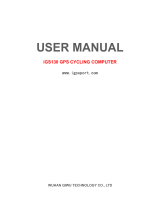1. BUTTON FUNCTIONALITY1. BUTTON FUNCTIONALITY 1. BUTTON FUNCTIONALITY
Power on Press left button
Record/ Pause
Switch display
Power off
Forced shutdown
Setting mode
Save setting
Press left button to Record or Pause
Press right button to switch data
Hold left button more than 2 seconds.
Hold left button more than 10 seconds.
Hold right button more than 2 seconds while not
recording.
Hold right button more than 2 seconds while setting.
iGS130SGPSCYCLINGCOMPUTER
Save activity Hold right button more than 2 seconds while
recording.
3. Display3. Display3. Display
2. STATUS ICONS2. STATUS ICONS2. STATUS ICONS
Satellite signals
Bluetooth
Recording
Pause
Battery
Speed arrow(The speed is greater or less than the average speed.)
4. INSTALLATION OF BIKE MOUNT4. INSTALLATION OF BIKE MOUNT 4. INSTALLATION OF BIKE MOUNT
Use the included zip ties to attach to bike stem.
5.PAIRING YOUR SMARTPHONE (SETTING MODE E1)5.PAIRING YOUR SMARTPHONE (SETTING MODE E1)5.PAIRING YOUR SMARTPHONE (SETTING MODE E1)
Pair your smart phone for the first time.
1) Download iGPSPORT APP。
2) Turn on the Bluetooth of the smart phone and pair Bluetooth with the device in
iGPSPORT APP.
3) iGS130S's Bluetooth icon lights up means it is connected and paired.
Pair your smart phone for the next time.
1) Hold right button more than 2 seconds to enter the setting mode.
2) Press right button to scroll setting mode from E1 to E3.
3) Press left button to enter E1 mode when E1 is flashing.
4) Press right button to unpair phone, the device will restart.
5) Bluetooth icon flashes means it is searching.
6) PairBluetoothwiththedeviceiniGPSPORTAPP.
1) After the phone is paired successfully, the device and the phone will automatically connect
with Bluetooth.
2) iGS130S's Bluetooth icon lights up means that it has paired the phone but is not
connected.
Note:
Time of Day
Speed
Timer, Distance, Average Speed, Max Speed, or Odometer.
6. SETTING TIME ZONE (SETTING MODE E2)6. SETTING TIME ZONE (SETTING MODE E2)6. SETTING TIME ZONE (SETTING MODE E2)
1) In the setting mode, press right button to scroll from E1 to E3.
2) Press left button to enter E2 mode when E2 is flashing.
3) Press left button to change digits of hour and minute, press right button to change value.
4) Hold right button more than 2 seconds to save and exit.
Default time zone: UTC/GMT+00:00(Please set the local time zone).
The setting will be automatically saved if no operation in 10 seconds.
Note:
7. SETTING METRIC AND IMPERIAL UNITS7. SETTING METRIC AND IMPERIAL UNITS
(SETTING MODE E3) (SETTING MODE E3)
7. SETTING METRIC AND IMPERIAL UNITS
(SETTING MODE E3)
Default unit: metric (kilometer)
1) Enter E3 in setting mode.
2) Press right button to switch metric (kilometer) and imperial (mile) unit.
3) Hold right button more than 2 seconds to save and exit.
8. ACQUIRING SATELLITE SIGNALS AND TIME SETTING8. ACQUIRING SATELLITE SIGNALS AND TIME SETTING8. ACQUIRING SATELLITE SIGNALS AND TIME SETTING
Please make sure device is outdoor and under a clear view of the sky.
It usually takes 5 to 120 seconds to locate the satellite signal.
Remain stationary when acquiring satellite signals.
The time and date will be calibrated automatically after locating satellite signals.
14. CONTACT US14. CONTACT US14. CONTACT US
The user manual is only for users' reference, if any differences between it and device,
please subject to device. We reserve the right to change or improve our products and
to make changes in the content of this manual without obligation to notify any person
or organization of such changes or improvements.
All rights reserved by Wuhan Qiwu Technology Co., Ltd.
www.igpsport.com
Wuhan Qiwu Technology Co, Ltd
3/F,Creativeworkshop,No.04,DistrictD,Creativeworld,No.16YezhihuWest
Road,HongshanDistrict,WuhanCity,HubeiProvince,China
(86) 27-87835568
service@igpsport.com
Statement:
9. SMART BACKLIGHT9. SMART BACKLIGHT9. SMART BACKLIGHT
Backlight turns on before sunset and turns off after sunrise automatically.
When backlight is off, press any button to turn on backlight for 30 seconds.
10. BATTERY10. BATTERY10. BATTERY
Battery type
Battery life
Operating
temperature range
Charging
temperature range
Input
Charging time
Rechargeable, builtin lithium-ion battery
About 25 hours, typical usage
From -10°C to 50°C (14℉ to 122 ℉)
From 0°C to 45°C (32℉ to 113 ℉ )
DC5V, 500mA
1.5 Hours
1) Please use DC 5V power adapter for charging.
2) As the temperature drops, the battery life will decrease.
3) iGS130S supports charging during use.
4) Do not overstretch the USB plug for keeping waterproof and dustproof.
Note:
11. FACTORY RESET11. FACTORY RESET11. FACTORY RESET
1) Power off the device.
2) Connect the device to a power adaptor or computer by USB cable.
3) Hold left and right button at the same time more than 2 seconds until “FA" displays on
the screen.
4) Disconnect the device to power adaptor.
Note:
Factory reset will reset configuration, unpair Bluetooth, clear out all data and odometer,
please backup activity files before factory reset.
Note:
12. SPECIFICATIONS12. SPECIFICATIONS12. SPECIFICATIONS
GPS, BeiDou
2.0 inch
About 60g
75x48x20mm
IPX7
About 250 hours
Micro USB
Location
Screen
Weight
Physicaldimension
Waterproof
Memory
Interface
Wireless
transmission Blutooth 5.0 Support connecting to smart phone
13. STANDARD PACKAGE13. STANDARD PACKAGE13. STANDARD PACKAGE
- iGS130S x1 - Micro USB Cable x1
- User Manual x1 - Standard Bike Mount x1
Thisdevicecomplieswithpart15oftheFCCRules.Operationissubjecttothecondition
thatthisdevicedoesnotcauseharmfulinterference(1)thisdevicemaynotcauseharmful
interference,and(2)thisdevicemustacceptanyinterferencereceived,includinginterference
thatmaycauseundesiredoperation.
Anychangesormodificationsnotexpresslyapprovedbythepartyresponsibleforcompliance
couldvoidtheuser'sauthoritytooperatetheequipment.
NOTE:ThisequipmenthasbeentestedandfoundtocomplywiththelimitsforaClassB
digitaldevice,pursuanttoPart15oftheFCCRules.Theselimitsaredesignedtoprovide
reasonableprotectionagainstharmfulinterferenceinaresidentialinstallation.Thisequipment
generates,usesandcanradiateradiofrequencyenergyand,ifnotinstalledandusedin
accordancewiththeinstructions,maycauseharmfulinterferencetoradiocommunications.
However,thereisnoguaranteethatinterferencewillnotoccurinaparticularinstallation.
Ifthisequipmentdoescauseharmfulinterferencetoradioortelevisionreception,
whichcanbedeterminedbyturningtheequipmentoffandon,theuserisencouragedtotry
tocorrecttheinterferencebyoneormoreofthefollowingmeasures:
--Reorientorrelocatethereceivingantenna.
--Increasetheseparationbetweentheequipmentandreceiver.
--Connecttheequipmentintoanoutletonacircuitdifferentfromthattowhichthereceiver
isconnected.
--Consultthedealeroranexperiencedradio/TVtechnicianforhelp.
To maintain compliance with FCC’s RF Exposure guidelines, This equipment should be
installed and operated with minimum distance between 20cm the radiator your body: Use
only the supplied antenna.
FCCID:2AU4M-IGS130S
SPECIFICATIONS:
OperatingTemperature:-10°~50°C
WARNINGWARNINGWARNING
WARNING
RED
Manufacturer's Name: Wuhan Qiwu Technology Co.,Ltd.
Product Name: GPS CYCLING COMPUTER
Model number: iGS130S, iGS130B,iGS130C,iGS130P,iGS130SE
Operating Temperature: -10° C to 40° C
This product can be used across all EU member states.
Hereby, Wuhan Qiwu Technology Co.,Ltd. declares that this GPS
CYCLING COMPUTER product is in compliance with the essential
requirements and other relevant provisions of Directive 2014/53/EU. A
copy of the Declaration of Conformity can be found at Website:
www.igpsport.cn
CAUTION: RISK OF EXPLOSION IF BATTERY IS REPLACED BY AN
INCORRECT TYPE. DISPOSE OF USED BATTERIES ACCORDING TO
THE INSTRUCTIONS
Care for the environment! Must not be discarded with household waste!
Function
Operation Frequency
BLE 2402MHz–2480MHz
1.57524GHz(Revicer)
Max RF output power:
Limit
GPS
-0.55dBm 20dBm