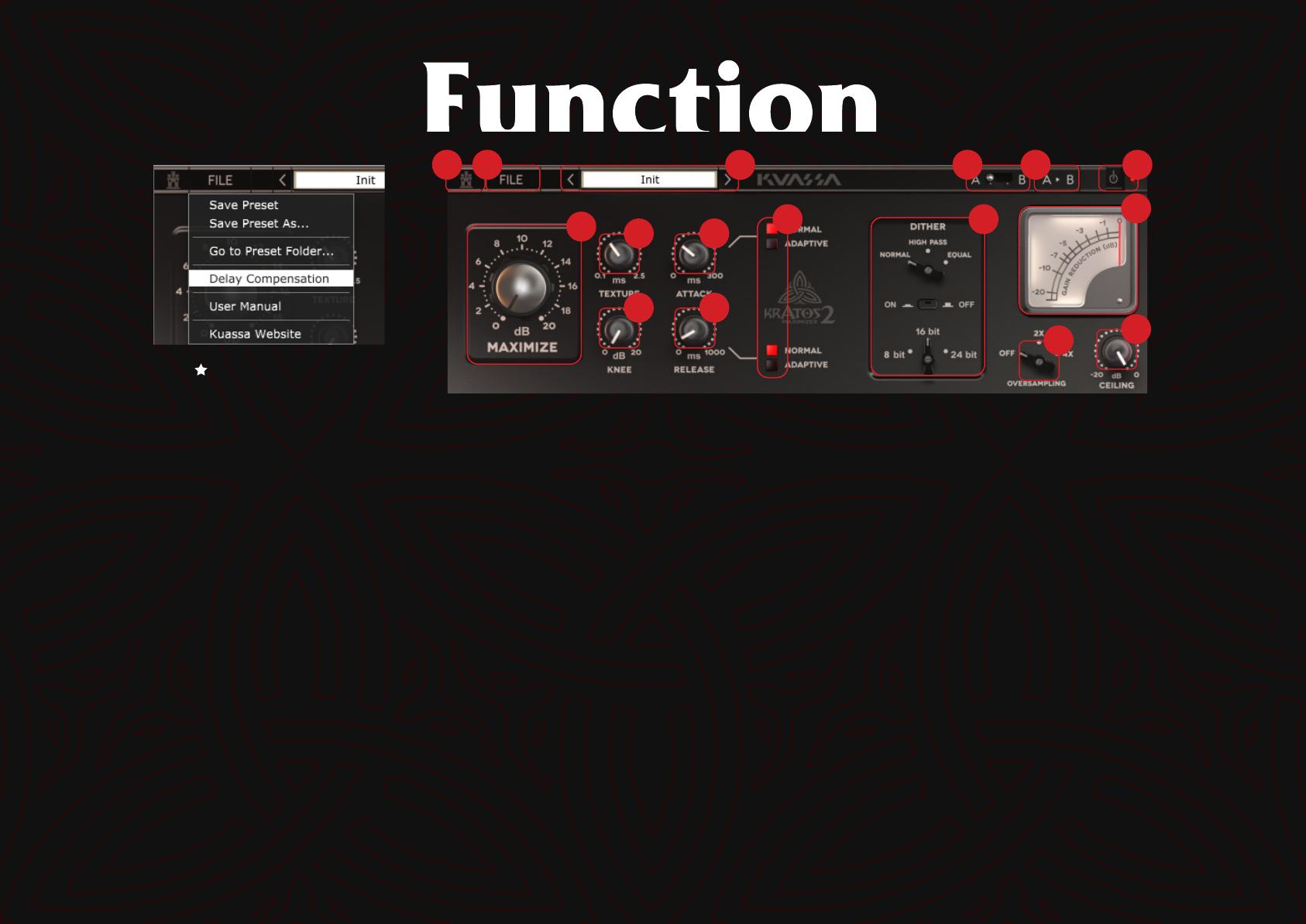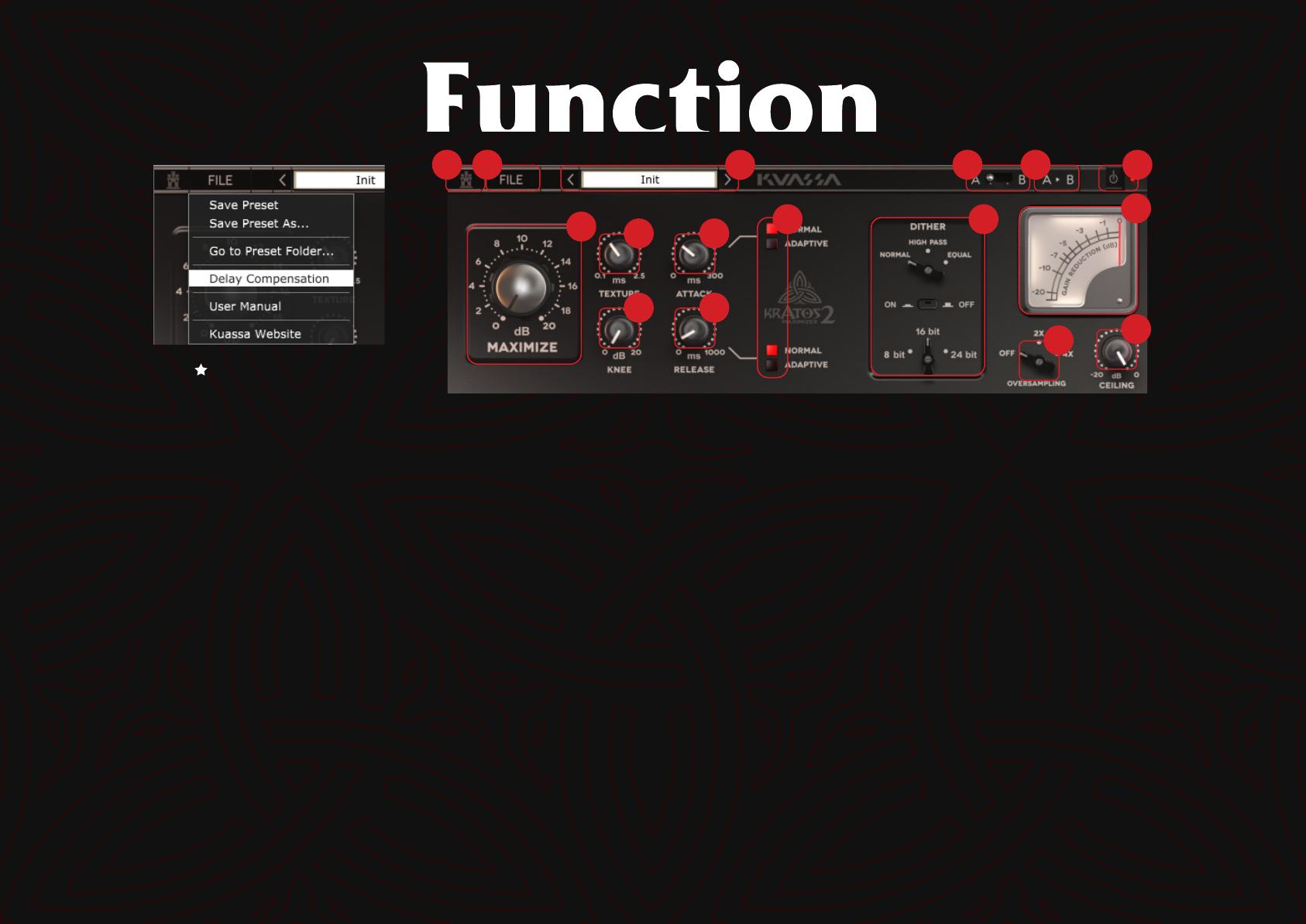
3
2
1
4
5
6
7
8
9
12
11
10
13
14
15
16
Kuassa “Castle” Logo: Click to show the About Box.
[File] button: The Menu button contains several functions; preset saving,
license file authorization, and shortcuts to the user manual and Kuassa
website.
Preset Selector: Select from available Presets, press left-right buttons or
select from drop down menu.
A-B Compare: Compare two different settings of the EQ.
Copy A to B: Copy settings from the “A” state to “B” state
Power Button: Turns the Plug-in on or off.
Maximize: Adjusts the signal level to the limiter. The range is 0 – 20 db. Rotate
the knob clockwise until you get the desired loudness level, in correlation
with the other controls.
Texture: The character, or 'Texture', knob acts similar to look-ahead in other
limiters, that's why it's measured in miliseconds (ms). It also causes latency,
depends on the look-ahead time. 'Texture' behaves different to 'usual'
look-ahead parameters. The longer the Texture setting, the response to the
low frequency will be better (lower distortion/artifacts, and ounds tighter).
Longer setting will also give more limiting reaction time and prevent more
transients from being clipped.
Knee: Knee determines how smoothly compression/limiting is applied when
the signal exceeds the threshold. When the knee is at zero the limiting kicks
in instantly. Rotate clockwise for softer knee setting and Vice-versa.
Attack: The time taken for the limiter to start compressing or limiting the
dynamic range. Available at 0-300ms.
Release: The time take for the signal back to normal again after limiting
occurs. Available at 0-1000 ms.
In Adaptive mode, attack and release times are dynamic and depend on
the source material and Texture, with the values set in 10 and 11,
respectively, as the upper bound. In Normal mode, the Attack / Release
times are static and equal to the values set in 10 and 11.
Dither Section: Adds very low level controlled noise to the material. Used to
reduce distortion of low-amplitude signals when converting to lower
resolution.
• Normal = Classic linear dither
• High Pass = Classic linear dither with high-pass filter applied
• Equal = The dither follows equal-loudness contour (human hearing envelope)
• 8 bit = Noise test, low-resolution audio, creative and/or non-conventional purposes
• 16 bit = Universal standard for CD Audio
• 24 bit = DVD/movie, pre-mastering, high-quality audio and/or storage purposes
Gain Reduction Meter: Displays the amount of gain reduction being
applied to the audio input. When the meter falls below 0 dbFS, gain
reduction, and thus limiting/maximizing, is occurring.
Oversampling: Increase the internal sampling frequency to reduce aliasing
artefacts at the cost of higher CPU usage.
Ceiling: Sets the upper limit of the output signal. The range is 0 to -20 dbFS.
1 6
8 10
9 11
15 16
2 4 5
3
712 13 14
Delay Compensation:
If ticked, it will report to DAW / Host to
automatically compensate latencies
produced by the texture parameter.
Please note that not all DAWs
supports auto latency compensation.