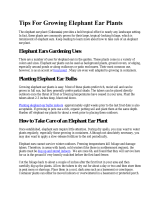Voxengo Elephant User Guide
Copyright © 2003-2016 Aleksey Vaneev
because “EL-4” saturates the sound less while the saturation of the “EL UNI”
mode increases subjective “bite” of the sound. The “bite” can be increased by
reducing the “Trans Time” parameter (see below).
The “DRC” selector enables the “Dynamic Release Control” limiter processing stage
which dynamically adjusts limiter’s release envelope so that it better resembles the
original unlimited sound’s release form, offering a stronger program material
dependence (the “Release” stage does not need to be enabled for the “DRC” stage to
work). This stage audibly reduces loudness swings and “pumping” artifacts
generated by strong limiting thus producing a much more stable, smooth and
“punchy” sound. Additionally, this stage reduces harmonic distortion. This stage is
universal and can be applied to any algorithm. For backwards compatibility and
taste-related reasons this stage can be disabled, but it is suggested to enable this stage
whenever possible, because it makes the limiting statistically better in many aspects.
You may disable this stage if your goal is to maximally flatten the dynamic response
of the sound material by means of limiting. As the “DRC” stage closely interoperates
with the selected algorithm and the optional Release stage, in overall the existence of
the “DRC” stage effectively doubles the number of available operation modes in
Elephant. The “DRC Exp” mode enables the expanded control range which further
reduces loudness swings at the expense of higher transient distortion by additionally
adjusting the attack envelope; this mode also provides a higher overall “punch”.
The “EL Dyn” control selects additional dynamic response type used when the “EL-1”,
“EL UNI” or “EL-4” algorithm is engaged. Depending on the selected type Elephant
will reveal or hide subtle features of the sound when limiting happens. The “Off”
option can be used to disable this additional dynamic response. Note that sonic
difference between all the offered response types is subtle – you may choose the type
in accordance with your subjective feelings alone. E.g. one “EL Dyn” mode may
recover a little bit faster after gain reduction happened, another mode may recover
later: this – in turn – produces a little bit different subjective “feel” of the sound. The
“EL Dyn” setting is most apparent when heavy compression is going on. If gain
reduction hits 1-2 dB only you won't hear much difference between the offered “EL
Dyn” modes.
The “Ch. Linking” knob controls the amount of link between channels in the group.
In a fully unlinked mode Elephant limits all channels of a group independently of
each other. This mode can give a higher signal gain in comparison to the linked
mode. However, unlinked mode can also damage the stereo-field information. For
example, if you have a floor tom panned to the left with some signal in the right
channel, unlinked limiting can bring the right channel up, destroying the original
panning of a floor tom. Fully linked mode limits all channels simultaneously,
preserving the stereo-field information.
The following “Knee”, “Timing”, “Rls/Atk Ratio” and “Rls Shape” parameters are
available for the “EL-1”, “EL UNI” and “EL-4” algorithms only.
The “Knee” parameter allows you to control soft knee of the limiter’s transfer
function. A wider knee allows you to achieve a smoother overall sound, lower knee
values are best used for harder sound.
The “Timing” parameter which is specified in percent adjusts (multiplies) limiting
algorithm’s internal timing constants. The value of “40” maximally reduces them
while the value of “500” maximally increases them. Higher values produce a less
“compacted”, more expanded sound at the expense of higher transient distortion
which is immediately obvious when mid-frequency range sound like piano or acapella