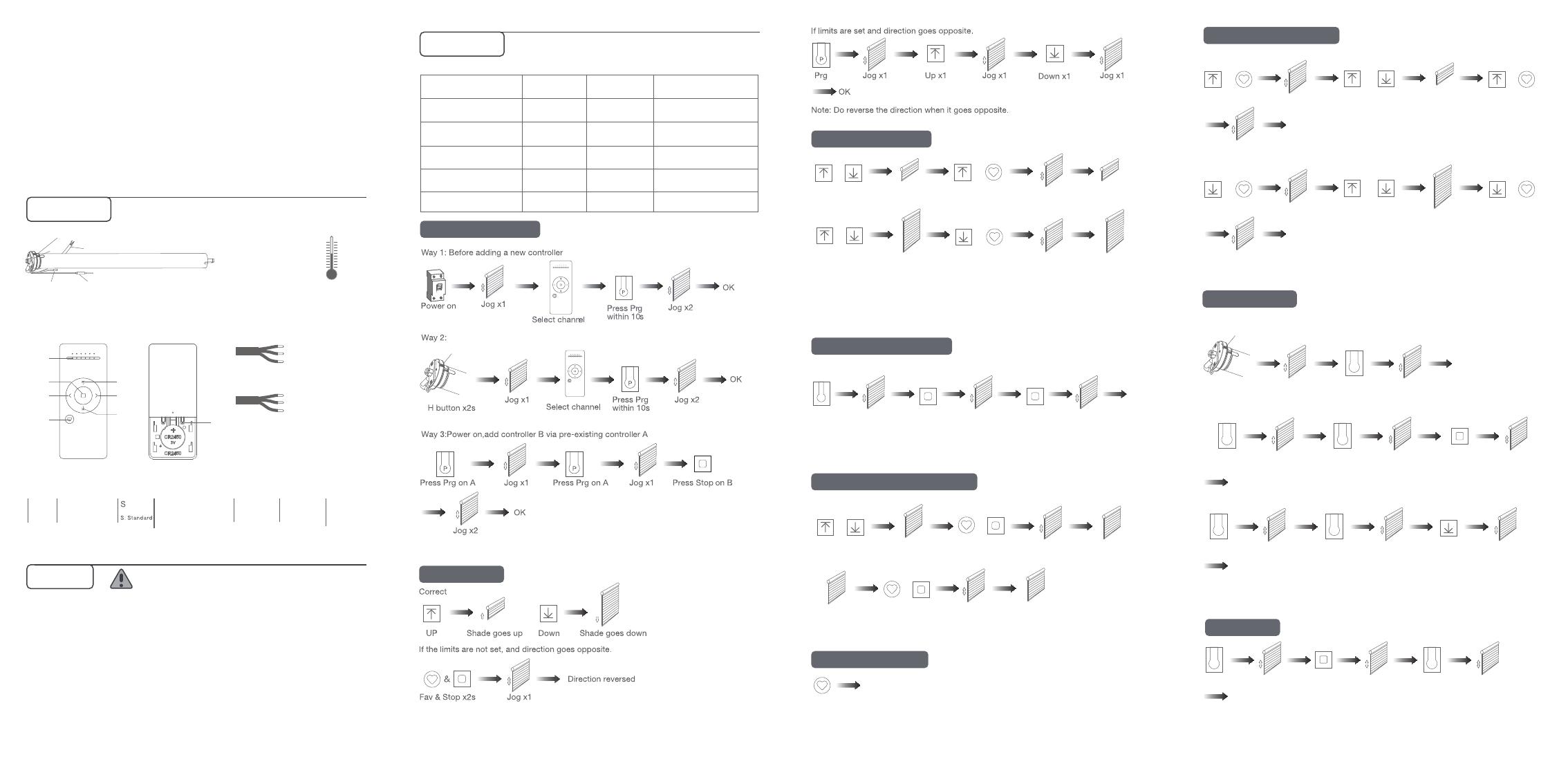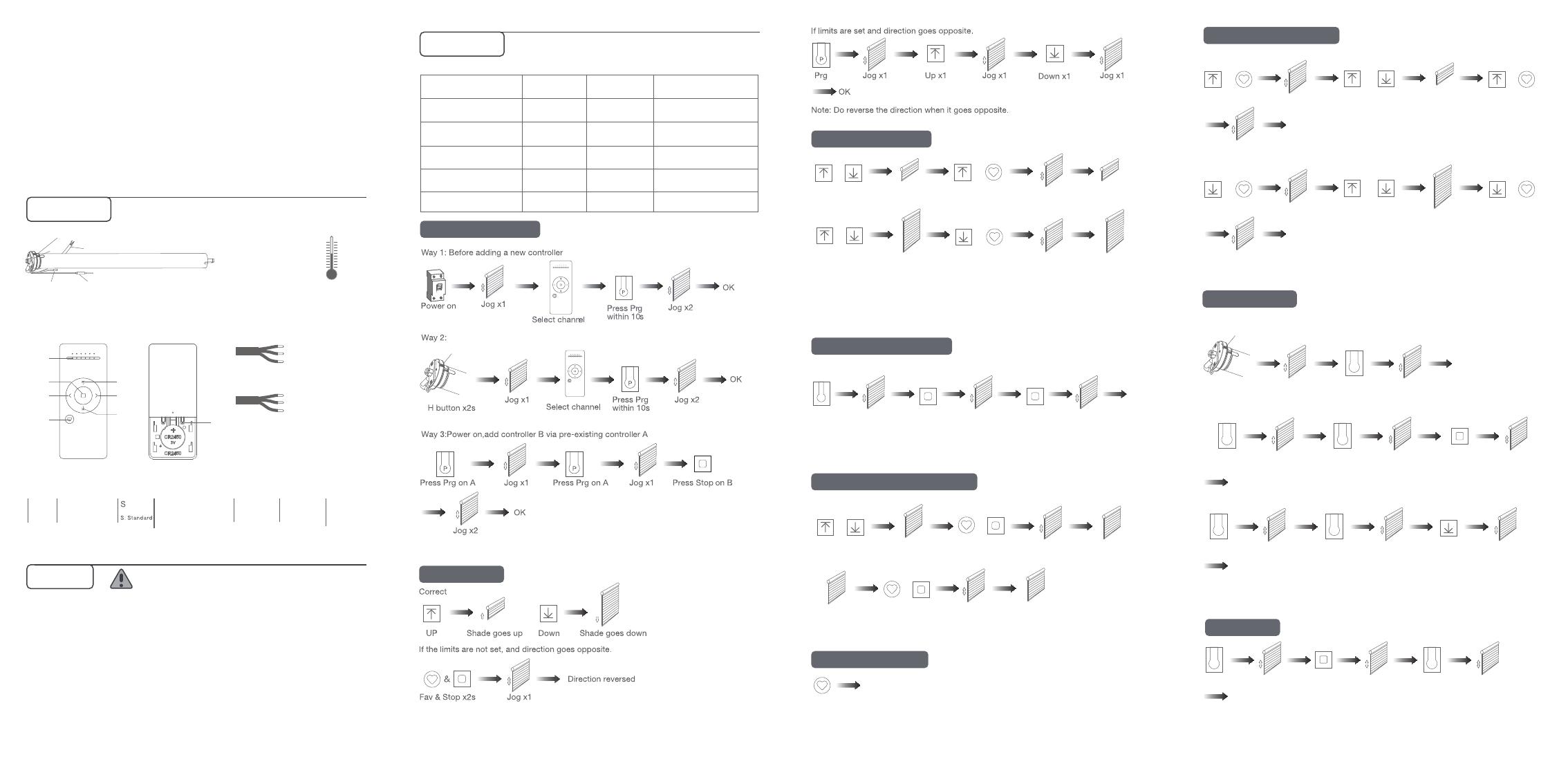
1. The power supply is AC supply.
2. Please confirm the rated voltage and frequency according to the nameplate when using it.
3. The motor will jog in operation, please do not proceed to the next step until it complete.
4. During operation, the effective interval of the transmitter button operation is 10 seconds.
If there is no effective transmitter operation for more than 10 seconds, it will automatically
exit the current mode.
5. The motor can be paired with max 10 controllers
6. Upper&Lower limits cannot be set at the same position, limits saved even power off.
7. The motor runs constantly for at 6mins max without any other operation.
8.Do not lift the motor by grabbing the wire or antenna.
220V/50Hz
Power wire
RF Antenna Wi-Fi Antenna
H button
Motor Head Button(H)
Motor head button (H) functions
LED
AC Electronic Wi-Fi Tubular Motor
User Manual
Working temperature
-10℃
55℃
LED
Stop
CH-
Fav
Up
CH+
Down
Prg
Remote Controller Buttons Power Options
Models & Parameters (for details about other parameters, see the product nameplate)
JCA
AC Motor
35
Tube Diameter: 35 mm Torque: 10 Nm
100 17
Speed: 17 Rpm Bu ilt-
-
in
Wi fi m o dule
W
Green/Yellow Wire: E
110V/60Hz
White Line: N
Red Line: L
Green Line: E
Blue Line: N
Brown Line: L
Up or Down Fix upper point Up & Fav x2s Upper
limit set
Fix lower point Lower
limit set
Note: Upper&Lower limits cannot be set at the same point.
Before limits set, the motor will run in one-touch mode by pressing Up or Down,
hold Up or Down for 2s, motor runs in constant-touch mode.
Once limits set, press Up or Down, motor runs in constant-touch mode.
Jog x2
Up or Down Down & Fav x2s Jog x2
&
&
or
or
Stop
Note: When motor in one-touch mode, hold Up or Down for more than 2s, it will run in
constant-touch mode.
Constant-touch ------>One-touch
Same operation can toggle from one-touch to constant -touch mode.
Prg Jog x1 Jog x1 Stop Jog x1
OK
P
Fix Fav.
position
Fav. position
set
Setting
Shade is at
Fav. position
Fav. position
Cancel
Cancelling
Up or Down Fav & Stop x2s Jog x2
Fav & Stop x2s Jog x1
&
&
or
Fast get to the Fav. point
Fav
Note: The operation should be done within 4mins.
Up & Fav x6s Up or Down Fix new
upper limit
OK
Fix new
lower limit
Adjust Upper limit
Adjust Lower limit
Jog x1 Up & Fav x2s
Jog x2
Down & Fav x6s Jog x1 Up or Down Down & Fav x2s
Jog x2
OK
&&
or
& &
or
Remove a single controller
Prg
OK
Prg on
existing A
Stop on B
(to remove)
H button x2s Jog x1 Jog x1
Jog x1 Prg on
existing A
Jog x1 Jog x1
P
P P
H button
Remove all controllers:
Prg Down
All controllers removed
Jog x1 Prg Jog x1 Jog x1
P P
Prg Jog x1 Stop Jog x1 Jog x1Prg
P P
01 Product Info
02 Caution!
03 Instructions
a.Pairing Motor with Controller
b.Direction Reverse
c.Upper&Lower Limits Setting
d.One-touch/Constant-touch Mode
e.Setting and Cancelling Favorite Position
f.Hot key to the Fav. Position
g.Adjusting Upper & Lower Limits
Note: Pairing can not be done under group channel or 0 channel.
h.Removing Controllers
Remove controller B via pre-existing controller A
Controller B removed
Limits cancelled
Note: It is forbidden to run the motor if installed into the shade without limits.
Limits should be set immediately to protect the shade.
Note: All the settings are saved even controllers removed(limits set are saved).
Controller A/B are already paired to motor.
Note: The Fav.position setting only can be done after upper&lower limits set.
i.Cancelling Limits
Functions Operation Jogging time Note
Short press
Hold for 2s
Hold for 6s
Hold for 10s
Hold for 16s
/
Jog*1
Jog*2
Jog*3
Jog*4
Control the UP/STOP/
DOWN of the Shade
Adding/Removing
Controller
Direction Reverse
Reset
Wi-Fi Connecting
All settings deleted
Can only operate after
the limits are set
Operation needs be
done within 10s
Entering Wi-Fi
connection mode
All settings saved after
direction reversed
After motor is powered on for more than 10s
E
E: Electric limit 230V/50Hz
EL: Electric limit 110V/60Hz