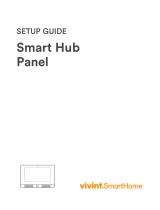Page is loading ...

ELK-6023 Wireless Recessed Door Sensor
FCC AND IC COMPLIANCE STATEMENT:
This device complies with Part 15 of the FCC Rules and Industry Canada License-Exempt RSS Standards. Operation is subject to the following two conditions: (1)
This device may not cause harmful interference, and (2) This device must accept any interference received, including interference that may cause undesired operation.
Le présent appareil est conforme aux CNR d’Industrie Canada applicables aux appareils radio exempts de licence. L’exploitation est autorisée aux deux
conditions suivantes : (1) l’appareil ne doit pas produire de brouillage, et (2) l’utilisateur de l’appareil doit accepter tout brouillage radioélectrique subi, même si
le brouillage est susceptible d’en compromettre le fonctionnement.
PO Box 100 3266 US Hwy 70 West
Hildebran, NC 28637
Ph 828-397-4200 Fax 828-397-4415 http://www.elkproducts.com
Front Page
Operational Testing
A two color LED on the sensor circuit board displays feedback
of transmission status. While useful during installation and
troubleshooting it is not viewable after sensor is installed.
GREEN blink = Good
Sensor has successfully transmitted a violation (alarm)
transmission to the transceiver and that signal has been received
and acknowledged by the transceiver.
RED blink = CAUTION
Indicates that sensor was unable to communicate with the
transceiver after multiple repeated attempts. The distance
between the sensor and the transceiver may be too great.
Another possibility is that the transceiver is disconnected or
powered off. Try the following troubleshooting steps:
A. Verify transceiver is on with its status LED blinking.
B. Trip another sensor to determine if it can successfully
communicate with the transceiver.
If steps A & B pass, try moving the sensor closer to the
Transceiver and re-test. If sensor communicates at a closer
range then one of two solutions may be needed:
1. Relocate the transceiver to a closer and/or more central
location to this and all other sensors.
2. Purchase and install an additional “remote” transceiver to
cover the area where this sensor was mounted.
Per UL a complete test of the security system and all zones should
be performed once a week. The zones may be walk tested using
the M1 Keypad Menu 3 - Walktest Area.
Sensor Location and Mounting
Mount the 6023 sensor in the door frame (jamb) and the magnet
in the door opposite the sensor. An ideal spot is 4 to 6 inches
down or over from the top corner of the door’s latch (lock) side.
Best wireless coverage is achieved by mounting the sensor at
least 5 ft. above the nished oor. It is important for there be at
least a 1/8” gap between the door and the jamb to accommodate
the sensor and magnet mounting anges. Note: A door’s weight
will generally cause it to sag away from the hinge leaving the most
gap at the top of the door on the latch (lock) side.
NEVER mount this sensor on the hinge side of a door as the
operating gap may not be sufcient to cause an alarm. NEVER
mount this sensor in a metal door or jamb as metal will negatively
affect wireless performance. Observe temperature and humidity
specs. Do not install in areas with high moisture/humidity
Read and follow the directions below before attempting any
installation, including drilling any holes. And use caution when
drilling to avoid striking or drilling into any door glass or sidelights.
1. Carefully remove the sensor cover (end cap) using a small
at screwdriver or ngernail in the slot provided. Gently pry
upwards being careful not to drop the cap.
2. Gently grasp the circuit board edges using ngertips ONLY
and remove it from the housing. Non-metallic tweezers may
be used if the board does not easily slide out.
3. Enroll the sensor board into control using either of the two
methods in next section. After successful enrollment slide
the circuit board back into the slots provided in the housing.
Gently push but Do Not Force! Replace the end cap.
4. Hold the sensor close to the desired location and verify that it
operates properly. Do not drill any holes or mount the sensor
until proper operation is conrmed at this location.
5. At the mounting location draw a pencil line across the jamb
from the door stop to the edge. Draw another line on the door
edge directly opposite the one on the jamb. On both lines
measure back a distance of 1/2 the thickness of the door and
place vertical marks. These will be the centerline drill points.
Be sure to allow for the thickness of any weatherstripping that
may be present.
6. Use a sharp brad point or paddle bit to drill a hole 3/4” diameter
by 3” deep at the jamb centerline mark. Be careful not to chip
or tear the wood nish. Remove all sawdust from the hole.
7. Slide the sensor assembly into the drilled hole until the ange
touches the jamb. Do Not Force! Secure the sensor ange
using ONLY the #4 stainless at head screws provided.
8. Move the door to a nearly closed position and check or adjust
APPLICATION
The ELK-6023 Wireless Recessed Door Sensor is the ultimate
wireless security device for discriminating customers. It mounts
into a 3/4” drilled hole in a wooden door jamb and becomes
nearly invisible once the door is closed. It features Elk’s
Industry Leading Two-Way Technology with positive signal
acknowledgment, extended range, and long battery life. It
works with Wireless Transceivers and Controls that accept Elk’s
two-way technology; such as, the ELK-M1XRFTWM. Each
time the 6023 transmits it sends a unique TXID identier and
a Loop number.
SPECIFICATIONS:
Frequency: 902 Mhz - 928 Mhz frequency hopping
Dimensions: .75”D x 2.5”L Mag: .75”D x 5/8”L
Maximum Operating Gap: 3/4”
Operating Temperature: 32° to 120° F (-0° to 49°C)
Acceptable locations: Wood (non-metal) or vinyl doors only
Relative Humidity: 5-85% Non-Condensing
Battery: 3.6V Lithium 1/2 AA size - See Battery Installation
Tamper Switch: Circuit Board Cover.
Printed In USA
L665 Rev A 1/19/2018
CAUTION: Do not reverse the battery polarity!
- +
Figure 2. ELK-6023 Circuit Board & Battery
Max. Operating Gap:
3/4”
Figure 1. ELK-6023 Mounting Gap and Alignment
Battery Installation and Replacement
Low Battery trouble will be transmitted when the sensor battery
needs to be replaced. Approved 3.6V Lithium Batteries are:
Xeno XL-050F
1. Carefully remove the sensor cover (end cap) using a small
at screwdriver or ngernail in the slot provided. Gently pry
upwards being careful not to drop the cap.
2. Gently grasp the circuit board edges using ngertips ONLY
and remove it from the housing. Non-metallic tweezers may
be used if the board does not easily slide out.
3. Remove old battery and WAIT AT LEAST 20 SECONDS
before installing the new battery. Observe correct polarity
and be careful not to bend or damage the metal battery holder.
4. Slide circuit board back into the slots provided in the housing.
Gently push but Do Not Force! Replace the end cap.
5. Test sensor operation with panel. Trip sensor several times to
send an “all good” and clear the low battery trouble.
Limited Warranty
The 6023 Wireless Recessed Door Sensor is warranted to be
free from defects and workmanship for a period of 2 years from
date of manufacture. Batteries used with wireless devices are not
warranted. Elk makes no warranty, express or implied, including that
of merchantability or tness for any particular purpose with regard
to batteries used with wireless devices. Refer to Elk’s website for
full warranty statement and details.
NOTE: ELK PRODUCTS IS NOT RESPONSIBLE FOR ANY CHANGES OR MODIFICATIONS NOT EXPRESSLY APPROVED BY THE PARTY
RESPONSIBLE FOR COMPLIANCE. SUCH MODIFICATIONS COULD VOID THE USER’S AUTHORITY TO OPERATE THE EQUIPMENT.
ELK-6023 Wireless Recessed Door Sensor FCC ID: TMAELK-6023 IC: 4353A-6023
BATTERY WARNING: Risk of re, explosion and burns. Do
not attempt to recharge or disassemble. Do not incinerate
or expose to heat above 212° F (100° C). Dispose of used
batteries properly. Keep away from children.
The ELK-6023 is intended to be installed in accordance with:
The National Electrical Code, ANSI/NFPA 70.
Enrolling from ElkRP Software
1. Launch ElkRP and open the desired Customer Account le.
2. If there are no wireless zones currently in this M1 then you will
need to create a group of 16 wireless zones. In the folders
column right click on Zones (Inputs) and then click New
Wireless Zones. Place a check mark in the box beside the
desired group, then click OK. Repeat if additional wireless
groups are required. All expanded zones must be dened in
groups of 16. The M1XRFTW wireless must always start at
Zone 17 (Group 2) and the last wireless zone CANNOT be
higher than Zone 160 (Group 10).
Note: M1 only allows Zones 17 to 160 to be used for wireless
zones (max. of 144 wireless sensors). If a large number of
wireless zones are expected, avoid conict with any future
Hardwired Zones in the range of zones 17 to 160 by NOT
enrolling any Hardwired Zone Expanders (M1XIN) at data
bus address 10 or lower.
3. Double click on Wireless - Group _ (the group just added),
then double click one zone at a time to dene a name, type,
and options. Repeat for each wireless zone. It is more time
efcient to use ElkRP to program the Zone Denitions (name,
type, and options) before moving to the Wireless Setup for
entering the TXID and Loop number.
4. From the Folders column double click on Wireless Setup to
setup and enroll the wireless sensors.
4a. Click the Transmitters tab, then double click a zone.
4b. Place a check mark in the Enabled box.
4c. Set Supervision type as: 1=Normal “Burg” Supervision
You will notice there are 2 other supervision options
displayed: 0=Non Supervised & 2=Fire Supervision
4d. Skip down to the TXID box and enter the Sensor TXID from
the printed label located on the sensor.
4e. Skip to the LOOP box and enter a 2.
VERY IMPORTANT - Loop 2 tells M1 to process this as
a single “built-in” reed switch.
4f. Click Save. Repeat the entire step 4 for each additional
Wireless Zone and Sensor. Remember to click “Send”
to transmit the new changes to the M1 Control.
IMPORTANT: An ELK-M1XRFTW Receiver must be installed
and enrolled with the M1 Control before any attempt to install
or enroll wireless sensors.
the pencil lines on the door edge so they align with the center
of the sensor. Use a brad point bit to drill a hole 3/4” diameter
by 1” deep at centerline mark. Remove any sawdust and
press t the magnet into the hole. A small drop of RTV sealant
may also be used to hold it in place.
Enrolling via M1 Keypad Installer Programming
1. Enter M1 Keypad Installer Programming and navigate to
Menu: 14-Wireless Setup
2. Press right arrow, then scroll up to Sub-Menu: 3:Learn Sel
WirelessTransmtr
3. Press right arrow, then scroll or select a unused/available
WZone (wireless zone).
4. Press right arrow to Lrn (Enroll) a new sensor.
5. Insert the Battery into the sensor as soon as the keypad
displays: Push Transmitter Button. The M1G voice will
speak; “Press Transmitter button for zone xx”.
NOTE: If battery is already installed; remove it, wait 20
seconds, then re-insert.
6. Upon successful enrollment the Keypad will chime and briey
display the 6 digit TXID code of the sensor. If enrollment
fails the TXID will not display. Should this happen remove
the battery and wait 15 to 20 seconds before re-inserting. In
certain instances it may even be necessary to repeat steps
3 - 6.
7. The Rapid-Enroll feature will auto advance to the next
wireless zone in sequence and wait for the next sensor
enrollment. Simply repeat step 5 for each additional sensor.
8. To end Rapid-Enroll after all wireless zones (sensors) have
been enrolled press the ELK key one time.
9. Set the Loop Number to 2. Loop 2 tells M1 to process this
as a single “built-in” reed switch. Since the 6023 is only
have a single reed switch, M1 should accept and process
the loop default 0 as a 2 without it being changed for 0 to 2.
We suggest verifying this and while there going ahead and
changing it to 2. To review (or change) the Loop #, scroll
up or down to the desired M1 wireless zone and press the
left arrow. The screen will display a 9 digit number (TXID in
decimal) followed by Loop=.
10. Supervision - For wireless Burg sensors the supervision
should be set to 1=Normal “Burg”. This is the factory
default setting for all wireless zones. To view or change the
Supervision value, press the ELK key to locate Sub-Menu:
2:Xmit Transmitter Opt. Press the right arrow and scroll
to the wireless zone, then press right arrow to select.
ZONE DEFINITION: After all wireless zones have been enrolled
proceed to Menu: 5 - Zone Denitions to program the name,
zone type, and any desirable options.
/