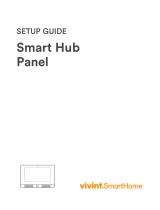Page is loading ...

APPLICATION
The ELK-6022 Wireless Universal 3-Zone Sensor is capable of
securing up to 3 openings. It features Elk’s Industry Leading Two-
Way Technology with positive signal acknowledgment, extended
range, and long battery life. The 6022 provides a built-in reed
switch plus 2 aux. terminal inputs (LP1 & LP3). It works with
Wireless Transceivers and Controls that accept Elk’s two-way
technology; such as, the ELK-M1XRFTWM. The 6022 transmits
a unique TXID identier plus one of 3 Loop numbers, one for each
input zone. The Loop number is used by the control to determine
which input is assigned to which wireless zone.
SPECIFICATIONS:
Frequency: 902 Mhz - 928 Mhz frequency hopping
Zones: Built-in Reed + LP1 & LP3 Auxiliary Inputs (terminals)
Tamper: Field installed plunger for front and back detection
Dimensions: 1.5”W x 3”L x .9”D Mag: .57”W x 1.5L x .6D
Maximum Operating Gap of Reed: 1/2”
Operating Temperature: 14° to 104° F (-10° to 40°C)
Relative Humidity: 5-95% Non-Condensing
Battery: 3V CR123A Lithium - See Battery Installation
Unique TXID Code: Over 1 million combinations
Enrolling from M1 Keypad Installer Programming
1. Enter M1 Keypad Installer Programming and navigate to
Menu: 14-Wireless Setup
2. Press right arrow, then scroll up to Sub-Menu: 3:Learn Sel
WirelessTransmtr
3. Press right arrow, then scroll or select a unused/available
WZone (wireless zone).
4. Press right arrow to Lrn (Enroll) a new sensor.
5. Insert the Battery into the 6022 as soon as the keypad
displays: Push Transmitter Button. The M1G voice will
speak; “Press Transmitter button for zone xx”.
NOTE: If battery is already installed; remove it, wait 5
seconds, then re-insert.
6. Upon successful enrollment the Keypad will chime and briey
display the 6 digit TXID code of the sensor.
If enrollment fails the TXID will not display. If that occurs;
remove the battery, wait 5 seconds, then re-insert. In certain
instances it may be necessary to repeat steps 3 - 6.
7. The Rapid-Enroll feature will auto advance to the next
wireless zone in sequence and wait for the next sensor
enrollment. Simply repeat step 5 for each additional sensor.
To use external zones LP1 or LP3 the 6022 must be enrolled
once again for each zone. It is suggested (but not required)
that all three (3) zones be enrolled in sequence. To enroll
the next zone; remove the battery, wait 5 seconds, then re-
insert. The 6022 (same TXID) will be enrolled again as the
next wireless zone. Repeat if using LP3 zone.
8. To end Rapid-Enroll AFTER after all wireless zones (sensors)
are enrolled, press the ELK key one time.
9. Set the Loop Number - VERY important on the 6022.
Scroll to the desired M1 wireless zone and press the left
arrow. The screen will display a 9 digit number (TXID in
decimal) followed by Loop=. Press the right arrow and set
the Loop to 1, 2, or 3 depending on the input of the 6022 being
used for this wireless zone. Loop 2 is for the built-in reed,
Loop 1 is for external input LP1, and Loop 3 is for external
input LP3.
10. Supervision - For wireless Burg sensors the supervision
should be set to 1=Normal “Burg”. This is also the factory
default setting for all wireless zones. To view or change the
Supervision value, press the ELK key to locate Sub-Menu:
2:Xmit Transmitter Opt. Press the right arrow and scroll to
the wireless zone, then press right arrow to select.
ELK-6022 Wireless Universal 3-Zone Sensor
Battery Installation and Replacement
Low Battery trouble will be transmitted when the sensor battery
needs to be replaced. Approved 3.0V Lithium Batteries are:
Panasonic CR123A Duracell DL123A Varta CR123A
1. Remove sensor cover by grasping the sides and inserting the
tip of a small at screwdriver in the end slot.
2. Remove old battery and WAIT AT LEAST 20 SECONDS
before installing new battery. Trip sensor several times to send
an “all good” and clear the low battery trouble.
3. Observe correct polarity when installing new battery. Do not
bend or damage the metal battery holder leafs.
4. Test sensor operation with panel.
Operational Testing
A two color LED in the sensor front displays feedback of
transmission status. This is useful during installation and
troubleshooting but may be hard to see in bright light conditions.
GREEN blink = Good
Sensor has successfully transmitted a violation (alarm)
transmission to the transceiver and that signal has been received
and acknowledged by the transceiver. The green blink is not
provided for a sensor restore transmission.
RED blink = CAUTION
Indicates that sensor was unable to communicate with the
transceiver after multiple repeated attempts. The distance
between the sensor and the transceiver may be too great.
Another possibility is that the transceiver is disconnected or
powered off. Try the following troubleshooting steps:
A. Verify transceiver is on with its status LED blinking.
B. Trip another sensor to determine if it can successfully
communicate with the transceiver.
If steps A & B pass, try moving the sensor closer to the
Transceiver and re-test. If sensor communicates at a closer
range then one of two solutions may be needed:
1. Relocate the transceiver to a closer and/or more central
location to this and all other sensors.
2. Purchase and install an additional “remote” transceiver to
cover the area where this sensor was mounted.
Per UL a complete test of the security system and all zones should
be performed once a week. The zones may be walk tested using
the M1 Keypad Menu 3 - Walktest Area.
Front Page
CAUTION!
Do not reverse
polarity of the
battery!
PO Box 100 3266 US Hwy 70 West
Hildebran, NC 28637
Ph 828-397-4200 Fax 828-397-4415 http://www.elkproducts.com
+ -
ZONE DEFINITION: After all wireless zones (sensors) have been
enrolled proceed to Menu: 5 - Zone Denitions to program the
name, zone type, and any desirable options.
Locating Sensor & Mounting
Sensor should be mounted to a clean, at, dry surface. Always
pre-test sensor in its intended location PRIOR to permanent
mounting. NOTE: Avoid metal mounting surfaces whenever
possible since metal surfaces can negatively affect wireless
operation. Observe temperature and humidity specs. Do not
use in high moisture/humidity areas.
1. Remove the baseplates from the sensor and magnet by
inserting the tip of a small at screwdriver in the end slot.
2. Enroll the sensor into the control and transceiver.
3. Test the sensor at its intended location prior to mounting.
4. When ready to permanently mount, use the supplied adhesive
pads or #4 athead sheet metal screws. Screws are strongly
recommended when using the tamper option. Be sure the align
marks on both baseplates face each other and the maximum
gap DOES NOT EXCEED the gap specs.
NOTE: To utilize the external zone input LP1 the 6022 must be enrolled a 2nd time. And to use external input LP3 the 6022 must
be enrolled a 3rd time. The TXID number will be identical for each of the 3 wireless zones since they are from the same sensor.
The Loop Number assigned to each must be programmed to tell the control which input on the 6022 belongs to which wireless
zone. Loop 2 is for the built-in reed, Loop 1 is for external LP1, and Loop 3 is for external LP3.
FCC AND IC COMPLIANCE STATEMENT:
This device complies with Part 15 of the FCC Rules and Industry Canada License-Exempt RSS Standards. Operation is subject to the following two conditions:
(1) This device may not cause harmful interference, and (2) This device must accept any interference received, including interference that may cause undesired
operation.
Under Industry Canada regulations, this radio transmitter may only operate using an antenna of a type and maximum (or lesser) gain approved for the
transmitter by Industry Canada. To reduce potential radio interference to other users, the antenna type and its gain should be so chosen that the equivalent
isotropically radiated power (e.i.r.p.) is not more than that necessary for successful communication.
Conformément à la réglementation d’Industrie Canada, le présent émetteur radio peut fonctionner avec une antenne d’un type et d’un gain maximal (ou inférieur)
approuvé pour l’émetteur par Industrie Canada. Dans le but de réduire les risques de brouillage radioélectrique à l’intention des autres utilisateurs, il faut choisir
le type d’antenne et son gain de sorte que la puissance isotrope rayonnée quivalente (p.i.r.e.) ne dépassepas l’intensité nécessaire à l’établissement d’une
communication satisfaisante.
BATTERY WARNING: Risk of re, explosion and burns. Do
not attempt to recharge or disassemble. Do not incinerate
or expose to heat above 212° F (100° C). Dispose of used
batteries properly. Keep away from children.
Location of
front and back
Tamper pill.
Baseplate
breakout slot
for ext. wire
entry.
Mounting
Holes
Figure 2. ELK-6022 Sensor & Backplate
Alignment
Marks
Maximum
Operating
Gap = 1/2”
1/2”
Figure 1. ELK-6022 Mounting Gap and Alignment
For case/wall tamper option place the rubber actuator on
the backplate post. Tamper will auto-enable when sensor is
snapped on the baseplate and will send a violation if sensor is
opened or removed. Tamper can only be disabled by removing
the battery, removing the actuator, and re-powering the sensor
WITHOUT the actuator present.
Printed In USA
L643 1/19/2018
5. To utilize the external zones (LP1 & LP3) remove the small
breakout slot in the baseplate and connect the wires from the
N/C external switches to the terminals marked LP1, COM, and
LP3. (COM is shared between zones) Carefully dress wires,
passing by the battery and out the baseplate slot.
` NOTE: N/O (Normally open) contacts may alternately be
connected to the external zones LP1 & LP3 by enabling Option
2 under Menu 14, sub-menu 2:Xmit Transmitter Opt.
Per UL no external contact may exceed 3 feet from the
sensor.
6. Attach the sensor and magnet to their baseplates. Do not pinch
any wires leading from the LP1 or LP3 terminals.
Enrolling from ElkRP Software
1. Launch ElkRP and open the desired Customer Account le.
2. If no wireless zones currently exist in this M1 you will need to
create a group of 16 wireless zones. In the folders column
right click on Zones (Inputs) and then click New Wireless
Zones. Place a check mark in the box beside the desired
group, then click OK. Repeat if additional wireless groups
are required. All expanded zones must be dened in groups
of 16. The M1XRFTWM wireless must always start at Zone
17 (Group 2) and the last wireless zone CANNOT be higher
than Zone 160 (Group 10).
Note: M1 only allows Zones 17 to 160 to be used for
wireless zones (max. of 144 wireless sensors). If a large
number of wireless zones is expected, avoid conict with
any future Hardwired Zones in the range of zones 17 to 160
by NOT enrolling any Hardwired Zone Expanders (M1XIN)
at data bus addresses below 10.
3. Double click on Wireless - Group _ (the group just added),
then double click one zone at a time to dene a name, type,
and options. Repeat for each wireless zone. It is more time
efcient in ElkRP to program the Zone Denitions (name,
type, and options) before moving to the Wireless Setup for
entering the TXID and Loop number.
4. From the Folders column double click on Wireless Setup to
setup and enroll the wireless sensors.
4a. Click the Transmitters tab, then double click a zone.
4b. Place a check mark in the Enabled box.
4c. Set Supervision type: 0=Non Supervised (Keyfobs),
1=Normal “Burg” Supervision, or 2=Fire Supervision
4d. Skip down to the TXID box and enter the Sensor TXID
from the printed label located on the sensor.
To use external zones LP1 or LP3 the 6022 must be enrolled
once again for each zone. It is suggested (but not required)
that all three (3) zones be enrolled in sequence.
4e. Skip to the LOOP box and set to either 1, 2, or 3 depending
on the input of the 6022 being used for this wireless zone.
Loop 2 is for the built-in reed, Loop 1 is for external LP1,
and Loop 3 is for external LP3.
4f. Click Save. Repeat the entire step 4 for each additional
wireless zone(sensor).
Applying the self adhesive mounting tape:
1. Clean all surfaces of any grease, dirt, etc.
2. Gentry bend a corner of the pink surface backing and remove.
3. Grasp the remaining clear backing with adhesive facing side
down and align the edges over the back of the sensor.
4. Gently rub down the tape to the sensor back.
5. Grasp and remove the clear backing just prior to mounting.
6. Hold sensor in place for several seconds to allow a strong bond.
It may require up to 24 hrs for tape to reach full bond.
NOTE: Adhesive tape cannot be used for UL Listed Installations.
NOTE: ELK PRODUCTS IS NOT RESPONSIBLE FOR ANY CHANGES OR MODIFICATIONS NOT EXPRESSLY APPROVED BY THE PARTY RESPONSIBLE FOR
COMPLIANCE. SUCH MODIFICATIONS COULD VOID THE USER’S AUTHORITY TO OPERATE THE EQUIPMENT.
ELK-6022 Wireless Universal 3 Zone Wireless Door & Window Sensor FCC ID: TMAELK-6022 IC: 4353A-6022
Limited Warranty
The 6022 Wireless Universal Sensor is warranted to be free
from defects and workmanship for a period of 2 years from date
of manufacture. Batteries used with wireless devices are not
warranted. Elk makes no warranty, express or implied, including
that of merchantability or tness for any particular purpose with
regard to batteries used with wireless devices. Refer to Elk’s
website for full warranty statement and details.
/