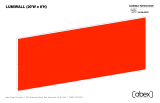Page is loading ...

Locked layer contains
placeholder marks.
866.463.2611 • www.ecosystemsdisplays.com
Setups
Locked layer contains
placeholder marks.
Plan View
10’
10’
Order #XXXXX - ECO-1102 - 10’x10’ Sustainable Exhibit

Locked layer contains
placeholder marks.
866.463.2611 • www.ecosystemsdisplays.com
Locked layer contains
placeholder marks.
= 1 sq foot
Grid View

Locked layer contains
placeholder marks.
866.463.2611 • www.ecosystemsdisplays.com
A7
General Setup Instructions
•The setup instructions are created specifically for your configuration.
•Setup instructions are laid out sequentially in levels, including exploded
views and a logical series of steps for assembly. We encourage you to study
the instructions before attempting to assemble your exhibit.
Hex Tool for Assembling Exhibit Extrusion Lock Connectors
Numbering Instructions for Setups/Packing Inline Connection between Extrusions Baseplate Connection for Vertical Extrusions
Cleaning and Packing
•Use non-abrasive cleaners when cleaning extrusions or ECO Glass inserts.
•Use mild cleaners and soft materials such as cotton to clean all laminates.
•Keep exhibit components away form extreme heat and long exposure to
sun light. This will prevent warping and fading.
•Retain all packing material for ease of re-packing. This protects the exhibit
components and keeps each part organized.
Disassembling
•When disassembling exhibit, tighten all setscrews to prevent loss of hardware
in the shipping process.
General Info

Locked layer contains
placeholder marks.
866.463.2611 • www.ecosystemsdisplays.com
Graphic is installed corners first. This allows a proportional fit around the
perimeter of the extrusion.
Locate channels along the edge of the extrusions.
Fold over graphic (hiding threads) and tuck silicon edge and fabric
into corners.
After corners are complete, slide in the rest of the graphic into channel.
(From edges to center)
Graphic is installed. Stand back and be amazed!
SEG Graphic Install
General Info

Locked layer contains
placeholder marks.
866.463.2611 • www.ecosystemsdisplays.com
Case 1
Locked layer contains
placeholder marks.
Graphics
(Tube)
Setup Hardware
Monitor
Mount
Top View of Each Level
Level 1 Level 2 Level 3 Level 4
Door
Shelf
15
7A 6A9
14,14A8,8A
Aero
Frame

Locked layer contains
placeholder marks.
866.463.2611 • www.ecosystemsdisplays.com
Case 2
Locked layer contains
placeholder marks.
Top View of Each Level
Level 1 Level 2 Level 3 Level 4
Counter
Top
7/11/13/13A 6/10/12/12A
Base
Plate
Door

Locked layer contains
placeholder marks.
866.463.2611 • www.ecosystemsdisplays.com
Case 3
Locked layer contains
placeholder marks.
Top View of Each Level
Level 1 Level 2 Level 3
2 2A 3 3A 5A 5 4 4A Aero
Frame

Locked layer contains
placeholder marks.
866.463.2611 • www.ecosystemsdisplays.com
Step 1
Locked layer contains
placeholder marks.
2
2A
3A
45
4A 5A
1
3
Steps:
1) Install Base Plate [1] to bottom of horizontal [4] using bolts & wing nuts.
2) Assemble verticals [2-2A], [3-3A] & horizontals [4-5], [4A-5A] together.
See CEI-110 Straight Connection detail.
3) Attach horizontal assemblies [4/5], [4A/5A] between vertical
assemblies [2/2A], [3/3A]. See CEI-110 Corner Connection detail.
4) Connect power cords to Supernova lights as shown.
*
*
*
*
*
*
*
*
When assembled
Item
1
2/2A
3/3A
4
4A
5/5A
Qty.
1
1/1
1/1
1
1
1/1
Description
Base Plate
42”h CEI110 Vertical Extrusion
42”h CEI110 Vertical Extrusion
31.125”w CEI110 Horizontal Extrusion w/ hole for base plate
31.125”w CEI110 Horizontal Extrusion
31.125”w CEI110 Horizontal Extrusion
CEI-110 Straight Connection
1. Insert TSRV4 Bracket into center groove &
V4 Connector into front groove of extrusion.
2. Slide Connecting extrusion over exposed
end of bracket & connector.
3. Use Set Screws to secure extrusions.
TSRV4
Bracket
Set
Screws
V4
Connector
*
CEI-110 Corner Connection
*1) Insert TSRV2 and A1 Brackets
into milled groove of extrusion.
2) Slide connecting extrusion
over exposed end of brackets.
3) Use Set screws to secure
extrusions.
TSRV2
Bracket
A1
Screws
++
--
Lights Male
Light to Light Attachment
Maximum of 7 lights per chain,
14 lights per Transformer
Light to Tranformer Attachment
+
-
Power
Female
Transformer
144W / 6 Amp / 24V
Transformer
Transformer
Power
Break
Power
Break

Locked layer contains
placeholder marks.
866.463.2611 • www.ecosystemsdisplays.com
Step 2
Locked layer contains
placeholder marks.
**
When assembled
Screws
Connector
S44 Connection
Slide extrusion over
connector and rest on
lower vertical;
secure with screws.
**To prevent product loss,
Keep all screws attached
to connector piece after
disassembling
*
Steps:
1) Connect verticals [6-6A], [7-7A] together. See S44 Connection detail.
2) Attach horizontals [8,8A] & [9] between vertical assemblies [6/6A], [7/7A].
3) Connect right frame assembly to left lightbox assembly using
V31 connectors. See V31 Connection detail.
Item
6/6A
7/7A
8/8A
9
--
Qty.
1/1
1/1
1/1
1
2
Description
42”h S44 Vertical Extrusion w/ TSP3
42”h S44 Vertical Extrusion w/ TSP3
43.75”w Z45 Horizontal Extrusion w/ TSP3
43.75”w Z140 Horizontal Extrusion
41.875”h V31 Connector
3A
6
6A 7A
8A
9
7
8
V31
V31
3
TSP3
Extrusion
Profile
SEG
Groove
Slide TSP3 extrusion
into groove of vertical
& tighten set screw to
secure in place.
SEG Groove must face
front of frame assembly.
V31 Connection
Slide V31 connector
into channels of
vertical extrusions.
Tighten
set screws
to secure.
Top View
S44
CEI110
V31

Locked layer contains
placeholder marks.
866.463.2611 • www.ecosystemsdisplays.com
Step 3
Locked layer contains
placeholder marks.
Steps:
1) Apply SEG Graphics to front of lightbox & side frames.
2) Apply SEG Blocker to back of lightbox frame.
3) Install Monitor Mount to horizontal [9]. See Monitor Mount Attachment detail.
SEG Graphic Installation
Corner A
Corner D
Corner B
Corner C
It is important to first insert
graphic into each alternate
corner, then to the sides of
the frame. If this is not done,
graphic will not fit into the
frame correctly.
Step 1
Insert corner A. Turn edge of
graphic so silicon welt is
perpendicular to face of
graphic. Insert narrow side
of welt with fabric to outside
into the channel. Repeat for
other side of this corner.
Step 2
Repeat Step 1 for opposite
corner C, then insert corner
B, followed by corner D, to
complete the installation of
the corners.
Graphic Removal
To remove the graphic from
the frame, locate the fabric
pull tab. Gently pull up on
the tab to remove the fabric.
Step 3
Once all corners are inserted,
press one silicon edge into
channel from corners and
work toward the center.
Make sure welt is fully inserted
into channel. Continue until
all sides are done. Smooth
out edges of graphic.
S
E
G Grap
h
i
c
S
E
G Grap
h
i
c
S
EG
Bl
o
cke
r
Install Monitor Mount to horizontal
extrusion using bolts & wing nuts.
*Monitor Mount Attachment
Bolts
Monitor
Mount
Wing
nuts
SEG
graphic
Note: Monitor mounts install over SEG graphic.
*9

Locked layer contains
placeholder marks.
866.463.2611 • www.ecosystemsdisplays.com
Step 4
Locked layer contains
placeholder marks.
When assembled
10
11
12
13
12A
13A
Counter Top
Shelf
shelf support
shelf support
shelf support
shelf support
shelf support
Infill
Infill
14
15
14A
Door Door
Steps:
1) Attach horizontals [12,12A] between vertical [10] & backwall
vertical [6], inserting infill.
2) Connect horizontals [13,13A] between vertical [11] & backwall
vertical [7], inserting infill.
3) Assemble horizontals [14,14A] between verticals [10,11].
4) Attach vertical [15] between horizontals [14,14A].
5) Install Doors onto verticals [10,11]. See Door Attachment detail.
6) Affix Shelf Supports to inside of cabinet assembly; place internal Shelf.
7) Attach Counter Top to top of cabinet assembly.
See Counter Top Attachment detail.
Item
10
11
12/12A
13/13A
14/14A
15
--
Qty.
1
1
1/1
1/1
1/1
1
5
Description
28”h S44 Vertical Extrusion w/ Door Hinge
28”h S44 Vertical Extrusion w/ Door Hinge
13”w Z45 Horizontal Extrusion
13”w Z45 Horizontal Extrusion
43.75”w Z45 Horizontal Extrusion
24.417”h Z45 Vertical Extrusion w/ Door Stops
14”h Shelf Support
6
7
12
Counter Top Attachment
*
Align hole with pin. Rotate pin. Spring
will push pin into hole.
Door
Hinge
Hinge
Slide pin into
hinge attached
to vertical.
Slide door
hinge over pin.
Door Attachment
*
Pin
*
**
*
**

Locked layer contains
placeholder marks.
866.463.2611 • www.ecosystemsdisplays.com
Step 5
Locked layer contains
placeholder marks.
AC
D
E
G
H
I
J
F
B
Steps:
1) Connect canopy pieces together as shown.
2) Apply Pillowcase Graphic to assembled canopy.
3) Attach Canopy to backwall using canopy mounts,
as shown in details.
Canopy
Mount
Slide Canopy Mount
into groove of extrusion.
Turn barrel clockwise
to tighten in place.
Turn to
tighten
Canopy Mount
Attachment
*Canopy
Mount
Insert Canopy Mount
into threaded hole in
top of vertical. Turn
barrel clockwise to
tighten in place.
Canopy Mount
Attachment
Turn to
tighten
*
When assembled
Using Your Setup Instructions
The Aero Setup Instructions are created specifically for your configuration. The instructions include an
exploded view of the frame which is sequentially labeled. We encourage you to review the instructions
before attempting to assemble your exhibit.
Connections are kept very simple; no tools required. Everything assembles with push-button connectors.
Cleaning and Packing Your Display
1) Use care when cleaning aluminum extrusion or acrylic inserts. Use only non-abrasive cleaners.
2) Retain all packing material. It will make re-packing much easier and will reduce the likelihood
of shipping damage.
Connections are made by holding the button down and
sliding the red tube into opposing tube until the connection
is made. To disassemble push button and pull or twist
extrusions apart.
Push-Button
Push-Button
66
6
6
Numbered Label
/