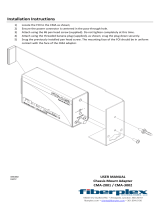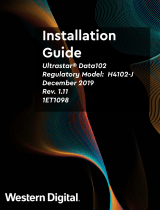Page is loading ...
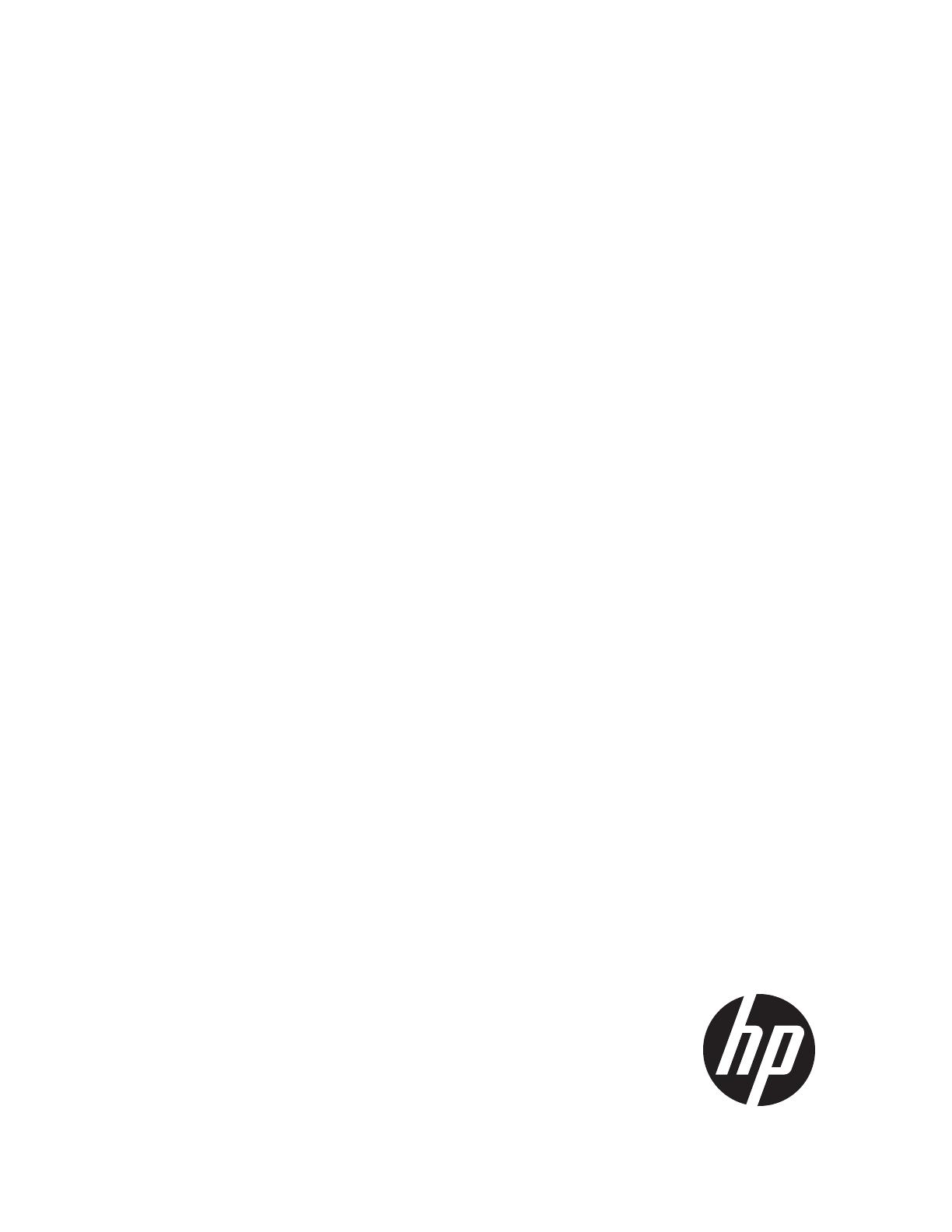
HP VMA-series Cable Management System –
Read This First
HP Part Number: A0R63-9002A
Published: September 2012
Edition: 1
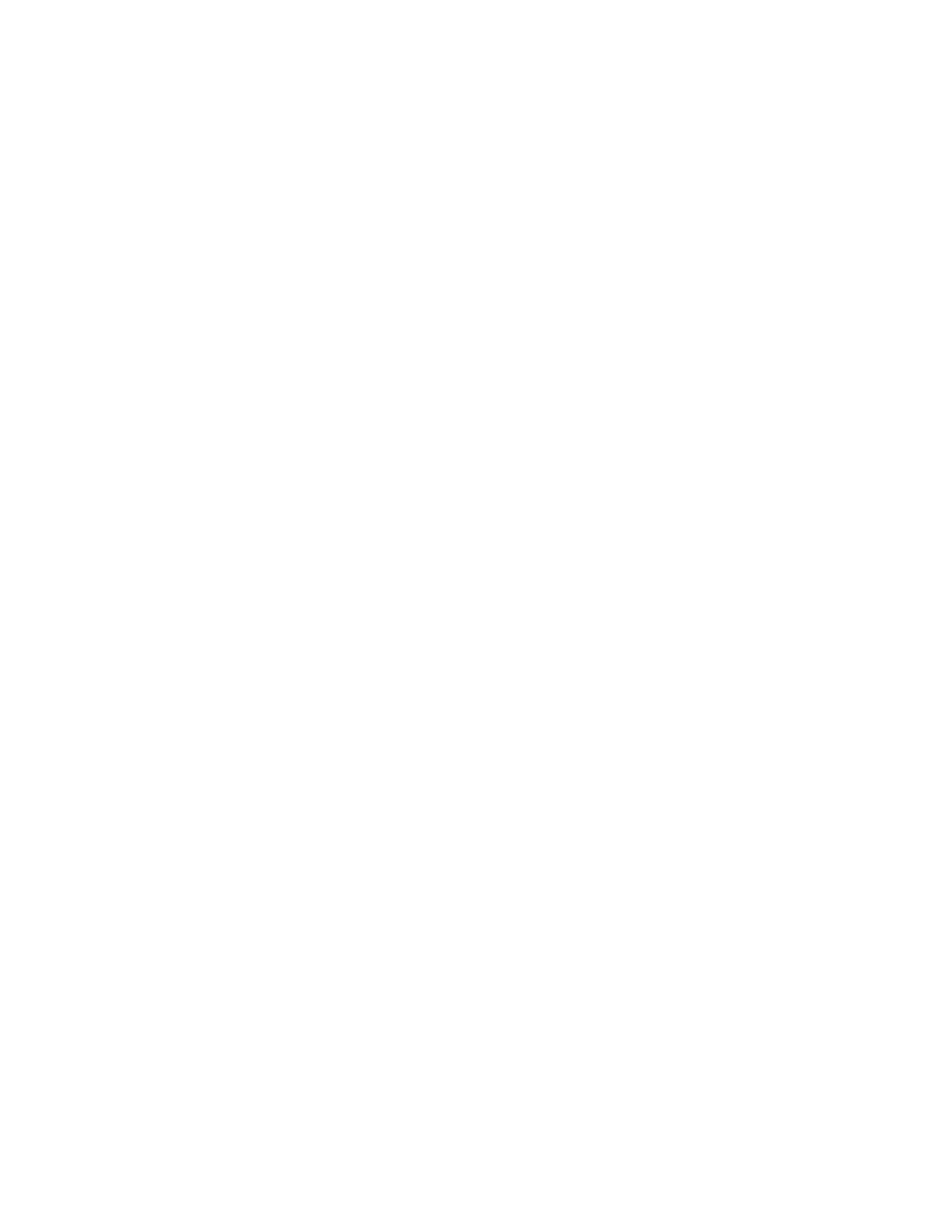
© Copyright 2012 Hewlett-Packard Development Company, L. P.

Installing the cable management brackets
The Cable Management System (CMS), also called a Cable Management Arm (CMA) keeps the cables
from becoming entangled when the system is fully extended from the equipment rack. The cables are
routed along the length of the bracket and held in place with Velcro® cable ties. The CMA is a
component added to the VMA-series chassis rack-mount option. The CMA is installed at the rear of
the chassis.
NOTE: The CMA is installed prior to shipping.
This document describes how to install the cable management brackets needed to clip on the Cable
Management Arm (CMA).
Before you start
Kit contents
VMA Bracket Kit Contents
1. Bracket, CMA Rail Mount (1)
2. Bracket, CMA Chassis Mount (1)
3. Mechanical screws (4)
4. Velcro fasteners (6)
Installing the cable management brackets 3
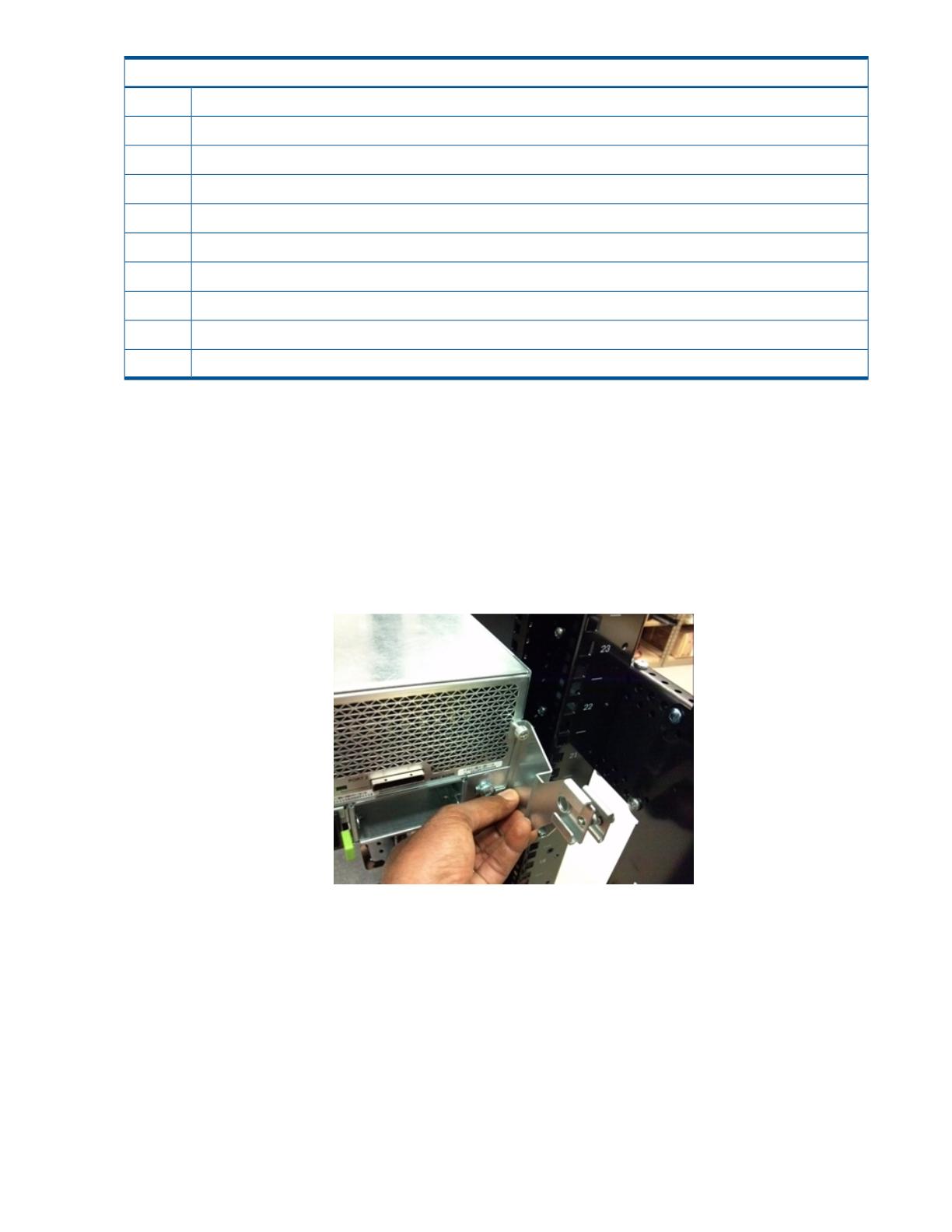
Part numbers and Descriptions
A0R63-2103A HP VMA Accessory Kit
675882-001 Carton, VMA accessoryQuantity: 1
5992-1074 RTF DocQuantity: 1
595851-002 CMAQuantity: 1
A0R63-2101A Bracket Kit (see image, above)Quantity: 1
Item 1 in image, aboveA0R63-0002A Bracket CMA Rail MountQuantity: 1
Item 2 in image, aboveA0R63-0001A Bracket CMA Chassis MountQuantity: 1
Item 3 in image, above2200-1287 screw-mech 4-40 .312 _in _lgQuantity: 4
Item 4 in image, above5021-1125 Fastener, Velcro H&L 0.50"x9"Quantity: 6
660723-001 Rack, HDWR Set, 10KG3 Reference Part onlyQuantity: 1
Required tools
• T-15 head torque screw driver
• Phillips screw driver
Installing the cable management bracket to the chassis
Orient the cable management brackets so the mounting brackets are on the right, as shown below.
1. To attach the cable management bracket (AOR63-0001A) to the chassis side, use a T-15 head
torque screw driver.
4 Installing the cable management bracket to the chassis

2. Using the built-in captive screws, torque to 4.7 in-lb (standard for an M3 screw, as shown in
Table 1).
Table 1 Torque specifications
MAXIMUM & MINIMUM TORQUE SPECIFICATIONS FOR ENGLISH AND METRIC SCREWS
Maximum TorqueMinimum TorqueMetric ThreadEnglish Thread
N-min-lbN-min-lbMajor Dia.SizeMajor Dia.Size
0.252.20.171.50.079”M 2.086”2-56
0.534.70.373.30.118”M 3.112”4-40
0.988.70.696.10.138”M 3.5.138”6-32
2.0117.81.51130.157”M 4.1648-32
4.4034.03.6027.00.197”M 5.190”10-32
7.35656.2255.00.236”M 6.250”1/4-20
Installing the cable management bracket to the rails
1. To attach the rails-side cable management bracket (A0R63-0002A) to the right side of the rails,
use the four (4-40) screws.
2. Use the Phillips head screw driver to torque to 4.7 in-lb (see Table 1).
Note the right side is facing the rear of the chassis.
Installing the cable management bracket to the rails 5
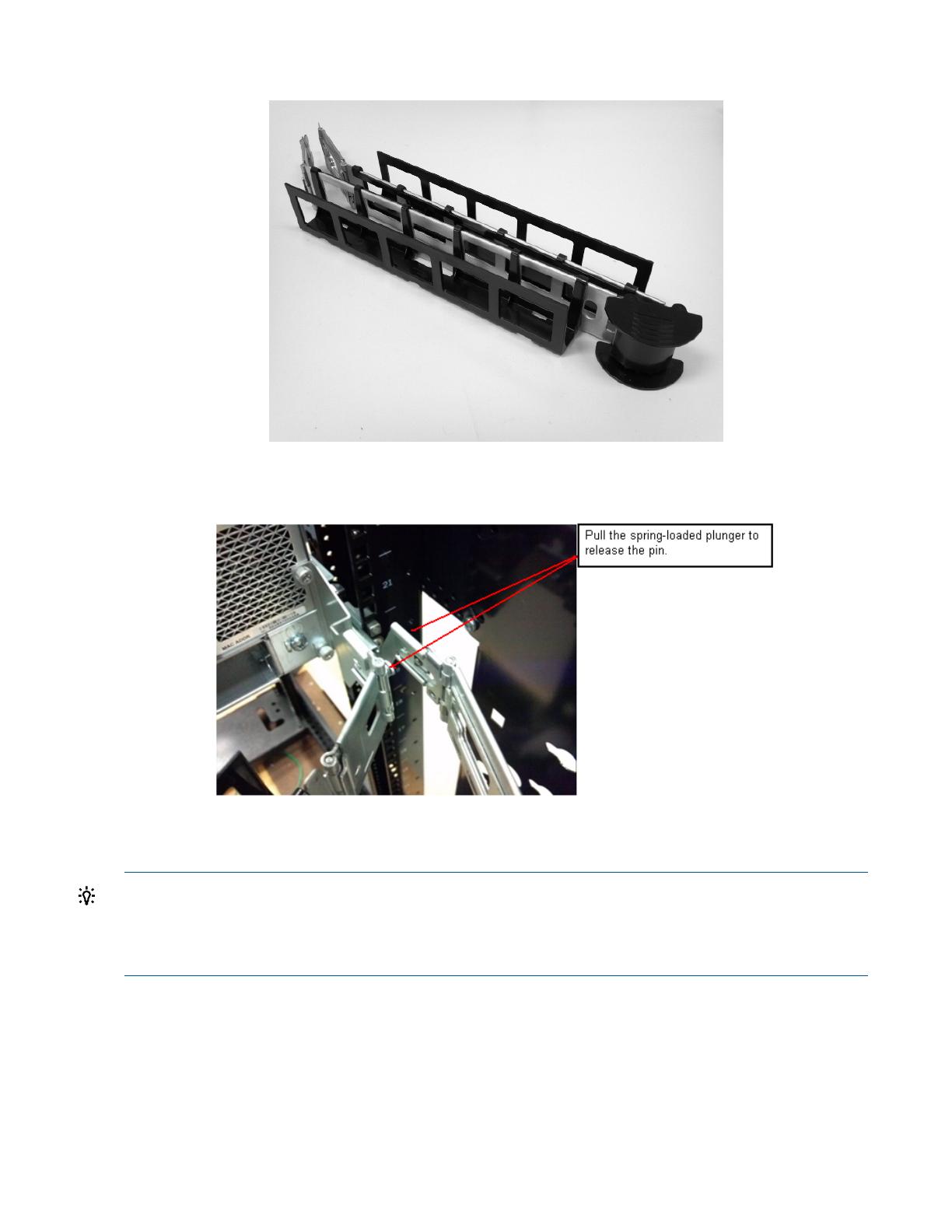
Sliding the Cable Management Arm into the bracket ends
Install the cable management arm by pulling the spring loaded plunger and sliding the ends of the
cable management arms into both brackets.
Installing cables
TIP: The manufacturer recommends installing cables in the following order:
1. Power cables
2. PCIe cables
3. LAN cables
Position the cables on management arms securely.
6 Sliding the Cable Management Arm into the bracket ends
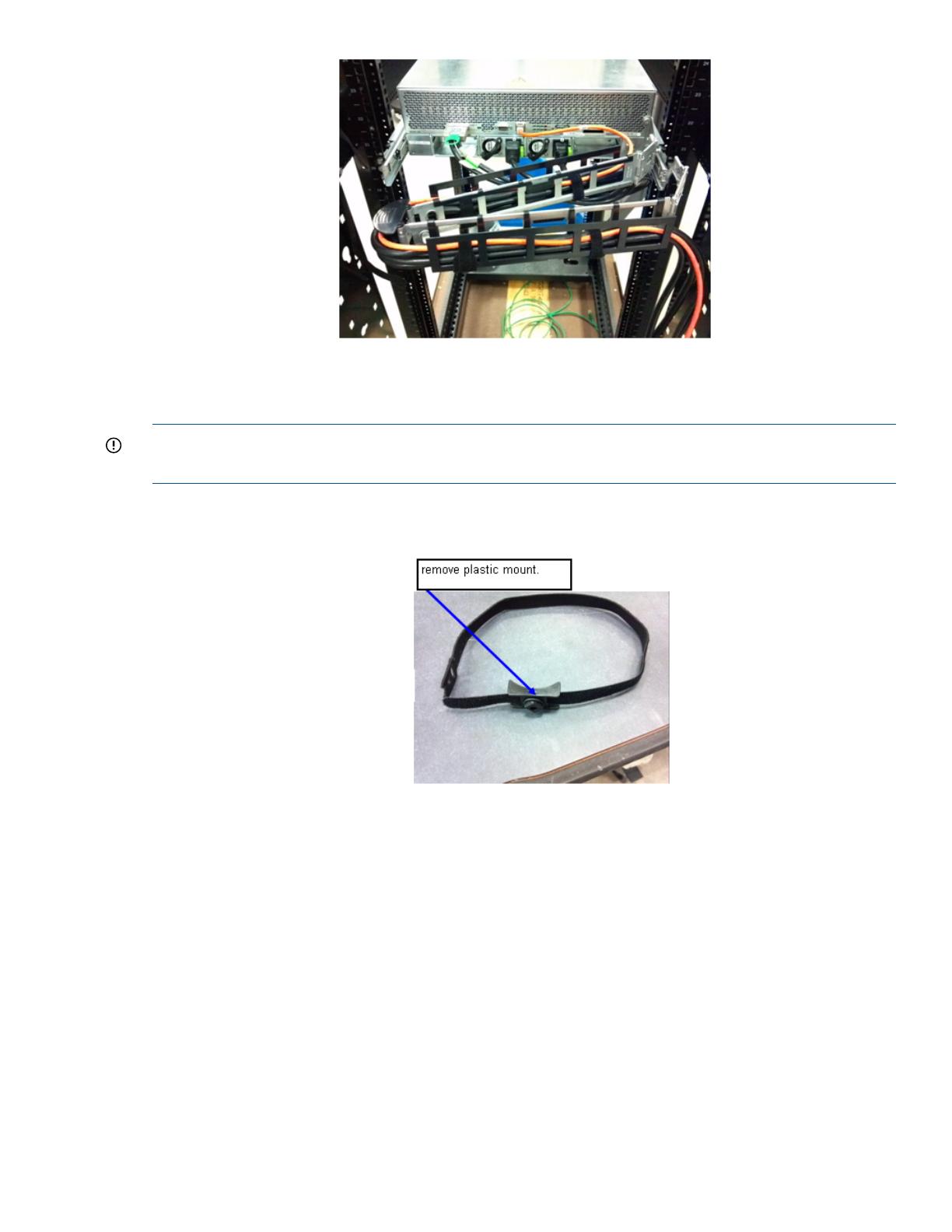
Securing the CMA to the rack
Use Velcro® straps 5021-1125 to secure cables to the CMA.
IMPORTANT: You must attach three Velcro® straps to each CMA to assure stability during shipment
or transportation
1. Remove three Velcro® straps from the rack accessory package and remove the plastic mount, as
shown:
2. Insert straps in the left rear side panel and orientate the harnesses as shown in the image below,
left.
Securing the CMA to the rack 7
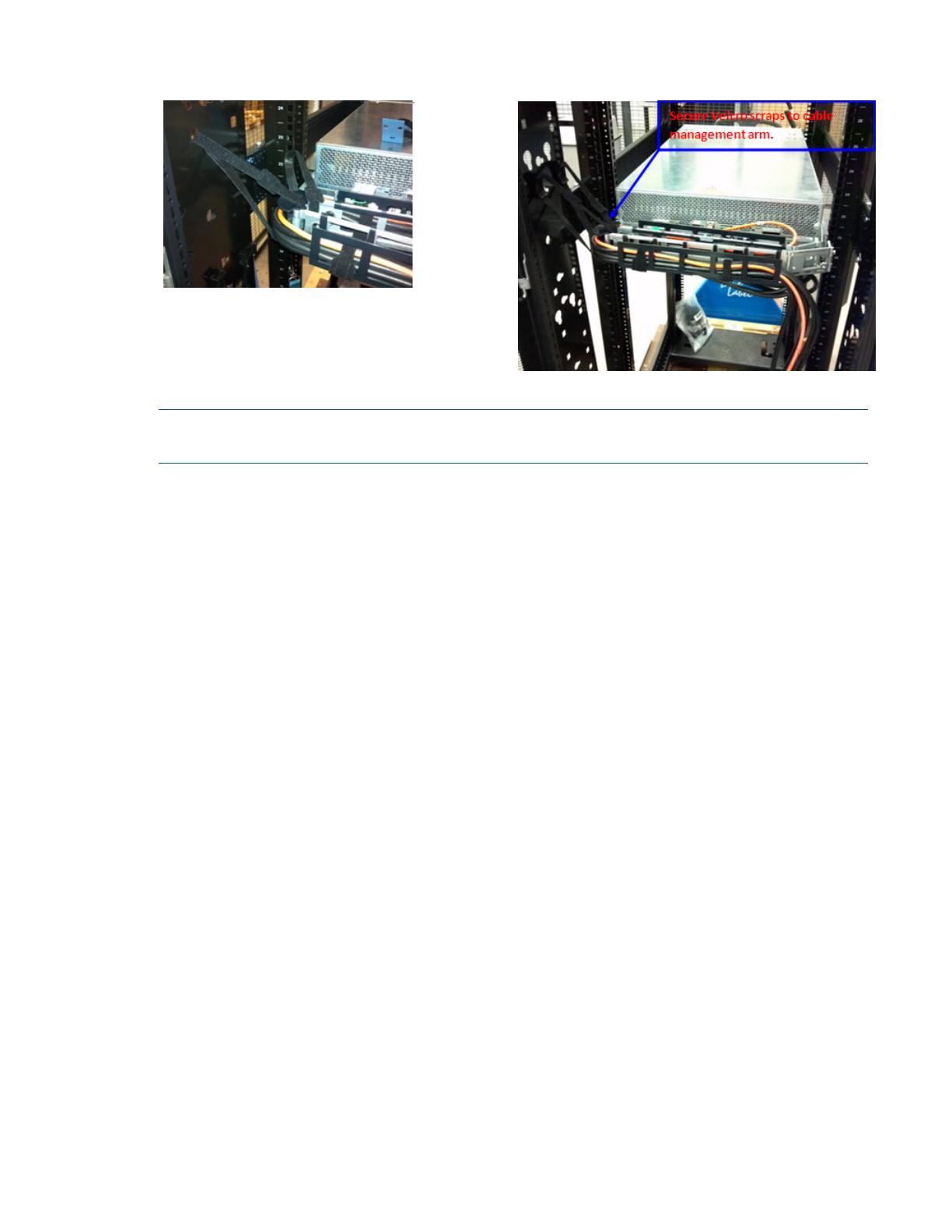
3. Adjust and tighten the straps until the CMA is horizontal. See image below, right.
NOTE: Tighten the straps enough to prevent interference with movement or pinched cables, and
to assure free movement of the CMA assembly.
8 Securing the CMA to the rack

*A0R63-9002A*
Printed in the US
/