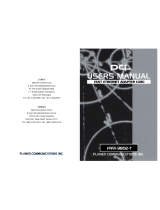Page is loading ...

Minimum Requirements
• 200MHz or Faster CPU
• Available PCI 2.2 Slot
• CD-ROM Drive
• Windows 98/Me/NT 4.0/2000/XP
EtherFast
®
10/100
Managed Network
Adapter
Instant EtherFast
®
Package Contents
• One Setup Utility CD with User Guide
included (1)
• One EtherFast
®
10/100 Managed
Network Adapter (2)
Not Shown: Registration Card and this
Quick Installation
C. Click the Install tab, and the installation process
will begin.
D1. If you are using Windows 98 or Me, this screen
will appear. On this screen, you will need to
type your computer’s name and your group, or
workgroup, name in the appropriate fields.
Then, click the Driver Install button to contin-
ue.
D
2. If you are using Windows 2000 or XP, this
screen will appear. On this screen, you will need
to type your computer’s name in the appropriate
field. Then, click the Driver Install button to
continue.
E. Once the driver is installed, the NIC Control Set
will automatically be installed. This NIC
Control Set is a utility for managing the Adapter
and is described in the User Guide.
F. When installation is complete, you will be
asked to restart your computer. Restart your
computer now.
Driver installation is complete!
F. Plug one end of a twisted-pair network cable
into the Adapter's RJ-45 port.
G. Plug the other end of the cable into a network
device, such as a hub or switch, DSL modem,
cable modem, router, etc.
H. Reconnect your PC’s power, and power on your
computer. Your computer will automatically
recognize the Adapter and assign it a unique
IRQ ("interrupt") and I/O address.
The Adapter’s installation is complete. Next, you must install the Adapter’s device
drivers. Refer to Step 2 to use the Setup Utility CD or the section for your Operating
System on the back of this Quick Installation.
The Adapter’s drivers can easily be installed with the Setup Utility included on the Setup
Utility CD. If you wish to manually install the drivers, refer to the specific operating system
on the back of this Quick Installation.
A. Start your PC. Windows will automatically detect the Adapter’s presence of the Adapter
and bring up the Add New Hardware Wizard screen. Click the Cancel button on this
screen as you will be installing the drivers through the Install Wizard.
B. Insert the Setup Utility CD into your CD-ROM drive. The Setup Utility’s Welcome
screen will come up automatically and identify the version of Windows you are using.
Manual Driver Installation on back
LNE100M
This Quick Installation is meant to help you install the 10/100 Managed Network Adapter quickly and easily. For
detailed instructions on installation, configuration, and further setup options, please consult the User Guide.
F
Installing the Adapter’s
Drivers with the Setup Utility CD
C
D1
D2
F
Important: If you are using Windows NT, refer to the
User Guide for instructions on installing the Adapter.
Each Adapter is equipped with an RJ-45 port that automatically adjusts to either Fast
Ethernet (also known as 100BaseTX) or regular 10BaseT Ethernet network segments with-
out additional hardware or software.
The Adapter should only be used with twisted-pair cabling. 10BaseT and 100BaseTX
cabling is available in a number of different grades. For best results, use 8-wire, UTP
Category 5 unshielded twisted-pair for both 10BaseT and 100BaseTX network segments.
The cable that runs from the Adapter to your network should not exceed 100 meters (328
feet).
A. Power off your PC and any peripheral equipment attached to it. Unplug your PC’s power
cable.
B. Remove your computer's outside cover.
C. Open your computer
and locate the PCI
slot(s) on your
motherboard. PCI
slots are easily iden-
tified by their beige
or white color.
Remove the metal
slot cover on the
back of the PC, and
insert the Adapter
into an empty PCI
slot, as shown.
D. Once the Adapter is firmly in place, secure its fastening tab to your PC's chassis with a
mounting screw.
E. Replace your PC's cover.
Installing the EtherFast
®
10/100 Managed Network Adapter
C
Important: When installing the Adapter, be sure to press it solidly into the PCI slot. The
Adapter is built to resist the pressure necessary to insert it correctly in the PCI slot. Avoid
a call to technical support by making sure that the Adapter is inserted all the way into your
PCs PCI slot. You will know this has occurred when the Adapters faceplate is flush with
your computers slot.

A. If you haven’t already done so, start up your PC. Windows Millennium will automati-
cally detect the presence of the Adapter in your PC.
B. Insert the Setup Utility CD into your CD-ROM drive while the Add New Hardware
Wizard window is visible. Click Next.
C. Select Specify the location of the driver
(Advanced) and click Next.
D. Select Search for the best driver for
your device (Recommended) and
choose Specify a location. Enter
D:\drivers in the drop-down field and
click Next.
E. A window will open, notifying you that Windows is searching for the EtherFast 10/100
Managed Network Adapter driver. When the window notifies you that it is ready to
install the driver, click Next.
F. If Windows Millennium files are requested, click OK and direct Windows to the proper
location, e.g. C:\windows\options\install, or D:\win9x (where “D” represents your CD-
ROM drive). If Windows asks you to supply any drivers beginning with “lne” or
“lne100m”, re-direct Windows to your CD-ROM drive (D:\drivers).
G. When Windows finishes installing the software onto your PC, click Finish.
H. When asked if you want to restart your PC, remove any disks from your PC and click
Yes. If Windows does not prompt you to restart, do so manually. Click Start, select
Shutdown, choose Restart, and click OK.
The Windows Millennium manual driver installation is complete.To configure
Windows Millennium’s network components, refer to the User Guide or consult your
Windows documentation.
A. If you haven’t already done so, start up your PC. Windows 98 will automatically detect
the presence of the Adapter in your PC.
B. Insert the Setup Utility CD into your CD-ROM drive while the Add New Hardware
Wizard window is visible. Click Next.
C. Select Search for the best driver for
your device (Recommended), and click
Next.
D. Select Specify a location and enter
D:\Drivers\win98 in the drop-down
box. Then, click Next.
E. A window will open, notifying you that Windows is searching for the EtherFast 10/100
Managed Network Adapter driver. When the window notifies you that it is ready to
install the driver, click Next.
F. Windows will finish installing the software onto your PC. Click the Finish button.
G. When asked if you want to restart your PC, remove the Setup Utility CD and click Ye s .
If you are using the Windows CD-ROM, leave it in your PC. You may need it later.
H. If Windows does not ask you to restart your PC, click Start, choose Shut Down, choose
Restart, and click Ye s .
The Windows 98 manual driver installation is complete.To configure Windows 98’s
network components, refer to the User Guide or consult your Windows documenta-
tion.
A. If you haven’t already done so, start up your PC. Windows 2000 will automatically
detect the presence of the Adapter in your PC and display the Found New Hardware
Wizard box. Click Next to continue.
B. Insert the Setup Utility CD into your CD-
ROM drive while the Install Hardware
Device Drivers dialog box appears. Select
Search for a suitable driver for my
device (Recommended), and click Next.
C. The Locate Driver Files dialog box will
appear. Select Specify a location, and
click Next.
D. When the Found New Hardware Wizard
box appears, enter D:\drivers\win2000 in
the “Copy manufacturer’s files from” field
and click OK
E. When the Driver File Search Results dialog box appears, click Next.
F. When the Completing the Found New Hardware Wizard dialog box appears, click Finish.
The Windows 2000 manual driver installation is complete.To configure Windows
2000’s network components, refer to your Windows documentation
A. Power up your PC and start Windows XP in Classic Mode with Administrative Rights.
B. Insert the Setup Utility CD-ROM. The
Found New Hardware Wizard screen will
appear. Select Install from a list or specif-
ic location (Advanced), and click Next to
continue.
C. One the next screen, select Search for
the best driver in these locations.
Verify that the Search removable media
option is unchecked. Check the box next
to Include this location in the search
and type the driver location of D:\driv-
ers\winxp in the drop-down field
beneath. Then, click Next.
D. Once the driver is installed, click the Finish button.
The Windows XP manual driver installation is complete.To configure Windows XP’s
network components, refer to your Windows documentation
WWW.LINKS YS .C O M
QI-LNE100M-091302A-KL
Manually Installing the Drivers in Windows 98
C
D
Manually Installing the Drivers in Windows Millennium
C
D
Manually Installing the Drivers in Windows 2000
B
C
D
Manually Installing the Drivers in Windows XP
B
C
D
/