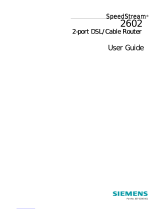Page is loading ...

SpeedStream
Ò
Wireless PCI Adapter
User’s Manual
Model SS1024
Part No. 007
-
0314
-
001

SpeedStream Wireless PCI Adapter User’s Manual
Regulatory compliance
FCC Warning
This equipment has been tested and found to comply with the limits for a Class B
digital device, pursuant to part 15 of the FCC Rules. These limits are designed to
provide reasonable protection against harmful interference in a residential installation.
This equipment generates, uses and can radiate radio frequency energy and, if not
installed and used in accordance with the instructions, may cause harmful interference
to radio communications. However, there is no guarantee that interference will not
occur in a particular installation. If this equipment does cause harmful interference to
radio or television reception, which can be determined by turning the equipment off
and on, the user is encouraged to try to correct the interference by one or more of the
following measures:
Reorient or relocate the receiving antenna.
Increase the separation between the equipment and receiver.
Connect the equipment into an outlet on a circuit different from that to which the
receiver is connected.
Consult the dealer or an experienced radio/TV technician for help.
You are cautioned that changes or modifications not expressly approved by the party
responsible for compliance could void your authority to operate the equipment.
IMPORTANT NOTE:
Federal Communications Commission (FCC) Radiation Exposure Statement
This equipment complies with FCC radiation exposure limits set forth for an
uncontrolled environment.
This equipment should be installed and operated with minimum distance 20cm
between the radiator & your body.
CE Mark Warning
This is a Class B product. In a domestic environment, this product may cause radio
interference, in which case the user may be required to take adequate measures.
This transmitter must not be co-located or operated in conjunction with any other
antenna or transmitter.
2

SpeedStream Wireless PCI Adapter User’s Manual
About this manual
This User’s Manual describes how to install and operate your SpeedStream
Wireless PCI Adapter. Please read this manual before you install the product.
This manual includes the following topics:
Ø Product description and features.
Ø Hardware installation procedure.
Ø Software installation procedure.
Ø FAQ
© 2002 Efficient Networks, Inc. A Siemens Company. All rights reserved. Efficient
Networks, its logos and SpeedStream are registered and unregistered trademarks of
Efficient Networks, Inc. Siemens and the Siemens logo are trademarks of Siemens AG,
Germany. All other trademarks are held by their respective companies. Efficient
Networks reserves the right to make changes to product specifications at any time
without notice.
All trademarks and trade names are the properties of their respective owners.
3

SpeedStream Wireless PCI Adapter User’s Manual
Table of Contents
Regulatory compliance............................................................................. 2
About this manual .................................................................................... 3
Chapter 1 - Introduction ..................................................5
Features .............................................................................................. 5
What is Wireless LAN?........................................................................ 6
Wireless LAN Modes ........................................................................... 6
Notes on Wireless LAN Configuration.................................................. 7
Chapter 2 - Hardware Installation.................................... 8
Package Contents ............................................................................... 8
System Requirements for the Adapter ................................................. 8
Install the PCI Adapter......................................................................... 8
LED Indicators..................................................................................... 9
Connecting the adjustable Antenna to the Adapter ............................ 10
Chapter 3 – Driver Installation for Windows .................. 11
Driver installation for Windows
Ò
95 OSR2 ......................................... 11
Driver installation for Windows
Ò
98.................................................... 14
Driver installation for Windows
Ò
2000................................................ 17
Driver installation for Windows
Ò
Me................................................... 21
Driver installation for Windows
Ò
NT4.0.............................................. 23
Driver installation for Windows
Ò
XP................................................... 27
Chapter 4 – Installing and Using the Wireless Utility..... 29
Installation in Windows ...................................................................... 29
Firmware Upgrade ........................................................................ 32
Using Wireless Utility In Windows XP................................................ 33
Use Windows Wireless Network Configuration ............................. 33
Use SpeedStream Wireless LAN Utility......................................... 36
Use SpeedStream Wireless LAN Utility In Windows 95, 98, 2000,
NT 4.0 and Me .............................................................................. 39
Configuring the SpeedStream Wireless PCI Adapter ......................... 40
Chapter 5 – Installing Network Protocols ...................... 44
Installing the Network Protocols for Windows 98 and Millennium ...... 44
Appendix A – FAQ ......................................................... 47
Appendix B – Specifications ..........................................48
4

SpeedStream Wireless PCI Adapter User’s Manual
Chapter 1 - Introduction
Thank you for purchasing the SpeedStream Wireless PCI Adapter. This high-speed
SpeedStream Wireless PCI Adapter provides you with an innovative wireless
networking solution. The Adapter is easy to set up and use. With this innovative
wireless technology, you can share files and printers on the network—without
inconvenient wires!
The Adapter is a network Adapter with a rate of 1, 2, 5.5, and 11 Mbps operating
in the ISM band using Direct Sequence Spread Spectrum (DSSS) transmission
implementing the IEEE 802.11b standard. This Adapter provides Device Drivers
for Windows Operating Systems. It also provides tools for the configuration of the
Adapter. The tool, as well as the installation steps of the plug-and-play procedure
for the Windows operating systems, is described in this document.
Features
The SpeedStream Wireless PCI Adapter offers compliance with the IEEE
802.11b specification. This feature allows the adapter to communicate with other
wireless devices that support the standard. Features of the Adapter are:
l Uses 2.4GHz frequency band, which complies with worldwide
requirement
l Wireless interface following the IEEE 802.11b standard
l Using PCI interface
l Enciphering/deciphering of wireless data by the implementation of the
WEP algorithm
l Wire-free access to networked resources from anywhere beyond the
desktop
l Allows users to move between Access Points without resetting their
connection reconfiguration
l Delivers data rates up to 11 Mbps
l Supports 11, 5.5, 2, and 1 Mbps rates
l Provides SpeedStream Wireless PCI Adapter Configuration utility
l The Adapter uses external Antenna with LEDs indicating Power and Link
l Supports most popular operating systems
5

SpeedStream Wireless PCI Adapter User’s Manual
What is Wireless LAN?
Wireless Local Area Network (WLAN) systems offer a great number of
advantages over traditional wired systems. WLANs are flexible and easy to setup
and manage. They are also more economical than wired LAN systems.
Using radio frequency (RF) technology, WLAN transmit and receive data through
the air. WLAN combine data connectivity with user mobility. For example, users
can roam from a conference room to their office without being disconnected from
the LAN.
Using WLAN, users can conveniently access-shared information, and network
administrators can configure and augment networks without installing or moving
network cables.
WLAN technology provides users with many convenient and cost saving features:
· Mobility: WLAN provide LAN users with access to real-time information
anywhere in their organization, providing service opportunities that are
impossible with wired networks.
· Ease of Installation: Installation is easy for novice and expert users alike,
eliminating the need to install network cables in walls and ceilings.
· Scalability: WLAN can be configured in a variety of topologies to adapt to
specific applications and installations. Configurations are easily changed
and range from peer-to-peer networks suitable for a small number of users
to full infrastructure networks of thousands of users roaming over a broad
area
.
Wireless LAN Modes
Wireless LANs can be configured in one of two ways:
Ad-hoc
Networking
Also known as a peer-to-peer network, an ad-hoc
network is one that allows all workstations and
computers in the network to act as servers to all other
users on the network. Users on the network can share
files, print to a shared printer, and access the Internet
with a shared modem. However, with ad-hoc
networking, users can only communicate with other
wireless LAN computers that are in the wireless LAN
workgroup, and are within range.
Infrastructure
Networking
Infrastructure networking differs from ad-hoc
networking in that it includes an access point. Unlike
the ad-hoc structure where users on the LAN contend
the shared bandwidth, on an infrastructure network the
access
p
oint can mana
g
e the bandwidth to maximize
6

SpeedStream Wireless PCI Adapter User’s Manual
bandwidth utilization.
Additionally, the access point enables users on a
wireless LAN to access an existing wired network,
allowing wireless users to take advantage of the wired
network’s resources, such as Internet, email, file
transfer, and printer sharing.
Infrastructure networking has the following advantages
over ad-hoc networking:
· Extended range: each wireless LAN computer
within the range of the access point can
communicate with other wireless LAN computers
within range of the access point.
· Roaming: the access point enables a wireless
LAN computer to move through a building and still
be connected to the LAN.
· Wired to wireless LAN connectivity: the access
point bridges the gap between wireless LANs and
their wired counterparts.
Notes on Wireless LAN Configuration
When configuring a wireless LAN (WLAN), be sure to note the following points:
· Optimize the performance of the WLAN by ensuring that the distance
between access points is not too far. In most buildings, WLAN Adapters
operate within a range of 100 ~ 300 feet, depending on the thickness and
structure of the walls.
· Radio waves can pass through walls and glass but not metal. If there is
interference in transmitting through a wall, it may be that the wall has
reinforcing metal in its structure. Install another access point to circumvent
this problem.
· Floors usually have metal girders and metal reinforcing struts that interfere
with WLAN transmission.
This concludes the first chapter. The next chapter deals with the hardware
installation of the Adapter.
7

SpeedStream Wireless PCI Adapter User’s Manual
Chapter 2 - Hardware Installation
This chapter covers installation of your SpeedStream Wireless PCI Adapter in a
PCI slot of a desktop PC.
Package Contents
Please make sure that items below are included in the package.
ü SpeedStream Wireless PCI Adapter with adjustable antenna
ü CD containing drivers and documentation
ü Quick Start Guide
ü Product Registration / Extended Warranty card
ü Safety and Certifications / Software License and Warranty
System Requirements for the Adapter
Ø Operating System: Microsoft Windows 95/98/ME/2000/NT4.0/XP
Ø Desktop PC with CD-ROM drive
Ø One free PCI slot
Ø Pentium-Class 90MHz or higher
Install the PCI Adapter
NOTE: These instructions apply to most desktop computers. For detailed
information on inserting a PCI Adapter into your desktop PC, consult the desktop
PC User’s Manual.
LEDs
SMA Connector
PCI Interface
golden fingers
The SpeedStream Wireless PCI Adapter
8

SpeedStream Wireless PCI Adapter User’s Manual
1. Turn off the computer‚ unplug the power cord and remove the computer's
cover.
2. Pick a free PCI expansion slot and remover the protective bracket.
3. Insert the Adapter into the slot until it is fully seated.
4. Secure the adapter bracket with the screw from step 2.
5. Replace the computer’s cover.
6. Reconnect the power cord and turn on the computer.
LED Indicators
POWER
SMA Connector
LINK
Side view of the PCI Adapter from bracket.
The following table describes the meaning of LED indicators:
LED MEANING
POWER Indicates that the Adapter is powered on (solid green).
LINK Indicates link status. The LED lights up (solid green) while
the wireless connection is linked. If the LED is blinking
green, the adapter is searching for possible wireless
connection.
9

SpeedStream Wireless PCI Adapter User’s Manual
Connecting the adjustable Antenna to the Adapter
After installing the Adapter in the computer, connect the external Antenna to the Adapter
using the SMA connector. Hold the antenna in the desired position and turn the lock nut
clockwise until snug (do not over tighten the nut). To adjust the antenna direction, turn the
nut counter clockwise one full turn, adjust the antenna then re-tighten the nut.
SMA Connector
After hardware installation is complete, proceed to Chapter 3 to install the drivers on
different Operating Systems.
10

SpeedStream Wireless PCI Adapter User’s Manual
Chapter 3 – Driver Installation for Windows
The following sections cover SpeedStream Wireless PCI Adapter driver installation for
the Windows Operating Systems.
Note: You must install the hardware before you begin to install the drivers.
Driver installation for Windows
Ò
95 OSR2
Follow the steps below to install the SpeedStream Wireless PCI Adapter drivers for
Windows 95 OSR2.
1. Insert the SpeedStream Wireless PCI Adapter into the PCI slot of the desktop PC
as directed and power on the computer. (Refer to Chapter 2 – Hardware
installation.)
2. After Windows 95 OSR2 detects the SpeedStream Wireless PCI Adapter, the
Update Device Driver Wizard window appears. Clicks Next to continue the
installation.
11

SpeedStream Wireless PCI Adapter User’s Manual
3. Windows searches for the driver and the following screen appears:
4. Click Other Locations to bring up the following window:
5. Type I:\Win95 where I is your CD-ROM drive letter, then click OK. The following
screen appears:
12

SpeedStream Wireless PCI Adapter User’s Manual
6. Click Finish to continue. Windows may prompt you the following window to ask
you insert the disk.
7. Click OK to continue.
8. Again type I:\WIN95: where I is your CD-ROM drive letter and click OK.
13

SpeedStream Wireless PCI Adapter User’s Manual
NOTE: If you did not install the Windows 95 OSR2 from your hard drive, Windows will
prompt you to input the path to the Windows 95 CD-ROM. Follow the instructions on
your screen, and then click OK to continue.
The system will then start to install the Wireless utility automatically. Proceed to
Chapter 4 for installation procedure details.
Driver installation for Windows
Ò
98
Follow the steps below to install the SpeedStream Wireless PCI Adapter drivers for
Windows 98.
1. Insert the SpeedStream Wireless PCI Adapter into the PCI slot of the desktop PC
as directed and power on the computer. (Refer to Chapter 2 – Hardware
installation.)
2. After Windows detects the SpeedStream Wireless PCI Adapter, the Add New
Hardware Wizard window appears. Click Next to continue the installation.
3. A screen appears prompting you to select an installation method. Select Search for
the best driver for your device. (Recommended) and click Next to continue.
14

SpeedStream Wireless PCI Adapter User’s Manual
4. Ensure that the CD-ROM drive is selected. Insert the driver CD-ROM into your
CD-ROM drive and click Next to continue.
5. The following screen appears showing the driver search result. Click Next to
continue the installation.
15

SpeedStream Wireless PCI Adapter User’s Manual
6. Windows 98 copies files to your hard disk. The following screen will appear to
inform you when the software installation has finished. Click Finish to complete the
installation.
7. The following screen will ask you to restart your computer to complete the
installation. Click Yes to reboot. The system will then start to install the Wireless
utility automatically. Proceed to Chapter 4 for installation procedure details.
16

SpeedStream Wireless PCI Adapter User’s Manual
NOTE: In most cases, Windows will automatically copy all of the files needed for
networking. If Windows asks you for the files and prompts you to input the path to the
files, follow the instructions on your screen, and then click OK to continue.
Driver installation for Windows
Ò
2000
Follow the steps below to install the SpeedStream Wireless PCI Adapter drivers for
Windows 2000.
1. Insert the SpeedStream Wireless PCI Adapter into the PCI slot of the desktop PC
as directed and power on the computer. (Refer to Chapter 2 – Hardware
Installation.)
2. After Windows 2000 detects the SpeedStream Wireless PCI Adapter, the Found
New Hardware Wizard window appears. Click Next to start the installation.
17

SpeedStream Wireless PCI Adapter User’s Manual
3. A screen appears prompting you to select an installation method. Select Search
for a suitable driver for my device (recommended) and click Next to continue.
4. Ensure that the CD-ROM driver is selected and insert the driver CD-ROM into
your CD-ROM drive and click Next to continue.
18

SpeedStream Wireless PCI Adapter User’s Manual
5. The following screen appears showing the driver search result. Click Next to
continue the installation.
6. The following screen appears. Click Yes to continue.
19

SpeedStream Wireless PCI Adapter User’s Manual
7. Windows has finished installing software for the device. Click Finish to complete
the installation.
The system will then start to install the Wireless utility automatically. Proceed to
Chapter 4 for installation procedure details.
20
/