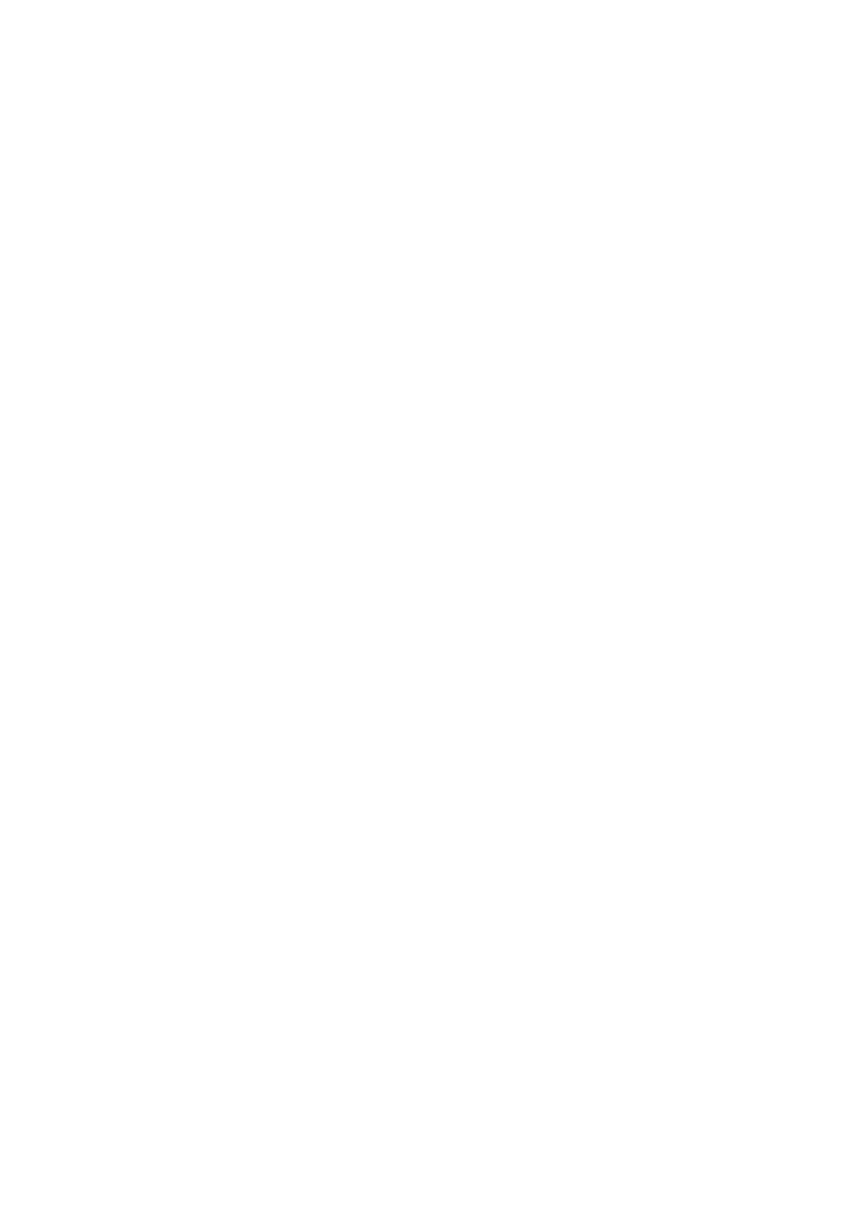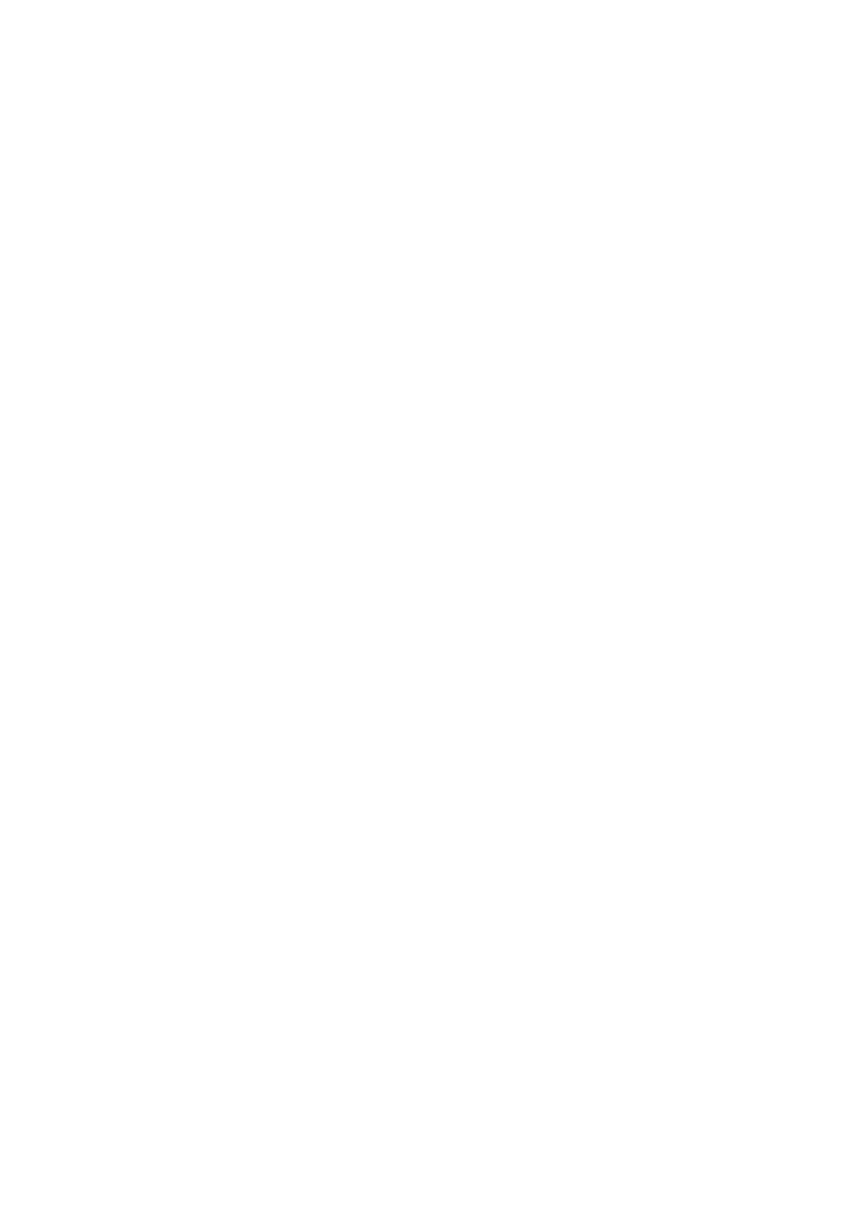
VQT4G51
4
Table of contents
Safety precautions . . . . . . . . . . . . . . . . . . . . . . 2
Supplied accessories . . . . . . . . . . . . . . . . . . . . 3
Getting started
HDD and media information. . . . . . . . . . . . . . . 6
- Recordable/playable contents . . . . . . . . . . . . . . . . 6
- Recording mode . . . . . . . . . . . . . . . . . . . . . . . . . 8
-Notes. . . . . . . . . . . . . . . . . . . . . . . . . . . . . . . . 9
Unit care . . . . . . . . . . . . . . . . . . . . . . . . . . . . . 11
Control reference guide . . . . . . . . . . . . . . . . . 12
CI module. . . . . . . . . . . . . . . . . . . . . . . . . . . . 14
Connection . . . . . . . . . . . . . . . . . . . . . . . . . . . 16
- Basic connections . . . . . . . . . . . . . . . . . . . . . . . 16
- Amplifier/receiver connections . . . . . . . . . . . . . . . 18
- Other TV connections . . . . . . . . . . . . . . . . . . . . 19
- Network connection . . . . . . . . . . . . . . . . . . . . . . 20
Settings . . . . . . . . . . . . . . . . . . . . . . . . . . . . . 21
- TV operation buttons . . . . . . . . . . . . . . . . . . . . . 21
- Easy Setting . . . . . . . . . . . . . . . . . . . . . . . . . . 22
- Easy Network Setting. . . . . . . . . . . . . . . . . . . . . 24
FUNCTION MENU screen . . . . . . . . . . . . . . . 26
Watching broadcasts
Watching broadcasts . . . . . . . . . . . . . . . . . . . 27
- Using Channel List . . . . . . . . . . . . . . . . . . . . . . 27
- Using TV Guide system . . . . . . . . . . . . . . . . . . . 28
- Using channel information . . . . . . . . . . . . . . . . . . 28
- Operations while watching broadcast . . . . . . . . . . . 29
- REWIND LIVE TV/PAUSE LIVE TV. . . . . . . . . . . . 30
Recording
Recording TV programmes . . . . . . . . . . . . . . 31
- Operation during Recording. . . . . . . . . . . . . . . . . 32
- Notes for recording of an encrypted broadcast . . . . . 33
Timer recording . . . . . . . . . . . . . . . . . . . . . . . 35
- Manually programming timer recording. . . . . . . . . . 36
- Timer recording options . . . . . . . . . . . . . . . . . . . 36
- Timer recording from channel information . . . . . . . . 37
- Notes on timer recording. . . . . . . . . . . . . . . . . . . 37
- To confirm and edit a timer programme . . . . . . . . . 38
Playing back video
Playing titles on the HDD . . . . . . . . . . . . . . . . 39
- DIRECT NAVIGATOR (VIDEO) screen . . . . . . . . . 39
Playing titles on the media . . . . . . . . . . . . . . . 42
- Notes for BD-Live discs . . . . . . . . . . . . . . . . . . . 43
Operation during play. . . . . . . . . . . . . . . . . . . 44
- General operations . . . . . . . . . . . . . . . . . . . . . . 44
- 3D video playback. . . . . . . . . . . . . . . . . . . . . . . 46
Editing video
Deleting recorded titles . . . . . . . . . . . . . . . . . 48
Editing recorded titles . . . . . . . . . . . . . . . . . . 49
Copying video
Copying titles . . . . . . . . . . . . . . . . . . . . . . . . . 54
- Copying from media other than HDD with
DIRECT NAVIGATOR
. . . . . . . . . . . . . . . . . . . . 56
- Copying titles with copying list . . . . . . . . . . . . . . . 56
- Notes for copying . . . . . . . . . . . . . . . . . . . . . . . 59
- Copying a finalised disc . . . . . . . . . . . . . . . . . . . 60
- Copying Title Playing . . . . . . . . . . . . . . . . . . . . . 61
- Copying HD Video (AVCHD) to the DVD-R in
High Definition
. . . . . . . . . . . . . . . . . . . . . . . . . 61
Photo
Playing photos . . . . . . . . . . . . . . . . . . . . . . . . 62
- DIRECT NAVIGATOR (PHOTO) screen . . . . . . . . . 62
- Photo play option . . . . . . . . . . . . . . . . . . . . . . . 63
- Slideshow settings . . . . . . . . . . . . . . . . . . . . . . 63
Editing photos . . . . . . . . . . . . . . . . . . . . . . . . 64
Copying photos . . . . . . . . . . . . . . . . . . . . . . . 65
- Selecting and copying the photos . . . . . . . . . . . . . 65
- Copying automatically . . . . . . . . . . . . . . . . . . . . 65
Music
Playing music. . . . . . . . . . . . . . . . . . . . . . . . . 66
- Copying music to HDD . . . . . . . . . . . . . . . . . . . . 66
- Playing music recorded on HDD . . . . . . . . . . . . . . 67
- Operations during music play. . . . . . . . . . . . . . . . 68
Editing music/playlist . . . . . . . . . . . . . . . . . . . 69
With Other Equipment
Recording from external equipment. . . . . . . . 70
- Manual Recording. . . . . . . . . . . . . . . . . . . . . . . 70
- Flexible Recording via AV input . . . . . . . . . . . . . . 70
- Linked timer recording (SKY Digital STB, etc.)–
EXT LINK
. . . . . . . . . . . . . . . . . . . . . . . . . . . . 71
Copying the HD Video or the SD Video . . . . . 72
- Copying HD Video (AVCHD) . . . . . . . . . . . . . . . . 72
- Copying SD Video (MPEG2) . . . . . . . . . . . . . . . . 73
Smart Home Networking (DLNA) . . . . . . . . . . 74
- Using this unit as Server . . . . . . . . . . . . . . . . . . . 74
- Using this unit as Client . . . . . . . . . . . . . . . . . . . 75
- Using this unit as Media Renderer. . . . . . . . . . . . . 76
Convenient functions
VIERA Connect (Enjoying Internet Service)
. . . . . 77
- To enjoy video communication (e.g., Skype
TM
) . . . . . 77
Media management . . . . . . . . . . . . . . . . . . . . 78
DMR-BCT820_720_721EG_eng.book 4 ページ 2012年8月1日 水曜日 午後5時18分