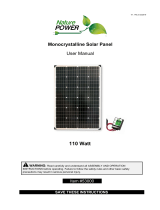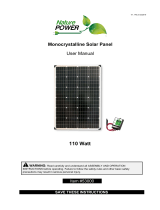Page is loading ...

DXM100-Sx Wireless Modbus Slave
Instruction Manual
Original Instructions
188231 Rev. C
13 July 2018
©
Banner Engineering Corp. All rights reserved
188231

Contents
1 DXM100-Sx Overview ............................................................................................................................................. 4
1.1 DXM100-Sx Modbus Slave System Overview ................................................................................................................... 4
1.2 DXM Configuration Tool Overview ..................................................................................................................................... 4
2 DXM Hardware Configuration Overview ..................................................................................................................5
3 ISM Radio ................................................................................................................................................................6
3.1 ISM Radio Board (Modbus Slave ID 1) ..............................................................................................................................6
3.1.1 DIP Switch Settings for the MultiHop HE5 Board Module .....................................................................................7
3.2 Binding the ISM Radio of a DXM100-Sx Modbus Slave ...................................................................................................8
4 I/O Base Board for the DXM100-S1 Model .............................................................................................................9
4.1 DXM100-S1 I/O Base Board Connections .........................................................................................................................9
4.1.1 DIP Switches for the I/O Board .............................................................................................................................. 9
4.1.2 I/O Board Jumpers ..............................................................................................................................................10
4.1.3 Setting the Modbus Slave ID on the I/O Base Board ...........................................................................................10
4.2 Applying Power to the DXM100-Sx Modbus Slave ......................................................................................................... 11
4.2.1 Using Courtesy Power or Switch Power ............................................................................................................. 11
4.2.2 Associating a Switched Power Output to an Input ............................................................................................. 11
4.2.3 Connecting a Battery to the DXM Slave ...............................................................................................................14
4.2.4 Supplying Power from a Solar Panel ....................................................................................................................14
4.3 Working with Solar Power ...............................................................................................................................................15
4.3.1 Setting the DXM Slave for Solar Power ................................................................................................................15
4.3.2 Solar Components .............................................................................................................................................. 15
4.3.3 Recommended Solar
Configurations .................................................................................................................. 16
4.3.4 Monitoring Solar Operation ................................................................................................................................. 17
4.4 Connecting the Communication Pins ..............................................................................................................................17
4.5 Inputs and Outputs ...........................................................................................................................................................18
4.5.1 Universal Inputs ...................................................................................................................................................18
4.5.2 NMOS Outputs ....................................................................................................................................................19
4.5.3 Analog (DAC) Outputs ......................................................................................................................................... 19
4.5.4 Modbus I/O Registers for the DXM100-S1x I/O Base Board ...............................................................................21
5 I/O Base Board for the DXM100-S2 Model ...........................................................................................................23
5.1 DXM100-B2 and S2 I/O Base Board Connections ......................................................................................................... 23
5.1.1 DIP Switches for the I/O Board ............................................................................................................................ 23
5.1.2 Setting the Modbus Slave ID on the I/O Base Board ...........................................................................................24
5.2 Applying Power to the DXM100-Sx Modbus Slave ......................................................................................................... 24
5.2.1 Using Courtesy Power or Switch Power ............................................................................................................. 25
5.2.2 Associating a Switched Power Output to an Input ............................................................................................. 25
5.2.3 Connecting a Battery to the DXM Slave ...............................................................................................................27
5.2.4 Supplying Power from a Solar Panel ....................................................................................................................28
5.3 Working with Solar Power ...............................................................................................................................................29
5.3.1 Setting the DXM Slave for Solar Power ................................................................................................................29
5.3.2 Solar Components .............................................................................................................................................. 29
5.3.3 Recommended Solar
Configurations .................................................................................................................. 30
5.3.4 Monitoring Solar Operation ................................................................................................................................. 30
5.4 Connecting the Communication Pins ..............................................................................................................................31
5.5 Inputs and Outputs ...........................................................................................................................................................31
5.5.1 Universal Inputs ...................................................................................................................................................31
5.5.2 NMOS Outputs ....................................................................................................................................................33
5.5.3 Analog (DAC) Outputs ......................................................................................................................................... 33
5.5.4 DC Latching Outputs ............................................................................................................................................34
5.5.5 SDI-12 Interface .................................................................................................................................................. 34
5.5.6 Modbus I/O Registers for the DXM100-S2x I/O Base Board ...............................................................................37
6 DXM Modbus Registers ........................................................................................................................................39
7 Restoring Factory Default Settings .......................................................................................................................40
8 DXM100 Dimensions ............................................................................................................................................. 41
9 Accessories ........................................................................................................................................................... 42
10 Additional Information ........................................................................................................................................ 43
10.1 DXM100 Documentation ............................................................................................................................................... 43
10.2 DXM Slave Support Policy ............................................................................................................................................ 43
10.2.1 Firmware Updates .............................................................................................................................................43
10.2.2 Website Information .......................................................................................................................................... 43
10.2.3 Feature Requests .............................................................................................................................................. 43
10.2.4 Potential DXM Issues ........................................................................................................................................ 43
10.2.5 DXM Security .....................................................................................................................................................44
DXM100-Sx Wireless Modbus Slave

10.3 Contact Us ..................................................................................................................................................................... 44
10.4 Warnings ........................................................................................................................................................................ 45
10.5 Banner Engineering Corp. Limited Warranty .................................................................................................................45
DXM100-Sx Wireless Modbus Slave

1 DXM100-Sx Overview
1.1 DXM100-Sx Modbus Slave System Overview
Banner's DXM Logic Controller integrates Banner's wireless radio and local I/O for a remote I/O device.
Connectivity
Sure Cross Radios
RS-485 Master
I/O
Universal Inputs
Discrete Outputs
Courtesy Power
Switch Power
Inputs/Outputs—On-board universal and programmable I/O
ports connect to local sensors, indicators, and control
equipment.
• Universal Inputs
• Discrete outputs
• Courtesy power
• Switch power
• Battery backup
• Solar controller
Connectivity—The integrated Sure Cross
®
wireless radio enables Modbus connectivity to remote sensors, indicators, and
control equipment.
Wired Connectivity
Field Bus: Modbus RS-485 Master
Wireless Connectivity
Sure Cross MultiHop 900 MHz, or MultiHop 2.4 GHz
1.2 DXM Configuration Tool Overview
The DXM
Configuration Tool configures the DXM Slave by creating an
XML file that is transferred to the DXM Slave using a USB or Ethernet
connection. The DXM Slave can also receive the XML configuration file
from a Web server using a cellular or Ethernet connection.
This
configuration file governs all aspects of the DXM Slave operation.
The wireless network devices are a separate configurable system. Use
the DX80 User Configuration Tool (UCT) to configure the internal DX80
wireless Gateway and the attached wireless Nodes. Use the MultiHop
Configuration Tool (MCT) if the internal radio is a MultiHop device.
All tools can be connected to the DXM Slave using a USB cable or an
Ethernet connection.
USB
Ethernet
DXM Configuration Software
Local Registers
Register
View Utility
Scheduler
Action Rules
Register Mapping
XML Config File
Script Basic
System
Settings
DXM100-Sx Wireless Modbus Slave
4 www.bannerengineering.com - Tel: +1.763.544.3164

2 DXM Hardware Configuration Overview
The DXM Slave can have multiple configurations. The DXM Slave will have a model number label on the housing. Use the
model number and model table above to identify which boards are included in the controller.
When opening the DXM Slave, follow proper ESD grounding procedures. Refer to the ESD warning in the appendix.
MultiHop
Radio Board
DXM100 I/O Board
ISM Radio
Antenna
Connection
Housing Catch
The DXM Slave I/O base board provides connections for all inputs, outputs and power. The base board also contains a 12 V
solar controller that accepts connections to a solar panel and SLA battery. The battery connection can also be used with
line power to provide a battery backup in case of line power outages.
The ISM radio
fits on the base board in the parallel sockets. Install the ISM radio so the U.FL antenna connection is to the
side with the SMA antenna connectors. Connect the U.FL cable from the ISM radio U.FL to the right side U.FL connector.
The ISM radio boards are available with either a 900 MHz radio or a 2.4 GHz radio.
DXM100-Sx Wireless Modbus Slave
www.bannerengineering.com - Tel: +1.763.544.3164 5

3 ISM Radio
3.1 ISM Radio Board (Modbus Slave ID 1)
The ISM embedded radio boards are available in either DX80 MultiHop or DX80 Performance.
The DX80 MultiHop architecture creates a tree network with a Master radio and one or more Repeater/Slave devices. The
MultiHop architecture is suited for networks requiring repeater devices to provide extended range or obstacle avoidance.
MultiHop ISM radio devices are
defined with R2, R4, and R5 in the model number.
• DXMxxx-xxR2 - MultiHop 900 MHz
• DXMxxx-xxR4 - MultiHop 2.4 GHz
• DXMxxx-xxR5 - MultiHop 900 MHz, 100 mW
• DXMxxx-xxR9 - MultiHop 900 MHz, (Australia)
The DX80 Performance architecture is a star-based architecture with one Gateway radio and 1 to 47 Node devices. The
Nodes communicate with the Gateway in a time slot method that is very predictable. DX80 Performance Gateway ISM radio
devices are
defined with R1, R3, and R8 in the model number.
• DXMxxx-xxR1 - DX80 Performance 900MHz
• DXMxxx-xxR3 - DX80 Performance 2.4GHz
• DXMxxx-xxR8 - DX80 Performance 900MHz (Australia)
The settings outlined below are specific for the DXM Slave. Not all selections are possible with the DXM Slave.
1
1
ON
ON
A
D1
B
C
D2
234
234
Plug the ISM radio into the I/O base board with the U.FL
antenna connector closest to the SMA connectors.
A - Antenna connector
B - Button
C - LED
D1 - DIP switches
D2 - DIP Switches
Button Operation
For DXM models without a LCD display, use the button (B) to bind the ISM radio. For models with a LCD display,
use the ISM menu to bind the radio.
LED Operation
The LED located on the ISM radio module indicates power and communications traffic.
• Solid green DX80 ISM radio LED: Indicates power.
• Flashing green MultiHop ISM radio LED indicates operation.
• Red and green combined: Communications
traffic and binding.
ISM board LED operations also display on the LED on the right side of the I/O base board.
DXM100-Sx Wireless Modbus Slave
6 www.bannerengineering.com - Tel: +1.763.544.3164

3.1.1 DIP Switch Settings for the MultiHop HE5 Board Module
D1 Switches D2 Switches
Device Settings 1 2 3 4 1 2 3 4
Serial line baud rate 19200 OR User defined receiver
slots
OFF* OFF*
Serial line baud rate 38400 OR 32 receiver slots OFF ON
Serial line baud rate 9600 OR 128 receiver slots ON OFF
Serial line baud rate Custom OR 4 receiver slots ON ON
Parity: None OFF* OFF*
Parity: Even OFF ON
Parity: Odd ON OFF
Disable serial (low power mode) and enable the receiver
slots select for switches 1-2
ON ON
Transmit power
900 MHz radios: 1.00 Watt (30 dBm)
2.4 GHz radios: 0.065 Watts (18 dBm) and 60 ms
frame
OFF*
Transmit power
900 MHz radios: 0.25 Watts (24 dBm)
2.4 GHz radios: 0.065 Watts (18 dBm) and 40 ms
frame
ON
Application mode: Modbus OFF*
Application mode: Transparent ON
MultiHop radio setting: Repeater OFF* OFF*
MultiHop radio setting: Master OFF ON
MultiHop radio setting: Slave ON OFF
MultiHop radio setting: Reserved ON ON
* Default configuration
Application Mode
The MultiHop radio operates in either Modbus mode or transparent mode. Use the internal DIP switches to select the mode
of operation. All MultiHop radios within a wireless network must be in the same mode.
Modbus mode uses the Modbus protocol for routing packets. In Modbus mode, a routing table is stored in each parent
device to optimize the radio
traffic. This allows for point to point communication in a multiple data radio network and
acknowledgement/retry of radio packets. To access a radio's I/O, the radios must be running in Modbus mode.
In transparent application mode, all incoming packets are stored, then broadcast to all connected data radios. The data
communication is packet based and not
specific to any protocol. The application layer is responsible for data integrity. For
one to one data radios it is possible to enable broadcast acknowledgement of the data packets to provide better
throughput. In transparent mode, there is no access to the radio's I/O.
Baud Rate and Parity
The baud rate (bits per second) is the data transmission rate between the device and whatever it is physically wired to. Set
the parity to match the parity of the device you are wired to.
Disable Serial
If the local serial connection is not needed, disable it to reduce the power consumption of a data radio powered from the
solar assembly or from batteries. All radio communications remain operational.
Transmit Power Levels/Frame Size
The 900 MHz data radios can be operated at 1 watt (30 dBm) or 0.250 watt (24 dBm). For most models, the default transmit
power is 1 watt.
DXM100-Sx Wireless Modbus Slave
www.bannerengineering.com - Tel: +1.763.544.3164 7

For 2.4 GHz radios, the transmit power is fixed at 0.065 watt (18 dBm) and DIP switch 5 is used to set the frame timing. The
default position (OFF) sets the frame timing to 60 milliseconds. To increase throughput, set the frame timing to 40
milliseconds.
Prior to date code 15341 and radio firmware version 3.6, the frame timing was 40 ms (OFF) or 20 ms (ON).
3.2 Binding the ISM Radio of a DXM100-Sx Modbus Slave
A DXM100-Sx Modbus Slave (model DXM1x0-S*R2) contains two boards: a MultiHop ISM radio and an I/O base board.
Each board is a separate Modbus device.
• The ISM radio is not required to have a Modbus ID because there are no registers to manage.
• The I/O board must have a Modbus ID to access the I/O register data and
configuration data.
To bind the DXM100-Sx Modbus Slave (as either a repeater or slave radio) to its master radio, follow the binding
instructions. If the binding instructions are not included in the master radio datasheet, refer to the MultiHop Quick Start
Guide (p/n
152653
) or Instruction Manual (p/n
151317
).
The ISM radio board's Modbus ID is assigned from the master radio during binding using the master radio's rotary dials or
the DXM Controller's LCD Binding menu. For example, if the master's binding number is 25, the DXM Slave ISM radio's
Modbus ID is set to 25. To reduce the number of Modbus IDs used, set the ISM radio Modbus ID to 01.
By default, the I/O board's Modbus ID is set to 11. To change the Modbus ID, use the I/O board DIP switches. For
applications requiring Modbus IDs outside the range of the DIP switches, write a Modbus ID to a Modbus register on the I/O
board.
Use the MultiHop
Configuration Tool to display and configure a MultiHop radio network. With the DXM100-Sx Modbus
Slave, only the ISM radio displays on the Network View screen. The Modbus ID of the I/O board is a separate device that is
not a part of the radio network. Although the I/O board does not show up in the Network View, it is accessible when using
the Register View functions.
DXM100-Sx Wireless Modbus Slave
8 www.bannerengineering.com - Tel: +1.763.544.3164

4 I/O Base Board for the DXM100-S1 Model
4.1 DXM100-S1 I/O Base Board Connections
ON
ON
1
1
1
1
1
1
1
1
LED2
C95
TB1
C6
R121
FET9
R82
TB4
P2
P4
SW1
C4
P5
P16
SW2
P10
IC18
TB3
P7
TB2
TB9
Y1
SW3
P6
L2
C19
C18
C20
TB5
D3
R118
R122
TVS1
L1
R120
DZ2
R77
C10
D5
D4
P9
P8
P1
LED1
P3
A
B
C
D
E
F
G
H
J
K
L
1
18
19
32
mA
V
A OUT 2
A OUT 1
M
L
1 No connection 12 Not used 23 N3. NMOS OUT 3
2 PW. 12 to 30 V dc or solar power in (+) 13 S-. Secondary RS-485 – 24 N2. NMOS OUT 2
3 GD. Ground 14 S+. Secondary RS-485 + 25 N1. NMOS OUT 1
4 B+. Battery in (< 15 V dc) 15 CL. CANL 26 GD. Ground
5 GD. Ground 16 CH. CANH 27 U4. Universal Input 4
6 M-. Primary RS-485 – 17 GD. GND 28 U3. Universal Input 3
7 M+. Primary RS-485 + 18 P3. Courtesy Power 5 V 29 GD. Ground
8 GD. Ground 19 A2. Analog OUT 2 30 P1. Switch Power (5 V or 16 V)
9 Not used 20 A1. Analog OUT 1 31 U2. Universal Input 2
10 Not used 21 P2. Switch Power 2 (5 V or 16 V) 32 U1. Universal Input 1
11 Not used 22 N4. NMOS OUT 4
A Base board LED E
Jumpers - Configures Analog Out 1
and 2 for mA or V
J Modbus Slave ID DIP Switches
B A1. Cellular antenna F Radio Binding Button K Modbus Slave ID DIP Switches
C Radio LED G Programming header L SAM4 Processor Board Connection
D A2. ISM Antenna H ISM Radio Board Connection M Display Connection
4.1.1 DIP Switches for the I/O Board
The DXM100-Sx Modbus Slave I/O board DIP switches are set from the factory to Modbus Slave ID 11. For more
information, refer to
Setting the Modbus Slave ID on the I/O Base Board
.
DXM100-Sx Wireless Modbus Slave
www.bannerengineering.com - Tel: +1.763.544.3164 9

4.1.2 I/O Board Jumpers
Hardware jumpers on the DXM I/O board allow the user to select alternative pin operations. Turn the power off to the device
before changing jumper positions.
Jumper Function Positions
E Analog output characteristics for
AO2 (pin 19) and AO1 (pin 20)
Defines current (0–20 mA) or voltage (0–10 V) for analog output 1 and 2.
By default, current (0–20 mA) is selected using jumpers 1 and 2 and registers 4008 and 4028 contain
a value of 2.
To select voltage (0–10 V) for output Aout1, set jumper 1 in the voltage position (V) and set Modbus
register 4008 on the I/O board (SID 200) to 3.
To select voltage (0–10 V) for output Aout2, set jumper 2 in the voltage position (V) and set Modbus
register 4028 on the I/O board (SID 200) to 3.
4.1.3 Setting the Modbus Slave ID on the I/O Base Board
Only DXM100-S1 and -S1R2 Slave models require that the Modbus Slave ID to be adjusted on the I/O base board. The
DXM100-Sx Modbus Slave models use DIP switches J and K to set the Modbus Slave ID. This device can use a Modbus
register 6804 in the I/O board to access the full range of Modbus Slave IDs.
On the DXM100-Sx Modbus Slave models, use the DIP switches at location K to
define the lower digit of the Modbus Slave
ID.
DIP Switch location J defines the course group of Modbus Slave IDs. DIP Switch 4 must be set to ON for DXM100-S1,
DXM100-S2, DXM100-S1R2, and DXM100-S2R2 models.
Settings
Location J DIP Switches
1 2 3 4
Modbus Slave ID set to 11 through 19 OFF OFF
Modbus Slave ID set to 20 through 29 ON OFF
Modbus Slave ID set to 30 through 39 OFF ON
Modbus Slave ID set to 40 through 49 ON ON
Not Used -
Modbus Slave Configuration (DX100-S1 and -S1R2 models only)
1
ON
Standard Communication Mode OFF
DIP Switches J DIP Switch K, Switches 1, 2, 3, 4 (0 is OFF, 1 is ON)
1 2 0,0,0,0 1,0,0,0 0,1,0,0 1,1,0,0 0,0,1,0 1,0,1,0 0,1,1,0 1,1,1,0 0,0,0,1 1,0,0,1
OFF OFF x
2
11 12 13 14 15 16 17 18 19
ON OFF 20 21 22 23 24 25 26 27 28 29
OFF ON 30 31 32 33 34 35 36 37 38 39
ON ON 40 41 42 43 44 45 46 47 48 49
DXM100-Sx Modbus Slave Example—To set the DXM100-Sx Modbus Slave to a Modbus Slave ID of 34, set the following:
Location J DIP switches set to 1=OFF, 2=ON
Location K DIP switches set to 1=OFF, 2=OFF, 3=ON, 4=OFF
The location J DIP switches set the upper Modbus Slave ID digit to 3 while the location K DIP switches set the lower digit to
4.
Setting the DXM I/O Board Modbus Slave ID using Modbus Registers—Write to the I/O board's Modbus register 6804 to
set the Modbus Slave ID to any valid Modbus Slave ID (1 through 245).
1
Must be in the ON position for the -S1 and -S1R2 model)
2
Uses value in Modbus register 6804.
DXM100-Sx Wireless Modbus Slave
10 www.bannerengineering.com - Tel: +1.763.544.3164

• For the DXM100-Sx Modbus Slave model, all switches on DIP switch K should be in the OFF position to use the
Modbus register slave ID.
4.2 Applying Power to the DXM100-Sx Modbus Slave
Apply power to the DXM100-Sx Modbus Slave using either 12 to 30 V dc or a 12 V dc solar panel and 12 V sealed lead acid
battery.
Pin Description
Pin 1 No connection
Pin 2 12 to 30 V dc input (+) or solar panel connection (+)
Pins 3, 5, 8, 17, 26, 29 Main logic ground for the DXM100-Sx Modbus Slave
Pin 4 Solar or backup battery positive input. Battery voltage must be less than 15 V dc. Use only a sealed lead
acid (SLA) battery.
4.2.1 Using Courtesy Power or Switch Power
Pin 18 of the DXM100-Sx Modbus Slave is a constant power source that supplies 5 volts up to 500 mA.
Pins 21 (switch power 2) and 30 (switch power 1) are switched power outputs. Configure the switched power outputs using
Modbus registers or by using the DXM
Configuration Tool's Settings > I/O Board screen. The output voltage can be
selected and is controlled using a Modbus register on the I/O board (Modbus slave ID 200). The voltage options are:
• 5 volts or 16 volts for DXM100-B1 models; or
• 5 to 24 V dc for DXM100-B2 models.
Turn the switched power on or off using the output register 505 for switch power 1 or 506 for switch power 2. For
continuous power, set the Default Output register to 1, then cycle the power.
Switch Power Enable Register Voltage Register Default Output Register Output Register
1 (pin 30)
2201
Write a 0 to turn OFF
Write a 1 to turn ON (default)
3601
Write a 0 to select 5 V (default)
Write a 1 to select 16 V
3602 505
2 (pin 21)
2251
Write a 0 to turn OFF
Write a 1 to turn ON (default)
3621
Write a 0 to select 5 V (default)
Write a 1 to select 16 V
3622 506
Enable Register
Configuration registers that turn on the ability to use the switched power output.
Default setting = ON
Voltage Register
Configuration registers that define the output voltage to the switched power output.
Default setting = 5 V
Default Output Register
Configuration registers that turn on the switched power outputs for continuous power out.
Set register to 1 for continuous power. Cycle power if this register is changed.
Default setting = 0
Modbus Output Register
Turn on or turn off the voltage output. If both outputs 505 and 506 are turned on at the same time but are set to
different voltages, the output voltage is 5 V for DXM100-B1 models and set to the lower voltage setting for
DXM100-B2 models.
4.2.2 Associating a Switched Power Output to an Input
Use the DXM
Configuration Tool to associate a switched power output to a universal input in most situations.
DXM100-Sx Wireless Modbus Slave
www.bannerengineering.com - Tel: +1.763.544.3164 11

Switched power 1 and 2 (pins 30 and 21) can be associated to any Universal input to apply power a sensor, take a reading,
and then remove power from the sensor. This conserves power in battery-operated systems. The switched power supply
can be used in one of two different ways: supplying courtesy power to an output pin or associated to an input. (Only one
method can be active at a time.)
To manually
configure the switched power output using I/O board Modbus registers, write the specified value to the listed
register.
Courtesy Power Output Configuration Parameters
3
Modbus Registers to Write To
Switched Power 1 Switched Power 2
Switched Power Enable 2201 2251
Voltage 3601 3621
Default Output 3602 3622
Output Register 505 506
Default Output
Set the register value to 1 for continuous power. The default setting is 0.
Cycle power if this register value is changed.
Output Register
Write to the Output register to turn on or turn off the voltage output.
If both Output Registers 505 and 506 are turned on at the same time, but are set to different voltages, the output
voltage is 5 V for DXM100-B1 models and set to the lower voltage setting for DXM100-B2 models.
Switched Power Enable
Enables the switched power supply. Set to 1 to enable; set to 0 to disable.
This does not enable the supply output to the actual output pin. To enable the supply output to the output pin, set
Modbus register 505 or 506 to 1. Set to 0 when associating the switched power supply to an input.
Voltage
For the B1 and S1 models, set the Modbus register value to 0 for a switched power supply at 5 volts. Se the
Modbus register value to 1 for a switched power supply at 16 volts.
For the B2 and S2 models, set one of the following register values to select your switched power output voltage.
For 5 V, set the Modbus register to 204.
For 7 V, set the Modbus register to 125.
For 10 V, set the Modbus register to 69.
For 15 V, set the Modbus register to 32.
For 20 V, set the Modbus register to 12.
For 24 V, set the Modbus register to 3.
When associating a switched power supply to an input, set the Switch Power Output Enable register to off (0). Set Modbus
register 2201 for switched power 1 and Modbus register 2251 for switched power 2. This allows the input sampling
mechanism to control the output.
Use the following
configuration parameters to define the switch power associated with an input.
Input Parameter Universal Input Configuration Parameter Modbus Registers to Write To
Universal Input 1 Universal Input 2 Universal Input 3 Universal Input 4
Input Enable 1001 1051 1101 1151
Sample Interval (high) 1002 1052 1102 1152
Sample Interval (low) 1003 1053 1103 1153
Switched Power Enable
Mask
1004 1054 1104 1154
Switched Power Warmup 1005 1055 1105 1155
Switched Power Voltage 1006 1056 1106 1156
3
Only used when supply courtesy power to the output pin, not when associating switched power to an input.
DXM100-Sx Wireless Modbus Slave
12 www.bannerengineering.com - Tel: +1.763.544.3164

Input Parameter Universal Input Configuration Parameter Modbus Registers to Write To
Universal Input 1 Universal Input 2 Universal Input 3 Universal Input 4
Extended Input Read 1007 1057 1107 1157
Input Out-of-Sync Enable 1008 1058 1108 1158
Extended Input Read
The Extended Input Read is a bit field parameter that allows multiple inputs to be sampled with the same switch
power parameters.
If the bit
field is set to 0x000F, the first four inputs are sampled after the switch power parameters are satisfied.
If the Extended Input Read parameter is set in the Universal input 1 configuration registers, set Universal inputs 2
through 4 Extended Input Read and Sample Interval parameters to zero.
Input Enable
Set to 1 to enable the input. Set to 0 to disable the input.
Out-of-Sync Enable
To enable the input to continue operating when the device is out of sync with the master radio, set to 1.
To disable the input when the device is not synchronized to the master radio, set to 0.
Sample Interval (high), Sample Interval (low)
The sample interval (rate) is a 32-bit value (requires two Modbus registers) that represents how often the I/O board
samples the input.
The register value is the number of time units. One time unit is equal to 0.01 seconds.
For example, a Modbus register value of 1000 represents a sample interval of 10 seconds (1000 × 0.010 seconds =
10 seconds).
Switch Power Enable Mask
The Switch Power Enable Mask works with the warm-up and voltage parameters to
define the switch power
output. The bit mask can select any number of switch powers.
0x0 - No switch power enabled
0x1 - Enable Switch Power 1
0x2 - Enable Switch Power 2
0x3 - Enable Switch Power 1 and Switch Power 2
Switch Power Voltage
The Switch Power Voltage parameter
defines the output voltage of the switch power output.
This parameter applies only to inputs using switched power. If switch power is not used with an input, use the
Courtesty Power Voltage parameter to control the voltage.
See
Voltage
entry for Modbus register values used to select the output voltage.
Switch Power Warm-up
When an input controls power to external sensors, the Switch Power Warm-up parameter defines how long power
is applied to the external sensor before the input point is examined for changes.
The register value is the number of time units, and a time unit is 0.01 seconds. For a warm-up time of 1 second,
this parameter value is 100 (0.01 seconds × 100 = 1 second).
Associate Universal Input 1 with Switch Power 1
To associate universal input 1 with switched power 1, follow these instructions. Set Input 1 to sample every 60 seconds,
with a warmup time of 10 seconds.
1. Verify Switched Power 1 Output Enable is off (0). Set Modbus Register 2201 = 0
2. Set the Sample Interval to 1 minute. Modbus Registers 1002 = 0, 1003= 6000 (0.01 seconds × 6000 = 60 seconds).
3. Set the Switched Power Enable Mask to use Switch Power 1. Modbus Register 1004 = 1
4. Set the Switched Power Warm-up time to 10 seconds. Modbus Register 1005 = 1000 (0.01 seconds × 1000 = 10
seconds).
5. Set the Switched Power Voltage to 16 volts. Modbus Register 1006 = 1.
DXM100-Sx Wireless Modbus Slave
www.bannerengineering.com - Tel: +1.763.544.3164 13

4.2.3 Connecting a Battery to the DXM Slave
When attaching a battery to the DXM Slave as a backup battery or as a solar battery, verify the charging algorithm is set
properly. The factory default setting for the battery charging algorithm assumes you are using 12 to 30 V dc to recharge the
battery.
The charging algorithm is designed to work with a sealed lead acid (SLA) battery only.
• When using 12 to 30 V dc, connect the 12 to 30 V dc + to pin 2 and connect the ground to pin 3.
• When using main dc power with a back up battery (default
configuration), connect the incoming main power pin 2
(+) and to pin 3 (-). Connect the 12 V sealed lead acid battery to pin 4 (+) and pin 5 (-). The incoming main power
must be 15 to 30 V dc to charge the battery.
• When using a solar panel, connect the solar panel output to pin 2 and connect the ground to pin 3. Connect the 12
V dc SLA battery to pin 4 (+) and pin 5 (-). To change the charging algorithm, refer to
Supplying Power from a Solar
Panel
on page 14.
The battery charging algorithm defaults to a battery backup
configuration. To charge the battery from a solar panel, change
the battery charging algorithm.
1. From the DXM Slave LCD menu navigate to Setting
Config > I/O Board > Charger.
2. Select Solar for solar panel configurations or DC for battery backup configurations.
Modbus Slave ID Modbus Register Description
11 * 6071 Battery backup charging algorithm.
0 = Battery is recharged from a solar panel
1 = Battery is recharged from 12 to 30 V dc (default)
* The Modbus Slave ID for the base board is set at the factory and may be changed using the base board DIP switch
settings.
4.2.4 Supplying Power from a Solar Panel
To power the DXM100-Sx Modbus Slave from a 12 V dc solar panel, connect the solar panel to power pins 2(+) and 3(-).
Connect a 12 V dc sealed lead acid (SLA) rechargeable battery to pins 4(+) and 5(-).
The factory default setting for the battery charging algorithm assumes you are using 12 to 30 V dc power to recharge the
battery. If the incoming power is from a solar panel, you must change the charging algorithm.
To change the charging algorithm from the menu system:
1. From the DXM Slave LCD menu, navigate to System Config > I/O Board > Charger.
2. Select Solar for solar panel
configurations.
To change the charging algorithm by writing to Modbus register 6071 on the I/O base board (Slave ID 11):
1. Write a 0 to select the solar power charging algorithm.
Modbus Slave ID Modbus Register Description
11 * 6071 Battery backup charging algorithm.
0 = Battery is recharged from a solar panel
1 = Battery is recharged from 12 to 30 V dc (default)
The following power operating characteristics are stored in Modbus registers.
Battery voltage
If no battery is present, the value in this register is less than 5 V. If the value in this register is greater than the
incoming voltage register, the battery is powering the system.
Battery charging current
The charging algorithm charges the battery when the incoming voltage register value is greater than the battery
voltage register value. This registers shows the charging current in milliamps.
Incoming supply voltage
The incoming power can be from a solar panel or from a power supply. The battery is charging when the incoming
voltage register value is greater than the battery voltage register value. The battery is powering the system when
the incoming voltage register value is less than the battery voltage register value.
DXM100-Sx Wireless Modbus Slave
14 www.bannerengineering.com - Tel: +1.763.544.3164

On-board thermistor temperature
This register stores the on-board thermistor reading in tenths of degrees C, this is not a calibrated input: divide by
10 to calculate the temperature in degrees C. For calibrated temperature inputs, define one of the universal inputs
as a temperature input.
Modbus Slave ID Modbus Register Description
11 * 6081 Battery voltage (mV)
6082 Battery charging current (mA)
6083 Incoming supply voltage (mV) (solar or power supply)
6084 On-board thermistor temperature (⁰C)
* The Slave ID for the base board is set at the factory. This may be changed using the base board DIP switch settings.
4.3 Working with Solar Power
A reliable solar system requires careful planning and monitoring to size the components correctly. The recommendations
provided are for the DXM Slave system as an autonomous system.
Adding extra components increases the power requirements and likely requires increasing the solar system components.
Depending upon the geographical location, the size of the solar panel and battery may vary.
4.3.1 Setting the DXM Slave for Solar Power
By default, the DXM Slave is set from the factory to charge a backup battery from a line power source.
4.3.2 Solar Components
The components of a solar system include the battery and the solar panel.
Battery
The DXM solar controller is designed to use a 12 V lead acid battery. The characteristics of a solar system require the
battery to be of a certain type. There are basically two types of lead acid batteries:
• SLI batteries (Starting Lights Ignition) designed for quick bursts of energy, like starting engines
• Deep Cycle batteries - greater long-term energy delivery. This is the best choice for a solar battery.
Since a solar system charges and discharges daily, a deep cycle battery is the best choice. There are different versions of a
lead acid battery: wet cell
(flooded), gel cell, and an AGM (absorbed glass mat).
Wet cell batteries are the original type of rechargeable battery and come in two styles, serviceable and maintenance free.
Wet cell batteries typically require special attention to ventilation as well as periodic maintenance but are the lowest cost.
The gel cell and AGM battery are sealed batteries that cost more but store very well and do not tend to sulfate or degrade
as easily as a wet cell. Gel or AGM batteries are the safest lead acid batteries you can use.
Battery Capacity
DXM100-Sx Wireless Modbus Slave
www.bannerengineering.com - Tel: +1.763.544.3164 15

Battery capacity is a function of the ambient temperature and the rate
of discharge. Depending upon the specific battery, a battery operating
at –30 °C can have as much as 40 percent less capacity than a battery
operating at 20 °C. Choose enough battery capacity based on your
geographical location.
A larger capacity battery typically lasts longer for a given solar
application because lead-acid batteries do not like deep cycling
(discharging a large percentage of its capacity). Depending upon the
battery, a battery discharging only 30 percent of its capacity before
recharging will have approximately 1100 charge/discharge cycles. The
same battery discharging 50 percent of its capacity will have
approximately 500 charge/discharge cycles. Discharging 100 percent
leaves the battery with only 200 charge/discharge cycles.
Batteries degrade over time based on discharge/charge cycles and
environmental conditions. Always monitor the battery system to obtain
the best performance of the solar powered system.
Use this as a guide to the approximate state of
charge and in determining when to apply
conservation measures.
Average Voltage Readings Relative to Battery
Change
State of Charge (%) Open Circuit Voltage
100 13.0 or higher
75 12.6
50 12.1
25 11.66
0 11.4 or less
Solar Panel
Banner solar panels come in two common sizes for the DXM Slave: 5 Watt and 20 Watt. Both panels are designed to work
with the DXM Slave but provide different charging characteristics. Use the 5 watt panel for light duty operation and use the
20 watt panel when you require greater charging capabilities.
Solar Panel Voltage Current Typical DXM Configurations
5 Watt 17 V 0.29 A DXM slave controller, ISM radio, I/O base board
20 Watt 21 V 1 A DXM Controller with ISM radio and Cellular modem
Photovoltaic panels are very sensitive to shading. Unlike solar thermal panels, PV solar panels cannot tolerate shading from
a branch of a leafless tree or small amounts of snow in the corners of the panel. Because all cells are connected in a series
string, the weakest cell will bring down the other cells' power level.
Good quality solar panels will not degrade much from year to year, typically less than 1 percent .
Solar Panel Mounting
To capture the maximum amount of solar radiation throughout the year, mount a fixed solar panel to optimize the sun's
energy throughout the year. For the northern hemisphere, face the panel true south. For the southern hemisphere, face the
panel true north. If you are using a compass to orientate the panels, compensate for the difference between true north and
magnetic north. Magnetic declination varies across the globe.
A solar panel's average tilt from horizontal is at an angle equal to the latitude of the site location. For optimum performance,
adjust the tilt by plus 15 degrees in the winter or minus 15 degrees in the summer. For a
fixed panel with a consistent power
requirement throughout the year, adjust the tilt angle to optimize for the winter months: latitude plus 15 degrees. Although in
the summer months the angle may not be the most
efficient, there are more hours of solar energy available.
For sites with snow in the winter months, the increased angle helps to shed snow. A solar panel covered in snow produces
little or no power.
4.3.3 Recommended Solar
Configurations
These solar panel and battery combinations assume direct sunlight for two to three hours a day. Solar insolation maps
provide approximate sun energy for various locations. The depth of battery discharge is assumed to be 50 percent.
Solar panel and battery combinations for a
DXM Slave system
Solar Panel Battery Capacity
4
Days of Autonomy DXM mA DXM Controller
5 watt 10 Ahr 10 days 25 mA DXM Slave Controller - ISM radio and I/O base board
20 watt 14 Ahr 10 days 30 mA DXM Controller with ISM radio
4
Battery capacity (amp hour) is standard amp rating taken for 20 hours. Battery capacity should be monitored for reliable system power and may
need to be increased for cold weather locations.
DXM100-Sx Wireless Modbus Slave
16 www.bannerengineering.com - Tel: +1.763.544.3164

Solar panel and battery combinations for a DXM Slave system
Solar Panel Battery Capacity
4
Days of Autonomy DXM mA DXM Controller
20 watt 20 Ahr 10 days 35 mA DXM Controller with ISM radio and Cellular Modem
4.3.4 Monitoring Solar Operation
The DXM solar controller provides Modbus registers that allow the user to monitor the state of the solar panel input voltage,
the battery voltage, the charging current, and the temperature in °C. The DXM Slave can be
configured to monitor the health
of the charging system as well as send an alert message when the battery is too low.
The charts show a typical charging cycle, with each vertical grid representing about eight hours. The chart shows three
days of charging.
Figure 1. Solar Panel Voltage (mV) -- Cloudy First Day
Figure 2. Battery Voltage (mV) - Cloudy First Day
4.4 Connecting the Communication Pins
The base board communications connection for external Modbus device uses the primary RS-485.
RS-485. The primary RS-485 bus is a common bus shared with the ISM radio board (Modbus Slave ID 1).
RS-232. The RS-232 bus is not currently
defined.
Pin Parameter Description
Pin 6 Primary RS-485 – Running Modbus protocol at 19.2k baud, use this bus to connect to other Modbus Slave devices.
The DXM100-Sx Modbus Slave is a Modbus Master device on this RS-485 port.
Modbus Register 6101 = Baud Rate
0 = 19.2k
1 = 9600
2 = 38400
Modbus Register 6103 = Parity
0 = no parity
1 = odd?
2 = even?
Pin 7 Primary RS-485 +
4
Battery capacity (amp hour) is standard amp rating taken for 20 hours. Battery capacity should be monitored for reliable system power and may
need to be increased for cold weather locations.
DXM100-Sx Wireless Modbus Slave
www.bannerengineering.com - Tel: +1.763.544.3164 17

Pin Parameter Description
Pin 9 RS-232 Tx
Serial RS-232 connection. This bus must use a ground connection between devices to operate
correctly.
Pin 10 RS-232 Rx
Pin 13 Secondary RS-485 –
Not used
Pin 14 Secondary RS-485 +
Pin 15 CANL –
Pin 16 CANH +
4.5 Inputs and Outputs
The I/O base board is a Modbus slave device that communicates using Modbus commands. Refer to the Modbus Registers
section for more descriptions of each Modbus register on the DXM100-Sx Modbus Slave.
4.5.1 Universal Inputs
The universal inputs on the DXM100-Sx Modbus Slave can be programmed to accept several different types of inputs:
• Discrete NPN/PNP
• 0 to 20 mA analog
• 0 to 10 V analog
• 10k temperature thermistor
• Potentiometer sense
• Bridge
• NPN raw fast
Any input can be used as a synchronous counter by
configuring the input as a discrete NPN/PNP input.
Use the DXM
Configuration Tool tool to write to the appropriate Modbus registers in the I/O board to configure the input
type. The universal inputs are treated as analog inputs. When the universal inputs are
defined as mA, V, or temperature, use
Modbus registers to configure the operational characteristics of the inputs. These parameters are temperature conversion
type, enable full scale, threshold and hysteresis. Refer to the DXM100 Controller Instruction Manual (p/n
190037
) for the
parameter definitions.
When a universal input is configured as an NPN or PNP input type, it can be enabled to be a synchronous counter. Enable
the counter function by setting Modbus register 'Enable Rising' or 'Enable Falling' to 1. See
Modbus I/O Registers for the
DXM100-S1x I/O Base Board
on page 21 for universal input register definitions.
Pin Universal Input Modbus Register Description
27 4 4 Program the universal inputs to accept input types NPN, PNP, 10k thermistor, 0 to 10 V, 0 to 20
mA, or potentiometer. The default setting is 8: NPN raw fast. To set the input type, write the
following values to the Input Type Modbus registers defined in
Modbus I/O Registers for the
DXM100-S1x I/O Base Board
on page 21.
0 = NPN
1 = PNP
2 = 0 to 20 mA
3 = 0 to 10 V dc
4 = 10k Thermistor
5 = Not used
6 = Not used
7 = Bridge
8 = NPN Raw Fast (default)
28 3 3
31 2 2
32 1 1
Thermistor Input
A thermistor input must use a 10k temperature thermistor between ground and the universal input. The thermistor
must be a 10k NTC (Banner model number BWA-THERMISTOR-002) or equivalent. Select the temperature
conversion of degrees C (default) or degrees F by writing Modbus registers
defined in
Modbus I/O Registers for the
DXM100-S1x I/O Base Board
on page 21.
DXM100-Sx Wireless Modbus Slave
18 www.bannerengineering.com - Tel: +1.763.544.3164

Potentiometer Input
A potentiometer input is created from three inputs: a voltage source (pin 30) that supplies 5 V to the potentiometer
and two inputs set to voltage inputs to read the voltage across the potentiometer. See the DXM tech note for
setting up a potentiometer.
Bridge Input
The bridge input is not implemented yet.
NPN vs NPN Raw Fast
The difference between NPN and NPN Raw Fast is the amount of settling time given to the input. Switch the input
type to NPN if the input is not detecting a transition.
Synchronous Counters
When an input is
configured as a counter (inputs set to NPN/PNP), the input counts the input signal transitions. The
count value is stored into two 16-bit Modbus registers for a total count of 32-bits (unsigned). To program an input
to capture the edge transition counts, follow
Example: Configure Input 1 as a Synchronous Counter
on page 19.
Synchronous counter sample the inputs every 10 ms. The input logic does not detect rising or falling edges, but
instead samples the input every 10 ms to
find level changes. The input signals must be high or low for more than 10
ms or the input will not detect transitions. Because most signals are not perfect, a realistic limit for the synchronous
counter would be 30 to 40 Hz.
Example:
Configure Input 1 as a Synchronous Counter
1. Change the Source Register selection to I/O Board Registers.
2. In the Write Registers area, write Modbus register 4908 to 1 to enable counting on the rising edge of the input
signal.
3. Read Modbus registers 4910 and 4911 to get the 32-bit value of the count.
Example: Change Universal Input 2 to a 0 to 10 V dc Input
1. Write a 3 to Modbus register 3326 on Modbus Slave ID 11 (I/O board).
2. Cycle power to the device.
3. Using the Register View tab, read register 3326 to verify it is set to 3.
Example: Change Analog Output 1 to a 0 to 10 V dc Output
1. Change the Source Register selection to I/O Board Registers.
2. Set jumper 1 on the I/O base board to the 0 to 10 V position. Refer to the base board image for the analog output
jumper position.
3. Write a 3 to Modbus register 4008 on Modbus Slave ID 11 (I/O board).
4. Cycle power to the device.
5. Using the Register View tab, read register 4008 to verify it is set to 3.
4.5.2 NMOS Outputs
Pin NMOS Discrete
Outputs
Modbus Register Description Wiring
22 4 504
Less than 1 A maximum current at 30 V dc
ON-State Saturation: Less than 0.7 V at 20 mA
ON Condition: Less than 0.7 V
OFF Condition: Open
Output
23 3 503
24 2 502
35 1 501
4.5.3 Analog (DAC) Outputs
The DXM100-B1 and S1 analog outputs may be configured as either 0 to 20 mA outputs (default) or 0 to 10 V outputs.
To change the analog (DAC) output type:
1. Remove power to the device.
DXM100-Sx Wireless Modbus Slave
www.bannerengineering.com - Tel: +1.763.544.3164 19

2. Remove the DXM cover.
3. Change the hardware jumper position (see the table for the pin number and
DXM100-B1 I/O Base Board
Connections
for the pin locations).
4. Replace the DXM cover.
5. Restore power to the DXM.
6. Set the Output Type Select Modbus register (on the I/O board, Slave ID 200) to a value of 2 (default) to select 0 to 20
mA or a value of 3 to select 0 to 10 V. For analog output 1 write to Modbus register 4008, for analog output 2 write
to Modbus register 4028 (see the table for the values).
DXM100-B1 and S1 Models
Pin Analog
Output
Modbus
Register
Description
20 1 507 0 to 20 mA or 0 to 10 V dc output (I/O board jumper selectable)
Accuracy: 0.1% of full scale +0.01% per °C
Resolution: 12-bit
19 2 508
Parameters for Analog Output 1 start at 4001 through 4008. Parameters for Analog Output 2 start at 4021 through 4028.
Parameter Registers for Analog Outputs (4xxxx)
OUT 1 OUT 2 Parameters
4001 4021 Maximum Analog Value
4002 4022 Minimum Analog Value
4003 4023 Enable Register Full Scale
4004 4024 Hold Last State Enable
4005 4025 Default Output State
4008 4028 Analog Output Type
Analog Output Type. The analog outputs may be configured as either 0 to 20 mA outputs (default) or 0 to 10 V outputs. To
change the analog output type change the hardware jumper position and write to the Modbus register that
defines the
analog output type. For analog output 1, write to Modbus register 4008, for analog output 2 write to Modbus register 4028.
Write a value of 2 (default) to select 0 to 20 mA; write a value of 3 to select 0 to 10 V.
Default Output Conditions. Default output conditions/triggers are the conditions that drive outputs to defined states.
Example default output conditions include when radios are out of sync, when a device cycles power, or during a host
communication timeout.
• 2952 Enable Default Communication Timeout. A “communication timeout" refers to the communication between any
Modbus master host and the DXM baseboard. Set this register to 1 to enable the default condition when the host
has not communicated with the DXM baseboard for the period of time
defined by the Communication Default IO
Timeout.
• 2953 Communication Default I/O Timeout (100 ms/Count). This parameter
defines the host timeout period in 100
millisecond increments. If a host does not communicate within this timeout period, the device outputs are set to the
default values.
• 2954 Enable Default on Power Up. Setting this parameter to 1 sends the device outputs to their default condition
when the DXM baseboard is powered up. Set to 0 to disable this feature.
Default Output State. The Default Output State parameter represents the default condition of the analog output. When an
error condition exists, the outputs are set to this 16-bit
user-defined output state. To define the error conditions for device
outputs, refer to the MultiHop default output parameters 2950-2954.
Enable Register Full Scale. Set to 1 to enable a linear range from 0 to 65535 for specified input range. For a 4 to 20 mA
output, a value of 0 represents 4 mA and 65535 represents 20 mA. Set this parameter to 0 to store readings in
unit-specific
data. For example, the register data representing a 15.53 mA reading is 15530. For units of current (0 to 20 mA outputs),
values are stored as µA (micro Amps) and voltage values are stored as mV (millivolts).
Hold Last State Enable. Set the Hold Last State to 1 to set the output to its last known value before the error occurred. Set
this parameter to 0 to disable the Hold Last State and use the Default Output State setting during an error condition.
Maximum Analog Value. The Maximum Analog Value register stores the maximum allowed analog value. The
specific units
of measure apply to the register value. For example, the register may contain 20000, for 20 mA, or for a voltage output the
register may contain 8000, for 8 volts.
DXM100-Sx Wireless Modbus Slave
20 www.bannerengineering.com - Tel: +1.763.544.3164
/