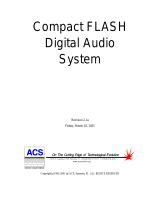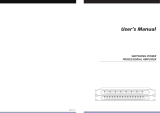Page is loading ...

CFSound-III
Compact FLASH
Digital Audio
System
Revision 4.22
Monday, August 23, 2010
6233 E . S awgra s s R d S a ra s ota , F L . 34240 (941) 377- 5775 F AX(941) 378- 4226
www.acscontrol.com
Copyright(c)1992-2010 by ACS, Sarasota, FL ALL RIGHTS RESERVED

Compact FLASH III Digital Audio System
Copyright©1992-2010 by ACS, Sarasota, Florida
2
ALL RIGHTS RESERVED
Table of Contents
Overview ......................................................................................................................................... 4
Features .................................................................................................................................................... 4
Connections ............................................................................................................................................. 5
Main Connector ................................................................................................................................ 5
Power Supply Connection ......................................................................................................... 5
Built-in Contacts Connection .................................................................................................... 5
Speaker Connection ................................................................................................................... 6
Serial Connector ............................................................................................................................... 6
Remote Volume Connector ............................................................................................................... 7
LINE OUT Connector ...................................................................................................................... 7
LINE IN Connector .......................................................................................................................... 7
PHONES Connector ......................................................................................................................... 7
Quick Start ...................................................................................................................................... 8
Troubleshooting ........................................................................................................................... 10
No sound, no Green or Red LED(s) flashing ......................................................................................... 10
No sound, Red LED flashing ................................................................................................................. 10
Low sound volume ................................................................................................................................. 10
Programming the Compact FLASH Card ................................................................................... 11
Compact Flash Card Requirements ........................................................................................................ 11
Installing and Removing the Compact FLASH Card ............................................................................. 11
Audio Rates Supported .......................................................................................................................... 11
Image Formats Supported ...................................................................................................................... 12
Formatting the CF Card ......................................................................................................................... 12
Modes of Operation ..................................................................................................................... 12
CFSound Mode ...................................................................................................................................... 13
Filename Formats ........................................................................................................................... 13
Sample Filenames .................................................................................................................... 15
File Naming Format for CFSound style operation .................................................................. 16
Compact FLASH Card Loading and Scanning ....................................................................... 16
Background Audio Tracks ....................................................................................................... 17
CFSOUND.INI File ................................................................................................................. 18
Quiz / Kiosk Mode ................................................................................................................... 22
Sequential Sound Play-out ...................................................................................................... 24
RS-232 Serial Port Protocol .................................................................................................... 25
DMX Operation .............................................................................................................................. 26
DMX Controller (Master) ........................................................................................................ 26
DMX Device (Slave) ................................................................................................................ 26
Basic Mode ............................................................................................................................................ 29
Diagnostic LED Codes (Red & Green LEDs) ............................................................................. 30
Green LED ............................................................................................................................................. 30
Red LED Error Flashes .......................................................................................................................... 30
Power Requirements ................................................................................................................... 31
Digital Audio Recording .............................................................................................................. 31

Compact FLASH III Digital Audio System
Copyright©1992-2010 by ACS, Sarasota, Florida
3
ALL RIGHTS RESERVED
Recommended Recording Procedure ..................................................................................................... 31
Self-Recording Procedure ...................................................................................................................... 31
Optional Plug-in Modules............................................................................................................ 33
CFSound-III Contact Sense 8 Module ................................................................................................... 33
CFSound-III Contact I/O 8 Module ....................................................................................................... 33
CFSound-III Contact Sense 24 Module ................................................................................................. 35
CFSound-III DMX I/O Module ............................................................................................................. 36
CFSound-III Video Graphics Adaptor Module ...................................................................................... 37
Contact Wiring ....................................................................................................................................... 38
Analog Input Wiring .............................................................................................................................. 39
DMX Wiring .......................................................................................................................................... 39
Connecting a Motion Sensor ...................................................................................................... 41
Normal Sized Motion Sensor ................................................................................................................. 41
Small Sized Motion Sensor .................................................................................................................... 42
Connecting Multiple Speakers .................................................................................................... 43
Controlling Eight LEDs with a Sound Sequence ...................................................................... 44
Light LED while Sound is Playing .............................................................................................. 45
Frequently Asked Questions ...................................................................................................... 46
Sample Messages ........................................................................................................................ 51
Sample Power Up Message, no CF card ................................................................................................ 51
Sample Power Up Message, CFSound Mode ........................................................................................ 51
Sample Power Up Message, Basic Mode .............................................................................................. 51
Mechanical .................................................................................................................................... 52
Firmware Revisions ..................................................................................................................... 53
Upgrading the Firmware .............................................................................................................. 55
NOTICE: ........................................................................................................................................ 59

Compact FLASH III Digital Audio System
Copyright©1992-2010 by ACS, Sarasota, Florida
4
ALL RIGHTS RESERVED
Overview
Thank you for purchasing the Compact FLASH III Digital Audio System; be assured that it will
provide you with thousands of hours of trouble free, solid-state operation. You will also find that it is simple
to change audio themes or tracks and is easy to make your own recordings or “program” the device.
End users can change the audio themes or tracks simply by inserting another, different Compact FLASH
Card, as easily as the changing of a cassette tape. Multiple cards can be programmed with different audio
themes or tracks allowing daily, hourly, weekly or monthly changes. It truly is as simple as removing the old
card and plugging in the new one. Depending on the manufacturer, Compact FLASH Cards may be re-used
up to 100,000 times.
Sound files are easily copied onto the card via your PC or laptop, using a Compact FLASH to PCMCIA,
Compact FLASH to USB or parallel port adapter. As the files are copied to the Compact FLASH Card, they
are renamed. This process instructs the Compact FLASH III Digital Audio System how and when to play
the copied files.
See the Quick Start section below to try out your CFSound-III immediately.
Features
The Compact FLASH III Digital Audio System incorporates the following features:
Uses inexpensive, industry standard Compact FLASH (CF) Cards.
Runs on 12 – 15VDC with supplied 120 – 240VAC 50/60Hz wall transformer
RS-232 Serial Port for controlling audio play out via an attached computer or PLC.
Diagnostic LED‟s to indicate operating status.
Two built-in contact inputs to activate sounds.
Push-To-Talk (PTT) dry relay contact output that can optionally close whenever a sound is played.
Digital Up/Down volume control push buttons with remote connector.
Built-in 50 Watt Class D Stereo (2 x 25W) Amplifier.
Built-in 35mW @ 32 ohms Headphone Amplifier.
Optional boards for contact inputs to activate sounds.
Optional boards for contact outputs activated with sounds for other control.
Optional board for control of or by USITT DMX-512 devices.
Optional board for display of images and computer graphics with PS/2 input.
Scriptable via built-in ACS Basic

Compact FLASH III Digital Audio System
Copyright©1992-2010 by ACS, Sarasota, Florida
5
ALL RIGHTS RESERVED
Connections
Front View
CF Card Slot
Diagnostic LEDs Optional Modules
RESET
Button
Rear View
AUDIO
3.5mm JACKS
Serial RS-232
DB-9P
Power
PTT Relay
Contacts
SPEAKERS
OUT
LINE IN LINE OUT PHONES
Contacts
25 & 26
Up / Down
Volume Buttons
MAIN
DOWN UP
CFSound-III
Main Connector
Most of the connections to the CFSound-III are supplied to the unit with a ten pin, 2-piece pluggable
terminal block style connector at Main.
Power Supply Connection
The CFSound-III requires a regulated or unregulated voltage of 10V to 18V DC. Voltages above
18VDC will damage the unit. The unit has reset-able fusing internally to protect the Power input. Should the
fuse trip, remove power, correct the fault, wait a minute for the thermal fuse to cool and reset, then, re-apply
power. The non-OEM version of the CFSound-III is supplied with a 120-240VAC 50/60Hz wall mounted
transformer rated at 15VDC @ 1.6A.
ACS supplies different versions of the wall-mounted transformer power supply for the CFSound-III. The
designated positive lead which should be connected to pin 9 of the Main connector with the other negative or
ground lead connected to pin 10.
Built-in Contacts Connection
The Push-To-Talk (PTT) relay dry contact output on the Main connector may be activated whenever a
sound is playing. The contact output is implemented with a relay whose contacts are rated at 1A @ 30VDC
maximum. The Common and Normally Open relay contacts are available on the Main connector.
The contact inputs on the Main connector appear logically to the CFSound-III as Contact #25 & #26,
and may be activated by momentarily applying ground to the Input Contact #xx pin on the Main connector.
The contact inputs are implemented with an optocoupler. The Cathodes of the LEDs in the optocoupler are
connected to the Contact #25 and #26 Input pins. The Anodes of the LEDs in the optocoupler are connected
to an internal 12VDC power supply, with a 680 ohm current limiting resistor in series. The output transistor
of the optocouplers have 10K pull-up resistors on their collectors, with the emitters connected to ground and

Compact FLASH III Digital Audio System
Copyright©1992-2010 by ACS, Sarasota, Florida
6
ALL RIGHTS RESERVED
are buffered by an inverting gate. The following diagram is representative of the Contact #25 input and is
similar for Contact #26:
Contact #25
GROUND
+12v
+5v
680
ohm
10K
ohm
The input is activated by sinking current from the Contact input pin to ground. A Ground connection is
supplied on pin 10 of the Main connector for this purpose. The input current sink requirement is
approximately 10mA. The contacts are associated with sound files named 19x.WAV and 1Ax.WAV. The x
denotes additional file control attribute characters. See the Filename Formats section below.
Speaker Connection
The speaker terminals on the Main connector provide connections for the two external left and right
speakers. These may be either 4 or 8 ohm speakers, with 4 ohms providing higher output power. The speakers
should be capable of handling up to 25 watts.
NOTE: THE SPEAKER OUTPUTS ARE NOT REFERENCED TO GROUND – EACH
SPEAKER REQUIRES ITS OWN PAIR OF WIRES, AND NEITHER WIRE MAY BE
CONNECTED TO GROUND.
GROUND
10V - 18V DC
PTT Contact N.O.
PTT Contact COM
Input Contact 26
Input Contact 25
Right Speaker +
Left Speaker -
Left Speaker +
Right Speaker -
1 2 3 4 5 6 7 8 9 10
Pin #
Signal
Filename
1
Left Speaker +
2
Left Speaker -
3
Right Speaker +
4
Right Speaker -
5
Input Contact 25
19C.WAV / 19O.WAV
6
Input Contact 26
1AC.WAV / 1AO.WAV
7
PTT Contact COM
8
PTT Contact N.O.
9
10VDC – 18VDC
10
Ground
Serial Connector
A standard RS-232 serial interface is provided on-board via a DB-9 style male connector. The CFSound-
III provides diagnostic messages about CF card insertion and removal events and sound contents over the
serial port. Additionally, the playing of sounds may be controlled by messages issued to the CFSound-III via
the serial port. The format of the serial data is 2400 baud, 8 data bits, 1 stop bit and no flow control, and the
baud rate may be changed using a configuration file entry or NVM setting. Only three of the nine pins are
used. The configuration of jumper block JB2 on the CFSound-III controls whether the serial port looks like a

Compact FLASH III Digital Audio System
Copyright©1992-2010 by ACS, Sarasota, Florida
7
ALL RIGHTS RESERVED
Modem (DCE) or a Terminal (DTE). As shipped, the CFSound-III is configured to be DCE so that a one-to-
one cable from a PC serial port may be used. The Windows HyperTerminal accessory may be used to view
the diagnostic messages and manually issue commands to start/stop/queue sounds:
Pin #
Signal Name
JB2 = DCE
Signal Name
JB2 = DTE
2
TX (from unit)
RX (to unit)
3
RX (to unit)
TX (from unit)
5
Ground(GND)
Ground(GND)
Remote Volume Connector
The sound volume level is controlled by two pushbuttons on the front of the CFSound-III: one for Up
and one for Down. A momentary button press of the Up button raises the volume level, a button press of the
Down button lowers the volume level. Pressing and holding the button for ¼ second starts an automatic
volume increase/decrease until the button is released or the maximum/minimum volume is achieved. The
volume is essentially db linear in sixty-four, 1db increments from 0db → -66db.The current volume level is
„remembered‟ in non-volatile memory on the CFSound-III and is restored to it‟s last setting upon power-up.
The Up and Down button inputs are also available on the VOL connector along the front edge of the
printed circuit board inside the enclosure. Connecting a momentary button between the input and ground
parallels the operation of the on-board volume controls:
Pin #
Signal
1
DOWN-
2
GND
3
UP-
LINE OUT Connector
The volume controlled sound is also available at an audio line level (1V RMS @ 0db volume, 47K
ohms) at the 3.5mm Stereo LINE OUT jack on the rear of the CFSound-III.
Pin #
Signal
TIP
Left
RING
Right
SLEEVE
Ground
LINE IN Connector
Line level audio appearing at the 3.5mm Stereo LINE IN jack (1V RMS @ 0db volume, 47K ohms) on
the rear of the CFSound-III may be enabled to be amplified at the current volume setting and presented to the
Speakers/Line Outputs whenever another sound is not playing. See the CFSOUND.INI section below.
PHONES Connector
The volume controlled sound is also available for driving stereo headphones (35mW @ 0db volume, 32
ohms) at the 3.5mm Stereo PHONES jack on the rear of the CFSound-III.
NOTE: The common headphone output is not referenced to, and should not be
connected to Ground.
Pin #
Signal
TIP
Left
RING
Right
SLEEVE
Common

Compact FLASH III Digital Audio System
Copyright©1992-2010 by ACS, Sarasota, Florida
8
ALL RIGHTS RESERVED
Quick Start
Also refer to the videos on the SUPPORT page of the CFSOUND.COM website.
1. Connect the transformer, speakers and a normally open momentary pushbutton switch to the Main
terminal block. See Main Connector section above for more information.
2. Apply power to the CFSound-III. With no CF card inserted, the Green LED should flash fast then
slow. See Diagnostic LED Codes section below for more information.
3. Format a Compact Flash card using either FAT16 (FAT) or FAT32:

Compact FLASH III Digital Audio System
Copyright©1992-2010 by ACS, Sarasota, Florida
9
ALL RIGHTS RESERVED
4. Download the sample sounds from the CFSound website:
http://www.acscontrol.com/Downloads/Products/CF/CFSoundIII/CFSound3TestSounds.zip
5. Extract the test sounds onto the formatted Compact Flash card. Browse to the CF drive:
6. Carefully insert the CF card into the CFSound-III. The Green LED should flash fast then go on
steady and the background sounds should start playing then repeating.
7. Press the button. The CFSound-III should interrupt the background sound, play sound #25, then
resume playing the background sound.

Compact FLASH III Digital Audio System
Copyright©1992-2010 by ACS, Sarasota, Florida
10
ALL RIGHTS RESERVED
Troubleshooting
No sound, no Green or Red LED(s) flashing
The CFSound-III doesn‟t have correct power. Verify the power supplied to the MAIN connector for the
correct polarity and level using a voltmeter if available. If this is correct, verify that none of the wiring to the
unit is shorted causing the internal resettable fuse to be tripped. Try removing power, waiting for 15 seconds
and reapplying power to allow the internal fuse to reset.
No sound, Red LED flashing
The Red LED is flashing a pattern of one or more numbers to help identify the problem. Please see the
Diagnostic LED Codes and Frequently Asked Questions sections below. Also refer to the videos on the
SUPPORT page of the CFSOUND.COM website.
Low sound volume
Sound volume may be adjusted using the up / down pushbuttons on the front of the unit. Push and hold
the up button to increase. If this doesn‟t adjust the volume, verify your speaker wiring and impedance.

Compact FLASH III Digital Audio System
Copyright©1992-2010 by ACS, Sarasota, Florida
11
ALL RIGHTS RESERVED
Programming the Compact FLASH Card
Compact Flash Card Requirements
The Compact FLASH III Digital Audio System was designed to use only Compact FLASH Cards (CF
Cards) that support the Common Memory ATA mode at 3.3 volt operation. Tested cards include SanDisk,
Techworks, Dane-Elec, Memorex and Hitachi. The SanDisk card was tested, since they manufacture 90% of
the retail cards on the market. Compact FLASH Cards are available in many local electronics or camera
stores or can be ordered directly from ACS.
Note that not all Kingston Media Compact Flash cards are 100% compatible in Common Memory
mode and as such may NOT BE COMPATIBLE with the Compact Flash III Digital Audio System.
The Compact FLASH Card is programmed by inserting it into the PCMCIA slot of a Compact FLASH to
PCMCIA adapter or a Compact FLASH adapter connected to your parallel port. Sound files are copied to the
Compact FLASH Card just as if it were a disk drive. The files used are the standard “*.WAV” files typically
employed by Windows and DOS audio applications for years.
When a new Compact FLASH Card is first installed into your computer, Windows (95 or later) should
recognize the device and install the software necessary to access the card. After the software installation is
complete, the Compact FLASH Card appears as a disk drive icon under My Computer. You may then use
Windows Explorer to drag and drop the sound files from your computer‟s hard disk directly to the Compact
FLASH Card icon. It really is just that easy.
Please take care not to use audio tracks that are copyrighted. If you wish to avoid this issue, you will find
that many computer software outlets have CD‟s with non-copyrighted music and audio sound effects that you
may use without limitation. They are commonly found in the multimedia section. Please be advised that
you as the user are solely responsible for audio that you record and play from the Compact FLASH III
Digital Audio System.
Installing and Removing the Compact FLASH Card
Care should be taken when installing or removing the Compact FLASH Card. Please be certain to insert
the card with a straight and level motion. Please do not force the card to insert. Otherwise, some of the 50
pins in the socket may become damaged and the card and/or Compact FLASH III Digital Audio System
may become unusable.
Before REMOVING the Compact FLASH Card under Windows 95 or later, Microsoft recommends that
you double click on the PCMCIA icon at the bottom of your computer screen. This will bring up the pc card
[PCMCIA] properties window. Click on socket status tab, and select the card you wish to remove by clicking
on it. Finally, click on the stop button. Windows will then tell you that the card socket services have been
stopped. Under Windows XP you may also right-click on the folder and select Eject. Failure to stop the
card reader and/or eject the CF card may result in incorrect or incomplete data on the card.
On the Compact FLASH III Digital Audio System this will all happen automatically simply by
removing the card.
Audio Rates Supported
The Compact FLASH III Digital Audio System supports 16-bit mono or stereo Windows PCM
format (.WAV) sound files at a sampling rate of 44.1KHz (44,100Hz) only. The Compact FLASH III
Digital Audio System reads the sampling rates and formats encoded in the .WAV sound files whenever a
card is first inserted or a sound play-out is triggered. The unit will not play any file that does not meet these

Compact FLASH III Digital Audio System
Copyright©1992-2010 by ACS, Sarasota, Florida
12
ALL RIGHTS RESERVED
requirements. Further, this error condition should be identified by the red led flashing twice every six
seconds. See the Diagnostic LED Codes section below for more information.
Image Formats Supported
When the optional Video Graphics Adaptor is installed the CFSound also supports associated image files
for display while the sound is being played. Windows .BMP files of monochrome, 4BPP, 8BPP or 24BPP
resolution are supported. Only Joint Photographic Experts Group (JPEG) .JPG files that are sequential and
sRGB encoded for YUV420 color space are supported.
Formatting the CF Card
Compact FLASH cards must only be formatted using the FAT12 (floppy) FAT16 or FAT32 file systems.
NTFS, Linux EXT3 or other file system formats are not supported. The maximum supported partition
size is 4G. The CFSound-III will attempt to locate a valid, active partition on the formatted card in order to be
able to access the files. CF cards that have been previously used in some digital cameras may not be correctly
formatted, or may not have valid partitions defined.
By default, Windows XP will format any Compact Flash card of 64MB or more with FAT32 format. The
ACS Compact FLASH III Digital Audio System uses the FAT (FAT16 or FAT32) format and can not operate
with a NTFS formatted card. You must select FAT or FAT32 file system to format your Compact Flash card
in a Windows XP PC.
Modes of Operation
The CFSound-III can operate in one of two different modes:
1. Conventional CFSound where the sound play-out is controlled by the association of contact
numbers and sound filenames. This is referred to as the CFSound Mode.
2. Scriptable CFSound where the sound play-out is controlled by the execution of ACS Basic
programs. This is referred to as the Basic Mode.
Upon power-up, reset or whenever a Compact Flash card is inserted or removed, the unit determines its
operating mode as follows. As the CFSound-III scans for a CF card, and then files on the card, the Green
LED flashes 3 times per second:
If a CF card is not present, the unit runs in Basic Mode by starting the ACS Basic interpreter and
accepting/executing a subset of Basic commands that don‟t require file I/O via the serial port. The Green
LED flashes once per second.
If a CF card is present, the unit looks for a file named CFSOUND.BAS and, if found, starts the ACS
Basic interpreter, loading the file and executing the Basic program within in Basic Mode. The Green LED
flashes once per second.
If a CF card is present, and the file CFSOUND.BAS is not found, the unit scans the card looking for
sound files that follow the conventional CFSound Mode Filename Format. If at least one correctly named,
valid sound file is found, the unit runs in CFSound Mode. If no valid sound files named in the conventional
CFSound Mode Filename Format are found, the unit starts the ACS Basic interpreter and accepts/executes the
complete set of Basic commands via the serial port in Basic Mode.

Compact FLASH III Digital Audio System
Copyright©1992-2010 by ACS, Sarasota, Florida
13
ALL RIGHTS RESERVED
CFSound
Starts
CFSound named
files found?
CF card
detected ?
Run in CFSound
mode
Start
Basic with no
program loaded
Yes
Yes
No
No
CFSOUND.BAS
file found ?
Start Basic
Load and Run
CFSOUND.BAS
Yes
No
These two modes of operation are detailed in the following sections. Any errors encountered while
scanning the CF card produce error code flashes on the Red LED. See the Diagnostic LED Codes section
below for more information about LED error codes.
CFSound Mode
In CFSound Mode, the operation of the CFSound-III is controlled by the names of the sound files on the
CF card. Sounds are associated with contacts by the leading numeric portion of the filename, and the
controlling state of the contact is specified by additional trailing non-numeric character attributes. Sounds
may be played when a contact closes, opens, or only while a contact is closed or open. Sounds may be flagged
as non-interruptible, or to only play when no other contact controlled sounds are playing. In addition, a small
configuration text file may be placed onto the CF card along with the sound files to further control how the
unit plays sounds (see the CFSOUND.INI section below).
Filename Formats
The filenames of the individual Sound files on the Compact FLASH Card control how and when the
sounds are played out by the Compact FLASH III Digital Audio System. The filename must follow the
DOS 8.3 naming convention – up to 8 characters of name with up to 3 characters of extension.
The filenames must start with the optional input number they are associated with expressed as a
two digit HEX number.

Compact FLASH III Digital Audio System
Copyright©1992-2010 by ACS, Sarasota, Florida
14
ALL RIGHTS RESERVED
A HEX numeric digit is 0 through 9 and A through F, with 0 being equal to decimal 0, A being equal to
10 and F being equal to 15. The first digit (MSB) of the two digit hex number is multiplied by 16. The
second digit (LSB) is added to the adjusted value derived from the first digit. The number 10 in HEX is thus
equal to 16 decimal. The number 20 in HEX is 32 decimal, 21 in HEX is 33 decimal, and 7F in HEX is 127
decimal. For your convenience, a decimal to hex conversion table is provided below:
LSB
MSB
_0
_1
_2
_3
_4
_5
_6
_7
_8
_9
_A
_B
_C
_D
_E
_F
0_
0
1
2
3
4
5
6
7
8
9
10
11
12
13
14
15
1_
16
17
18
19
20
21
22
23
24
25
26
27
28
29
30
31
2_
32
33
34
35
36
37
38
39
40
41
42
43
44
45
46
47
3_
48
49
50
51
52
53
54
55
56
57
58
59
60
61
62
63
4_
64
65
66
67
68
69
70
71
72
73
74
75
76
77
78
79
5_
80
81
82
83
84
85
86
87
88
89
90
91
92
93
94
95
6_
96
97
98
99
100
101
102
103
104
105
106
107
108
109
110
111
7_
112
113
114
115
116
117
118
119
120
121
122
123
124
125
126
127
8_
128
129
130
131
132
133
134
135
136
137
138
139
140
141
142
143
9_
144
145
146
147
148
149
150
151
152
153
154
155
156
157
158
159
A_
160
161
162
163
164
165
166
167
168
169
170
171
172
173
174
175
B_
176
177
178
179
180
181
182
183
184
185
186
187
188
189
190
191
C_
192
193
194
195
196
197
198
199
200
201
202
203
204
205
206
207
D_
208
209
210
211
212
213
214
215
216
217
218
219
220
221
222
223
E_
224
225
226
227
228
229
230
231
232
233
234
235
236
237
238
239
F_
240
241
242
243
244
245
246
247
248
249
250
251
252
253
254
255
For example, a sound file associated with optional contact input #1 would be named “01.WAV,” a sound
file for input #10 would be named “0A.WAV,” a file for input #16 would be “10.WAV” and a file for input
#36 would be “24.WAV”. There is no input #0 and so “00.WAV” is reserved and should not be used. There
is a maximum of 254 sounds and so “FF.WAV” is reserved and should not be used.
The two digit hex input number must be the first two characters in the filename.
Additional letter tokens are appended to the input # in the filename to determine when and how the audio
sound is played. The Compact FLASH III Digital Audio System provides two inputs in its standard
configuration and, by adding optional boards, can be expanded to either 10, 18, 26 or 50 total inputs. The
inputs can be wired to switches or other such devices, either normally opened or normally closed.
You can also connect the RS-232 port of the Compact FLASH III Digital Audio System to the RS-232
port of your computer or PLC to control up to 254 sounds using serial commands.

Compact FLASH III Digital Audio System
Copyright©1992-2010 by ACS, Sarasota, Florida
15
ALL RIGHTS RESERVED
The filename letter tokens are described as follows:
If a “C” appears after the hex number in the filename, the sound file will be played on a closure of the
corresponding optional contact input module input or serial command. The sound will start playing when the
associated contact input goes from an open to closed state.
If a “O” appears after the hex number in the filename, the file is played on a opening of the
corresponding optional contact input module input or serial command. The sound will start when the
associated contact input goes from a closed to an open state.
If a “P” after the hex number in the filename, the file will play only while the “C” or “O” state is true. If
“C,” it will play while the associated contact input is closed and it will stop playing the sound when the input
is opened. If “O,” it will play while the associated contact input is open and it will stop playing the sound
when the input is closed.
If an “R” appears in the filename after the hex number, the sound is repeated, that is to say that the same
sound file plays over and over. If used in conjunction with the “P” command, the sound file will repeat the
entire time the “C” or “O” input condition is true. If “C,” the entire time the input is closed, if “O,” the entire
time the input is open. If triggered without a “P” attribute, the file will play indefinitely or until another
sound is played.
If an “S” is used in the filename after the hex number, the on-board Push-To-Talk (PTT) relay and
contact closure corresponding to the input number on an optional plug-in board will be activated when the file
is played.
If a “B” is used in the filename after the hex number, the sound is considered to be a background sound.
Background sounds play when no other sound is playing, and multiple background sounds are played in the
numerical sequence of the two digit input number. Sounds that are marked as Background may not be marked
for contact closure or open, play while or repeat. Such markings will be ignored.
If an “N” is used in the filename after the hex number, the sound is considered to be a non-interruptible
sound. Sounds that are marked as non-interruptible will play to completion before any other sounds are
played. Contact events that occur while non-interruptible sounds are playing are discarded unless the
SaveNIContacts entry in the optional CFSOUND.INI file [Contacts] section is set to TRUE. Sounds that are
marked as non-interruptible may not be marked for Repeat or as a Background sound. Such markings will be
ignored.
If an “F” is used in the filename after the hex number, the sound is considered to be associated with a
DMX channel Fade. Sounds that are marked for fade will ramp up the associated DMX channel value
between the BeginFadeValue and EndFadeValue entries at the FadeDuration rate in the CFSOUND.INI
file [DMX] section when the sound plays and ramp down when the sound ends or another sound is started.
If a “D” is used in the filename after the hex number, the sound is considered to be associated with one or
more DMX channels defined by an associated scene ##.DMX file.
Sample Filenames
“01C.WAV”
This file would play once, when triggered by optional contact input #1 closing.
“02O.WAV”
This file would play once, when triggered by optional contact input #2 opening.
“04CP.WAV”
This file would play once, when triggered by optional contact input #4 closing and play
only while input #4 was closed without repeating.
“07CPR.WAV”
This file would play and repeat, the entire time optional contact input #7 was closed.
“01OPR.WAV”
This file would play and repeat, the entire time optional contact input #1 was open.
“08CNS.WAV”
This file would play once, without being interrupted when triggered by optional contact
input #8 closing. The on-board PTT relay would be activated for the duration of the

Compact FLASH III Digital Audio System
Copyright©1992-2010 by ACS, Sarasota, Florida
16
ALL RIGHTS RESERVED
sound as well as optional contact output #8.
“7EB.WAV”
This file would play as a background sound whenever any other sound was not playing.
“7FB.WAV”
This file would also play as a background sound after the preceding file 7EB.WAV had
played.
“19C.WAV”
This file would play once, when triggered by contact input #25 on the MAIN connector
on the back of the CFSound-III closing.
“01CD.WAV”
This file would play once, when triggered by optional contact input #1 closing. When
the sound starts, the first 16 DMX channels would be set to values in the 01.DMX
[SoundStart] section, when the sound stops, the first 16 channels would be set to values
in then [SoundStop] section of the same file.
“19CF.WAV”
This file would play once, when triggered by contact input #25 on the MAIN connector
on the back of the CFSound-III closing. When the sound starts, DMX channel #25
would fade-up to values at a rate determined by entries in the CFSOUND.INI file.
When the sound stops DMX channel #25 would fade-down.
“19.BMP”
This image file would display while the sound file 19C.WAV or 19O.WAV is playing.
“01.JPG”
This image file would display while the sound file 01C.WAV or 01O.WAV is playing.
File Naming Format for CFSound style operation
Filename format: XX[COPRSBNFD].WAV
Where:
XX
Two digit ASCII Hex identifier 01 - FE, may be associated contact number
C
File plays on Closure of contact XX, may not be used with O
O
File plays on Opening of contact XX, may not be used with C
P
File plays while contact XX is closed or open, may not be used with B
R
File repeats, may not be used with B
S
On board PTT relay and contact XX will activate while sound is playing
B
File plays as background when no other sound is playing, may not be used with C, O, P, R or N
N
File playing is non-interruptable, may not be used with R or B
F
Matching DMX channel number Fades up/down with sound start/stop
D
First 32 channels set to entries in associated DMX scene file with sound start/stop
.WAV
File extension identifies Windows PCM sound file format
Compact FLASH Card Loading and Scanning
Once programmed with the desired sounds and correct filenames, the card is inserted into the slot on the
front of the Compact FLASH III Digital Audio System. The green LED indicator should begin to flash
indicating that the unit is scanning and loading the files from the card. When the card is correctly loaded and
scanned, the green LED should glow steadily. Any problems encountered while reading the CF card are
indicated by a repeating sequence of flashes on the red LED indicator (see the Diagnostic LED Codes
section below for more information).
The card may be removed at any time. In that case, both the green and red LED indicators should turn
off.
The optional contact inputs are „debounced‟ by sampling them using a periodic interrupt. The sample
rate is 50 Hertz (20 milliseconds). Valid input closures are detected by reading a 0 - 0 - 1 (open, open,
closed) sample sequence. Valid input opens are detected by reading a 1 - 1 - 0 (closed, closed, open) sample
sequence.
The status of the unit while loading and scanning is also displayed via messages sent out the serial port.
Using a PC with “HyperTerminal” or other terminal emulator software connected to the Compact FLASH
III Digital Audio System serial port the card loading and scanning messages may be viewed. The serial data

Compact FLASH III Digital Audio System
Copyright©1992-2010 by ACS, Sarasota, Florida
17
ALL RIGHTS RESERVED
format is 2400 baud, 8 data bits, 1 stop bit and no flow control. Samples of these messages are shown in the
Appendix.
Background Audio Tracks
Sounds labeled with the “B” token in their filename after the hex number are played in numerical
sequence as background sounds when no other audio tracks are being played, continuously repeating the
sequence. A background audio track will cease playing when any other sound file is triggered to play by
contact closure or serial command. Once that sound file is finished playing, the background audio file that
was playing will resume playing from the point where it was interrupted and continue to play until again
interrupted.

Compact FLASH III Digital Audio System
Copyright©1992-2010 by ACS, Sarasota, Florida
18
ALL RIGHTS RESERVED
CFSOUND.INI File
Support is provided to control various operating parameters by the inclusion of a CFSOUND.INI file on
the CF card. This file is a text file that is created using Notepad or other text editor and then is placed onto the
CF card along with the sound files.
When a card is inserted and after all sound files have been loaded, the CFSound-III unit looks for a file
with this name, and reads initialization parameter entries from it. Parameter entries are organized into
sections with a section name in brackets followed by one or more PARAMETER=VALUE lines. The Section
Names and Parameter entries are case sensitive. A section or parameter may be commented out by placing a
„#‟ character as the first character on the line. The last line in the file should be a blank line.
NOTE: THE CFSOUND.INI FILE IS NOT REQUIRED IF YOU ARE NOT ALTERING A
PARAMETER FROM THE DEFAULT VALUE SHOWN IN THE TABLE.
SECTIONS AND PARAMETERS THAT ARE NOT BEING CHANGED FROM THEIR
DEFAULT VALUES IN THE TABLE ARE ALSO NOT REQUIRED IN THE FILE.
Here is a list of currently supported Sections and Parameter entries:
[Section] / Parameter
Description
[Comm]
Communications Port Section
BaudRate=ddddd
Sets the serial port baudrate to the
decimal value ddddd.
Default=2400.
[DEBUG]
Debug Section
ShowStartStop=TRUE/FALSE
Enables RS-232 message display of sound
start/stop events.
Default=FALSE.
[Background]
Background Section
BackgroundDelay=ddddd
Sets the delay in seconds between
background sound play-outs to the decimal
value ddddd. The delay starts when a
background sound is started in order to
maintain the delay interval regardless of
the sound(s) length.
Default=0.
BackgroundRestart=TRUE/FALSE
Enables interrupted background sound to
restart from the beginning instead of where
it was interrupted.
Default=FALSE.
[Quiz]
Quiz Section
QuizMode=TRUE/FALSE
Enables Quiz/Kiosk mode of operation.
Default=FALSE.
QuestionContacts=dd
Sets the number of question contacts to the
decimal value dd.
Default=4.
AnswerContacts=dd
Sets the number of answer contacts to the
decimal value dd.
Default=4.
NoAnswerTimeout=dd
Sets the delay in seconds between the end
of the question sound and the timeout
answer sound to the decimal value dd.
Default=5.
AwaitAnswerSound=xx
Sets the hexadecimal sound number xx to
play after the question sound before the
timeout answer sound.
Default=0 (no sound).
QuestionTimeout=dd
Sets the delay in seconds between the end
of the quiz question while waiting for a
answer.
Default=30.

Compact FLASH III Digital Audio System
Copyright©1992-2010 by ACS, Sarasota, Florida
19
ALL RIGHTS RESERVED
[Section] / Parameter
Description
AnswerWithoutQuestionSound=xx
Sets the hexadecimal sound number xx to
play if an answer contact is activated
before a question contact.
Default=0 (no sound).
[Contacts]
Contacts Section
Force=TRUE/FALSE
Setting this value to TRUE restores the
original CFSound contact behavior wherein
the contact's active status is 'forced'
upon reset, power-up or card-insertion.
This will cause associated sound activation
if the contact was active.
Setting this value to FALSE (the default)
causes the new behavior wherein the
contact's current status is sampled upon
reset, power-up or card-insertion. This
will cause no associated sound activation
until the contact is re-activated.
Default=FALSE.
SequenceContactNumber=dd
Sets the number of the contact that will
play sounds in sequence to the decimal
value dd.
Default=0 (no sequencing)
FirstSoundNumber=dd
Sets the first sound number that will be
played in sequence to the decimal value dd.
Default=1 (sound #1)
LastSoundNumber=dd
Sets the last sound number that will be
played in sequence to the decimal value dd.
Default=127 (sound #127)
SaveNIContacts=TRUE/FALSE
Setting this value to TRUE will remember
any contact events that occur while a non-
interruptible sound is playing. Note that
this can cause a non-interruptible sound to
play again if its contact is re-activated
while it is playing.
Default=FALSE
OutputContactModulus=dd
Setting this value to non-zero will cause
the output contacts associated with sounds
to repeat on the modulo value if
QuizMode=FALSE.
Example: OutputContactModulus=4 activates
contact outputs 1 through 4 for sounds 1
through 4, contact outputs 1 through 4 for
sounds 5 through 8, etc.
Default=0
RandomSequence=TRUE/FALSE
Setting this value to TRUE will cause each
activation of the SequenceContactNumber to
play a random sound from the range
FirstSoundNumber to LastSoundNumber.
Default=FALSE
OffsetContactNumber=dd
Sets the number of the contact that will
offset the sounds associated with the other
contacts by ContactOffsetAmount to the
decimal value dd. Does not affect Sequence
or Quiz mode.
Default=0 (no offset)
ContactOffsetAmount=dd
Sets the value that will be added the the
input contact number when the
OffsetContactNumber input is active, to
offset the actual sound number that will
play to the decimal value dd. Does not
affect Sequence or Quiz mode.
Default=0 (no offset amount)
AutoplayEntireSequence=TRUE/FALSE
Setting AutoplayEntireSequence to TRUE
causes the entire sequence of sounds to be

Compact FLASH III Digital Audio System
Copyright©1992-2010 by ACS, Sarasota, Florida
20
ALL RIGHTS RESERVED
[Section] / Parameter
Description
played once whenever the
SequenceContactNumber activates one time.
Default=FALSE (no autoplay)
LineInputEnableContactNumber=dd
Sets the number of the contact that will
stop any sound currently playing and enable
the Line level Input to the decimal value
dd. Audio on the Line level Input is
amplified to the current volume setting and
appears on the speaker and Line level
Output.
Default=0 (no Line In control contact)
PttOutputWithLineInputContact
=TRUE/FALSE
Setting this value to TRUE will cause the
PTT relay to follow the non-zero
LineInputEnableContactNumber state,
otherwise the PTT relay activation is
controlled by sounds with the Relay
attribute in their filename.
Default=FALSE (PTT for sounds w/Relay attr)
[LineIn]
LineIn Section
LineInputAlwaysEnabled=TRUE/FALSE
Setting this value to TRUE enables the Line
level Input always when no sound is
playing. When this is FALSE, the Line level
Input is controlled by the
LineInputEnableContactNumber.
Default=FALSE (Line level Input disabled)
[DMX]
DMX Section
IsMaster=TRUE/FALSE
Setting this value to TRUE enables the
CFSound as a DMX controller. When this is
FALSE, the CFSound is a DMX device.
Default=FALSE (DMX device)
SlaveBaseChannel=ddd
Sets the base channel number for the group
of channels that the CFSound monitors when
configured as a DMX device
(IsMaster=FALSE).
Default=1
FrameDelay=dd
Sets the delay times 20mSEC between
transmitted DMX frames.
Default=0 (no delay)
NumberOfChannels=ddd
Sets the number of transmitted channels per
DMX frame, always a multiple of 2.
Default=512
BeginFadeValue=ddd
Sets the DMX channel value for the start of
the Fade Up when the associated sound
plays, and the value for the end of the
Fade Down when the sound ends.
Default=0
EndFadeValue=ddd
Sets the DMX channel value for the end of
the Fade Up when the associated sound
plays, and the value for the start of the
Fade Down when the associated sound ends.
Default=255
FadeDuration=dd
Sets the length of the DMX channel Fade Up
/ Fade Down when the associated sound
plays, 0 = full on/off.
Default=1
[Video]
Video Section
DisplayMode=d
Sets the Video Graphics Adaptor display
mode. Default=0
/