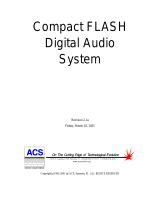Page is loading ...

CFSound-IV
Compact FLASH
Digital Audio
System
Revision 1.0
Tuesday, June 27, 2017
6233 E. Sawgrass Rd Sarasota, FL. 34240 (941)377-5775 FAX(941)378-4226
www.acscontrol.com
Copyright(c)1992-2014 by ACS, Sarasota, FL ALL RIGHTS RESERVED

Table of Contents
Overview ......................................................................................................................................... 1
Features .................................................................................................................................................... 1
Connections ............................................................................................................................................. 2
Main Connector ................................................................................................................................ 2
Power Supply Connection ......................................................................................................... 2
Built-in Contacts Connection .................................................................................................... 2
Speaker Connection ................................................................................................................... 3
Serial Connector ............................................................................................................................... 4
DB-9P Signals ........................................................................................................................... 4
JB1 Serial Configuration Jumpers ...................................................................................... 4
RS-232 Connection to PC .......................................................................................................... 5
RS-232 CFSound (JB1 jumpered as DCE) to PC (DTE) ................................................... 5
RS-232 CFSound (JB1 jumpered as DTE) to PC (DTE) ................................................... 6
RS-485 Connection .................................................................................................................... 6
Ethernet Connector ........................................................................................................................... 7
Micro USB Connector ...................................................................................................................... 7
LINE OUT Connector ...................................................................................................................... 7
LINE IN Connector .......................................................................................................................... 7
PHONES Connector ......................................................................................................................... 8
Remote Volume Connector ............................................................................................................... 8
SD Card Connector ........................................................................................................................... 8
Quick Start ...................................................................................................................................... 9
Troubleshooting ........................................................................................................................... 12
No sound, no Green or Red LED(s) flashing ......................................................................................... 12
No sound, Red LED flashing ................................................................................................................. 12
Low sound volume ................................................................................................................................. 12
Programming the Secure Digital FLASH Card .......................................................................... 13
SD/SD-HC Flash Card Requirements .................................................................................................... 13
Installing and Removing the Secure Digital FLASH Card..................................................................... 13
Audio Rates Supported .......................................................................................................................... 13
Formatting the SD Card ......................................................................................................................... 14
Configuration Settings ................................................................................................................ 15
Serial Flow Control ...................................................................................................................... 16
RS-485 Driver Enable ................................................................................................................... 17

Network Support .......................................................................................................................... 18
MAC Address ........................................................................................................................................ 18
IP Address .............................................................................................................................................. 19
IP Mask .................................................................................................................................................. 20
Router IP Address .................................................................................................................................. 20
FTP Server Port ..................................................................................................................................... 21
VNC Server Port .................................................................................................................................... 22
HTTP Server Port .................................................................................................................................. 24
TCP/IP Raw Port ................................................................................................................................... 24
NTP Server ............................................................................................................................................ 25
NTP Client Port .............................................................................................................................. 25
Local Timezone .............................................................................................................................. 25
Daylight Savings ............................................................................................................................. 25
Art-Net ................................................................................................................................................... 25
Art-Net IP Port ............................................................................................................................... 25
Modes of Operation ..................................................................................................................... 26
CFSound Mode ...................................................................................................................................... 27
Filename Formats ........................................................................................................................... 27
Sample Filenames .................................................................................................................... 29
File Naming Format for CFSound style operation .................................................................. 29
Secure Digital FLASH Card Loading and Scanning ............................................................... 29
Background Audio Tracks ....................................................................................................... 30
CFSOUND.INI File ................................................................................................................. 31
Sample CFSOUND.INI files ............................................................................................ 34
Quiz / Kiosk Mode ................................................................................................................... 35
Sequential Sound Play-out ...................................................................................................... 37
RS-232 Serial Port Protocol .................................................................................................... 38
Play / Queue Sound Command ......................................................................................... 39
Volume Command ............................................................................................................ 39
Amplifier Command ......................................................................................................... 40
Line Input Command ........................................................................................................ 40
DMX Operation .............................................................................................................................. 42
DMX Controller (Master) ........................................................................................................ 42
DMX Device (Slave) ................................................................................................................ 42
Basic Mode ............................................................................................................................................ 45
Diagnostic LED Codes (Red & Green LEDs) ............................................................................. 46
Green LED ............................................................................................................................................. 46
Red LED Error Flashes .......................................................................................................................... 46
Power Requirements ................................................................................................................... 47

Digital Audio Recording .............................................................................................................. 47
Recommended Recording Procedure ..................................................................................................... 47
Self-Recording Procedure ...................................................................................................................... 47
Optional Plug-in Modules............................................................................................................ 49
CFSound-IV Contact Sense 8 Module ................................................................................................... 49
CFSound-IV Contact I/O 8 Module ....................................................................................................... 49
CFSound-IV Contact Sense 24 Module ................................................................................................. 51
Contact Wiring ....................................................................................................................................... 52
Connecting a Motion Sensor ...................................................................................................... 53
Normal Sized Motion Sensor ................................................................................................................. 53
Small Sized Motion Sensor .................................................................................................................... 54
Connecting Multiple Speakers .................................................................................................... 55
Controlling Eight LEDs with a Sound Sequence ...................................................................... 56
Light LED while Sound is Playing .............................................................................................. 57
Frequently Asked Questions ...................................................................................................... 58
Sample Messages ........................................................................................................................ 62
Sample Power Up Message, no SD card ................................................................................................ 62
Sample Power Up Message, CFSound Mode ........................................................................................ 62
Sample Power Up Message, Basic Mode .............................................................................................. 63
Mechanical .................................................................................................................................... 64
Firmware Revisions ..................................................................................................................... 65
Upgrading the Firmware .............................................................................................................. 66
NOTICE: ........................................................................................................................................ 69

Overview
Thank you for purchasing the Compact FLASH IV Digital Audio System; be assured that it will
provide you with thousands of hours of trouble free, solid-state operation. You will also find that it is simple
to change audio themes or tracks and is easy to make your own recordings or “program” the device.
End users can change the audio themes or tracks simply by inserting another, different Secure Digital SD
Card, as easily as the changing of a cassette tape. Multiple cards can be programmed with different audio
themes or tracks allowing daily, hourly, weekly or monthly changes. It truly is as simple as removing the old
card and plugging in the new one. Depending on the manufacturer, SD Flash Cards may be re-used up to
100,000 times.
Sound files are easily copied onto the card via your PC or laptop, using a SD Flash to USB adapter. As
the files are copied to the SD Flash Card, they are renamed. This process instructs the Compact FLASH IV
Digital Audio System to associate sounds with contacts and control how and when they are played.
See the Quick Start section below to try out your CFSound-IV immediately.
Features
The Compact FLASH IV Digital Audio System incorporates the following features:
Uses inexpensive, industry standard Secure Digital FLASH (SD) Cards.
Runs on 12 – 15VDC with supplied 120 – 240VAC 50/60Hz wall transformer
RS-232 Serial Port for controlling audio play out via an attached computer or PLC.
USB port for connection to PC as a Flash Drive or Serial device.
Diagnostic LED’s to indicate operating status.
Two built-in contact inputs to activate sounds.
Push-To-Talk (PTT) dry relay contact output that can optionally close whenever a sound is played.
Digital Up/Down volume control push buttons with remote connector.
Built-in 20 Watt Class D Stereo (2 x 10W) Amplifier.
Built-in 35mW @ 32 ohms Headphone Amplifier.
Scriptable via built-in ACS Basic
Ethernet connection with programmable configuration and multiple protocol support: DHCP client,
FTP server, VNC server, HTTP, TCP/IP Raw, NTP client, SMTP client (via Basic) and Art-Net™.
Optional boards for contact inputs to activate sounds.
Optional boards for contact outputs activated with sounds for other control.
Optional Power Over Ethernet operation.

Connections
Front View
SD Card Slots
Diagnostic LEDs
Optional Modules
RESET
Button
Rear View
AUDIO
3.5mm JACKS
Serial RS-232
DB-9P
Power
PTT Relay
Contacts
SPEAKERS
OUT
LINE IN LINE OUT PHONES
Contacts
25 & 26
Up / Down
Volume Buttons
MAIN
DOWN UP
CFSound-IV
Ethernet
Micro
USB
Main Connector
Most of the connections to the CFSound-IV are supplied to the unit with a ten pin, 2-piece pluggable
terminal block style connector at Main.
Power Supply Connection
The CFSound-IV requires a regulated or unregulated voltage of 10V to 18V DC.
Voltages above 18VDC will damage the unit.
The unit has resettable fusing internally to protect the Power input. Should the fuse trip, remove power,
correct the fault, wait a minute for the thermal fuse to cool and reset, then, re-apply power. The non-OEM
version of the CFSound-IV is supplied with a 120-240VAC 50/60Hz wall mounted transformer rated at
15VDC @ 1.6A.
ACS supplies different versions of the wall-mounted transformer power supply for the CFSound-IV. The
designated positive lead which should be connected to pin 9 of the Main connector with the other negative or
ground lead connected to pin 10.
Built-in Contacts Connection
The Push-To-Talk (PTT) relay dry contact output on the Main connector may be activated whenever a
sound is playing. The contact output is implemented with a relay whose contacts are rated at 1A @ 30VDC
maximum. The Common and Normally Open relay contacts are available on the Main connector.
The contact inputs on the Main connector appear logically to the CFSound-IV as Contact #25 & #26,
and may be activated by momentarily applying ground to the Input Contact #xx pin on the Main connector.
The contact inputs are implemented with an optocoupler. The Cathodes of the LEDs in the optocoupler are
connected to the Contact #25 and #26 Input pins. The Anodes of the LEDs in the optocoupler are connected

to an internal 12VDC power supply, with a 680 ohm current limiting resistor in series. The output transistor
of the optocouplers have 10K pull-up resistors on their collectors, with the emitters connected to ground and
are buffered by an inverting gate. The following diagram is representative of the Contact #25 input and is
similar for Contact #26:
Contact #25
GROUND
+12v
+5v
680
ohm
10K
ohm
The input is activated by sinking current from the Contact input pin to ground. A Ground connection is
supplied on pin 10 of the Main connector for this purpose. The input current sink requirement is
approximately 10mA. The contacts are associated with sound files named 19x.WAV and 1Ax.WAV. The x
denotes additional file control attribute characters. See the Filename Formats section below.
Speaker Connection
The speaker terminals on the Main connector provide connections for the two external left and right
speakers. These may be either 4 or 8 ohm speakers, with 4 ohms providing higher output power. The speakers
should be capable of handling up to 25 watts.
NOTE: THE SPEAKER OUTPUTS ARE NOT REFERENCED TO GROUND –
EACH SPEAKER REQUIRES ITS OWN PAIR OF WIRES, AND NEITHER WIRE
MAY BE CONNECTED TO GROUND.
GROUND
10V - 18V DC
PTT Contact N.O.
PTT Contact COM
Input Contact 26
Input Contact 25
Right Speaker +
Left Speaker -
Left Speaker +
Right Speaker -
1 2 3 4 5 6 7 8 9 10
Pin #
Signal
Filename
1
Left Speaker +
2
Left Speaker -
3
Right Speaker +
4
Right Speaker -
5
Input Contact 25
19C.WAV / 19O.WAV
6
Input Contact 26
1AC.WAV / 1AO.WAV
7
PTT Contact COM
8
PTT Contact N.O.
9
10VDC – 18VDC
10
Ground

Serial Connector
The CFSound-IV can function as either a RS-232 DTE (Data Terminal Equipment) or RS-232 DCE
(Data Communications Equipment) device. There is a jumper block site on the board labeled JB1 that can be
used to reverse the pins of the signals pairs TxD, RxD and RTS, CTS on the SERIAL connector to
accomplish this change.
DB-9P Signals
Connection to the SERIAL connector requires a female DB-9S mating connector. The following signals
appear on the male SERIAL DB-9P connector:
JB1 Serial Configuration Jumpers
JB1
JB1
JB1
JB1
DEFAULT in copper traces
RS-485DTE
RS-232DCE
The board is configured as RS-232 DCE to allow use of a 1 to 1 cable between the CFSound and a PC.
This configuration is established by copper jumpers on the bottom of the board between the JB1 pins.
SERIAL DB-9P Connector
PIN
DCE
Signal
JB1 as DCE
Direction
DTE
Signal
JB1 as DTE
Direction
1
RS-485 B-
I/O
RS-485 B-
I/O
2
RS-232 TxD
OUT
RS-232 RxD
IN
3
RS-232 RxD
IN
RS-232 TxD
OUT
4
5
GND
PWR
GND
PWR
6
RS-485 A+
I/O
RS-485 A+
I/O
7
RS-232 CTS
IN
RS-232 RTS
OUT
8
RS-232 RTS
OUT
RS-232 CTS
IN
9
+12-15VDC
PWR
+12-15VDC
PWR

RS-232 Connection to PC
The PC is configured as a DTE device. A one-to-one, female DB-9S to DB-9S cable can be used to
connect the PC communication port to the CFSound-IV SERIAL connector when the CFSound is configured
as DCE. Only four wired connections are required.
The RTS connection is for optional flow control of the transmit data to the CFSound to prevent over-
flowing the input buffer at higher baud rates. It requires disabling the RS-485 enable in the CFSound
configuration and implementation of flow control on the host device supplying the data to the CFSound.
RS-232 CFSound (JB1 jumpered as DCE) to PC (DTE)
The CFSound-IV can be connected with a one-to-one cable between the CFSound and host PC when JB1
is configured for DCE (default configuration in copper traces on bottom of the board beneath JB1):
GND
+10 - +18VDC
Power
Supply
Female
(To CFSound) From Back!
1 5
6
9
2 - TxD
3 - RxD
8 - RTS (optional)
5 - GROUND
9 - POWER
3 - TxD
2 - RxD
5 - GROUND
8 - CTS (optional)
JB1
Female
(To PC) From Back!
1 5
6
9
DCE

RS-232 CFSound (JB1 jumpered as DTE) to PC (DTE)
The CFSound-IV can be connected with a null modem cable (or one-to-one cable with null modem
adaptor) between the CFSound and host PC when JB1 is configured for DTE:
GND
+10 - +18VDC
Power
Supply
Female
(To CFSound) From Back!
1 5
6
9
3 - RxD
2 - TxD
7 - RTS (optional)
5 - GROUND
9 - POWER
3 - TxD
2 - RxD
5 - GROUND
8 - CTS (optional)
JB1
Female
(To CFSound) From Back!
1 5
6
9
DTE
RS-485 Connection
The CFSound-IV can be used with RS-485 serial connections. The RS-485 Enable configuration item
must be turned on to control when the driver is enabled on the bus:
NOTE: Be sure to connect both the Ground of the PC or Host computer and the Ground of your +10
→ +18VDC Power supply together!
The RS-485 A+ and B- signals are terminated with a 100 ohm resistor between them. In addition, there is
a 10K pull-up resistor on the A+ signal to +3.3v and a 10K pull-down resistor on the B- signal to Ground, to
put the received data line in an idle state when there is no connection.
SERIAL
Pin #
Power Supply
CFSound
SIGNAL
6
A+
1
B-
5
GND
GND
9
+10 → +18VDC
+10 → +18VDC

Ethernet Connector
The CFSound-IV can be connected as an Ethernet device. A standard RJ-45 connector is provided and it
can be connected to a network with a standard Ethernet cable – either straight or crossover, detection and
correction is automatic via HP Auto MDI/MDI-X configuration. The network speed can be either 10 or 100
mbps with auto link negotiation. A link activity indicator is provided on the ETHERNET jack.
ACS CFSound-IV
PC
ETHERNET
ETHERNET
Patch
Cable
Hub / Switch
Patch
Cable
Network
Optional
Power
Injection
Patch
Cable
The CFSound-IV supports a configurable MAC address and configurable static or dynamic IP address
and IP mask. A variety of protocols are supported with configurable port numbers.
Micro USB Connector
The CFSound-IV can be connected as a USB peripheral device. A standard micro USB B receptacle
connector is provided and it can be connected to a PC using a standard USB-A to micro USB B cable. The
CFSound-IV can be configured to function as either a USB flash drive or USB serial device. When
configured as a flash drive (the default) the CFSound-IV SD card appears as a USB drive on the host PC and
supports file transfers. When configured as a serial device the CFSound-IV sends and receives serial data as if
connected to the RS-232 port.
Pin #
Signal
1
VBUS
2
D-
3
D+
4
ID
5
GND
LINE OUT Connector
The volume controlled sound is also available at an audio line level (1V RMS @ 0db volume, 47K
ohms) at the 3.5mm Stereo LINE OUT jack on the rear of the CFSound-IV.
Pin #
Signal
TIP
Left
RING
Right
SLEEVE
Ground
LINE IN Connector
Line level audio appearing at the 3.5mm Stereo LINE IN jack (1V RMS @ 0db volume, 47K ohms) on
the rear of the CFSound-IV may be enabled to be amplified at the current volume setting and presented to the
Speakers/Line Outputs whenever another sound is not playing. See the CFSOUND.INI section below.

PHONES Connector
The volume controlled sound is also available for driving stereo headphones (35mW @ 0db volume, 32
ohms) at the 3.5mm Stereo PHONES jack on the rear of the CFSound-IV.
NOTE: The common headphone output is not referenced to, and should not be
connected to Ground.
Pin #
Signal
TIP
Left
RING
Right
SLEEVE
Common
Remote Volume Connector
The sound volume level is controlled by two pushbuttons on the front of the CFSound-IV: one for Up
and one for Down. A momentary button press of the Up button raises the volume level, a button press of the
Down button lowers the volume level. Pressing and holding the button for ¼ second starts an automatic
volume increase/decrease until the button is released or the maximum/minimum volume is achieved. The
volume is essentially db linear in sixty-four, 1db increments from 0db → -66db.The current volume level is
‘remembered’ in non-volatile memory on the CFSound-IV and is restored to its last setting upon power-up.
The Up and Down button inputs are also available on the VOL connector along the front edge of the
printed circuit board inside the enclosure. Connecting a momentary button between the input and ground
parallels the operation of the on-board volume controls:
Pin #
Signal
1
DOWN-
2
GND
3
UP-
SD Card Connector
There are two slots for a SD and microSD memory card front of the CFSound-IV.
NOTE: Only one SD card slot may be in use at a time – simultaneous use of both a SD
and microSD memory card is NOT SUPPORTED.
All card accesses are performed in SPI mode using the following signals:
uSD Pin #
Signal Name
Description
1
DAT2 / NC
No connection
2
CD / DAT3 / CS-
Chip Select (active low)
3
CMD / DI
Data Input
4
VDD
Power (+3.3v)
5
CLK
Clock
6
VSS
Ground
7
DAT0 / DO
Data Output
8
DAT1 / RSV
No connection
SD or microSD cards of Standard Capacity (SDSC or SD, 1MB to 1GB) and High Capacity (SDHC,
2GB to 32GB) are supported.

Quick Start
Also refer to the videos on the SUPPORT page of the CFSOUND.COM website.
1. Connect the transformer, speakers and a normally open momentary pushbutton switch to the Main
terminal block. See Main Connector section above for more information.
2. Apply power to the CFSound-IV. With no SD card inserted, the Green LED should flash fast then
slow. See Diagnostic LED Codes section below for more information.

3. Format a SD Flash card using either FAT16 (FAT) or FAT32:

4. Download the sample sounds from the CFSound website:
http://www.acscontrol.com/Downloads/Products/CF/CFSoundIV/CFSound4TestSounds.zip
5. Extract the test sounds onto the formatted SD Flash card. Browse to the SD drive:
6. Carefully insert the SD card into the CFSound-IV. The Green LED should flash fast then go on
steady and the background sounds should start playing then repeating.
7. Press the button. The CFSound-IV should interrupt the background sound, play sound #25, then
resume playing the background sound.

Troubleshooting
No sound, no Green or Red LED(s) flashing
The CFSound-IV doesn’t have correct power. Verify the power supplied to the MAIN connector for the
correct polarity and level using a voltmeter if available. If this is correct, verify that none of the wiring to the
unit is shorted causing the internal resettable fuse to be tripped. Try removing power, waiting for 15 seconds
and reapplying power to allow the internal fuse to reset.
No sound, Red LED flashing
The Red LED is flashing a pattern of one or more numbers to help identify the problem. Please see the
Diagnostic LED Codes and Frequently Asked Questions sections below. Also refer to the videos on the
SUPPORT page of the CFSOUND.COM website.
Low sound volume
Sound volume may be adjusted using the up / down pushbuttons on the front of the unit. Push and hold
the up button to increase. If this doesn’t adjust the volume, verify your speaker wiring and impedance.

Programming the Secure Digital FLASH Card
SD/SD-HC Flash Card Requirements
The Compact FLASH IV Digital Audio System was designed to use only Secure Digital FLASH Cards
(SD or SD/HC Cards) that support the Serial Peripheral Interface mode at 3.3 volt operation. SD-HC cards up
to 32GB may be used. Tested cards include SanDisk, Samsung, Dane-Elec, Memorex and Hitachi. The
SanDisk card was tested, since they manufacture 90% of the retail cards on the market. Secure Digital
FLASH Cards are available in many local electronics or camera stores or can be ordered directly from ACS.
The Secure Digital FLASH Card is programmed by inserting it into a SD Card FLASH adapter
connected to your computer’s USB port. Sound files are copied to the SD FLASH Card just as if it were a
disk drive. The files used are the standard “*.WAV” files typically employed by Windows and DOS audio
applications for years.
When a new SD FLASH Card is first installed into your computer, Windows (95 or later) should
recognize the device and install the software necessary to access the card. After the software installation is
complete, the SD FLASH Card appears as a disk drive icon under My Computer. You may then use
Windows Explorer to drag and drop the sound files from your computer’s hard disk directly to the SD
FLASH Card drive icon. It really is just that easy.
Please take care not to use audio tracks that are copyrighted. If you wish to avoid this issue, you will find
that many computer software outlets have CD’s with non-copyrighted music and audio sound effects that you
may use without limitation. They are commonly found in the multimedia section.
Please be advised that you as the user are solely responsible for audio that you record and
play from the Compact FLASH IV Digital Audio System.
Installing and Removing the Secure Digital FLASH Card
Care should be taken when installing or removing the SD FLASH Card. Please be certain to insert the
card with a straight and level motion. Please do not force the card to insert. Otherwise the SD card socket
may become damaged and the card and/or Compact FLASH IV Digital Audio System may become
unusable.
Before REMOVING the SD FLASH Card from your PC under Windows 95 or later, Microsoft
recommends that you double click on the Removable Drive icon at the bottom of your computer screen. This
will bring up the Removable Drive properties window. Click on the card you wish to remove by clicking on
it. Finally, click on the stop button. Windows will then tell you that the SD card can be safely removed.
Under Windows XP and later OSs you may also right-click on the folder and select Eject.
Failure to stop the card reader and/or eject the SD card after writing to it may result
in incorrect or incomplete data on the card.
On the Compact FLASH IV Digital Audio System this will all happen automatically simply by
removing the card.
Audio Rates Supported
The Compact FLASH IV Digital Audio System supports 8 or 16-bit mono or stereo Windows
PCM format (.WAV) sound files at sampling rates of 8KHz, 11.025KHz, 16KHz, 22.050KHz,
32KHz and 44.1KHz only. The file must be recorded in the PCM WAV format – simply
renaming a MP3 file will not work.

The Compact FLASH IV Digital Audio System reads the sampling rates and formats encoded in the
.WAV sound files whenever a card is first inserted or a sound play-out is triggered. The unit will not play any
file that does not meet these requirements. Further, this error condition should be identified by the red led
flashing twice every six seconds. See the Diagnostic LED Codes section below for more information.
Formatting the SD Card
Secure Digital FLASH cards must only be formatted using the FAT16 or FAT32 file systems. Most SD
cards come correctly pre-formatted for their use in digital cameras and other devices.
SD cards must be formatted as FAT16 or FAT32 file systems.
SD cards formatted as NTFS, Linux EXT3 or other formats are not supported.
Some digital cameras and cellphones incorrectly format their SD cards.
The maximum supported partition size is 32G. The CFSound-IV will attempt to locate a valid, active
partition on the formatted card in order to be able to access the files. SD cards that have been previously used
in some digital cameras may not be correctly formatted, or may not have valid partitions defined.
By default, Windows XP will format any Secure Digital card of 64MB or more with FAT32 format. The
ACS Compact FLASH IV Digital Audio System uses the FAT (FAT16 or FAT32) format and cannot operate
with a NTFS formatted card. You must select FAT or FAT32 file system to format your Secure Digital card
in a Windows XP PC.

Configuration Settings
#
Setting
Description
0
Firmware Version
= version # of firmware
1
Serial Baud Rate
110, 300, 600, 1200, 1800, 2400, 3600, 4800, 7200, 9600 (default), 14400, 19200, 28800,
38400, 57600, 115200
2
Serial Data Bits
7, 8 (default)
3
Serial Stop Bits
1 (default), 2
4
Serial Parity
NONE (default), EVEN, ODD
5
RS485 Mode
None (default), Primary, Secondary
6
USB Mode
SD Card (default), Serial port
7
TPad Show Up Left-X
= Touch Keypad Show upper left X coordinate (0 – 319) (default=270)
8
TPad Show Up Left-Y
= Touch Keypad Show upper left Y coordinate (0 – 239) (default=0)
9
TPad Show Lo Right-X
= Touch Keypad Show upper left x coordinate (0 – 319) (default=319)
10
TPad Show Lo Right-Y
= Touch Keypad Show upper left x coordinate (0 – 239) (default=48)
11
TPad Style
= NONE, QWERTY, NUMERIC, QWERTY TOP, NUMERIC TOP
12
TPad Scheme
= RED, GREEN, BLUE, GRAY 25%, GRAY 50%
13
MAC Address
= 02:01:23:45:67:89 (default)
14
Use Static IP
= 0-DHCP client, 1-static IP (default)
15
IP Address
= 192.168.1.200 (default)
16
IP Mask
= 255.255.255.0 (default)
17
Router IP Address
= 192.168.1.1 (default)
18
FTP Server Port
= 21 (default)
19
VNC Server Port
= 5900 (default)
20
HTTP Server Port
= 80 (default)
21
TCP/IP Raw Port
= 23 (default)
22
NTP Server
= 192.168.1.1 (default)
23
NTP Client Port
= 123 (default)
24
Local Time Zone
= -5 hours from UTC (default)
25
Daylight Savings
0 = no (default) adds one hour to received NTP time
26
Serial Number
00000000 (default)
27
Volume
Last volume setting
28
Art-Net IP Port
6454
29
Art-Net Net
0 (default) – 127
30
Art-Net Sub-Net
0 (default) – 15
31
Art-Net Universe
0 (default) – 15
32
Art-Net Target IP
255.255.255.255 (default)
33
End of Config
= end of configuration items placeholder
34
NV Status Byte
= NV status byte (default = 227)
The configuration settings may be changed in two ways; a VNC connection to the CFSound-IV’s IP address
with the DEFAULT jumper installed or via an ACS Basic program.

How the Communication Works
The RS-232 SERIAL connection is essentially always connected – even if no physical connection is present.
The USB connection is ‘connected’ when the cable is plugged into a host PC where the driver has been
installed and the CFSound-IV is configured for USB Mode: SERIAL.
The ETHERNET connection is ‘connected’ when the CFSound-IV has been connected to the network and a
TCP/IP raw sockets link has been established.
Incoming data from each of the three sources are combined asynchronously in parallel into the CFSound
input buffer.
Any output that the CFSound generates is copied to all three outputs synchronously. If a connected output
queue fills up, the other outputs are delayed until the full queue has space available - so the slowest connected
output limits the output data rate to all of the outputs.
Note that some USB hosts will stop responding to the USB connection if it is connected and there is no
application running to receive the incoming data – stopping the output data to all of the outputs.
Here’s a diagram:
SERIAL
connection
USB
connection
ETHERNET
connection
queue queue
queue
queue
queue
queue
CFSound Input
CFSound Output
Connected
Connected
/