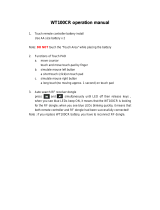Page is loading ...

VX8 Reference Guide
Copyright © March 2009 by LXE Inc.
All Rights Reserved
E-EQ-VX8RG-A

Notices
Notice:
LXE Inc. reserves the right to make improvements or changes in the products described in this manual at any time
without notice. While reasonable efforts have been made in the preparation of this document to assure its
accuracy, LXE assumes no liability resulting from any errors or omissions in this document, or from the use of the
information contained herein. Further, LXE Incorporated, reserves the right to revise this publication and to make
changes to it from time to time without any obligation to notify any person or organization of such revision or
changes.
Copyright Notice:
This manual is copyrighted. All rights are reserved. This document may not, in whole or in part, be copied,
photocopied, reproduced, translated or reduced to any electronic medium or machine-readable form without prior
consent, in writing, from LXE Inc.
Copyright © 2009 by LXE Inc. An EMS Technologies Company.
125 Technology Parkway, Norcross, GA 30092 U.S.A. (770) 447-4224
Trademarks:
LXE® and Spire® are registered trademarks of LXE Inc. RFTerm® is a registered trademark of EMS Technologies,
Norcross, GA.
Microsoft, Windows and the Windows logo are registered trademarks of Microsoft Corporation in the United States and/or
other countries.
RAM® and RAM Mount™ are both trademarks of National Products Inc., 1205 S. Orr Street, Seattle, WA 98108.
Intel and Pentium are trademarks or registered trademarks of Intel Corporation or its subsidiaries in the United States and other
countries.
WLinq is a trademark of FreeFloat, AB. Information in Appendix C, “FreeFloat WLinq”, is copyright 1998-2007 FreeFloat
AB and is used with permission from FreeFloat AB.
The Bluetooth® word mark and logos are owned by the Bluetooth SIG, Inc. and any use of such marks by LXE, Inc. is under
license.
All other brand or product names are trademarks or registered trademarks of their respective companies or organizations.
When this manual is in PDF format: “Acrobat® Reader® Copyright © 2009 Adobe Systems Incorporated. All rights reserved.
Adobe®, the Adobe logo, Acrobat®, and the Acrobat logo are registered trademarks of Adobe Systems Incorporated.” applies.

E-EQ-VX8RG-A VX8 Reference Guide
Table of Contents
CHAPTER 1 INTRODUCTION 1
Overview....................................................................................................................1
When to Use this Guide............................................................................................2
Document Conventions ............................................................................................................3
Quick Start.................................................................................................................4
Components..............................................................................................................4
LED indications........................................................................................................................6
Data Entry..................................................................................................................7
Keyboard Data Entry ................................................................................................................7
Barcode Data Entry...................................................................................................................7
Touchscreen Entry....................................................................................................................8
Software Keyboard ...................................................................................................................8
Getting Help...............................................................................................................9
Manuals and Accessories........................................................................................9
Manuals.....................................................................................................................................9
Accessories ...............................................................................................................................9
CHAPTER 2 PHYSICAL DESCRIPTION AND LAYOUT 11
Hardware Configuration.........................................................................................11
Central Processing Unit ..........................................................................................................
11
AT Compatible Core Logic ....................................................................................................
11
System Memory......................................................................................................................
11
Video Subsystem ....................................................................................................................12
Power Input.............................................................................................................................12
Uninterruptible Power Supply..............................................................................................12
Backup Battery.....................................................................................................................
12
PCMCIA Slot..........................................................................................................................
12
Power Management ................................................................................................................12
Physical Controls....................................................................................................13
Power Button ..........................................................................................................................13
External Connectors...............................................................................................
14
Serial Connector – COM1 ......................................................................................................
15
Pinout ...................................................................................................................................
15
Serial Connector – COM2 ......................................................................................................
16

ii Table of Contents
VX8 Reference Guide E-EQ-VX8RG-A
Pinout ...................................................................................................................................16
PS/2 Keyboard Connector ......................................................................................................17
Pinout ...................................................................................................................................17
PS/2 Mouse Connector ...........................................................................................................17
Pinout ...................................................................................................................................17
Mulitpupose Connector ..........................................................................................................18
Pinout ...................................................................................................................................18
Multipurpose Dongle Cables ..................................................................................................19
D15 Female Connector.........................................................................................................19
Pinout............................................................................................................................................. 19
USB Connector ....................................................................................................................
20
Pinout............................................................................................................................................. 20
RJ45 Connector ....................................................................................................................21
Pinout............................................................................................................................................. 21
Audio and Microphone Connectors........................................................................................22
The Power Supply Connector.................................................................................................22
Pinout ...................................................................................................................................22
Antenna Connectors................................................................................................................22
The Keyboards........................................................................................................23
The 95-key QWERTY Keyboard with Pointing Device ........................................................24
Key Maps .............................................................................................................................24
NumLock and the VX8.................................................................................................................. 24
CapsLock, Scroll Lock and the VX8 ............................................................................................. 24
Keyboard Backlight..............................................................................................................25
The 60-key QWERTY Keyboard ...........................................................................................26
IBM 3270 Keypad Overlay ..................................................................................................26
IBM 5250 Keypad Overlay ..................................................................................................26
Key Maps .............................................................................................................................27
Unused Key Functions .........................................................................................................27
NumLock and the VX8 ........................................................................................................27
Keyboard Backlight..............................................................................................................
27
Keyboard LEDs....................................................................................................................28
CAPS LED..................................................................................................................................... 28
Secondary Keys LED..................................................................................................................... 29
Control Keys ........................................................................................................................30
General Windows Keyboard Shortcuts ..................................................................................31
PS/2 Keyboard/Mouse............................................................................................................
32
Virtual Keyboard ....................................................................................................................32
The Display..............................................................................................................33
Cleaning the Display ..............................................................................................................33
Touchscreen............................................................................................................................
33
PCMCIA Slot (Optional)..........................................................................................
34
Install PCMCIA Cards .........................................................................................................
34
PCMCIA Pinout ...................................................................................................................
35
Power Supply..........................................................................................................36

Table of Contents iii
E-EQ-VX8RG-A VX8 Reference Guide
Uninterruptible Power Supply Battery Pack ..........................................................................36
External Power Supply ...........................................................................................................36
Vehicle DC Connection..........................................................................................................37
CMOS Battery ........................................................................................................................38
C
HAPTER 3 SYSTEM CONFIGURATION 39
Introduction............................................................................................................. 39
BIOS Setup.............................................................................................................. 39
Accessing the BIOS Setup......................................................................................................40
Using the Keypad ...................................................................................................................
40
Main Menu Options................................................................................................................
41
Legacy Diskette (A and B)...................................................................................................41
Primary and Secondary Master and Slave Drives................................................................
42
Advanced Menu Options ........................................................................................................
43
Advanced Chipset Control ...................................................................................................45
PCI Configuration ................................................................................................................45
Memory Cache .....................................................................................................................45
I/O Device Configuration.....................................................................................................46
Local Bus IDE Adapter.................................................................................................................. 46
Serial Port (A and B)...................................................................................................................... 46
USB Host Controller...................................................................................................................... 47
Legacy USB Support ..................................................................................................................... 47
Onboard LAN Controller............................................................................................................... 47
Onboard LAN PXE ROM.............................................................................................................. 47
Keyboard Features................................................................................................................48
NumLock ....................................................................................................................................... 48
Keyclick ......................................................................................................................................... 48
Miscellaneous.......................................................................................................................48
Floppy Check................................................................................................................................. 48
Summary Screen ............................................................................................................................ 48
Quickboot Mode ............................................................................................................................ 48
Dark Boot....................................................................................................................................... 48
Security...................................................................................................................................49
Power ......................................................................................................................................
49
Boot.........................................................................................................................................
50
Exit Menu Options..................................................................................................................51
Exit Saving Changes ............................................................................................................
51
Exit Discarding Changes......................................................................................................
51
Load Setup Defaults .............................................................................................................51
Discard Changes...................................................................................................................
51
Save Changes .......................................................................................................................51
VMT Keyboard Backlighting .................................................................................. 52
Microsoft Windows Setup and Configuration ...................................................... 52
Microsoft Windows License Agreement (First Boot) ............................................................
53

iv Table of Contents
VX8 Reference Guide E-EQ-VX8RG-A
Drive C Directory Structure ...................................................................................................54
Software Loaded on Drive C................................................................................................54
Microsoft Windows Configuration.........................................................................................55
Touchscreen............................................................................................................56
Calibrating the Touchscreen...................................................................................................
56
Disabling the Touch Screen....................................................................................................
56
Network Configuration ........................................................................................... 57
802.11 Wireless Radios ..........................................................................................................57
Ethernet Connector .................................................................................................................57
WAN.......................................................................................................................................57
Bluetooth.................................................................................................................................
57
VMT Manager...........................................................................................................
58
Main Tab.................................................................................................................................58
General Settings Tab ..............................................................................................................59
UPS Tab..................................................................................................................................61
Display Backlight Tab ............................................................................................................62
Advanced Tab.........................................................................................................................63
Wedge......................................................................................................................64
Configuration..........................................................................................................................64
Loading an Operating System on the VX8............................................................ 66
The VX8 Recovery DVD .......................................................................................................66
DVD Part numbers ...............................................................................................................66
VX8 Recovery Solution .......................................................................................................66
Overview........................................................................................................................................ 66
Startup............................................................................................................................................ 67
Wizard walk-through ..................................................................................................................... 67
The VX8 Drivers CD-ROM ...................................................................................................67
C
HAPTER 4 WIRELESS NETWORK CONFIGURATION 69
Introduction............................................................................................................. 69
802.11 Radio............................................................................................................ 69
802.11b/g Radio......................................................................................................................69
Wireless Zero Config ...........................................................................................................69
Using the BWU ....................................................................................................................
70
No Security...........................................................................................................................
70
WEP......................................................................................................................................71
LEAP....................................................................................................................................
72
WPA-PSK ............................................................................................................................73
PEAP/MS-CHAP .................................................................................................................74
PEAP-GTC...........................................................................................................................
75
EAP-TLS..............................................................................................................................
76
WPA LEAP ..........................................................................................................................78

Table of Contents v
E-EQ-VX8RG-A VX8 Reference Guide
EAP-FAST ...........................................................................................................................79
802.11a/b/g Radio...................................................................................................................80
Wireless Zero Config ...........................................................................................................80
Using the ACU .....................................................................................................................81
No Security...........................................................................................................................82
WEP......................................................................................................................................83
LEAP....................................................................................................................................85
WPA-PSK ............................................................................................................................87
PEAP/MS-CHAP .................................................................................................................88
PEAP-GTC...........................................................................................................................90
EAP-TLS..............................................................................................................................92
WPA LEAP ..........................................................................................................................94
EAP-FAST ...........................................................................................................................96
Certificates..............................................................................................................................99
Bluetooth............................................................................................................... 100
Devices Tab ..........................................................................................................................100
Options Tab ..........................................................................................................................102
COM Ports Tab.....................................................................................................................103
Hardware Tab .......................................................................................................................104
LXE 8652 Bluetooth Ring Scanner ......................................................................................104
WAN .......................................................................................................................105
Overview...............................................................................................................................105
Requirements ........................................................................................................................105
SIM card installation ............................................................................................................105
Troubleshooting.................................................................................................... 109
CHAPTER 5 TROUBLESHOOTING 111
Problem Determination Tips................................................................................ 111
Startup Problems.................................................................................................. 112
Bypassing Microsoft Windows Startup................................................................................
113
Verifying Boot Order............................................................................................................
114
Setting System Time and Date .............................................................................................
114
Hardware Problems .............................................................................................. 115
Power Source ........................................................................................................................115
Keyboard...............................................................................................................................116
Display..................................................................................................................................
116
Hard Disk Drive....................................................................................................................116
Memory Conflicts.................................................................................................................
117
Optional Devices ..................................................................................................................117
Radio and Network Problems.............................................................................. 118
802.11 Wireless Network .....................................................................................................118
Ethernet Connection .............................................................................................................118

vi Table of Contents
VX8 Reference Guide E-EQ-VX8RG-A
Software Related Problems.................................................................................. 119
If You Need Further Assistance........................................................................... 119
Before You Call....................................................................................................................119
APPENDIX A KEY MAPS 121
95-key Keypad with Pointing Device................................................................... 121
Key Map 101-Key Equivalencies.........................................................................................121
60-key Standard Keypad ...................................................................................... 122
Key Map 101-Key Equivalencies.........................................................................................122
IBM 3270 Keypad Ovelay....................................................................................................127
IBM 5250 Keypad Overlay ..................................................................................................127
APPENDIX B TECHNICAL SPECIFICATIONS 129
Physical Specifications........................................................................................129
Environmental Specifications.............................................................................. 130
Display Specifications.......................................................................................... 130
APPENDIX C FREEFLOAT WLINQ 131
INDEX 185

Table of Contents vii
E-EQ-VX8RG-A VX8 Reference Guide
Illustrations
Figure 1-1 VX8 Components, Top ......................................................................................................................4
Figure 1-2 VX8 Components, Bottom.................................................................................................................5
Figure 1-3 VX8 Components, Front ....................................................................................................................6
Figure 2-1 The Power (On/Off) Button .............................................................................................................13
Figure 2-2 Serial Connector – COM1................................................................................................................15
Figure 2-3 The Printer/PC Serial Connector (COM2) .......................................................................................16
Figure 2-4 PS/2 Keyboard Connector................................................................................................................17
Figure 2-5 PS/2 Mouse Connector.....................................................................................................................17
Figure 2-6 VX8 Mulitpurpose Connector..........................................................................................................18
Figure 2-7 VX8 Ethernet/USB Dongle Cable....................................................................................................19
Figure 2-8 D15 Female Connector.....................................................................................................................19
Figure 2-9 USB Port ..........................................................................................................................................20
Figure 2-10 Dongle Cable Ethernet Port............................................................................................................21
Figure 2-11 The Power Connector.....................................................................................................................22
Figure 2-12 The LXE VMT Keyboards with Cable ..........................................................................................23
Figure 2-13 The 95-key QWERTY Keyboard...................................................................................................24
Figure 2-14 The 60-key QWERTY Keyboard...................................................................................................26
Figure 2-15 IBM 3270 Specific Keypad............................................................................................................26
Figure 2-16 IBM 5250 Specific Keypad............................................................................................................26
Figure 2-17 Keyboard LEDs..............................................................................................................................28
Figure 2-18 The CapsLock Key.........................................................................................................................28
Figure 2-19 The Secondary Key ........................................................................................................................29
Figure 2-20 The VMT Keyboard Display Controls...........................................................................................30
Figure 2-21 Virtual Keyboard, Typical Configuration ......................................................................................32
Figure 2-22 The PCMCIA Slots ........................................................................................................................34
Figure 2-23 Optional AC Power Supply............................................................................................................36
Figure 2-24 Power Cable Routing without Blackout Screen Box .....................................................................37
Figure 2-25 Power Cable Routing with Blackout Screen Box ..........................................................................37
Figure 3-1 VX8 VMT Manager Main Tab ........................................................................................................58
Figure 3-2 VX8 VMT Manager General Settings Tab ......................................................................................59
Figure 3-3 VX8 VMT Manger UPS Tab ...........................................................................................................61
Figure 3-4 VX8 VMT Manager Display Backlight Tab....................................................................................62
Figure 3-5 VX8 VMT Manager Advanced Tab.................................................................................................63
Figure 3-6 WLinq Communication tab..............................................................................................................64
Figure 3-7 WLinq Data Editing Tab..................................................................................................................64
Figure 4-1 BWU, No Security ...........................................................................................................................70
Figure 4-2 BWU, WEP......................................................................................................................................71
Figure 4-3 BWU, LEAP ....................................................................................................................................72
Figure 4-4 BWU, WPA-PSK.............................................................................................................................73
Figure 4-5 BWU, PEAP/MS-CHAP..................................................................................................................74
Figure 4-6 BWU, PEAP-GTC ...........................................................................................................................75
Figure 4-7 BWU, EAP-TLS Client Identity ......................................................................................................76
Figure 4-8 BWU, EAP-TLS Server Identity......................................................................................................77
Figure 4-9 BWU, WPA LEAP ..........................................................................................................................78
Figure 4-10 BWU, EAP-FAST..........................................................................................................................79
Figure 4-11 ACU, General Tab .........................................................................................................................81
Figure 4-12 ACU, No Security ..........................................................................................................................82
Figure 4-13 ACU, WEP.....................................................................................................................................83
Figure 4-14 ACU, WEP Key .............................................................................................................................84
Figure 4-15 ACU, LEAP ...................................................................................................................................85
Figure 4-16 ACU, LEAP Credentials ................................................................................................................86

viii Table of Contents
VX8 Reference Guide E-EQ-VX8RG-A
Figure 4-17 ACU, WPA-PSK............................................................................................................................87
Figure 4-18 ACU, Preshared Key......................................................................................................................87
Figure 4-19 ACU, PEAP/MS-CHAP.................................................................................................................88
Figure 4-20 ACU, PEAP/MS-CHAP Credentials..............................................................................................89
Figure 4-21 ACU, PEAP-GTC ..........................................................................................................................90
Figure 4-22 ACU, PEAP-GTC Credentials .......................................................................................................91
Figure 4-23 ACU, EAP-TLS .............................................................................................................................92
Figure 4-24 ACU, EAP-TLS Credentials ..........................................................................................................93
Figure 4-25 ACU, WPA LEAP .........................................................................................................................94
Figure 4-26 ACU, WPA LEAP Credentials ......................................................................................................95
Figure 4-27 ACU, EAP-FAST...........................................................................................................................96
Figure 4-28 ACU, EAP-FAST Authentication ..................................................................................................97
Figure 4-29 ACU, EAP-FAST Credentials........................................................................................................98
Figure 4-30 Install Certificate Chain .................................................................................................................99
Figure 4-31 Request Certificate .........................................................................................................................99
Figure 4-32 Bluetooth Devices Tab.................................................................................................................100
Figure 4-33 Add Bluetooth Device Wizard .....................................................................................................101
Figure 4-34 Discovered Bluetooth Devices .....................................................................................................101
Figure 4-35 Bluetooth Options Tab .................................................................................................................102
Figure 4-36 Bluetooth COM Ports Tab............................................................................................................103
Figure 4-37 Bluetooth Hardware Tab ..............................................................................................................104
Figure 4-38 Open the VX8 Computer .............................................................................................................105
Figure 4-39 PC Card Eject Button ...................................................................................................................106
Figure 4-40 Install SIM Card...........................................................................................................................106
Figure 4-41 PIN Code Prompt .........................................................................................................................106
Figure 4-42 WAN System Tray Icon...............................................................................................................107
Figure 4-43 WAN Network Configuration......................................................................................................107
Figure 4-44 WAN Disconnect .........................................................................................................................107
Figure 4-45 Windows Wireless Network Properties .......................................................................................109
Figure A-1 95-Key VMT QWERTY Keyboard ..............................................................................................121
Figure A-2 60-Key VMT QWERTY Keyboard ..............................................................................................122
Figure A-3 IBM 3270 Specific Keypad...........................................................................................................127
Figure A-4 IBM 5250 Specific Keypad...........................................................................................................127

E-EQ-VX8RG-A VX8 Reference Guide
Chapter 1 Introduction
Overview
The VX8 Vehicle Mount Computer (VMT) is a rugged, vehicle-mounted, PC (Personal
Computer) equipped with a Microsoft® Windows® operating system. The VX8 is capable of
wireless data communications from a fork-lift truck or any properly configured vehicle. The unit
uses a PCMCIA radio (spread spectrum 2.4GHz) for wireless data communications.
The VX8 is a tablet-style computer and features a color TFT display. The touch-screen display
supports graphic features and Microsoft Windows icons that the Windows XP or XP Embedded
operating system supports. An illuminated keyboard is available to facilitate use in dimly lit
areas.
The VX8 provides the power and functionality of a desktop computer in a vehicle mounted unit,
with a wide range of options:
• 600MHz or 1.0GHz Intel
®
Celeron
®
or 1.4GHz Intel
®
Pentium
®
M CPU
• 512 or 1024MB of DDR RAM
• Windows
®
XP Professional or Windows
®
XP Embedded operating system
• Wireless options include 802.11abg, 802.11bg, Bluetooth
®
, and WAN. All options
may not be available in all areas.
• Ethernet port
• USB port
• Choice of storage media
• SVGA (800x600) display, measuring 10.4” (204 mm)
• Standard, hardened and defroster touch screen options
• Built in Uninterruptible Power Supply (UPS)
• RAM Mount
TM
options
Microsoft Windows License Agreement (First Boot)
If your VX8 is shipped with a Microsoft Windows operating system pre-installed, it is
necessary to complete the Windows licensing/registration screens when starting the
VX8 for the first time. To complete this information, you need the Microsoft
Windows software/product key that was included with the VX8.
Please refer to Chapter 3 “System Configuration”, section titled “Microsoft Windows License
Agreement (First Boot)” for instruction.
The “VX8 User’s Guide” is directed toward the VX8 user. It is delivered on the LXE
Documentation CD. It contains safety warnings, descriptions of the controls and
connectors, instruction on installing antennas, and day to day operation.

2 When to Use this Guide
VX8 Reference Guide E-EQ-VX8RG-A
When to Use this Guide
As the reference for LXE’s VX8 equipped with a Microsoft Windows operating system, this
guide provides detailed information on its features and functionality. Use this guide as you would
any other source book -- reading portions to learn about the VX8, and then referring to it when
you need more information about a particular subject.
This chapter, “Introduction”, briefly describes this reference guide structure, contains setup and
installation instruction, briefly describes data entry processes, and explains how to get help.
Chapter 2 “Physical Description and Layout” describes the function and layout of the controls
and connectors on the VX8. Also included is information on the AC power and DC power
connections.
Chapter 3 “System Configuration” takes you through the BIOS Setup, hardware configuration,
VX8 file structure, system files and Microsoft Windows configuration.
Chapter 4 “Wireless Network Configuration” presents information and instruction for using
and managing wireless networks, including 802.11, WAN and Bluetooth.
Chapter 5 “Troubleshooting” is split into several areas. The solution may be found in one area
or it may be a combination of the solutions in several areas.
Appendix A “Key Maps” describes the keypress sequences for the LXE VMT keyboard.
Appendix B “Technical Specifications” lists technical specifications including physical,
environmental, display and the radios.
Appendix C “FreeFloat WLinq” contains detailed information on the WLinq keyboard wedge
program loaded on the VX8.

When to Use this Guide 3
E-EQ-VX8RG-A VX8 Reference Guide
Document Conventions
This reference guide uses the following document conventions:
ALL CAPS
All caps are used to represent disk directories, file names, and application
names.
Menu | Choice
Rather than use the phrase “choose the Save command from the File menu”,
this guide uses the convention “choose File | Save”.
“Quotes”
Indicates the title of a book, chapter or a section within a chapter (for example,
“Document Conventions”).
< >
Indicates a key on the keyboard (for example, <Enter> ).
Indicates a reference to other documentation.
Differences in operation or commands due to radio type.
Differences in operation or commands due to operating system.
ATTENTION
Keyword that indicates vital or pivotal information to follow.
!
Attention symbol that indicates vital or pivotal information to follow. Also,
when marked on product, means to refer to the manual or user’s guide.
International fuse replacement symbol. When marked on the product, the label
includes fuse ratings in volts (v) and amperes (a) for the product.
Note: Keyword that indicates immediately relevant information.
Caution
!
Keyword that indicates a potentially hazardous situation, which, if not avoided,
may result in minor or moderate injury.
WARNING
!
Keyword that indicates a potentially hazardous situation, which, if not avoided,
could result in death or serious injury.
DANGER
!
Keyword that indicates an imminent hazardous situation, which, if not avoided,
will result in death or serious injury.

4 Quick Start
VX8 Reference Guide E-EQ-VX8RG-A
Quick Start
This section’s instructions are based on the assumption that your new system is pre-configured
and requires only accessory installation (e.g. antenna, external keyboard and/or barcode scanner)
and a power source.
In general, the sequence of events is:
1. Install Vehicle Mounting Bracket (and keyboard mounting bracket) on vehicle.
2. Secure VX8 in Mounting Bracket Assembly.
3. Connect power cable to the VX8. Route the power cable to a DC/DC converter then
to the vehicle battery.
4. An optional screen blanking box may also be connected to the VX8.
5. Connect accessories to VX8, e.g. scanner, keyboard.
6. Secure all cables to the VX8 with the Strain Relief Cable Clamps.
7. Turn the VX8 on.
The VX8 and its keyboard should be mounted in an area in the vehicle where it:
• Does not obstruct the vehicle driver’s vision or safe vehicle operation.
• Can be easily accessed by anyone seated in the driver’s seat.
Components
Figure 1-1 VX8 Components, Top
The service lid has been removed to show components.
Position Function
1 USB 2.0
2 Hard drive
3 Compact Flash slot (behind HD cable)
4 Battery/UPS
5 Mini PCI slot
6 PC Card slot (option)

Components 5
E-EQ-VX8RG-A VX8 Reference Guide
76
5
4
3
21
98 10 11 12
Figure 1-2 VX8 Components, Bottom
Position Function
1 Power supply (12V DC 50W)
2 Mic. in
3 Audio out
4 COM2 RS232 +12V
5 COM1 RS232 +5V
6 VGA (external monitor)
7 Multipurpose connector (USB 2.0, RS232, +12 V)
8 RJ-45 Ethernet 10/100 (LAN)
9 2x USB 2.0
10 PS/2 Mouse
11 PS/2 Keyboard
12 Bluetooth antenna connector

6 Components
VX8 Reference Guide E-EQ-VX8RG-A
On/Off Button
Screen
Brightness
4
3
2
1
1. Power LED
2. UPS Mode
LED
3. Hard Drive
LED
4. Light Sensor
Figure 1-3 VX8 Components, Front
LED indications
Function Power LED
Off and not powered Off (no light)
Off but powered Green flash very slow
Operating normally Green on
Suspend Green flashing slow
Black-out Screen Green flashing fast
Over voltage shutdown Red on
Over temperature Red flashing
Function UPS Mode LED
UPS battery powered Green flashing fast
UPS battery charging Green on or flashing slow
UPS battery charged Off (no light)
Function Hard Drive LED
Hard drive activity Green flashing
No activity Off (dark)

Data Entry 7
E-EQ-VX8RG-A VX8 Reference Guide
Data Entry
You can enter data into the VX8 through several different methods. A tethered scanner connected
to the COM1 serial port provides barcode data entry, the serial ports are used to input/output data,
keyboards provide manual entry and the touchscreen also provides manual entry (simulating a
desktop PC’s mouse).
Keyboard Data Entry
Refer to “Appendix A - Key Maps” for 101-key keyboard equivalent
keypresses.
The keyboard is used to manually input data that is not collected otherwise. Almost any function
that a full sized computer keyboard can provide is duplicated on the LXE VMT keyboard but it
may take a few more keystrokes to accomplish a keyed task.
When using the LXE 60-key keyboard. almost every key has two or three different functions. The
primary alpha or numeric character is printed on the key.
For example, when the <2
nd
> key is selected pressing the desired second-function key produces
the <2
nd
> character i.e. <2
nd
> + <F1> toggles the CAPS Lock function. The specific <2
nd
>
character is printed above the corresponding key.
Please refer to “Appendix A - Key Maps” for instruction on the specific keypresses to access all
PC-compatible keyboard functions.
Barcode Data Entry
The VX8 supports an accessory barcode label reading device. Keyboard data entries can be mixed
with barcode data entries. Any scanner that decodes the barcode internally and outputs an RS-232
data stream may be used. COM port 1 is designed to be used with a hand held tethered barcode
scanner.
COM1 must be set to +5V on pin 9. See “VMT Manager” in Chapter 3, “System
Configuration” for details.

8 Data Entry
VX8 Reference Guide E-EQ-VX8RG-A
Touchscreen Entry
Note: The touch screen should be calibrated before initial use. See “Touchscreen
Calibration” in Chapter 3, “System Configuration”.
Note: Always use the point of the stylus for tapping or making strokes on the display. Never use
an actual pen, pencil or sharp object to write on the touch screen.
The touchscreen input performs the same function as the mouse that is used to point to and click
elements on a desk top computer. A stylus is used in the same manner as a mouse – single tap or
double tap to select menu options, drag the stylus across text to select, hold the stylus down to
activate slider bars, etcetera. Right click is generated by tapping the mouse icon in the system
tray. After tapping, the mouse icon highlights the right button of the icon in red. The next
touchscreen tap is treated as a right click. The mouse icon then returns to the left button
highlighted in red so subsequent taps are treated as left clicks.
Hold the stylus as if it were a pen or pencil. Touch an element on the screen with the tip of the
stylus then remove the stylus from the screen. The touch screen responds to an actuation force
(touch) of up to 4 oz. of pressure.
The touch screen can be used in conjunction with the keyboard and scanner.
• Touch the stylus to the field of the data entry form to receive the next data feed.
• The cursor begins to flash in the field.
• The unit is ready to accept data from either the keyboard, integrated scanner or a
device connected to a serial port.
Note: The touchscreen may be disabled. Please refer to “Disabling the Touchscreen” in
Chapter 3, “System Configuration” for details.
Software Keyboard
The optional software keyboard provides a virtual keyboard on the touchscreen. The soft
keyboard is orderable in several configurations.
Note: When the virtual keyboard is displayed, the physical keyboard is still active, if attached.
Therefore it is possible to input data from both keyboards.

Getting Help 9
E-EQ-VX8RG-A VX8 Reference Guide
Getting Help
All LXE manuals are now available on one CD and they can also be viewed/downloaded
from the LXE website. Contact your LXE representative to obtain the LXE Manuals CD.
You can also get help from LXE by calling the telephone numbers listed on the LXE Manuals
CD, in the file titled “Contacting LXE”. This information is also available on the LXE website
www.lxe.com.
Explanations of terms and acronyms used in this guide are located in the file titled “Glossary” on
the LXE Manuals CD.
Manuals and Accessories
Manuals
The following manuals are available on the LXE Manuals CD:
• VX8 User’s Guide
• RFTerm
®
Reference Guide
• Contacting LXE
• LXE Technical Glossary
Accessories
Several types of mounts and other accessories are provided for the VX8. For a complete listing of
mounting kits and other accessories, please refer to the accessory catalog for the VX8. This
catalog is available at
www.lxe.com or by contacting your LXE representative.

10 Manuals and Accessories
VX8 Reference Guide E-EQ-VX8RG-A
/