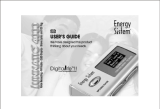Page is loading ...

MP3 Player MP-300
User Manual
To ensure the smooth handling of your warranty please write the serial number
of your device into the box. In the case of warranty you are expected to send it
together with a copy of your invoice to your nearest TEAC sales representative.
®

GB – 2 | MP-300
•
Copyright © 2005-2006, TEAC Europe GmbH. All rights
reserved. Edition: January 2006
•
Company and product names provided herein are
trademarks of their respective companies.
•
Changes in specifications and features may be made
without notice or obligation.
Disposing of the Product
Your device should no be placed
in municipal waste. Please check
local regulations for disposal of
electronic products.

GB – 3 | MP-300
Contents
FEATURES ..................................................................................................................... 4
CONTENT OF PACKAGE ............................................................................................ 4
IMPORTANT INFORMATIONS ..................................................................................... 5
INTRODUCTION OF CONTROLS ................................................................................ 6
SYMBOLS ON SCREEN ............................................................................................... 7
INSTALLATION ............................................................................................................. 7
Power Switch ..................................................................................................... 7
Driver Software .................................................................................................. 8
Connecting to a PC ......................................................................................... 8
Disconnecting ................................................................................................... 9
Manual Installation of Driver Software .......................................................... 10
BASIC OPERATION ................................................................................................... 12
Menus ............................................................................................................... 12
Switching On and Off .................................................................................... 12
Charging .......................................................................................................... 12
Playback .......................................................................................................... 13
Previous/Next ................................................................................................... 13
Volume ............................................................................................................. 13
Fast Forward/Reverse (FF&RW) ...................................................................... 13
Language ......................................................................................................... 13
Equalizer ........................................................................................................... 13
Playback Mode ............................................................................................... 13
A-B Repeat Function ...................................................................................... 13
Voice Recording .............................................................................................. 14
Copying Files to MP-300 .................................................................................. 15
Folder Function ............................................................................................... 15
Deleting Files ................................................................................................... 16
FM Tuner ............................................................................................................ 16
LINE-IN Recording ........................................................................................... 18
Edit ID3 Tags ...................................................................................................... 18
Auto Power Off Time Setting ......................................................................... 19
ScreenSaver ..................................................................................................... 20
Memory Information ....................................................................................... 20
Picture Browse ................................................................................................. 20
User-Customized ON/OFF LOGO .................................................................. 21
Preparing Pictures ........................................................................................... 21
UPGRADING THE FIRMWARE ................................................................................... 23
FORMATTING THE MEMORY ..................................................................................... 25
DEINSTALLING DRIVER SOFTWARE ......................................................................... 26
TROUBLE SHOOTING ................................................................................................ 27
SPECIFICATION ........................................................................................................ 28
WARRANTY ............................................................................................................... 29

GB – 4 | MP-300
The TEAC MP-300 is one of the most powerful MP3 players on
the market.
FEATURES
Playback of MP3/WMA files
65k COLOR OLED display
Screen saver
Big screen with picture display
USB 2.0
FM tuner
FM digital recording
Line-In receptacle
High-Quality digital recording
No drivers for Win2000/XP/ME
256MB/512MB/1GB portable USB data storage
A-B Repeat playback.
Equalizer: 5 modes: Normal, Rock, Jazz, Classic, Pop
ID3 tag support with file name lyrics display (edit in advance
needed)
Low power consumption
Built-in rechargeable lithium-ion battery
Firmware upgradeable
Menu based operation
CONTENT OF PACKAGE
MP3 player MP-300
User’s Manual (on CD) + Basic Operation
USB cable
Earphone
Neck strap
Carrying case
Installation CD
Line in cable
Charging adapter

GB – 5 | MP-300
IMPORTANT INFORMATIONS
If the unit is not used for a longer period of time please turn it
off with the ON/OFF switch. Please charge the unit at least
once within a month, in order that the battery won’t be dis-
charged.
Do not use the unit in places that are extremely hot, cold,
dusty, or humid.
Avoid the unit being dropped.
Recharge the battery in the following cases:
– The battery display shows empty .
– The keys will not operate normal.
– The unit does not operate under normal conditions.
We do not assume any liability arising out of improper opera-
tion or incidental damages.
Important information:
In both power on and power off state, the player may be
charged by the connection to PC via the USB line.
Important information:
Please read and retain all the operating instructions before
operating the unit, we do not assume any liability arising
out of improper operation or incidental damages.

GB – 6 | MP-300
INTRODUCTION OF CONTROLS
1. Neck strap slot
2. LINE-IN input jack
3 Earphone jack
4. Play/pause/stop
5. USB jack
6. Volume + (V+)
7. Recording R/A-B repeat
8. Volume - (V-)
9. OLED display
10. POWER ON/OFF
11. Previous, RW
12. MENU
13. Next, FF

GB – 7 | MP-300
SYMBOLS ON SCREEN
Repeat modes: , , , and
Equalizer: , , , ,
USB mode
INSTALLATION
Power Switch
Move the power switch to the ON position to turn on the player;
and move to the opposite direction to turn it off.
Note: It’s unnecessary to employ the power switch unless the
player will not be used for a longer period of time or it works
abnormally. Please keep the switch in the ON position in
normal operation.
ordinal number
recording time
Battery level indicator
Music title or file name
Volume
Equalizer indicator
Music/Voice mode
Repeat indicator resp.
A-B indicator

GB – 8 | MP-300
Driver Software
Windows98
Under Windows98 drivers have to be installed. Do not con-
nect the unit to your computer before the installation of the
driver is finished. Insert the provided CD into your CDROM
drive or download the driver from our web site. Double click
on SETUP.EXE and follow the instructions on the screen. Con-
nect the MP-300 and the PC with the provided USB cable
after finishing the installation.
Windows 2000/XP/ME
There is no need for a driver installation under Windows 2000/
XP/ME. Under Windows 2000 service pack 3 has to be installed.
When connecting the unit for the first time the New Hardware
assistant is run. The MP-300 is recognized automatically and the
respective drivers are activated.
Connecting to a PC
The MP3 player is connected to a PC with the provided USB
cable. You will see a mass storage device with removable
media symbol in My Computer after the unit has been recog-
nized by the operating system. The player's display shows
.

GB – 9 | MP-300
Disconnecting
Prior to disconnect the unit has to be detached at the operat-
ing system. Otherwise data losses may occur. Proceed as fol-
lows:
1. Double click on the symbol Remove Hardware or Eject in the
right lower corner of the task bar. (XP: Remove Hardware
Safely“). See also the respective pictures:
2. Click on Stop resp. OK in the pop up window.
3. Click on OK.
After carrying out the above steps the unit can be discon-
nected.
Note: The driver software may be not compatible to other
MP3 products. If problems occur try to install the driver
manually or call our hotline.

GB – 10 | MP-300
Manual Installation of Driver Software
1. Windows 2000/XP: Click with the right mouse button on My
Computer>Properties>Device Manager.
Double click on Player Recovery Device Class.
Now click on Driver>Update Driver.
Click on Next in any of the following windows.

GB – 11 | MP-300
2. Windows 98: After connecting the player to the PC use the
right mouse button to click on My Computer>Properties>De-
vice Manager. Please check if the entry of the player is shown
with an exclamation mark or a question mark.
Double click on the symbol of the MP-300 (Player Recovery
Device Class).
Now click on Driver>Upgrade Driver. Click on Next in any of
the following windows and on Finish to finish driver installation.
Now the driver is installed.

GB – 12 | MP-300
BASIC OPERATION
Menus
The unit is completely controlled by menus. The main menu and
its sub menus are invoked with the key MENU. Main menu and
its sub menus are left by invoking the option Exit. All menus are
navigated with the keys FF and RW. To select an option MENU
has to be pressed.
Switching On and Off
Use to switch on. The unit is set to music mode after switch-
ing on. To switch off is pressed for more than 5 seconds until
the message "Continue Holding To Power Off" and an activity
bar is shown and the unit is switched off.
Charging
If the battery level icon on the LCD becomes , please charge
the player. Two charging modes are provided as follows:
1. In both power on and power off state, the player may be
charged by the connection to PC via the USB line.
2. In addition, it may also be charged via the provided charger.
Note:
If the battery is discharged, and the player is unable to turn
on, it needs to be charged immediately.
If the battery is discharged, the LCD will display “Battery
Shortage Power OFF”, and the MP player will turn off auto-
matically.
The charging process should be finished within 8 hours;
Note: It’s advised to charge the player after power off, with
a charging period of 4 hours.

GB – 13 | MP-300
Playback
Short pressing of starts and pauses playback. A little bit
longer pressing stops playback.
Previous/Next
Short pressing of RW moves to previous files, FF to the next.
Volume
If V+ is pressed volume increases while longer pressing V- re-
duces it.
Fast Forward/Reverse (FF&RW)
Long press FF key to achieve fast forward function, the playing
time of current track will increase quickly. Long press RW key to
achieve fast rewind function, the playing time of current track will
decrease quickly.
Language
Select Settings in the main menu and then Language. Select
with FF and RW between English, German and French.
Equalizer
Select Settings in the main menu and then EQ. Navigate with FF
and RW through Normal , Rock , Jazz , Classic , and
Pop .
Playback Mode
Select Settings in the main menu and then PlaySequence.
Navigate with FF and RW through , ,
, , and .
A-B Repeat Function
During playback you press R/A-B to mark the beginning of the
range to be repeated. The symbol is shown. The end of the
range is marked by pressing R/A-B again. Now the symbol is
shown and the marked section is permanently repeated. Press

GB – 14 | MP-300
R/A-B key to cancel the set A-B repeat and start to play from
the canceling position.
Voice Recording
Quick Start
In music mode press R/A-B (about 2 sec) until is displayed.
Voice recording starts immediately after releasing the key. Re-
cording format is mono ADPCM 8 kHz. Pressing MENU stops
recording.
Under voice mode the display shows WAV. In voice mode WAV
files are used. There is no support for ID3 tags (displaying lyrics
information).
Menu Controlled
Select Record in the main menu while in music or voice mode.
The sub menu includes the options Source, MO/ST (Mono/Stereo),
Encode, sRate, Record and Cancel. FF and RW are used to
navigate through the options and with the MENU button the
selection is confirmed.
Source allows to select the audio source (MIC = microphone,
LineIn for all other audio devices). MO/ST allows to toggle be-
tween Mono and Stereo. Use Encode to set the formats IM ADPCM
(4 Bit), MS ADPCM (4 Bit) or PCM (16 Bit). sRate is used to set the
sample rate to 8KHz/11KHz/16KHz/22KHz/32KHz. Pressing MENU
with selecting Record starts recording while Cancel stops the
whole process.
Select MIC and then select Record with MENU. The unit starts
recording immediately. Pressing MENU stops recording.
Recording can be stopped and resumed at any time by press-
ing R/A-B (symbol ).
If recording with the integrated microphone Vxxx.WAV files are
stored in the directory VOICE.

GB – 15 | MP-300
Copying Files to MP-300
Seen from PCs side the MP-300 is a normal mass storage de-
vice. File transfer therefore is possible in the common way in
Windows Explorer.
Important
Do not disconnect the unit while files are copied. Otherwise
this may cause losses of data. You will find more details in
section "Trouble Shooting".
The unit can only be disconnected if the screen shows
. Blinking messages like or
indicate there is a file transfer in progress.
Folder Function
In additon to the default folders of the player (VOICE used for
voice recording, LINE-IN for recordings over line in, and FM used
for recording of radio programs) further folders can be created
while downloading music files from the PC.
To move to the folder directory of the player you have to press
MENU longer than 2 seconds. After the key is released you will see
the root directory "a:/" respectively the directory you left when
you used the function last time.
Use FF and RW to navigate through the folder.
Folders can be opened by a short push on .
Press MENU to move into the directory level above.
The file in question is selected with .

GB – 16 | MP-300
Deleting Files
In the Folder function select the file, you want to delete. Press R/
A-B button. The LCD will display “Delete File?”, the song name
and the confirmation letters YES and NO. Press FF key or RW key to
switch the confirmation letters circularly. Select YES and press
MENU key to delete the current track (Message: File deleted!))
FM Tuner
FM receiving
Select FM Tuner by FF or RW button in
the main menu and press MENU but-
ton to confirm.
Auto-searching
Searching for the next station: press MENU button to enter search-
ing mode, press and hold FF button to start searching from low
frequencies to higher frequencies.
Auto-searching: press MENU and R/A-
B button at same time, the unit begin
to search stations and store them au-
tomatically. At most the unit can store
20 stations.
Stop searching: under auto-searching
status, shortly press R/A-B button, the unit will stop searching
automatically.
Note: Before searching or if no station was stored, the sta-
tion will be defaulted at 87.5 MHz.
Manual searching
Press MENU button to enter searching mode, each time you press
FF or RW button the frequency will increase or decrease by 0.1
MHz.
Storing
Under searching status, press MENU key
to shift to storing mode (Save), press FF
or RW button to select the channel

GB – 17 | MP-300
number, then press R/A-B button to confirm the storing and re-
turn to FM receiving.If you press MENU button, the unit will return
to current channel and won’t save the channel that has been
found out.
Note: By those operations above, the files can only be stored
temporarily. If you shut off the power directly, the file will be
lost. So if you want to keep it, you must press and hold
button, until the unit is powered off normally.
Previous/Next station
Under FM receiving status, press RW button to skip to the previ-
ous station, and press FF to skip to the next station.
Forced mono
When the FM stereophonic effect sounds not very good, press
button to achieve forced mono function, which could lower
the interference, press button again, it return to stereo ef-
fect.
Volume adjustment
Under FM playing, press V+ or V- button to increase or decrease
the volume. The indicator on the LCD will change accordingly.
Quit FM Mode
Press and hold MENU button to quit FM mode.
Recording of FM Transmissions
If a transmission should be recorded from the internal FM radio
the R/A-B button has to be pressed (about 2 seconds) until is
displayed. Recording starts immediately after releasing the key.
Pressing MENU stops recording.
Recording can be stopped and resumed at any time by press-
ing R/A-B (symbol ).
If FM recording Fxxx.WAV files are stored in the directory FM.

GB – 18 | MP-300
LINE-IN Recording
Connect LINE-IN with an external audio device (i.e. cassette
recorder, CD player etc.). Select Record in the main menu. The
sub menu includes the options Source, MO/ST (Mono/Stereo),
Encode, sRate, Record and Cancel. FF and RW are used to
navigate through the options and with the MENU button the
selection is confirmed.
Source allows to select the audio source (MIC = microphone,
LineIn for all other audio devices). MO/ST allows to toggle be-
tween Mono and Stereo. Use Encode to set the formats IM ADPCM
(4 Bit), MS ADPCM (4 Bit) or PCM (16 Bit). sRate is used to set the
sample rate to 8KHz/11KHz/16KHz/22KHz/32KHz. Pressing MENU
with selecting Record starts recording while Cancel stops the
whole process.
Select LineIn, start the external audio device and select Record
on the MP-300 with MENU. The unit starts recording immediately.
Pressing R/A-B stops recording.
If line in recording Lxxx.WAV files are stored.
Note:
Check the recording volume for example with an earphone.
Edit ID3 Tags
1. Open Winamp, load the MP3 file you want to edit and then
open the LRC editor. You can key in the informations to the
LRC editor’s text frame or click Document/open and move
the edited text to the editor, as follows:
– While the respective music title is reproduced, please click
add tag. Note that the time tag will appear before the
textual information.
– Fill in file name, singer and name of the album.
– Finally, click Save As in File in LRC to save the edited ID3 tag.

GB – 19 | MP-300
Note:
Name the ID3 tag with the name of the respective MP3 file
and copy both files to the unit. Then the according informa-
tions will be displayed on the screen while playing a song.
Note:
1. The length of an ID3 tag shall not exceed 16 single-charac-
ters (i.e. English or number characters) or 8 double-charac-
ters (i.e. Chinese characters).
2. Characters as follows are not allowed to be used in title
and singer information: \ / : * ? " < > | [ ]
3. The ID3 tag information of each song cannot exceed 1.4
Kbytes. Otherwise the exceeding characters are truncated.
Auto Power Off Time Setting
Select Settings in main menu and then AutoPowerOff. Navigate
with FF and RW through the switch off options. Settable are time
intervals of ∞ (inactivity), 1 Min, 2 Min, 5 Min, and 10 Min to
switch off the unit. Confirm with MENU.

GB – 20 | MP-300
ScreenSaver
Select Settings in main menu and then Screen
Save. Navigate with FF and RW through the
Screen Protection options:
You can select ∞ (deactivate), 5 Sec, 10 Sec, 30
Sec and 60 Sec. until the screen saver is activated. Navigate
with FF and RW and confirm with MENU.
Note:
If screen protection mode is activated, it might also save the
power and increase the service life of battery, in addition to
protect the screen. It’s recommended.
Memory Information
Select About in main menu. The screen shows the total (IntTotal)
and the free (IntRemain) available memory capacity. Press any
key to return to main menu.
Picture Browse
Picture Browse function
Select Picture in main menu. Press FF key or RW key to select the
picture to be viewed. In browsing, press MENU key to return to the
main menu.
Picture Deletion
Select Picture in main menu. Press FF key or RW key to select the
picture to be deleted. Short press R/A-B key, at the time, the LCD
will display “Delete File?”, press key to delete the file.
Picture Browse Setup
Select Settings in main menu and then Pic Browser. You can
select ∞ (no slide show, pictures have to be browsed manually),
2 Sec, 5 Sec, and 10 Sec. Navigate with FF and RW and confirm
with MENU.
Note:
The picture has to be saved into the IMAGES menu, other-
wise, it would be unable to browse them.
/