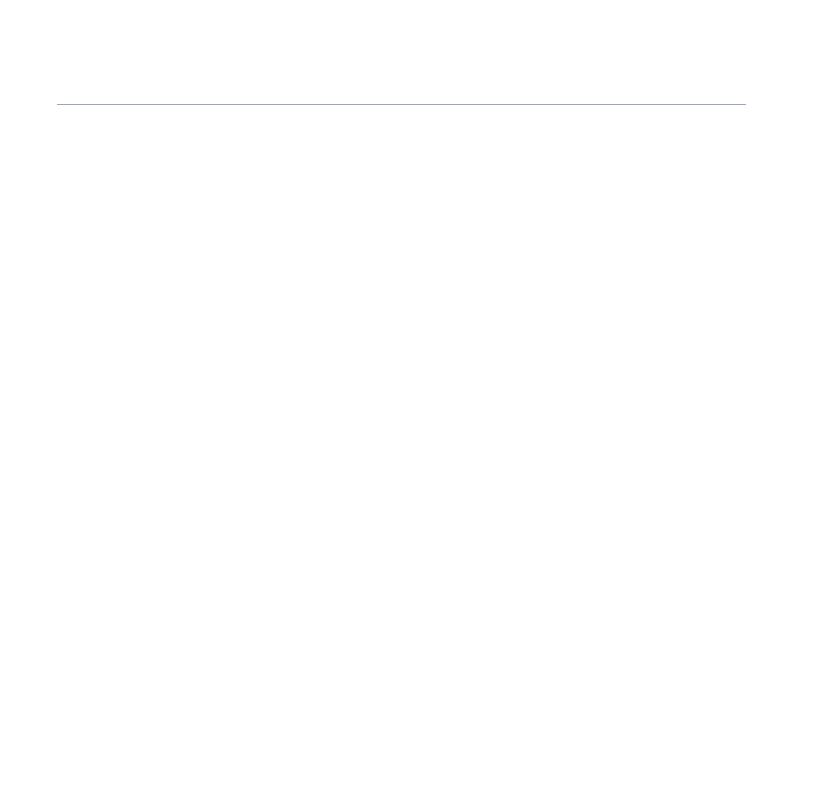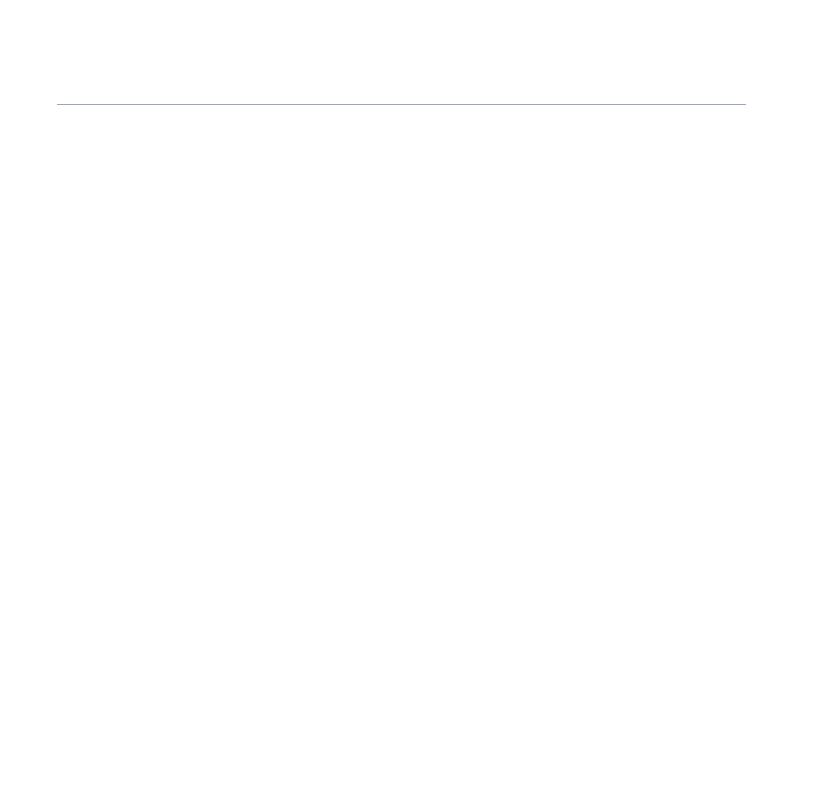
Check Call Waiting . . . . . . . . . . . . . . . . . . . . . 27
Store/edit Calling Feature numbers . . . . . . . 27
SMS text messages
Subscribe to SMS service . . . . . . . . . . . . . . . 28
Cost of fixed line service . . . . . . . . . . . . . . . . 28
Send an SMS text message . . . . . . . . . . . . . . 28
Receiving a call while writing a text . . . . . . . 30
Entering text. . . . . . . . . . . . . . . . . . . . . . . . . . 31
Writing tips . . . . . . . . . . . . . . . . . . . . . . . . . . . 32
SMS templates . . . . . . . . . . . . . . . . . . . . . . . . 32
Edit SMS template . . . . . . . . . . . . . . . . . . . . . 32
Delete SMS template . . . . . . . . . . . . . . . . . . . 33
Read, edit and send draft SMS messages . . 33
Reading SMS text messages . . . . . . . . . . . . . 34
SMS alert . . . . . . . . . . . . . . . . . . . . . . . . . . . . 35
SMS Service Centre numbers. . . . . . . . . . . . . 35
Adding or changing
SMS Service Centre numbers. . . . . . . . . . . . . 36
Select a Send Service Centre number . . . . . . 36
Set auto delete for texts . . . . . . . . . . . . . . . . 37
Other features
Set an appointment reminder . . . . . . . . . . . . 38
Delete an appointment . . . . . . . . . . . . . . . . . 39
Set alarm clock . . . . . . . . . . . . . . . . . . . . . . . . 40
Settings
Set date and time. . . . . . . . . . . . . . . . . . . . . . 41
Set ringtone and ringer volume . . . . . . . . . . 41
Switch keypad tones on/off. . . . . . . . . . . . . . 42
Switch text alert on/off . . . . . . . . . . . . . . . . . 42
Adjust display contrast and backlight. . . . . . 43
Speed dial . . . . . . . . . . . . . . . . . . . . . . . . . . . . 43
Dial mode . . . . . . . . . . . . . . . . . . . . . . . . . . . . 44
Store an access code (Auto prefix) . . . . . . . . 44
Reset your phone . . . . . . . . . . . . . . . . . . . . . . 45
Default settings . . . . . . . . . . . . . . . . . . . . . . . 45
Answering machine
Operating the answering machine
at the base . . . . . . . . . . . . . . . . . . . . . . . . . . . 46
Switch on/off . . . . . . . . . . . . . . . . . . . . . . . . . 46
Loudspeaker volume . . . . . . . . . . . . . . . . . . . 46
Play, repeat, skip and delete . . . . . . . . . . . . . 47
Play outgoing message (OGM) . . . . . . . . . . . 47
Call screening . . . . . . . . . . . . . . . . . . . . . . . . . 48
Operating the answering machine
via the menu. . . . . . . . . . . . . . . . . . . . . . . . . . 48
Switch on/off . . . . . . . . . . . . . . . . . . . . . . . . . 48
Outgoing messages . . . . . . . . . . . . . . . . . . . . 49
Record your own outgoing message . . . . . . 49
Play/delete outgoing message . . . . . . . . . . . 49
Play messages . . . . . . . . . . . . . . . . . . . . . . . . 50
5In this guide
If you experience any problems, please call the Helpline on
0870 240 3962* or email
[email protected]