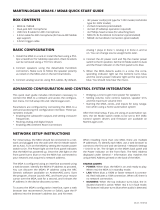Page is loading ...

Operating Manual
MDA16
MDA8
®

2
WARNING: To reduce the risk of re or electric shock, do not
expose this apparatus to rain or moisture, and objects lled
with liquids, such as vases, should not be placed on this ap-
paratus.
CAUTION: To prevent electric shock, match wide blade of plug
to wide slot, fully insert.
CAUTION: For continued protection against risk of re, re-
place the fuse only with the same amperage and voltage type.
Refer replacement to qualied service personnel.
WARNING: Unit may become hot. Always provide adequate
ventilation to allow for cooling. Do not place near a heat
source, or in spaces that can restrict ventilation.
IMPORTANT SAFETY INSTRUCTIONS
1. Read these instructions.
2. Keep these instructions.
3. Heed all warnings.
4. Follow all instructions.
5. Do not use this apparatus near water.
6. Clean only with a dry cloth.
7. Do not block any of the ventilation openings. Install in
accordance with the manufacturer’s instructions.
8. Do not install near any heat sources such as radiators,
heat registers, stoves or other apparatus (including am-
pliers) that produce heat.
9. Do not defeat the safety purpose of the polarized plug.
A polarized plug has two blades with one wider than the
other. The wide blade is provided for your safety. When
the provided plug does not t into your outlet, consult an
electrician for replacement of the obsolete outlet.
10. Protect the power cord from being walked on or pinched,
particularly at plugs, convenience receptacles and the
point where they exit from the apparatus.
11. Only use the attachments/accessories specied by the
manufacturer.
12. Use only with a cart, stand, tripod, bracket
or table specied by the manufacturer, or
sold with the apparatus. When a cart is used,
use caution when moving the cart/apparatus
combination to avoid injury from tip-over.
13. Unplug this apparatus during lightning storms or when
unused for long periods of time.
14. Refer all servicing to qualied service personnel. Servic-
ing is required when the apparatus has been damaged
in any way, such as power supply cord or plug is dam-
aged, liquid has been spilled or objects have fallen into
the apparatus, the apparatus has been exposed to rain
or moisture, does not operate normally, or has been
dropped.
WARNING: To reduce the risk of re or electric shock, do not
expose this apparatus to rain or moisture. Avoid installing
this unit where foreign objects may fall onto this unit and/or
this unit may be exposed to liquid dripping or splashing. On
the top of this unit, do not place:
• Burning objects (i.e. candles), as they may cause re dam-
age to this unit, and/or personal injury.
• Containers with liquid in them, as they may fall and liquid
may cause electrical shock to the user and/or damage to
this unit.
Apparatus shall not be exposed to dripping or splashing and
no objects lled with liquids, such as vases, shall be placed on
the apparatus.
CAUTION: TO REDUCE THE RISK OF ELECTRIC SHOCK, DO NOT REMOVE COVER (OR BACK).
NO USER-SERVICEABLE PARTS INSIDE. REFER SERVICING TO QUALIFIED SERVICE PERSONNEL.
RISK OF ELECTRIC SHOCK DO NOT OPEN
The lightning ash with arrowhead
symbol within an equilateral triangle is
intended to alert the user to the presence
of uninsulated “dangerous voltage”
within the product’s enclosure that may
be of sucient magnitude to constitute a
risk of electric shock to persons.
The exclamation point within an
equilateral triangle is intended to
alert the user to the presence of
important operating and maintenance
(servicing) instructions in the literature
accompanying the appliance.
CAUTION

Do not install this equipment in a conned space such as a
case or similar. Install it away from direct sunlight, heat sourc-
es, vibration, dust, moisture, and/or cold.
Do not cover this unit with a newspaper, tablecloth, curtain,
etc. in order not to obstruct heat radiation. If the temperature
inside this unit rises, it may cause re, damage to this unit,
and/or personal injury.
Install this unit near the AC outlet and where the AC power
plug can be reached easily.
This unit is not disconnected from the AC power source when it
is turned o. This state is called the standby mode. In this state,
this unit is designed to consume a very small quantity of power.
NOTE: This product is not an auto voltage device. Connect
only to the prescribed AC outlet, i.e., 120V 50/60Hz or 240V
50/60Hz.
CAUTION: Top surface can become hot.
CAUTION: These servicing instructions are for use by qualied
service personnel only. To reduce the risk of electric shock,
do not perform any servicing other than that contained in the
operating instructions unless you are qualied to do so.
CAUTION: Changes or modications to this equipment not
expressly approved by MartinLogan for compliance could void
the user’s authority to operate this equipment.
FCC WARNING: Changes or modications not expressly ap-
proved by the party responsible for compliance could void the
user’s authority to operate the equipment.
This equipment has been tested and found to comply with the
limits for a class B digital device, pursuant to part 15 of the
FCC Rules. These limits are designed to provide reasonable
protection against harmful interference in a residential instal-
lation. This equipment generates, uses and can radiate radio
frequency energy and, if not installed and used in accordance
with the instructions, may cause harmful interference to radio
communications. However, there is no guarantee that inter-
ference will not occur in a particular installation. If this equip-
ment does cause harmful interference to radio or television
reception, which can be determined by turning the equipment
o and on, the user is encouraged to try to correct the inter-
ference by one or more of the following measures:
• Reorient or relocate the receiving antenna.
• Increase the separation between the equipment and MDA.
• Connect the equipment into an outlet on a circuit dierent
from that to which the MDA is connected.
• Consult the dealer or an experienced radio / TV technician
for help.
DO NOT LOCATE IN THE FOLLOWING PLACES:
To ensure long-lasting use, do not locate the unit:
• Exposed to direct sunlight.
• Near sources of heat such as heaters.
• Highly humid or poorly ventilated.
• Dusty.
• Subjected to mechanical vibrations.
• On wobbly, inclined, or otherwise unstable surfaces.
• Near windows where there is a chance of exposure to rain,
etc.
• On top of an MDA or another component which dissipates
a great deal of heat.
To ensure proper heat radiation, ensure clearance from walls
and other equipment according to the diagram.
Left: 63mm
(2.5 in) or more
Above: 15mm
(0.6 in) or more
Right: 63mm
(2.5 in) or more

4
IMPORTANT INFORMATION FOR UK CUSTOMERS: DO NOT cut
o the mains plug from this equipment. If the plug tted is not
suitable for the power points in your home or the cable is too
short to reach a power point, then obtain an appropriate safety
approved extension lead or consult your dealer. If, nonetheless,
the mains plug is cut o, REMOVE THE FUSE and dispose of the
PLUG immediately, to avoid possible shock hazard by inadver
-
tent connection to the mains supply. If this product is not pro-
vided with a mains plug, or one has to be tted, then follow the
instructions given below:
IMPORTANT: DO NOT make any connection to the larger ter
-
minal which is marked with the letter “E” or by the safety earth
symbol or colored GREEN or GREEN AND YELLOW.
The wires in the mains lead on this product are colored in accor
-
dance with the following code:
• BLUE – NEUTRAL
• BROWN – LIVE
As these colors may not correspond with the colored markings
identifying the terminals in your plug, proceed as follows:
• The BLUE wire must be connected to the terminal marked
with the letter “N” or colored BLACK.
• The BROWN wire must be connected to the terminal marked
with the letter “L” or colored RED.
When replacing the fuse, only a correctly rated and approved
type should be used, and be sure to ret the fuse cover. If in
doubt, consult a competent electrician.
NOTES ON ENVIRONMENTAL PROTECTION
At the end of its useful life, this product must not be disposed
of with regular household waste but must be returned to a
collection point for the recycling of electrical and electronic
equipment. The symbol on the product, the user’s manual,
and the packaging point this out. The materials can be reused
in accordance with their markings. Through reuse, recycling of
raw materials or other forms of recycling of old products, you
are making an important contribution to the protection of our
environment. Your local administrative oce can advise you
of the responsible waste disposal point.
CdHgPb
RECYCLING AND REUSE GUIDELINES (Europe)
In accordance with the European Union WEEE (Waste Electri-
cal and Electronic Equipment) directive eective August 13,
2005, we would like to notify you that this product may con-
tain regulated materials which, upon disposal, require special
reuse and recycling processing. For this reason, MartinLogan
has arranged with its distributors in European Union mem-
ber nations to collect and recycle this product at no cost to
you. To nd your local distributor, please contact the dealer
from whom you purchased this product or go to our website
at www.MartinLogan.com.
Please note that only the product falls under the WEEE direc-
tive. When disposing of packaging and other shipping materi-
al, we encourage you to recycle through the usual channels.
MartinLogan and any related party assume no liability for the
user’s failure to comply with any requirements.
MartinLogan is registered trademarks of MartinLogan, Ltd.
©MartinLogan, Ltd. All rights reserved.
Anthem, ARC, and Paradigm are trademarks or registered
trademarks of Paradigm Electronics Inc. © Paradigm Electron-
ics Inc. All rights reserved.
The information contained herein may not be reproduced in
whole or in part without our express written permission. We
reserve the right to change specications or features without
notice as design improvements are incorporated.
All other trademarks are the property of their respective
owners.

5
TABLE OF CONTENTS
1. Introduction and Quick Start . . . . . . . . . . . . . . . . . . . . . 6
1.1 Before Making Connections ..................6
1.2 Box Contents . . . . . . . . . . . . . . . . . . . . . . . . . . . . . . . 6
1.3 In-Use Notices ..............................6
1.4 Rack and Shelf Mounting .....................6
1.5 Front Panel (Status Lights) ....................7
1.6 Back Panel .................................8
1.7 Quick Start .................................9
1.8 Setting Up a Control System .................10
2. The User Interface .............................11
2.1 Accessing the User Interface .................11
2.2 Finding the MDA’s IP Address ................11
2.3 Identifying Multiple MDAs ...................11
2.4 Zones ....................................12
2.5 Inputs Settings.............................14
2.6 General: Preferences .......................15
2.7 General: Information .......................16
2.8 General: Network Settings...................17
2.9 General: Input Status .......................18
2.10 Store/Load Settings.........................19
3. Connections and Back Panel Controls ............20
3.1 Local Area Network Connection . . . . . . . . . . . . . . 20
3.2 Speaker Connections .......................20
3.3 Connecting Stereo Speakers . . . . . . . . . . . . . . . . . 21
3.4 Connecting Mono Speakers
Using One Bridged Zone ...................22
3.5 Connecting Stereo Speakers
Using Two Bridged Zones ..................23
3.6 Subwoofer Outputs.........................24
3.7 Connecting a Passive (Non-Powered)
Subwoofer Using a Bridged Zone............25
3.8 Digital Inputs ..............................26
3.9 Digital Output (MDA16 Only) .................26
3.10 Analog Input...............................26
3.11 Analog Outputs (MDA16 Only) ...............26
3.12 Power ....................................26
3.13 Trigger Connections ........................26
3.14 RS-232 Conneciton .........................26
3.15 On Mode Switch ...........................26
3.16 Master Power Switch .......................26
3.17 DHCP or Factory Image Reset ................26
3.18 ID Indicator................................26
3.19 ARC Micro-USB Connection ..................27
3.20 Chassis Ground ............................27
3.21 Fuse......................................27
4. Anthem Room Correction .......................28
4.1 Using ARC With an MDA ......................29
5. Updating Firmware.............................30
5.1 Updating Firmware
(Using an Internet Connection)..............30
5.2 Updating Firmware
(Without an Internet Connection) ...........30
6. Fault Modes ...................................31
6.1 Front Panel Power LED......................31
6.2 Front Panel LAN LED........................31
6.3 Front Panel Zone LEDs ......................31
7. Troubleshooting ...............................32
8. Frequently Asked Questions.....................33
9.Specications..................................34
10. Limited Warranty ..............................35
11. The Big Picture: MDA16 .........................38
12. The Big Picture: MDA8 ..........................40

6
1. INTRODUCTION AND QUICK START
Thank you for purchasing the MartinLogan MDA. All MartinLo-
gan products are engineered to recreate the passion of a live
musical performance and emotional involvement experienced
in the best movie theaters by utilizing the highest level of cir-
cuit design, superior parts and manufacturing techniques, in-
novative features, and intuitive ergonomics. We are condent
that their inclusion in a system signicantly enhances the en-
joyment of recordings.
1.1 BEFORE MAKING CONNECTIONS
Check that you have received all items listed below and report
discrepancies to your dealer as soon as possible. In case the
MDA needs to be transported in the future, keep the packing
materials. Retain the invoice that you received from your au-
thorized MartinLogan dealer at time of purchase. The invoice
is necessary to obtain service under warranty.
1.2 BOX CONTENTS
• MDA8 or MDA16
• Dual-jack microphone
• USB mini (Type B) cable for ARC microphone
• 3.5mm cable for ARC microphone (for future ARC Mobile
app support)
• 3.5 mm trigger cable
• IEC power cord(s) (US type for 120V model, EU/UK/AU type
for 230V model)
• 2x Rack brackets (preinstalled)
• 4x Feet (if tabletop operation required)
• 4x Phillips head screws (for attaching feet)
• MDA16: 8x Euroblock Connectors (preinstalled)
• MDA8: 4x Euroblock Connectors (preinstalled)
1.3 IN-USE NOTICES
• Disconnect the power cord or ip the AC switch to OFF be-
fore connecting or disconnecting any components.
• If the MDA was transported or stored in the cold, let it
reach room temperature before use.
• Do not remove the top cover.
• Do not modify the product.
• Due to continuing advances, operational characteristics
may change. If this manual contains discrepancies, please
check www.MartinLogan.com for the latest manual.
1.4 RACK AND SHELF MOUNTING
These MDAs ship with rack brackets installed. If shelf mount-
ing is desired, you can remove the rack brackets using a T10
Torx driver. Using a Phillips screwdriver, attach four feet to the
bottom of the MDA using the included screws.

7
MDA16 Front Panel
MDA8 Front Panel
1.5 FRONT PANEL (STATUS LIGHTS)
Power: When blue, the MDA is on and ready to play. When
red, the MDA has entered network standby mode.
LAN: When blue, a 100M or faster network is connected.
Red indicates a 10M connection. When o, there is no net-
work connection.
Numbers: When the top indicator turns blue, the indicat-
ed channel is active. The bottom indicator turns blue when
audio is detected. When ashing blue or red, it is in fault
mode.
For more information, please refer to sections 6 (Fault Modes)
and 7 (Troubleshooting).

8
1.6 BACK PANEL
Analog RCA stereo inputs (MDA16 has eight, MDA8 has
four)
Optical digital audio inputs (MDA16 has two, MDA8 has
one)
Coaxial digital audio inputs (MDA16 only)
Optical digital audio output (MDA16 only)
Zone 6 and 7 analog outputs (MDA16 only)
Ethernet connection for ARC (Anthem Room Correction),
software installation, and control
RS-232 (serial) connection for legacy control
On mode switch (trigger / auto / external command)
DHCP reset / factory reset
Master power switch
Fuse
Serial number label
Micro USB type B for ARC via PC or Mac (if LAN is not avail-
able)
Power cord inlet (IEC C18 type)
Rear ID (identify) light
5–24V DC/AC 3.5 mm trigger input/loop
MAC address label
Chassis ground terminal
Subwoofer outputs (MDA16 has eight, MDA8 has four)
Euroblock speaker terminals
For more information, please refer to section 3 (Connections
and Back Panel Controls).
MDA16 Back Panel
MDA8 Back Panel

9
1.7 QUICK START
This quick start section includes just enough information to
get the MDA operational and to run Anthem Room Correction.
For a deeper understanding of speaker and subwoofer con-
nection options, advanced conguration settings, and control
system integration, please review the rest of this manual.
ANALOG OUT
RL
LR
1. Install the MDA in a rack or install the feet using a Phillips
screwdriver for tabletop operation. (Rack brackets can be
removed using a T10 Torx driver).
2. Speaker Connection(s): Connect a pair of speakers to
Zone 1 using a Euroblock (aka Phoenix
TM
) connector (in-
cluded) which accepts speaker wire from 28 up to 12 gauge.
a. Pull both sides of the Euroblock connector from Zone 1
to remove it from the MDA.
b. Use a small slotted screwdriver to loosen and tight-
en each contact on the Euroblock when inserting the
speaker wire.
c. Follow positive (+) and negative (–) indications shown
on the Euroblock connector.
d. After attaching speaker wires to the Euroblock connec-
tor, insert it back into the MDA.
3. Repeat to connect speakers in additional zones.
4. Input Connections(s): Connect analog sources using RCA
cables. By default, Analog 1 plays in Zone 1, Analog 2 in
Zone 2, and so on. You can change source assignments
later if so desired.
5. Power Connection: Insert a power cord into the MDA’s AC
input. Plug the cord into a wall outlet. Make sure to respect
the voltage rating shown beside the AC receptacle.
BASIC CONFIGURATION
1. Control Settings:
a. On Mode Switch: Set to Auto.
b. Master AC Power Switch: Set to On.
2. When the MDA detects audio in a zone, the corresponding
indicator light (at the bottom) turns blue, and the zone’s
power indicator light (at the top) turns blue. You should
now hear the music.
ADVANCED CONFIGURATION AND CONTROL
SYSTEM INTEGRATION
1. Control Settings:
a. On Mode Switch: Set to Ext Cmd.
b. Master AC Power Switch: Set to On.
2. Network Connection: Connect the MDA’s Network con-
nection to a LAN using an Ethernet cable. The network
router should support DHCP and will automatically assign
an IP address to the MDA.
3. Powered subwoofer connection(s) [optional]: Connect a
powered subwoofer to Zone 1 using an RCA cable. Repeat
to connect subwoofers in additional zones.
5. Input Connections(s): Connect each audio source using
the desired connection method.
a. Analog Left/Right RCA: Connect to Analog inputs.
b. Digital, Optical (aka Toslink): Connect to Digital 1 or
2 (Digital 1 only on MDA8).
c. Digital, Coaxial: Connect to Digital 3 or 4 (not available
on MDA8).
ACCESSING THE CONFIGURATION INTERFACE
For initial setup, the MDA should be connected to a network
and plugged into the wall with the On Mode switch set to EXT
CMD. Turn on the MDA by setting the master power switch to
On. The Power light on the front panel indicates that the MDA
has powered up. Once the LAN light on the front panel turns
blue or red, the MDA has connected to your network and ac-
quired a network address.

10
The MDA is congured using an interface accessed using a
web browser. Identify the MDA’s IP address to proceed. You
can discover the MDA’s IP address using the ARC Genesis
software (available on AnthemARC.com). Start the program,
choose Launch ARC, and hover your mouse cursor over the
MDA, wait for a second, and it shows the IP address in the de-
vice discovery screen. Note that the last few characters of the
unit’s name correspond to the end of the MAC address printed
at the back of the MDA.
To access the MDA’s conguration interface, open a web
browser (we recommend Chrome or Safari), type the IP ad-
dress into the browser’s address bar, and hit enter.
When installing more than one MDA, there are multiple IP ad-
dresses. To identify each MDA, use a web browser to connect
to the rst one and click General > Preferences > Unit ID. The
ID light on the back panel ashes as will the Power indicator
on the front of the MDA. The MAC Address displayed under
General > Information matches the unique MAC Address
printed on the back of the MDA.
CONFIGURING THE MDA
1. Access the conguration interface by entering the MDA’s IP
address in a web browser’s address bar.
2. General > Information > Device Name: Create a name
for the MDA and click Apply.
3. Inputs > Analog 1 (or other input) > Input Name: Create
a name and click Apply
4. Repeat for additional inputs.
5. Zones > Zone 1 > Zone Settings >
a. Zone Name: Create a name and click Apply.
b. Input Source: Choose the input you want to hear in
this zone.
c. SpeakerProle:Select the type of speaker connected
or keep them as Generic type if not shown in the list.
6. Zones > Zone 1 > Subwoofer > Subwoofer: When there is
a sub connected to the zone’s Sub Out, set the toggle to on.
7. Repeat for additional zones.
RUNNING ANTHEM ROOM CORRECTION (ARC
®
)
Once speakers and subwoofers are connected and cong-
ured, and sources and zones are named, you can run room
correction for each zone that is being used. Download the ARC
Genesis software from AnthemARC.com and follow the on-
screen instructions. See section 4 for additional details.
CONTROLLING THE MDA
Play music using one of the sources connected to the MDA. In
most installations, a custom integrated control system is used
to adjust the volume and change which source is playing in
which zone. You can also adjust volume and change inputs
using the conguration interface.
• Access the conguration interface by entering the MDA’s IP
address in a web browser’s address bar.
• Zones > Zone 1 (or another zone) > Zone Settings > Input
Source: Choose the input you want to hear in this zone.
• Zones > Zone 1 (or another zone) > Volume > Zone Vol-
ume: Adjust the volume here.
1.8 SETTING UP A CONTROL SYSTEM
MDAs are compatible with IP and RS232 command protocols. A
detailed command set and discovery protocol are available on
MartinLogan.com. A variety of MartinLogan developed automa-
tion drivers are also available for download free-of-charge from
our web site for easy integration into a smart-home powered by
Crestron, Savant, and other similar controllers.

11
For optimum performance and enjoyment, your MDA should
be appropriately set up. If you’re using a subwoofer or sub-
woofers, ARC (Anthem Room Correction) sets crossovers and
levels for a perfect blend with the main speakers. The rest of
the settings mostly relate to your preferences. Please fully
congure all zones with the proper output modes (single-end-
ed, stereo or mono bridge), speaker prole and subwoofer
settings (present or not, active or passive) before running ARC.
2.1 ACCESSING THE USER INTERFACE
For initial setup, the MDA should be connected to a network
and plugged into the wall with the On Mode switch set to Auto.
Turn on the MDA by setting the master power switch to On.
The Power light on the front panel indicates that the MDA has
powered up. Once the LAN light on the front panel turns blue
or red, the MDA has connected to your network and acquired
a network address.
2.2 FINDING THE MDA’S IP ADDRESS
The MDA is congured using an interface accessed using a
web browser. Identify the MDA’s IP address to proceed.
You can discover the MDA’s IP address using the ARC Gene-
sis software. Start the ARC program on a PC or Mac, choose
Launch ARC, and hover your mouse cursor over the MDA, wait
for a second, and it shows the IP address in the device discov-
ery screen.
We also recommend using Fing, a free network device detec-
tion app available on iOS, Android, and Windows. This app
identies devices on a network and shows their IP addresses.
These identify with MDA8 or MDA16 or MartinLogan.
To access the MDA’s conguration interface, open a web
browser (we recommend Chrome or Safari), type the IP ad-
dress into the browser’s address bar, and hit enter.
2.3 IDENTIFYING MULTIPLE MDAs
When installing more than one MDA, there are multiple IP ad-
dresses. To identify each MDA, use a web browser to connect
to the rst one and set General > Preferences > Unit ID to On.
The ID light on the MDA’s back panel and the Power indicator
on the front ash. The MAC Address displayed under General
> Information also matches the unique MAC Address printed
on the back of the MDA. Note that the last few characters of
the factory default unit’s name correspond to the end of the
MAC address printed at the back of the MDA.
2. THE USER INTERFACE

12
Zones: Adjusts the settings of individual zones, allowing
zone naming, source selection, mode setup, listening
mode, speaker prole, level adjustment, tone control, vol-
ume conguration, and subwoofer setup. The top of the
page shows the individual zones.
Inputs: Allows input naming and level balancing (trim). See
section 2.5 for additional details.
General: Displays device information and allows device
naming, network conguration, and displays input selec-
tion. See sections 2.6 – 2.9 for additional details.
Store/Load: Allows import/export of device settings from
les saved on your PC or Mac. Also allows storing and load-
ing from 2 local storage areas (user’s or installer’s settings).
See section 2.10 for additional details.
The Zone taskbar shows available zones and highlights the
currently selected zone (MDA16 shows 8 zones, and MDA8
shows 4 zones). Stereo Bridge and Subwoofer Powered
by Zone 2 (4, 6, or 8) turn the even-numbered zones grey,
indicating they are disabled. In this case, settings and con-
trols of the odd-numbered zone transfer automatically to
the even-numbered zone.
Mono Bridge: Sets a single zone into a high output mode
for a single speaker. The listening mode is automatically
set to Mono when selecting Mono Bridge mode. See sec-
tion 3.4 for additional details.
Stereo Bridge: Sets a zone pair (1 & 2, 3 & 4, 5 & 6, or 7 & 8) into
2.4 ZONES
The user interface design is subject to change.

13
a left and right conguration. When activated, the even-num-
bered zone turns grey, and the odd-numbered zone controls
the settings. This setting allows a high output mode for a pair
of speakers with each zone acting as a discrete channel. The
listening mode is automatically set to stereo when selecting
Stereo Bridge mode. See section 3.5 for additional details.
Zone Power: Toggles the zone between active and stand-
by. When set to Auto mode and music is playing in that
zone, the toggle automatically goes back ON when analog
or digital audio is detected.
ARC: Turns ARC on and o for the zone (only available if ARC
software has been used to upload corrections for the zone).
Zone Name: Assign a name to the zone (up to 16 charac-
ters) and click Apply to save this setting. The names of the
zones appear in ARC, allowing easy identication.
Input Source: Selects the desired input source. An input
can be assigned simultaneously to multiple zones. If you
are not using the built-in matrix switching this remains
static until altered either through the web interface or IP/
RS232 control. Selecting a source here does not prevent
you from changing source dynamically during use through
a compatible home automation system.
Listening Mode > Stereo: The default listening mode. The
audio plays in stereo.
Listening Mode > Mono: Sums the left and right channels
and sends identical signals to both speakers.
Speaker Prole: Selects a specic in-wall or in-ceiling
speaker model for each zone. Selecting a particular model
allows the DSP to optimize the EQ and limiter settings. En-
able a Speaker Prole using the toggle button located right
of the drop-downs. If you don’t know the model of your
speakers, or if your speakers are not listed, select Generic.
Zone Volume: Adjusts the level of the zone. Each zone has
independent volume control. Please note that selecting
a volume level in the Web UI does not prevent you from
changing volume levels dynamically during use with a
compatible automation system.
Power On Volume: The volume level for the zone when it
turns on.
Max Volume: Prevents the volume of the zone from ex-
ceeding the desired level. Please note that an external vol-
ume adjustment cannot override this level. If an automation
system attempts to adjust the volume level higher than the
max volume setting the MDA ignores the command.
Mute: Mutes the zone.
Bass / Treble: Allows ne-tuning of the relative bass and
treble levels of the system. Please note that if using a sub-
woofer, the subwoofer level adjusts the subwoofer level
relative to the main channels.
Left / Right: Adjusts the level of the left and right channels
to set the balance.
Subwoofer: Activates and deactivates the subwoofer and
bass management. Subwoofer output does not function
unless this toggle is enabled. By default, the subwoof-
er signal is output using the Sub Out RCA connection for
the zone. If using a subwoofer, enable this before running
ARC. See section 3.6 for additional details.
Crossover: Sets the crossover point between the sub-
woofer and the main speakers. When using ARC, this value
is automatically set. To change the crossover value after
running ARC, modify the crossover setting in ARC and then
re-upload. The crossover should only be manually adjust-
ed if you are not using ARC.
Sub Level: Adjusts the level of the subwoofer relative to the
mains. When using ARC, this value is automatically set. Unlike
the Crossover setting, manually changing this value after run
-
ning ARC will not negatively impact subwoofer integration.
Sub Phase: Adjusts the phase of the subwoofer relative
to the main channels. Phase is adjustable from 0-180 de-
grees. If a value higher than 180 degrees is required, ad-
just Subwoofer Phase in combination with Sub Polarity for
a full 360-degree range of adjustment. When using ARC,
this value is automatically set using the Automatic Phase
Adjustment tool.
Sub Polarity: Adjusts the polarity of the subwoofer to ei-
ther 0 or 180 degrees. When selecting 180 degrees, the
subwoofer signal is inverted when compared to the main
channels. As a general guide, set Phase and Polarity to 0 if
the subwoofer is near the front speakers and set Phase to
0 and Polarity to 180 if the subwoofer is near the back of
the room. When using ARC, this value is automatically set
using the Automatic Phase Adjustment tool.
Powered by Zone 2 (4, 6, or 8): Congures two consecu-
tive zones to operate together for a stereo pair of speakers
and a dedicated passive subwoofer connected in bridge
mode (and must be connected as such on the rear pan-
el of the unit). When engaged, all adjustments are made
using the controls in the odd-numbered zone, and the
even-numbered zones controls are disabled. For example,
when engaged, Zone 1 controls both left and right speak-
ers connected to Zone 1 and the subwoofer connected to
Zone 2. Enable this feature before running ARC. See sec-
tion 3.7 for additional details.
The user interface design is subject to change.

14
Bulk Action: Use this when you want to change input
names without clicking apply after each change. Enter
names for all applicable inputs, select Check All from un-
der the Bulk Items drop-down, then select Apply from un-
der the Bulk Items drop-down.
Input Name: Assign a custom name for each input (up to
16 characters). You must click Apply to save this setting.
This name corresponds with the input list in the MDA’s user
interface. Please note, this does not necessarily change the
input name in associated control systems.
Trim: Adjusts the relative level of each input. Use this when
one input plays at a dierent level than the others, causing
changes in volume levels during playback while switching
between sources.
2.5 INPUTS SETTINGS
The user interface design is subject to change.

15
Auto-ODelay:Sets the length of time a zone waits to en-
ter standby mode after not receiving an audio signal. This
option only applies when you set the On Mode switch on
the back of the MDA to Auto.
Auto-On Delay: Sets the amount of time that the MDA
waits to power up when in standby. This delay is useful
when controlling multiple MDAs with a trigger, and you
want them to power on in a staged pattern. This option
only applies when you set the On Mode switch on the back
of the MDA to Auto or Trigger.
Front Panel Brightness: Sets the brightness of the front
panel LEDs.
Digital Out Source (MDA16 only): Allows you to select
which digital (optical or coaxial) to pass to the digital op-
tical output. This setting can be manipulated dynamically
through IP/RS232. Selecting an output in the user interface
does not prevent this setting from being changed through
IP or RS232.
Unit ID (Rear LED): Setting to On causes the ID light on the
back panel and the Power indicator on the front to blink.
This control is useful if you’re trying to identify a specic
MDA in a system with multiple MDAs.
General > Preferences: This section.
General > Information: See section 2.7.
General > Network Settings: See section 2.8.
General > Input Selection: See section 2.9.
2.6 GENERAL: PREFERENCES
The user interface design is subject to change.

16
Model Name: Displays the MDA model.
Device Name: Assign a name to the MDA (up to 16 char-
acters) and click Apply to save this setting. The name of the
MDA appears in ARC allowing easy identication. Note that
the last few characters of the unit’s name correspond to
the end of the MAC address printed at the back of the unit.
Firmware Version: Displays the current rmware version
of the MDA. When connecting to the MDA’s web interface,
if there is an active internet connection, the MDA checks
our server and displays a notication at the bottom of the
screen if an update is available.
MAC Address: Displays the unique MAC address of the
MDA, which can be used to set a DHCP reservation in your
router.
Serial Number: Displays the unique serial number of the
MDA.
2.7 GENERAL: INFORMATION
The user interface design is subject to change.

17
IP Mode: Toggles the MDA between DHCP and Static net-
work assignments. Changes take eect after clicking Ap-
ply. If errors occur when adjusting static IP settings, the
MDA can be manually set back to DHCP using the DHCP
Reset / Factory Image button located on the MDA’s back
panel (refer to troubleshooting).
IP Address: Displays the MDA’s current IP address. Adjust-
able if Static is selected. Changes take eect after clicking
Apply. Set new values for IP Address, Subnet, and Gateway
before clicking Apply.
Subnet: Displays the MDA’s current subnet mask. Adjust-
able if Static is selected. Changes take eect after clicking
Apply. Set new values for IP Address, Subnet, and Gateway
before clicking Apply.
Gateway: Displays the MDA’s current gateway address.
Adjustable if Static is selected. Changes take eect after
clicking Apply. Set new values for IP Address, Subnet, and
Gateway before clicking Apply.
Apply: Save the new network settings (if they have
changed). After clicking Apply, the MDA restarts a connec-
tion with the server and the web browser should automat-
ically attempt to reconnect to the new address.
2.8 GENERAL: NETWORK SETTINGS
The user interface design is subject to change.

18
Displays the name assigned to each zone.
Displays the input playing in the zone and allows you to
reassign inputs. This control can be used to conrm that
the unit is appropriately responding to commands from a
3rd party automation system, or as an easy way to control
which inputs are playing in which zones.
2.9 GENERAL: INPUT STATUS
The user interface design is subject to change.

19
User Settings: Allows you to store the current settings to
the User Settings and load them back. The User Settings
are stored locally on the MDA and don’t require an exter-
nal le.
Installer Settings: Allows you to store the current settings
to the Installer Settings and load them back. The Installer
Settings are stored locally on the MDA and don’t require an
external le.
Factory Settings: Resets the current settings to the facto-
ry defaults. The saved user and installer settings remain
intact. It also erases ARC corrections (and turns ARC o) in
all zones. Loading the factory settings does not revert the
MDA rmware to the factory image. To revert the MDA to
the factory version of the rmware you need to use the
DHCP Reset / Factory Image reset button located on the
MDA’s back panel (refer section 7, Troubleshooting).
Current Version: Displays the current rmware version.
Latest Version: Displays the latest available rmware
version. If there is an active internet connection, the MDA
checks our servers and display a notication at the bottom
of the screen if an update is available.
Upload New Firmware: If the MDA does not have Inter-
net access, you can download the latest rmware from our
support page at MartinLogan.com. Click on Browse and se-
lect the le from your computer and then click on Update
to start the upgrade process.
Save Settings in a File: Saves a backup of the MDA’s cur-
rent settings on your computer, allowing you to copy set-
tings across MDA’s for a faster install, or if service is neces-
sary.
Import Settings from a File: Allows you to load previously
saved settings from an external le.
2.10 STORE/LOAD SETTINGS
The user interface design is subject to change.

20
3. CONNECTIONS AND BACK PANEL CONTROLS
3.1 LOCAL AREA NETWORK CONNECTION
A network connection is required to access the conguration
interface, run Anthem Room Correction, and use IP control.
Connect to your router using an Ethernet (CAT5) cable.
3.2 SPEAKER CONNECTIONS
Depending on the level of the input signal, the volt-
age at the outputs can be high enough to cause
electric shock – be sure that power is o when con-
necting or disconnecting anything. As well, be sure
to use speakers rated for use with this MDA – an
overdriven speaker can pose a re hazard.
MDAs oer several options for connecting speakers and pas-
sive subwoofers:
• Stereo speakers hooked to a single zone.
• For more power, a zone can be bridged to drive a single
speaker in either mono or stereo mode. Bridge mode uses
the left and right output to drive a single speaker. Mono
bridge mode uses a single zone whereas stereo bridge
uses two consecutive zones to drive a stereo pair.
• Bridge a zone to power a passive subwoofer to comple-
ment a stereo pair.
When stereo bridge is enabled, you must always use two con-
secutive zones (zones 1/2, 3/4, 5/6, or 7/ 8).
It is possible to mix-and-match zone congurations within a
single MDA. For example:
• Zone 1 (Kitchen): left & right speakers
• Zone 2 (Bathroom): left & right speakers
• Zones 3/4 (Den): left & right speakers bridged for more
power in stereo mode
• Zone 5/6 (Living Room): left & right speakers with a pas-
sive subwoofer (connected to Zone 6)
• Zone 7 (Hallway): left & right speakers bridged for more
power in mono mode
• Zone 8 (Bedroom): left & right speakers with a powered
subwoofer (connected via Zone 8 Sub Out RCA)
MDA16 Zone 1 Zone 2 Zone 3 Zone 4 Zone 5 Zone 6 Zone 7 Zone 8
Stereo Speakers Left & Right Left & Right Left & Right Left & Right Left & Right Left & Right Left & Right Left & Right
Mono Speaker Using
Mono Bridged Zone
Mono
(Left + Right)
Mono
(Left + Right)
Mono
(Left + Right)
Mono
(Left + Right)
Mono
(Left + Right)
Mono
(Left + Right)
Mono
(Left + Right)
Mono
(Left + Right)
Stereo Speakers
Using Two Bridged
Zones
Left (on zone 1)
Right (on zone 2)
[controlled via zone 1]
Left (on zone 3)
Right (on zone 4)
[controlled via zone 3]
Left (on zone 5)
Right (on zone 6)
[controlled via zone 5]
Left (on zone 7)
Right (on zone 8)
[controlled via zone 7]
Stereo Speakers and
Passive Subwoofer
Using a Bridged Zone
Left & Right (on zone 1)
Passive Sub (on zone 2)
[controlled via zone 1]
Left & Right (on zone 3)
Passive Sub (on zone 4)
[controlled via zone 3]
Left & Right (on zone 5)
Passive Sub (on zone 6)
[controlled via zone 5]
Left & Right (on zone 7)
Passive Sub (on zone 8)
[controlled via zone 7]
MDA8 Zone 1 Zone 2 Zone 3 Zone 4
Stereo Speakers Left & Right Left & Right Left & Right Left & Right
Mono Speaker Using
Mono Bridged Zone
Mono
(Left + Right)
Mono
(Left + Right)
Mono
(Left + Right)
Mono
(Left + Right)
Stereo Speakers
Using Two Bridged
Zones
Left (on zone 1)
Right (on zone 2)
[controlled via zone 1]
Left (on zone 3)
Right (on zone 4)
[controlled via zone 3]
Stereo Speakers and
Passive Subwoofer
Using a Bridged Zone
Left & Right (on zone 1)
Passive Sub (on zone 2)
[controlled via zone 1]
Left & Right (on zone 3)
Passive Sub (on zone 4)
[controlled via zone 3]
/