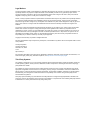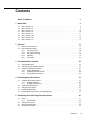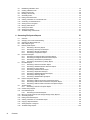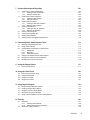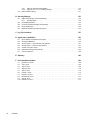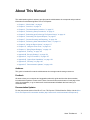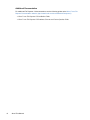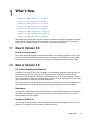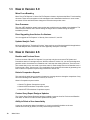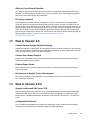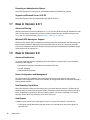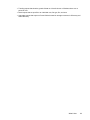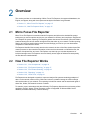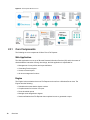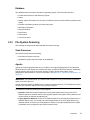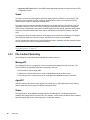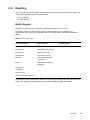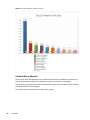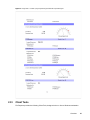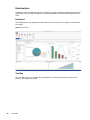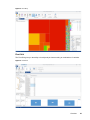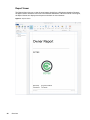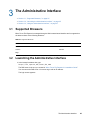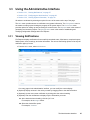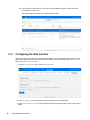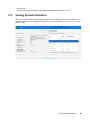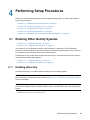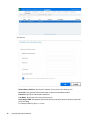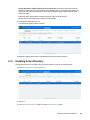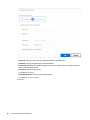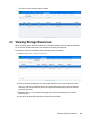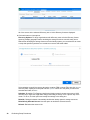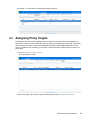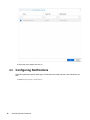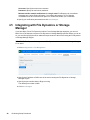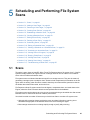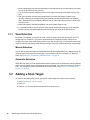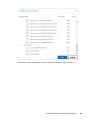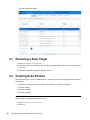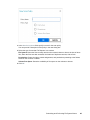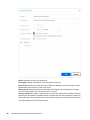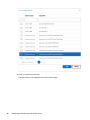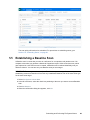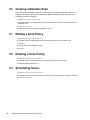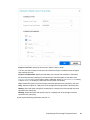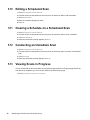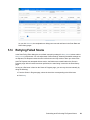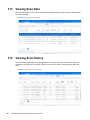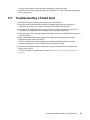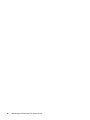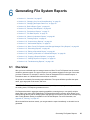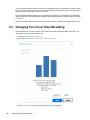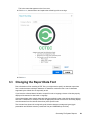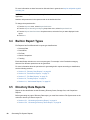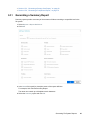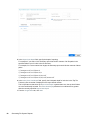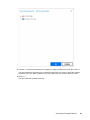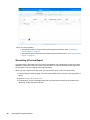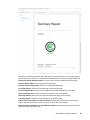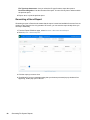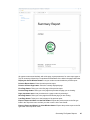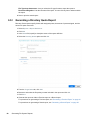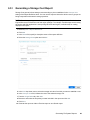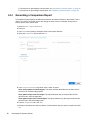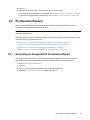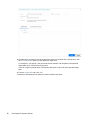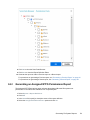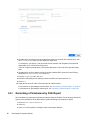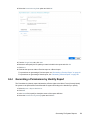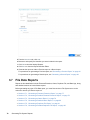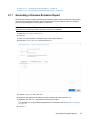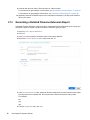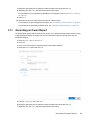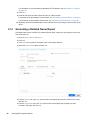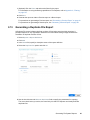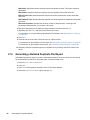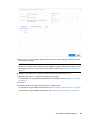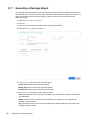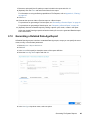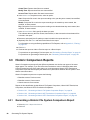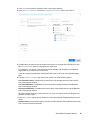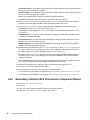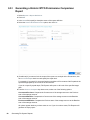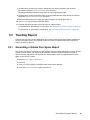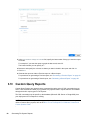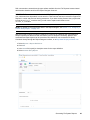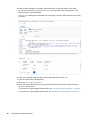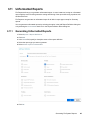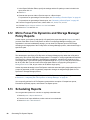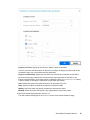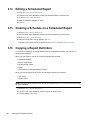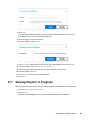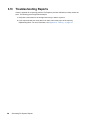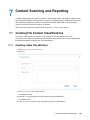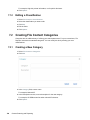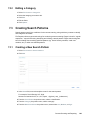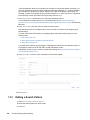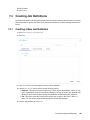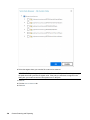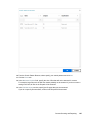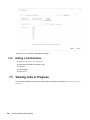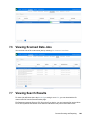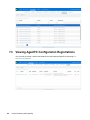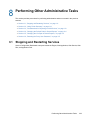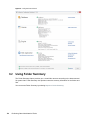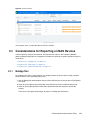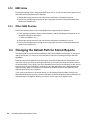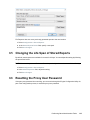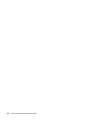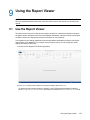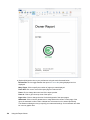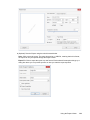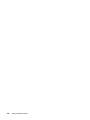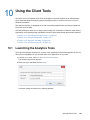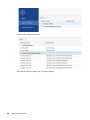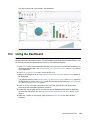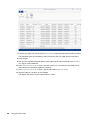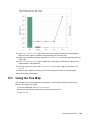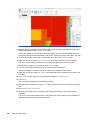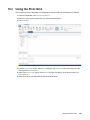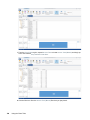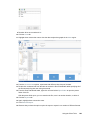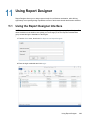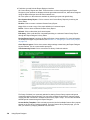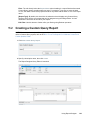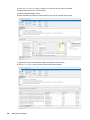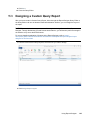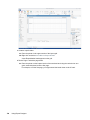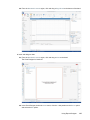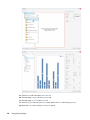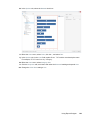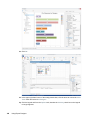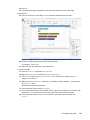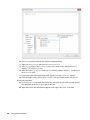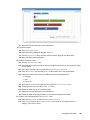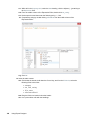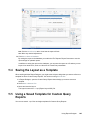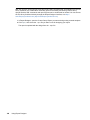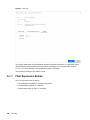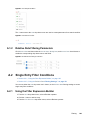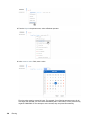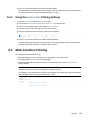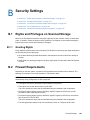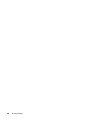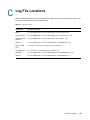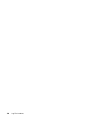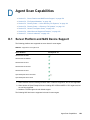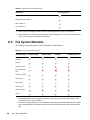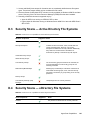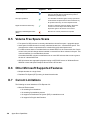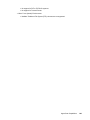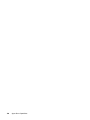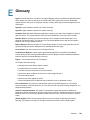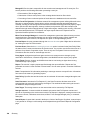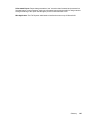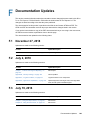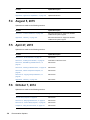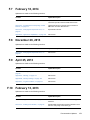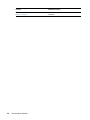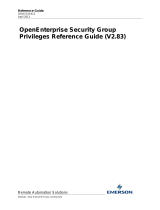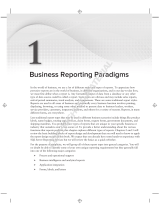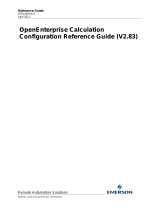Micro Focus File Reporter 3.6
Administration Guide
November 27, 2018

Legal Notices
Condrey Corporation makes no representations or warranties with respect to the contents or use of this documentation, and
specifically disclaims any express or implied warranties of merchantability or fitness for any particular purpose. Further,
Condrey Corporation reserves the right to revise this publication and to make changes to its content, at any time, without
obligation to notify any person or entity of such revisions or changes.
Further, Condrey Corporation makes no representations or warranties with respect to any software, and specifically disclaims
any express or implied warranties of merchantability or fitness for any particular purpose. Further, Condrey Corporation
reserves the right to make changes to any and all parts of the software at any time, without obligation to notify any person or
entity of such revisions or changes. See the Software EULA for full license and warranty information with regard to the
Software.
Any products or technical information provided under this Agreement may be subject to U.S. export controls and the trade
laws of other countries. You agree to comply with all export control regulations and to obtain any required licenses or
classification to export, re-export, or import deliverables. You agree not to export or re-export to entities on the current U.S.
export exclusion lists or to any embargoed or terrorist countries as specified in the U.S. export laws. You agree to not use
deliverables for prohibited nuclear, missile, or chemical biological weaponry end uses. Condrey Corporation assumes no
responsibility for your failure to obtain any necessary export approvals.
Copyright © 2018 Condrey Corporation. All Rights Reserved.
No part of this publication may be reproduced, photocopied, or transmitted in any fashion with out the express written consent
of the publisher.
Condrey Corporation
122 North Laurens St.
Greenville, SC, 29601
U.S.A.
http://condrey.co
For information about Micro Focus legal notices, trademarks, disclaimers, warranties, export and other use restrictions, U.S.
Government rights, patent policy, and FIPS compliance, see https://www.novell.com/company/legal/.
Third Party Systems
The software is designed to run in an environment containing third party elements meeting certain prerequisites. These may
include operating systems, directory services, databases, and other components or technologies. See the accompanying
prerequisites list for details.
The software may require a minimum version of these elements in order to function. Further, these elements may require
appropriate configuration and resources such as computing, memory, storage, or bandwidth in order for the software to be
able to perform in a way that meets the customer requirements. The download, installation, performance, upgrade, backup,
troubleshooting, and management of these elements is the responsibility of the customer using the third party vendor’s
documentation and guidance.
Third party systems emulating any these elements must fully adhere to and support the appropriate APIs, standards, and
protocols in order for the software to function. Support of the software in conjunction with such emulating third party elements
is determined on a case-by-case basis and may change at any time.

Contents 3
Contents
About This Manual 7
1What’s New 9
1.1 New in Version 3.6 . . . . . . . . . . . . . . . . . . . . . . . . . . . . . . . . . . . . . . . . . . . . . . . . . . . . . . . . . . . . . . . . 9
1.2 New in Version 3.5 . . . . . . . . . . . . . . . . . . . . . . . . . . . . . . . . . . . . . . . . . . . . . . . . . . . . . . . . . . . . . . . . 9
1.3 New in Version 3.0 . . . . . . . . . . . . . . . . . . . . . . . . . . . . . . . . . . . . . . . . . . . . . . . . . . . . . . . . . . . . . . . 10
1.4 New in Version 2.6 . . . . . . . . . . . . . . . . . . . . . . . . . . . . . . . . . . . . . . . . . . . . . . . . . . . . . . . . . . . . . . . 10
1.5 New in Version 2.5 . . . . . . . . . . . . . . . . . . . . . . . . . . . . . . . . . . . . . . . . . . . . . . . . . . . . . . . . . . . . . . . 11
1.6 New in Version 2.0.2 . . . . . . . . . . . . . . . . . . . . . . . . . . . . . . . . . . . . . . . . . . . . . . . . . . . . . . . . . . . . . 11
1.7 New in Version 2.0.1 . . . . . . . . . . . . . . . . . . . . . . . . . . . . . . . . . . . . . . . . . . . . . . . . . . . . . . . . . . . . . 12
1.8 New in Version 2.0 . . . . . . . . . . . . . . . . . . . . . . . . . . . . . . . . . . . . . . . . . . . . . . . . . . . . . . . . . . . . . . . 12
2 Overview 15
2.1 Micro Focus File Reporter . . . . . . . . . . . . . . . . . . . . . . . . . . . . . . . . . . . . . . . . . . . . . . . . . . . . . . . . . 15
2.2 How File Reporter Works . . . . . . . . . . . . . . . . . . . . . . . . . . . . . . . . . . . . . . . . . . . . . . . . . . . . . . . . . . 15
2.2.1 Core Components . . . . . . . . . . . . . . . . . . . . . . . . . . . . . . . . . . . . . . . . . . . . . . . . . . . . . . . . 16
2.2.2 File System Scanning . . . . . . . . . . . . . . . . . . . . . . . . . . . . . . . . . . . . . . . . . . . . . . . . . . . . . 17
2.2.3 File Content Scanning . . . . . . . . . . . . . . . . . . . . . . . . . . . . . . . . . . . . . . . . . . . . . . . . . . . . . 18
2.2.4 Reporting . . . . . . . . . . . . . . . . . . . . . . . . . . . . . . . . . . . . . . . . . . . . . . . . . . . . . . . . . . . . . . . 19
2.2.5 Client Tools . . . . . . . . . . . . . . . . . . . . . . . . . . . . . . . . . . . . . . . . . . . . . . . . . . . . . . . . . . . . . 21
3 The Administrative Interface 25
3.1 Supported Browsers. . . . . . . . . . . . . . . . . . . . . . . . . . . . . . . . . . . . . . . . . . . . . . . . . . . . . . . . . . . . . . 25
3.2 Launching the Administrative Interface . . . . . . . . . . . . . . . . . . . . . . . . . . . . . . . . . . . . . . . . . . . . . . . 25
3.3 Using the Administrative Interface . . . . . . . . . . . . . . . . . . . . . . . . . . . . . . . . . . . . . . . . . . . . . . . . . . . 27
3.3.1 Viewing Notifications . . . . . . . . . . . . . . . . . . . . . . . . . . . . . . . . . . . . . . . . . . . . . . . . . . . . . . 27
3.3.2 Configuring the Web Interface . . . . . . . . . . . . . . . . . . . . . . . . . . . . . . . . . . . . . . . . . . . . . . .28
3.3.3 Viewing System Information . . . . . . . . . . . . . . . . . . . . . . . . . . . . . . . . . . . . . . . . . . . . . . . .29
4 Performing Setup Procedures 31
4.1 Enabling Other Identity Systems . . . . . . . . . . . . . . . . . . . . . . . . . . . . . . . . . . . . . . . . . . . . . . . . . . . . 31
4.1.1 Enabling eDirectory . . . . . . . . . . . . . . . . . . . . . . . . . . . . . . . . . . . . . . . . . . . . . . . . . . . . . . . 31
4.1.2 Enabling Active Directory . . . . . . . . . . . . . . . . . . . . . . . . . . . . . . . . . . . . . . . . . . . . . . . . . . 33
4.2 Viewing Storage Resources . . . . . . . . . . . . . . . . . . . . . . . . . . . . . . . . . . . . . . . . . . . . . . . . . . . . . . . . 35
4.3 Assigning Proxy Targets. . . . . . . . . . . . . . . . . . . . . . . . . . . . . . . . . . . . . . . . . . . . . . . . . . . . . . . . . . . 37
4.4 Configuring Notifications . . . . . . . . . . . . . . . . . . . . . . . . . . . . . . . . . . . . . . . . . . . . . . . . . . . . . . . . . . 38
4.5 Integrating with File Dynamics or Storage Manager . . . . . . . . . . . . . . . . . . . . . . . . . . . . . . . . . . . . . 40
5 Scheduling and Performing File System Scans 41
5.1 Scans . . . . . . . . . . . . . . . . . . . . . . . . . . . . . . . . . . . . . . . . . . . . . . . . . . . . . . . . . . . . . . . . . . . . . . . . . 41
5.1.1 Scan Retention . . . . . . . . . . . . . . . . . . . . . . . . . . . . . . . . . . . . . . . . . . . . . . . . . . . . . . . . . . 42
5.2 Adding a Scan Target . . . . . . . . . . . . . . . . . . . . . . . . . . . . . . . . . . . . . . . . . . . . . . . . . . . . . . . . . . . . . 42
5.3 Removing a Scan Target . . . . . . . . . . . . . . . . . . . . . . . . . . . . . . . . . . . . . . . . . . . . . . . . . . . . . . . . . . 44
5.4 Creating Scan Policies . . . . . . . . . . . . . . . . . . . . . . . . . . . . . . . . . . . . . . . . . . . . . . . . . . . . . . . . . . . . 44

4 Contents
5.5 Establishing a Baseline Scan. . . . . . . . . . . . . . . . . . . . . . . . . . . . . . . . . . . . . . . . . . . . . . . . . . . . . . . 49
5.6 Clearing a Baseline Scan. . . . . . . . . . . . . . . . . . . . . . . . . . . . . . . . . . . . . . . . . . . . . . . . . . . . . . . . . . 50
5.7 Editing a Scan Policy . . . . . . . . . . . . . . . . . . . . . . . . . . . . . . . . . . . . . . . . . . . . . . . . . . . . . . . . . . . . 50
5.8 Deleting a Scan Policy . . . . . . . . . . . . . . . . . . . . . . . . . . . . . . . . . . . . . . . . . . . . . . . . . . . . . . . . . . . . 50
5.9 Scheduling Scans . . . . . . . . . . . . . . . . . . . . . . . . . . . . . . . . . . . . . . . . . . . . . . . . . . . . . . . . . . . . . . . 50
5.10 Editing a Scheduled Scan . . . . . . . . . . . . . . . . . . . . . . . . . . . . . . . . . . . . . . . . . . . . . . . . . . . . . . . . . 52
5.11 Clearing a Schedule on a Scheduled Scan . . . . . . . . . . . . . . . . . . . . . . . . . . . . . . . . . . . . . . . . . . . . 52
5.12 Conducting an Immediate Scan . . . . . . . . . . . . . . . . . . . . . . . . . . . . . . . . . . . . . . . . . . . . . . . . . . . . . 52
5.13 Viewing Scans in Progress. . . . . . . . . . . . . . . . . . . . . . . . . . . . . . . . . . . . . . . . . . . . . . . . . . . . . . . . . 52
5.14 Retrying Failed Scans . . . . . . . . . . . . . . . . . . . . . . . . . . . . . . . . . . . . . . . . . . . . . . . . . . . . . . . . . . . . 53
5.15 Viewing Scan Data. . . . . . . . . . . . . . . . . . . . . . . . . . . . . . . . . . . . . . . . . . . . . . . . . . . . . . . . . . . . . . . 54
5.16 Viewing Scan History . . . . . . . . . . . . . . . . . . . . . . . . . . . . . . . . . . . . . . . . . . . . . . . . . . . . . . . . . . . . . 54
5.17 Troubleshooting a Failed Scan. . . . . . . . . . . . . . . . . . . . . . . . . . . . . . . . . . . . . . . . . . . . . . . . . . . . . . 55
6 Generating File System Reports 57
6.1 Overview . . . . . . . . . . . . . . . . . . . . . . . . . . . . . . . . . . . . . . . . . . . . . . . . . . . . . . . . . . . . . . . . . . . . . . 57
6.2 Changing Your Cover Sheet Branding . . . . . . . . . . . . . . . . . . . . . . . . . . . . . . . . . . . . . . . . . . . . . . . . 58
6.3 Changing the Report Data Font . . . . . . . . . . . . . . . . . . . . . . . . . . . . . . . . . . . . . . . . . . . . . . . . . . . . . 59
6.4 Built-in Report Types . . . . . . . . . . . . . . . . . . . . . . . . . . . . . . . . . . . . . . . . . . . . . . . . . . . . . . . . . . . . . 60
6.5 Directory Data Reports. . . . . . . . . . . . . . . . . . . . . . . . . . . . . . . . . . . . . . . . . . . . . . . . . . . . . . . . . . . . 60
6.5.1 Generating a Summary Report . . . . . . . . . . . . . . . . . . . . . . . . . . . . . . . . . . . . . . . . . . . . . . 61
6.5.2 Generating a Directory Quota Report . . . . . . . . . . . . . . . . . . . . . . . . . . . . . . . . . . . . . . . . . 68
6.5.3 Generating a Storage Cost Report . . . . . . . . . . . . . . . . . . . . . . . . . . . . . . . . . . . . . . . . . . . 69
6.5.4 Generating a Comparison Report . . . . . . . . . . . . . . . . . . . . . . . . . . . . . . . . . . . . . . . . . . . . 70
6.6 Permissions Reports . . . . . . . . . . . . . . . . . . . . . . . . . . . . . . . . . . . . . . . . . . . . . . . . . . . . . . . . . . . . . 71
6.6.1 Generating an Assigned NCP Permissions Report . . . . . . . . . . . . . . . . . . . . . . . . . . . . . . . 71
6.6.2 Generating an Assigned NTFS Permissions Report . . . . . . . . . . . . . . . . . . . . . . . . . . . . . . 73
6.6.3 Generating a Permissions by Path Report . . . . . . . . . . . . . . . . . . . . . . . . . . . . . . . . . . . . . 74
6.6.4 Generating a Permissions by Identity Report . . . . . . . . . . . . . . . . . . . . . . . . . . . . . . . . . . . 75
6.7 File Data Reports . . . . . . . . . . . . . . . . . . . . . . . . . . . . . . . . . . . . . . . . . . . . . . . . . . . . . . . . . . . . . . . . 76
6.7.1 Generating a Filename Extension Report . . . . . . . . . . . . . . . . . . . . . . . . . . . . . . . . . . . . . . 77
6.7.2 Generating a Detailed Filename Extension Report . . . . . . . . . . . . . . . . . . . . . . . . . . . . . . . 78
6.7.3 Generating an Owner Report . . . . . . . . . . . . . . . . . . . . . . . . . . . . . . . . . . . . . . . . . . . . . . . 79
6.7.4 Generating a Detailed Owner Report . . . . . . . . . . . . . . . . . . . . . . . . . . . . . . . . . . . . . . . . . 80
6.7.5 Generating a Duplicate File Report . . . . . . . . . . . . . . . . . . . . . . . . . . . . . . . . . . . . . . . . . . . 81
6.7.6 Generating a Detailed Duplicate File Report . . . . . . . . . . . . . . . . . . . . . . . . . . . . . . . . . . . . 82
6.7.7 Generating a Date-Age Report . . . . . . . . . . . . . . . . . . . . . . . . . . . . . . . . . . . . . . . . . . . . . . 84
6.7.8 Generating a Detailed Date-Age Report . . . . . . . . . . . . . . . . . . . . . . . . . . . . . . . . . . . . . . . 85
6.8 Historic Comparison Reports . . . . . . . . . . . . . . . . . . . . . . . . . . . . . . . . . . . . . . . . . . . . . . . . . . . . . . . 86
6.8.1 Generating a Historic File System Comparison Report . . . . . . . . . . . . . . . . . . . . . . . . . . . . 86
6.8.2 Generating a Historic NCP Permissions Comparison Report . . . . . . . . . . . . . . . . . . . . . . . 88
6.8.3 Generating a Historic NTFS Permissions Comparison Report . . . . . . . . . . . . . . . . . . . . . . 90
6.9 Trending Report . . . . . . . . . . . . . . . . . . . . . . . . . . . . . . . . . . . . . . . . . . . . . . . . . . . . . . . . . . . . . . . . . 91
6.9.1 Generating a Volume Free Space Report . . . . . . . . . . . . . . . . . . . . . . . . . . . . . . . . . . . . . . 91
6.10 Custom Query Reports . . . . . . . . . . . . . . . . . . . . . . . . . . . . . . . . . . . . . . . . . . . . . . . . . . . . . . . . . . . 92
6.11 Unformatted Reports . . . . . . . . . . . . . . . . . . . . . . . . . . . . . . . . . . . . . . . . . . . . . . . . . . . . . . . . . . . . . 95
6.11.1 Generating Unformatted Reports. . . . . . . . . . . . . . . . . . . . . . . . . . . . . . . . . . . . . . . . . . . . . 95
6.12 Micro Focus File Dynamics and Storage Manager Policy Reports . . . . . . . . . . . . . . . . . . . . . . . . . . 96
6.13 Scheduling Reports . . . . . . . . . . . . . . . . . . . . . . . . . . . . . . . . . . . . . . . . . . . . . . . . . . . .
. . . . . . . . . . 96
6.14 Editing a Scheduled Report . . . . . . . . . . . . . . . . . . . . . . . . . . . . . . . . . . . . . . . . . . . . . . . . . . . . . . . . 98
6.15 Clearing a Schedule on a Scheduled Report . . . . . . . . . . . . . . . . . . . . . . . . . . . . . . . . . . . . . . . . . . . 98
6.16 Copying a Report Definition . . . . . . . . . . . . . . . . . . . . . . . . . . . . . . . . . . . . . . . . . . . . . . . . . . . . . . . . 98
6.17 Viewing Reports in Progress . . . . . . . . . . . . . . . . . . . . . . . . . . . . . . . . . . . . . . . . . . . . . . . . . . . . . . . 99
6.18 Troubleshooting Reports . . . . . . . . . . . . . . . . . . . . . . . . . . . . . . . . . . . . . . . . . . . . . . . . . . . . . . . . . 100

Contents 5
7 Content Scanning and Reporting 101
7.1 Creating File Content Classifications . . . . . . . . . . . . . . . . . . . . . . . . . . . . . . . . . . . . . . . . . . . . . . . . 101
7.1.1 Creating a New Classification . . . . . . . . . . . . . . . . . . . . . . . . . . . . . . . . . . . . . . . . . . . . . . 101
7.1.2 Editing a Classification . . . . . . . . . . . . . . . . . . . . . . . . . . . . . . . . . . . . . . . . . . . . . . . . . . . 102
7.2 Creating File Content Categories . . . . . . . . . . . . . . . . . . . . . . . . . . . . . . . . . . . . . . . . . . . . . . . . . . . 102
7.2.1 Creating a New Category . . . . . . . . . . . . . . . . . . . . . . . . . . . . . . . . . . . . . . . . . . . . . . . . . 102
7.2.2 Editing a Category . . . . . . . . . . . . . . . . . . . . . . . . . . . . . . . . . . . . . . . . . . . . . . . . . . . . . . . 103
7.3 Creating Search Patterns. . . . . . . . . . . . . . . . . . . . . . . . . . . . . . . . . . . . . . . . . . . . . . . . . . . . . . . . . 103
7.3.1 Creating a New Search Pattern . . . . . . . . . . . . . . . . . . . . . . . . . . . . . . . . . . . . . . . . . . . . . 103
7.3.2 Editing a Search Pattern . . . . . . . . . . . . . . . . . . . . . . . . . . . . . . . . . . . . . . . . . . . . . . . . . . 104
7.4 Creating Job Definitions . . . . . . . . . . . . . . . . . . . . . . . . . . . . . . . . . . . . . . . . . . . . . . . . . . . . . . . . . . 105
7.4.1 Creating a New Job Definition . . . . . . . . . . . . . . . . . . . . . . . . . . . . . . . . . . . . . . . . . . . . . . 105
7.4.2 Editing a Job Definition . . . . . . . . . . . . . . . . . . . . . . . . . . . . . . . . . . . . . . . . . . . . . . . . . . . 108
7.5 Viewing Jobs in Progress. . . . . . . . . . . . . . . . . . . . . . . . . . . . . . . . . . . . . . . . . . . . . . . . . . . . . . . . . 108
7.6 Viewing Scanned Data Jobs . . . . . . . . . . . . . . . . . . . . . . . . . . . . . . . . . . . . . . . . . . . . . . . . . . . . . . 109
7.7 Viewing Search Results . . . . . . . . . . . . . . . . . . . . . . . . . . . . . . . . . . . . . . . . . . . . . . . . . . . . . . . . . . 109
7.8 Viewing AgentFC Configuration Registrations . . . . . . . . . . . . . . . . . . . . . . . . . . . . . . . . . . . . . . . . .110
8 Performing Other Administrative Tasks 111
8.1 Stopping and Restarting Services . . . . . . . . . . . . . . . . . . . . . . . . . . . . . . . . . . . . . . . . . . . . . . . . . . 111
8.2 Using Folder Summary . . . . . . . . . . . . . . . . . . . . . . . . . . . . . . . . . . . . . . . . . . . . . . . . . . . . . . . . . . 112
8.3 Considerations for Reporting on NAS Devices . . . . . . . . . . . . . . . . . . . . . . . . . . . . . . . . . . . . . . . . 113
8.3.1 NetApp filer . . . . . . . . . . . . . . . . . . . . . . . . . . . . . . . . . . . . . . . . . . . . . . . . . . . . . . . . . . . . 113
8.3.2 EMC Isilon . . . . . . . . . . . . . . . . . . . . . . . . . . . . . . . . . . . . . . . . . . . . . . . . . . . . . . . . . . . . . 114
8.3.3 Other NAS Devices . . . . . . . . . . . . . . . . . . . . . . . . . . . . . . . . . . . . . . . . . . . . . . . . . . . . . . 114
8.4 Changing the Default Path for Stored Reports. . . . . . . . . . . . . . . . . . . . . . . . . . . . . . . . . . . . . . . . . 114
8.5 Changing the Life Span of Stored Reports . . . . . . . . . . . . . . . . . . . . . . . . . . . . . . . . . . . . . . . . . . . 115
8.6 Resetting the Proxy User Password . . . . . . . . . . . . . . . . . . . . . . . . . . . . . . . . . . . . . . . . . . . . . . . . 115
9 Using the Report Viewer 117
9.1 Use the Report Viewer . . . . . . . . . . . . . . . . . . . . . . . . . . . . . . . . . . . . . . . . . . . . . . . . . . . . . . . . . . . 117
10 Using the Client Tools 121
10.1 Launching the Analytics Tools . . . . . . . . . . . . . . . . . . . . . . . . . . . . . . . . . . . . . . . . . . . . . . . . . . . . . 121
10.2 Using the Dashboard . . . . . . . . . . . . . . . . . . . . . . . . . . . . . . . . . . . . . . . . . . . . . . . . . . . . . . . . . . . . 123
10.3 Using the Tree Map . . . . . . . . . . . . . . . . . . . . . . . . . . . . . . . . . . . . . . . . . . . . . . . . . . . . . . . . . . . . . 125
10.4 Using the Pivot Grid . . . . . . . . . . . . . . . . . . . . . . . . . . . . . . . . . . . . . . . . . . . . . . . . . . . . . . . . . . . . . 127
11 Using Report Designer 131
11.1 Using the Report Designer Interface . . . . . . . . . . . . . . . . . . . . . . . . . . . . . . . . . . . . . . . . . . . . . . . . 131
11.2 Creating a Custom Query Report. . . . . . . . . . . . . . . . . . . . . . . . . . . . . . . . . . . . . . . . . . . . . . . . . . . 133
11.3 Designing a Custom Query Report . . . . . . . . . . . . . . . . . . . . . . . . . . . . . . . . . . . . . . . . . . . . . . . . . 135
11.4 Saving the Layout as a Template . . . . . . . . . . . . . . . . . . . . . . . . . . . . . . . . . . . . . . . . . . . . . . . . . . . 145
11.5 Using a Saved Template for Custom Query Reports . . . . . . . . . . . . . . . . . . . . . . . . . . . . . . . . . . . . 145
A Filtering 147
A.1 Filters Tab. . . . . . . . . . . . . . . . . . . . . . . . . . . . . . . . . . . . . . . . . . . . . . . . . . . . . . . . . . . . . . . . . . . . . 147
A.1.1 Filter Expression Builder . . . . . . . . . . . . . . . . . . . . . . . . . . . . . . . . . . . . . . . . . . . . . . . . . . 148
A.1.2 Relative Date Filtering Parameters . . . . . . . . . . . . . . . . . . . . . . . . . . . . . . . . . . . . . . . . . . 149
A.2 Single Entry Filter Conditions. . . . . . . . . . . . . . . . . . . . . . . . . . . . . . . . . . . . . . . . . . . . . . . . . . . . . . 149

6 Contents
A.2.1 Using the Filter Expression Builder . . . . . . . . . . . . . . . . . . . . . . . . . . . . . . . . . . . . . . . . . . 149
A.2.2 Using the Relative Date Filtering Settings . . . . . . . . . . . . . . . . . . . . . . . . . . . . . . . . . . . . 151
A.3 Multi-Condition Filtering . . . . . . . . . . . . . . . . . . . . . . . . . . . . . . . . . . . . . . . . . . . . . . . . . . . . . . . . . . 151
B Security Settings 153
B.1 Rights and Privileges on Scanned Storage . . . . . . . . . . . . . . . . . . . . . . . . . . . . . . . . . . . . . . . . . . . 153
B.1.1 Granting Rights . . . . . . . . . . . . . . . . . . . . . . . . . . . . . . . . . . . . . . . . . . . . . . . . . . . . . . . . . 153
B.2 Firewall Requirements . . . . . . . . . . . . . . . . . . . . . . . . . . . . . . . . . . . . . . . . . . . . . . . . . . . . . . . . . . . 153
B.3 Local Security Authority Rights and Privileges . . . . . . . . . . . . . . . . . . . . . . . . . . . . . . . . . . . . . . . . . 154
B.4 Proxy Rights Group . . . . . . . . . . . . . . . . . . . . . . . . . . . . . . . . . . . . . . . . . . . . . . . . . . . . . . . . . . . . . 155
B.5 Windows Clustering through Proxy Agents . . . . . . . . . . . . . . . . . . . . . . . . . . . . . . . . . . . . . . . . . . . 155
C Log File Locations 157
D Agent Scan Capabilities 159
D.1 Server Platform and NAS Device Support . . . . . . . . . . . . . . . . . . . . . . . . . . . . . . . . . . . . . . . . . . . . 159
D.2 File System Metadata . . . . . . . . . . . . . . . . . . . . . . . . . . . . . . . . . . . . . . . . . . . . . . . . . . . . . . . . . . . 160
D.3 Security Scans — Active Directory File Systems. . . . . . . . . . . . . . . . . . . . . . . . . . . . . . . . . . . . . . . 161
D.4 Security Scans — eDirectory File Systems . . . . . . . . . . . . . . . . . . . . . . . . . . . . . . . . . . . . . . . . . . . 161
D.5 Volume Free Space Scans. . . . . . . . . . . . . . . . . . . . . . . . . . . . . . . . . . . . . . . . . . . . . . . . . . . . . . . . 162
D.6 Other Microsoft Supported Features . . . . . . . . . . . . . . . . . . . . . . . . . . . . . . . . . . . . . . . . . . . . . . . . 162
D.7 Current Limitations . . . . . . . . . . . . . . . . . . . . . . . . . . . . . . . . . . . . . . . . . . . . . . . . . . . . . . . . . . . . . 162
E Glossary 165
F Documentation Updates 169
F.1 November 27, 2018 . . . . . . . . . . . . . . . . . . . . . . . . . . . . . . . . . . . . . . . . . . . . . . . . . . . . . . . . . . . . . 169
F.2 July 2, 2018 . . . . . . . . . . . . . . . . . . . . . . . . . . . . . . . . . . . . . . . . . . . . . . . . . . . . . . . . . . . . . . . . . . . 169
F.3 July 19, 2016 . . . . . . . . . . . . . . . . . . . . . . . . . . . . . . . . . . . . . . . . . . . . . . . . . . . . . . . . . . . . . . . . . . 169
F.4 August 5, 2015 . . . . . . . . . . . . . . . . . . . . . . . . . . . . . . . . . . . . . . . . . . . . . . . . . . . . . . . . . . . . . . . . . 170
F.5 April 27, 2015 . . . . . . . . . . . . . . . . . . . . . . . . . . . . . . . . . . . . . . . . . . . . . . . . . . . . . . . . . . . . . . . . . . 170
F.6 October 7, 2014 . . . . . . . . . . . . . . . . . . . . . . . . . . . . . . . . . . . . . . . . . . . . . . . . . . . . . . . . . . . . . . . . 170
F.7 February 18, 2014 . . . . . . . . . . . . . . . . . . . . . . . . . . . . . . . . . . . . . . . . . . . . . . . . . . . . . . . . . . . . . . 171
F.8 November 26, 2013 . . . . . . . . . . . . . . . . . . . . . . . . . . . . . . . . . . . . . . . . . . . . . . . . . . . . . . . . . . . . . 171
F.9 April 25, 2013 . . . . . . . . . . . . . . . . . . . . . . . . . . . . . . . . . . . . . . . . . . . . . . . . . . . . . . . . . . . . . . . . . . 171
F.10 February 13, 2013 . . . . . . . . . . . . . . . . . . . . . . . . . . . . . . . . . . . . . . . . . . . . . . . . . . . . . . . . . . . . . . 171

About This Manual 7
About This Manual
This administration guide is written to provide network administrators the conceptual and procedural
information for administering Micro Focus File Reporter.
Chapter 1, “What’s New,” on page 9
Chapter 2, “Overview,” on page 15
Chapter 3, “The Administrative Interface,” on page 25
Chapter 4, “Performing Setup Procedures,” on page 31
Chapter 5, “Scheduling and Performing File System Scans,” on page41
Chapter 6, “Generating File System Reports,” on page 57
Chapter 7, “Content Scanning and Reporting,” on page 101
Chapter 8, “Performing Other Administrative Tasks,” on page 111
Chapter 9, “Using the Report Viewer,” on page 117
Chapter 10, “Using the Client Tools,” on page 121
Chapter 11, “Using Report Designer,” on page 131
Appendix A, “Filtering,” on page 147
Appendix B, “Security Settings,” on page 153
Appendix C, “Log File Locations,” on page 157
Appendix D, “Agent Scan Capabilities,” on page 159
Appendix E, “Glossary,” on page 165
Appendix F, “Documentation Updates,” on page 169
Audience
This guide is intended for network administrators who manage network storage resources.
Feedback
We want to hear your comments and suggestions about this guide and the other documentation
included with this product. Please use the User Comment feature at the bottom of each page of the
online documentation, or go to www.novell.com/documentation/feedback.html and enter your
comments there.
Documentation Updates
For the most recent version of the Micro Focus File Reporter 3.6 Administration Guide, visit the Micro
Focus File Reporter Documentation website (http://www.novell.com/documentation/filereporter3).

8 About This Manual
Additional Documentation
For additional File Reporter 3.6 documentation, see the following guides at the Micro Focus File
Reporter Documentation website: (http://www.novell.com/documentation/filereporter3)
Micro Focus File Reporter 3.6 Installation Guide
Micro Focus File Reporter 3.6 Database Schema and Custom Queries Guide

1
What’s New 9
1
What’s New
Section 1.1, “New in Version 3.6,” on page 9
Section 1.2, “New in Version 3.5,” on page 9
Section 1.3, “New in Version 3.0,” on page 10
Section 1.4, “New in Version 2.6,” on page 10
Section 1.5, “New in Version 2.5,” on page 11
Section 1.6, “New in Version 2.0.2,” on page 11
Section 1.7, “New in Version 2.0.1,” on page 12
Section 1.8, “New in Version 2.0,” on page 12
With each product update, Micro Focus File Reporter introduces significant architectural and feature
enhancements. Starting with the release of Version 2.0, we have provided a timeline summarizing
some of the more notable changes in architecture, performance, and features.
1.1
New in Version 3.6
Data Access Governance
This release introduces support for integration with Micro Focus Identity Governance 3.5 (IG 3.5) to
provide an initial Data Access Governance solution. For details on configuration and setup of Data
Access Governance, see the Data Access Governance 3.6 Integration and Administration Guide.
1.2
New in Version 3.5
File Content Scanning and Reporting
In addition to reporting on security and metadata, on files located on Windows storage devices, File
Reporter can now report on the content of the files themselves. Through file content scanning,
organizations can identify files containing specified patterns such as U.S. Social Security numbers,
credit card numbers, or other user-defined patterns. Furthermore, these organizations can define and
apply classifications and categories to these identified files.
File content reports that identify files containing personal, confidential, or sensitive information can be
imported into Micro Focus File Dynamics where the location of these files can be remediated.
New Agents
A new AgentFS replaces the previous Windows Agent, now known as the legacy Agent for Windows.
The latter is still available for serving as a Proxy Agent for OES storage devices. For file content
scanning there is the new AgentFC.
Support for OES 2018
This includes the ability for OES 2018 servers to host File Reporter Linux Agents, as well as for File
Reporter 3.5 to perform file system scans on OES 2018 servers.

10 What’s New
1.3
New in Version 3.0
Micro Focus Branding
Micro Focus File Reporter 3.0 is the first File Reporter release to implement the Micro Focus branding
elements. These are most apparent in the management and installation interfaces. In some cases,
the names of files and folders have changed to reflect the new product name.
Scan Processor
This new .NET application greatly improves the rate at which scans are added to the database. The
Scan Processor resides on the server hosting the Engine and is installed during the Engine
installation process.
Direct Upgrading from Various 2.x Versions
You can upgrade to File Reporter 3.0 directly from versions 2.5, and 2.6.
Updated Analytic Tools
No longer offered as a “Technology Preview,” these tools are now fully developed 64-bit applications.
The Heat Map has been renamed to the more applicably descriptive Tree Map.
1.4
New in Version 2.6
Baseline and Previous Scans
Previous versions of Novell File Reporter 2 let you keep only the most recent File System and
Permissions scans of a storage resource. With the release of Version 2.6, you can now designate a
particular scan to be retained as a “Baseline scan” and keep the existing scan as a “Previous scan.”
This means that you can now retain up to three scans for each storage resource: a Baseline scan, a
Previous scan, and a “Current scan.” Any combination of two scans are the means of generating new
built-in Historic Comparison reports being introduced in Version 2.6.
Historic Comparison Reports
This new built-in report lets you view the changes to a storage resource through a comparison of any
two of the following scans: Baseline, Previous, or Current.
Historic Comparison reports include:
Historic File System Comparison reports
Historic NCP Permissions Comparison reports
Historic NTFS Permissions Comparison reports
Custom Query Report Designer Updates
The Custom Query Report Designer has been updated to support views for Previous and Baseline
scan data, as well as a number of other updates and bug fixes.
Ability to Delete a Scan Immediately
A scan can be manually deleted immediately, or it can be marked for deletion at the next
maintenance interval (by default, currently 12:00 midnight local time).

What’s New 11
Ability to Copy a Report Definition
The ability to copy Report Definitions has been added to both the Web Application and the Report
Designer. The Web Application is able to copy any report definition type, and the Report Designer is
able to copy any Custom Query report definitions.
File Query Cookbook
Coinciding with the release of Novell File Reporter 2.6 is the introduction of a new collaborative
community portal for accessing and sharing Custom Query reports. The SQL commands for these
reports are included so all that you have to do is simply copy the commands and paste them into the
Report Designer. In addition, sample report layouts (
.repx
files) are also included for some reports
which can be opened via the Report Designer report layout interface. Both the SQL and the report
layouts may be customized as needed. You can access the File Query Cookbook directly through the
Report Designer interface, or at http://www.filequerycookbook.com (http://
www.filequerycookbook.com).
1.5
New in Version 2.5
Custom Reports through Database Querying
In addition to the built-in report types, you can generate custom reports by crafting your own database
query. The report data is extracted from the scan and generated into a report in delimited text format
or a custom report layout via the new Report Designer.
Custom Query Report Designer
Custom query report data can be further customized for layout and presentation from a Windows
workstation with the Report Designer.
Desktop Report Viewer
Stored reports can now be downloaded and viewed from a Windows workstation with the Report
Viewer application.
Early Access to Analytic Tools in Development
The release of Version 2.5 includes early access to analytic features in a new tool set that can be run
from a Windows workstation.
1.6
New in Version 2.0.2
Support for Microsoft SQL Server 2012
With the release of Novell File Reporter 2.0.2, supported databases now include both PostgreSQL
and Microsoft SQL Server 2012. For procedures on properly configuring a new SQL Server 2012
instance that is compatible with Novell File Reporter, see the Novell File Reporter 2.0.2 Installation
Guide.
Configuration Dashboard
A new configuration dashboard is the means of managing the product licensing and sequentially
configuring and administering the database, Engine, and Web Application.

12 What’s New
Reporting on Administrative Shares
Novell File Reporter can now report on administrative shares in Windows file systems.
Support for Microsoft Server 2012 R2
Novell File Reporter 2.0.2 fully supports Microsoft Server 2012 R2.
1.7
New in Version 2.0.1
Advanced Filtering
With the introduction of Novell File Reporter 2.0.1, you can use advanced filtering capabilities so that
your File Data reports include only the data you want. Boolean filtering is available through a new
Filters tab. For more information, see Appendix A, “Filtering,” on page 147.
Microsoft DFS Namespace Support
Distributed File System (DFS) namespace technology helps Microsoft network administrators group
shared folders located on different servers and presents them to users as a virtual tree of folders
known as a namespace. Novell File Reporter now presents these namespaces as available storage
resources that can be reported on.
1.8
New in Version 2.0
Advanced Architecture
To provide expanded reporting capabilities Novell File Reporter 2.0 was built on a new advanced
architecture that supports:
Simultaneous integration with eDirectory and Active Directory
An SQL database
Web-based administration
Easier Configuration and Management
All of the complex DSI installation and configuration tasks have been replaced with a simple
installation and configuration wizard. Once installed, all management tasks are performed through a
browser-based interface.
New Reporting Capabilities
Novell File Reporter 2.0 has a much stronger tie-in to network directory services. File Reporter 2.0
authenticates to a primary identity system (either eDirectory or Active Directory) and then through a
proxy, establishes a connection to the other identity system. You can be connected to one Active
Directory domain and many eDirectory trees at the same time.
New Reports
In addition to the extensive file report types in Version 1, Novell File Reporter 2.0 introduces:
Permissions reports that identify who has access to a particular file or the access rights of a
particular user

What’s New 13
Trending reports that show the growth of data on a Novell volume or Windows share over a
period of time
Detail reports that are specific to an individual user, file type, file, and more
Aggregate reports that report on file and folders located on storage resources in eDirectory and
Active Directory

14 What’s New

2
Overview 15
2
Overview
This section provides an understanding of Micro Focus File Reporter, the supported databases, the
Engine, and Agents, along with how reports and analytics information are generated.
Section 2.1, “Micro Focus File Reporter,” on page 15
Section 2.2, “How File Reporter Works,” on page 15
2.1
Micro Focus File Reporter
Micro Focus File Reporter inventories network file systems and delivers the detailed file storage
intelligence you need to optimize and secure your network for efficiency and compliance. Engineered
for enterprise file system reporting, File Reporter gathers data across the millions of files and folders
scattered among the various network storage devices that make up your network. Flexible reporting,
filtering, and querying options then present the exact findings you need so you can demonstrate
compliance or take corrective action.
File Reporter identifies files currently stored on the network, the size of the files, whether these files
contain personal or other sensitive information, when users last accessed or modified the files, the
locations of duplicate files, and more. File Reporter can also help you calculate department or
individual storage costs. File Reporter can even identify access rights to folders and consequently,
the files that are contained within.
2.2
How File Reporter Works
Section 2.2.1, “Core Components,” on page 16
Section 2.2.2, “File System Scanning,” on page 17
Section 2.2.3, “File Content Scanning,” on page 18
Section 2.2.4, “Reporting,” on page 19
Section 2.2.5, “Client Tools,” on page 21
File Reporter was developed to examine, report and analyze file systems containing petabytes of
data—in other words, millions of files, folders and volumes, scattered among the various storage
devices that make up your network. This reporting includes file content and the associated rights of
these files, folders, and network volumes or shares.
To examine, report, and analyze this data efficiently, File Reporter disperses the work among a Web
application, Engine, Agents, a Scan Processor, either a PostgreSQL or Microsoft SQL Server
database, and either eDirectory or Active Directory.

16 Overview
Figure 2-1 File Reporter Work Process
2.2.1
Core Components
The following are core components of Micro Focus File Reporter.
Web Application
The Web application runs on top of Microsoft Internet Information Services (IIS) and is the means of
all administrative interaction. Among other things, the Web application is responsible for:
Management of scan policies and report definitions
Generating Preview reports
Access to stored reports
All other management functions
Engine
The Engine is the mechanism that runs File Reporter and runs from a Windows Server host. The
Engine does the following:
Schedules the scans that the Agents conduct
Compiles scans for inclusion in a report
Runs scheduled reports
Manages scan delegations to Agents
Sends notifications that File Reporter has completed a scan or generated a report

Overview 17
Database
The database stores information needed for generating reports. This information includes:
Cached Active Directory and eDirectory objects
Scans
Identity system information such as names of eDirectory trees and Active Directory domains and
forests
Schedule information pertaining to scans and reports
Notification information
Report definitions
Scan history
Scan policies
Volume free space
2.2.2
File System Scanning
The following are components associated with file system scanning.
Scan Processor
The Scan Processor does the following:
Processes file system scan files
Updates file system scan information in the database
Agents
Agents are compact programs that can run on Micro Focus Open Enterprise Server and Microsoft
Windows Server hosts. Agents can examine and report on NSS and NTFS file systems. Additionally,
Agents examine and report on file system security, including file and folder rights, trustee
assignments, and permissions. For more information, see Appendix D, “Agent Scan Capabilities,” on
page 159.
IMPORTANT: For optimal results, you should install an Agent on every server that has a volume or
share you want to report on.
Agents cannot be installed on NAS devices or clustered hardware devices. For File Reporter to report
on these type of devices, Agents can be set up as proxy agents.
File Reporter includes the following file system Agents:
AgentFS: Windows file system Agent that in most cases should replace any previous File
Reporter Agents on Windows Server hosts. AgentFS performs file system scans (rather than file
content scans) on Windows storage devices.
Legacy Agent for Windows: Previous File Reporter Agent for performing file system scans on
Windows Server hosts. You should only use this Agent when you need an Agent hosted on a
Windows Server to function as a Proxy Agent for a Micro Focus Open Enterprise Server (OES)
or NetWare server, as AgentFS cannot perform that function.

18 Overview
Agent for OES Linux: Micro Focus OES hosted Agent that performs file system scans on OES
or NetWare servers.
Scans
Through one of the file system Agents (AgentFS, legacy Agent for Windows, or Linux Agent), File
Reporter scans a storage resource. A storage resource can be a Micro Focus (formerly Novell)
network server volume or a Microsoft network share.
File system scans are indexed data that are specific to a storage resource. They are the means of
generating a storage report or the means of analyzing data using the analytics tools. File system
scans include comprehensive information on the file types users are storing, when files were created,
when they were last modified, permission data on the folders where these files reside, and much
more.
File Reporter collects file system scans from the Agents and sends them to the Engine. The Engine
then sends the scans to the Scan Processor, which stores the scans in the database.
You can conduct scans at any time, but we recommend using a scheduled time after normal business
hours to minimize the effect on network performance.
NOTE: Procedures for performing scans are documented in Chapter 5, “Scheduling and Performing
File System Scans,” on page 41.
2.2.3
File Content Scanning
The following are components associated with file content scanning.
ManagerFC
The ManagerFC service is responsible for the execution and management of file scan jobs. The
service performs the following tasks when processing a scan job:
Enumeration of files in target paths
Submission of files to scan queues in the message broker based on filter criteria
Processing of scan results and update of result data to the database and scan result files
AgentFC
AgentFC performs file content scans. AgentFC is hosted only on a Windows Server and performs
content scans only on files stored on Windows storage devices.
Scans
Through AgentFC, the RabbitMQ messaging broker, and ManagerFC, File Reporter performs,
classifies, and categorizes file content scans. For example, content scans can identify files containing
specified patters such as U.S. Social Security or credit card numbers.

Overview 19
2.2.4
Reporting
When File Reporter has a file system or file content scan, you can utilize it to generate a report. You
can generate reports through the following means:
Built-in Reports
Custom Queries
Built-in Reports
Generating a built-in report is as simple as selecting the report type from a menu.
To generate a report, the Engine takes all of the needed scans that are applicable to the
specifications of the report and consolidates them into a single report by indexing the applicable
scans.
Table 2-1 Built-in Report Types
File Reporter lets you present built-in reports in various formats including PDF, Microsoft Excel, RTF,
HTML, TXT, and CSV. The product also includes built-in graphs for certain report types.
File System Reports Security Reports Trending Reports
Folder Summary Assigned NCP Permissions Volume Free Space
Detail Reports Assigned NTFS Permissions
File Extension Permissions by Path
Duplicate Files Permissions by Identity
Date-Age Historic NCP Permissions
Comparison
Owner Historic NTFS Permissions
Comparison
Storage Cost
Comparison
Directory Quota
Historic File System Comparison

20 Overview
Figure 2-2 Sample Report in Graphical Format
Custom Query Reports
These reports allow administrators who are familiar with querying the database to generate very
specific report data that might not be available through one of the built-in report types.
Custom Query report data can be further customized for layout and presentation from a Windows
workstation with the Report Designer.
File content reports are delivered as Custom Query reports.
Page is loading ...
Page is loading ...
Page is loading ...
Page is loading ...
Page is loading ...
Page is loading ...
Page is loading ...
Page is loading ...
Page is loading ...
Page is loading ...
Page is loading ...
Page is loading ...
Page is loading ...
Page is loading ...
Page is loading ...
Page is loading ...
Page is loading ...
Page is loading ...
Page is loading ...
Page is loading ...
Page is loading ...
Page is loading ...
Page is loading ...
Page is loading ...
Page is loading ...
Page is loading ...
Page is loading ...
Page is loading ...
Page is loading ...
Page is loading ...
Page is loading ...
Page is loading ...
Page is loading ...
Page is loading ...
Page is loading ...
Page is loading ...
Page is loading ...
Page is loading ...
Page is loading ...
Page is loading ...
Page is loading ...
Page is loading ...
Page is loading ...
Page is loading ...
Page is loading ...
Page is loading ...
Page is loading ...
Page is loading ...
Page is loading ...
Page is loading ...
Page is loading ...
Page is loading ...
Page is loading ...
Page is loading ...
Page is loading ...
Page is loading ...
Page is loading ...
Page is loading ...
Page is loading ...
Page is loading ...
Page is loading ...
Page is loading ...
Page is loading ...
Page is loading ...
Page is loading ...
Page is loading ...
Page is loading ...
Page is loading ...
Page is loading ...
Page is loading ...
Page is loading ...
Page is loading ...
Page is loading ...
Page is loading ...
Page is loading ...
Page is loading ...
Page is loading ...
Page is loading ...
Page is loading ...
Page is loading ...
Page is loading ...
Page is loading ...
Page is loading ...
Page is loading ...
Page is loading ...
Page is loading ...
Page is loading ...
Page is loading ...
Page is loading ...
Page is loading ...
Page is loading ...
Page is loading ...
Page is loading ...
Page is loading ...
Page is loading ...
Page is loading ...
Page is loading ...
Page is loading ...
Page is loading ...
Page is loading ...
Page is loading ...
Page is loading ...
Page is loading ...
Page is loading ...
Page is loading ...
Page is loading ...
Page is loading ...
Page is loading ...
Page is loading ...
Page is loading ...
Page is loading ...
Page is loading ...
Page is loading ...
Page is loading ...
Page is loading ...
Page is loading ...
Page is loading ...
Page is loading ...
Page is loading ...
Page is loading ...
Page is loading ...
Page is loading ...
Page is loading ...
Page is loading ...
Page is loading ...
Page is loading ...
Page is loading ...
Page is loading ...
Page is loading ...
Page is loading ...
Page is loading ...
Page is loading ...
Page is loading ...
Page is loading ...
Page is loading ...
Page is loading ...
Page is loading ...
Page is loading ...
Page is loading ...
Page is loading ...
Page is loading ...
Page is loading ...
Page is loading ...
Page is loading ...
Page is loading ...
Page is loading ...
Page is loading ...
Page is loading ...
Page is loading ...
Page is loading ...
Page is loading ...
Page is loading ...
-
 1
1
-
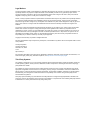 2
2
-
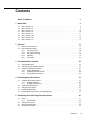 3
3
-
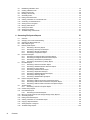 4
4
-
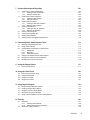 5
5
-
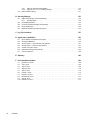 6
6
-
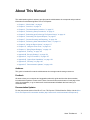 7
7
-
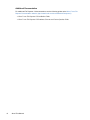 8
8
-
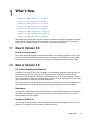 9
9
-
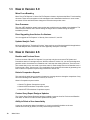 10
10
-
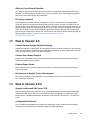 11
11
-
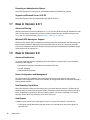 12
12
-
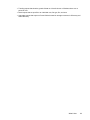 13
13
-
 14
14
-
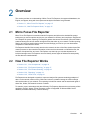 15
15
-
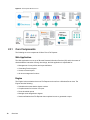 16
16
-
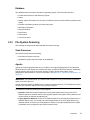 17
17
-
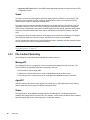 18
18
-
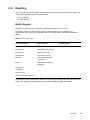 19
19
-
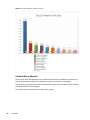 20
20
-
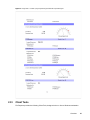 21
21
-
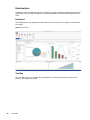 22
22
-
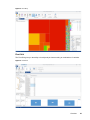 23
23
-
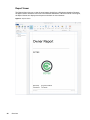 24
24
-
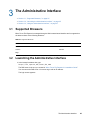 25
25
-
 26
26
-
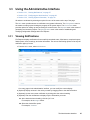 27
27
-
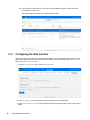 28
28
-
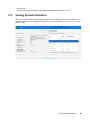 29
29
-
 30
30
-
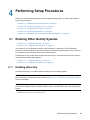 31
31
-
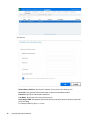 32
32
-
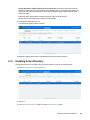 33
33
-
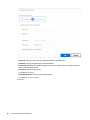 34
34
-
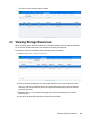 35
35
-
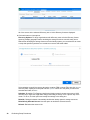 36
36
-
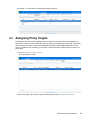 37
37
-
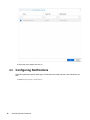 38
38
-
 39
39
-
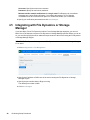 40
40
-
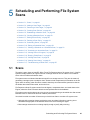 41
41
-
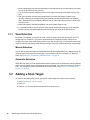 42
42
-
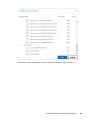 43
43
-
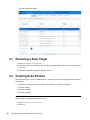 44
44
-
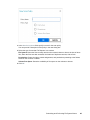 45
45
-
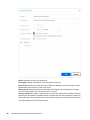 46
46
-
 47
47
-
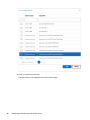 48
48
-
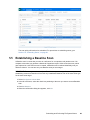 49
49
-
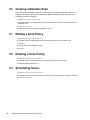 50
50
-
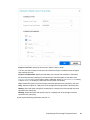 51
51
-
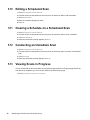 52
52
-
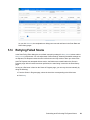 53
53
-
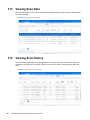 54
54
-
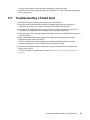 55
55
-
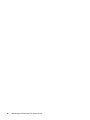 56
56
-
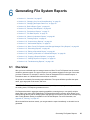 57
57
-
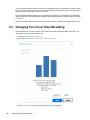 58
58
-
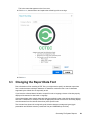 59
59
-
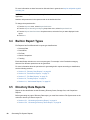 60
60
-
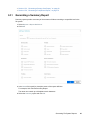 61
61
-
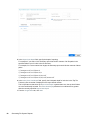 62
62
-
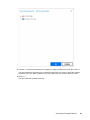 63
63
-
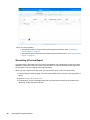 64
64
-
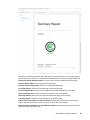 65
65
-
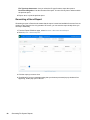 66
66
-
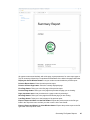 67
67
-
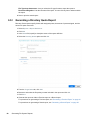 68
68
-
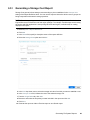 69
69
-
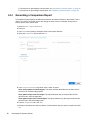 70
70
-
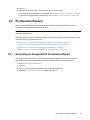 71
71
-
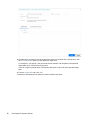 72
72
-
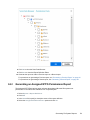 73
73
-
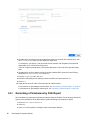 74
74
-
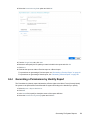 75
75
-
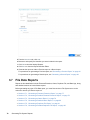 76
76
-
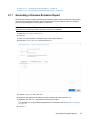 77
77
-
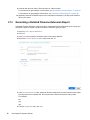 78
78
-
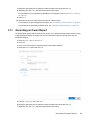 79
79
-
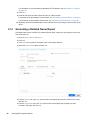 80
80
-
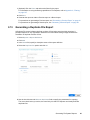 81
81
-
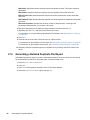 82
82
-
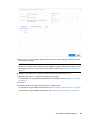 83
83
-
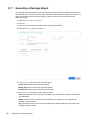 84
84
-
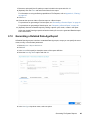 85
85
-
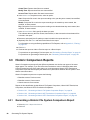 86
86
-
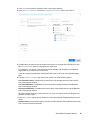 87
87
-
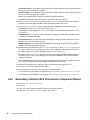 88
88
-
 89
89
-
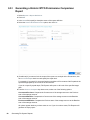 90
90
-
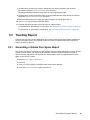 91
91
-
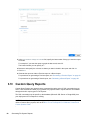 92
92
-
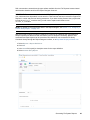 93
93
-
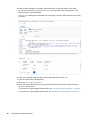 94
94
-
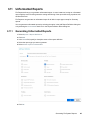 95
95
-
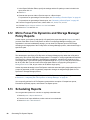 96
96
-
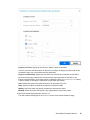 97
97
-
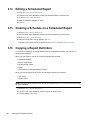 98
98
-
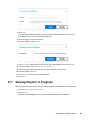 99
99
-
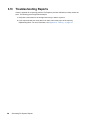 100
100
-
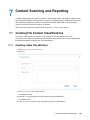 101
101
-
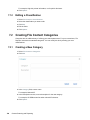 102
102
-
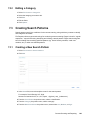 103
103
-
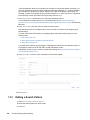 104
104
-
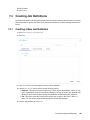 105
105
-
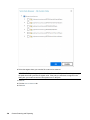 106
106
-
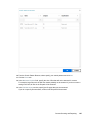 107
107
-
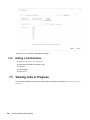 108
108
-
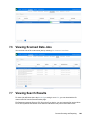 109
109
-
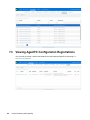 110
110
-
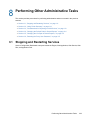 111
111
-
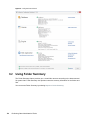 112
112
-
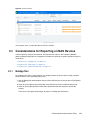 113
113
-
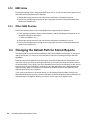 114
114
-
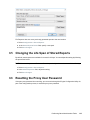 115
115
-
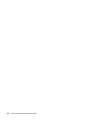 116
116
-
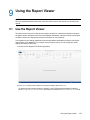 117
117
-
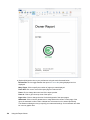 118
118
-
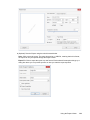 119
119
-
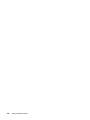 120
120
-
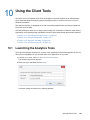 121
121
-
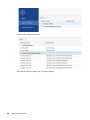 122
122
-
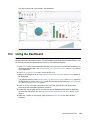 123
123
-
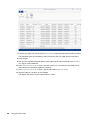 124
124
-
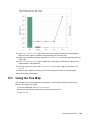 125
125
-
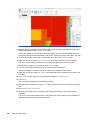 126
126
-
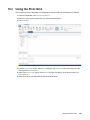 127
127
-
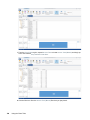 128
128
-
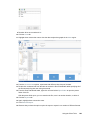 129
129
-
 130
130
-
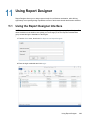 131
131
-
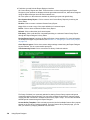 132
132
-
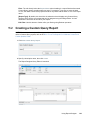 133
133
-
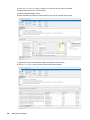 134
134
-
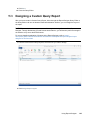 135
135
-
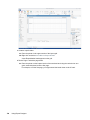 136
136
-
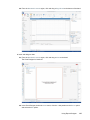 137
137
-
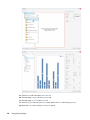 138
138
-
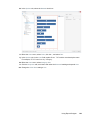 139
139
-
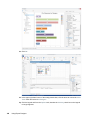 140
140
-
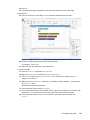 141
141
-
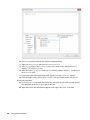 142
142
-
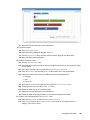 143
143
-
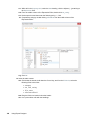 144
144
-
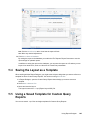 145
145
-
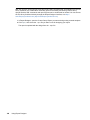 146
146
-
 147
147
-
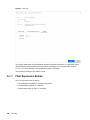 148
148
-
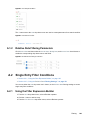 149
149
-
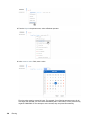 150
150
-
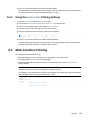 151
151
-
 152
152
-
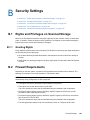 153
153
-
 154
154
-
 155
155
-
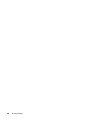 156
156
-
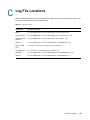 157
157
-
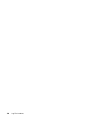 158
158
-
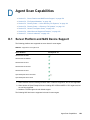 159
159
-
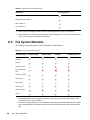 160
160
-
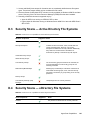 161
161
-
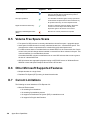 162
162
-
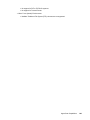 163
163
-
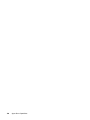 164
164
-
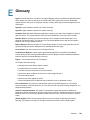 165
165
-
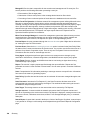 166
166
-
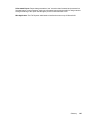 167
167
-
 168
168
-
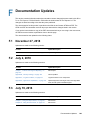 169
169
-
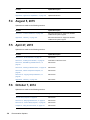 170
170
-
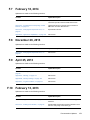 171
171
-
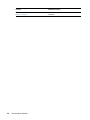 172
172
Novell File Reporter 3.6 Administration Guide
- Type
- Administration Guide
- This manual is also suitable for
Ask a question and I''ll find the answer in the document
Finding information in a document is now easier with AI
Related papers
-
Novell Data Access Governance (File Reporter) Administration Guide
-
Novell Data Access Governance (File Reporter) Administration Guide
-
Novell Storage Manager 5 Directory
-
Novell Data Access Governance (File Reporter) Installation guide
-
Novell File Reporter 2.6 Administration Guide
-
Novell Data Access Governance (File Reporter) Installation guide
-
Novell File Dynamics Installation guide
-
Novell Data Access Governance (File Reporter) Installation guide
-
Novell Data Access Governance (File Reporter) Installation guide
-
Novell Storage Manager 4.0 Installation guide
Other documents
-
 Wiley 978-0-7645-8497-8 Datasheet
Wiley 978-0-7645-8497-8 Datasheet
-
 Wiley 978-0-470-24201-8 Datasheet
Wiley 978-0-470-24201-8 Datasheet
-
HP S1000 Reference guide
-
Lennox NCP Software User's Installation guide
-
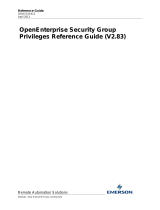 Remote Automation Solutions Security Group Privileges User guide
Remote Automation Solutions Security Group Privileges User guide
-
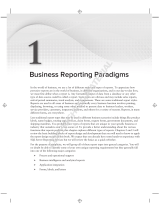 Wiley 978-0-470-56311-3 Datasheet
Wiley 978-0-470-56311-3 Datasheet
-
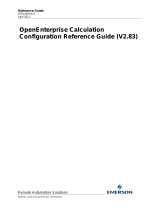 Remote Automation Solutions OpenEnterprise Calculation User guide
Remote Automation Solutions OpenEnterprise Calculation User guide
-
HP Access Control Enteprise (10-99 Printers) License E-LTU User guide
-
HP Access Control Enteprise (10-99 Printers) License E-LTU User guide
-
PGP Endpoint Application Control 4.3 Operating instructions