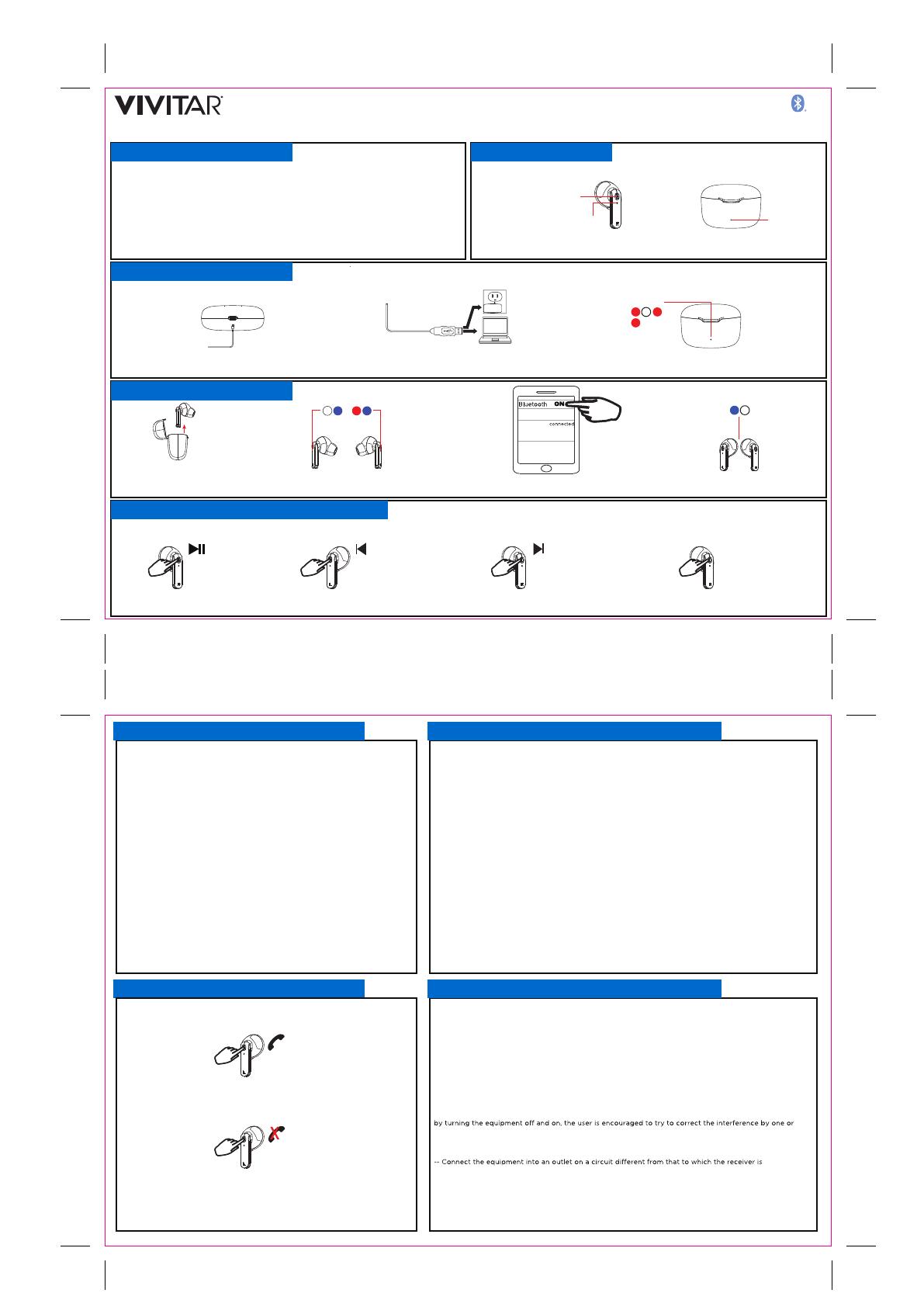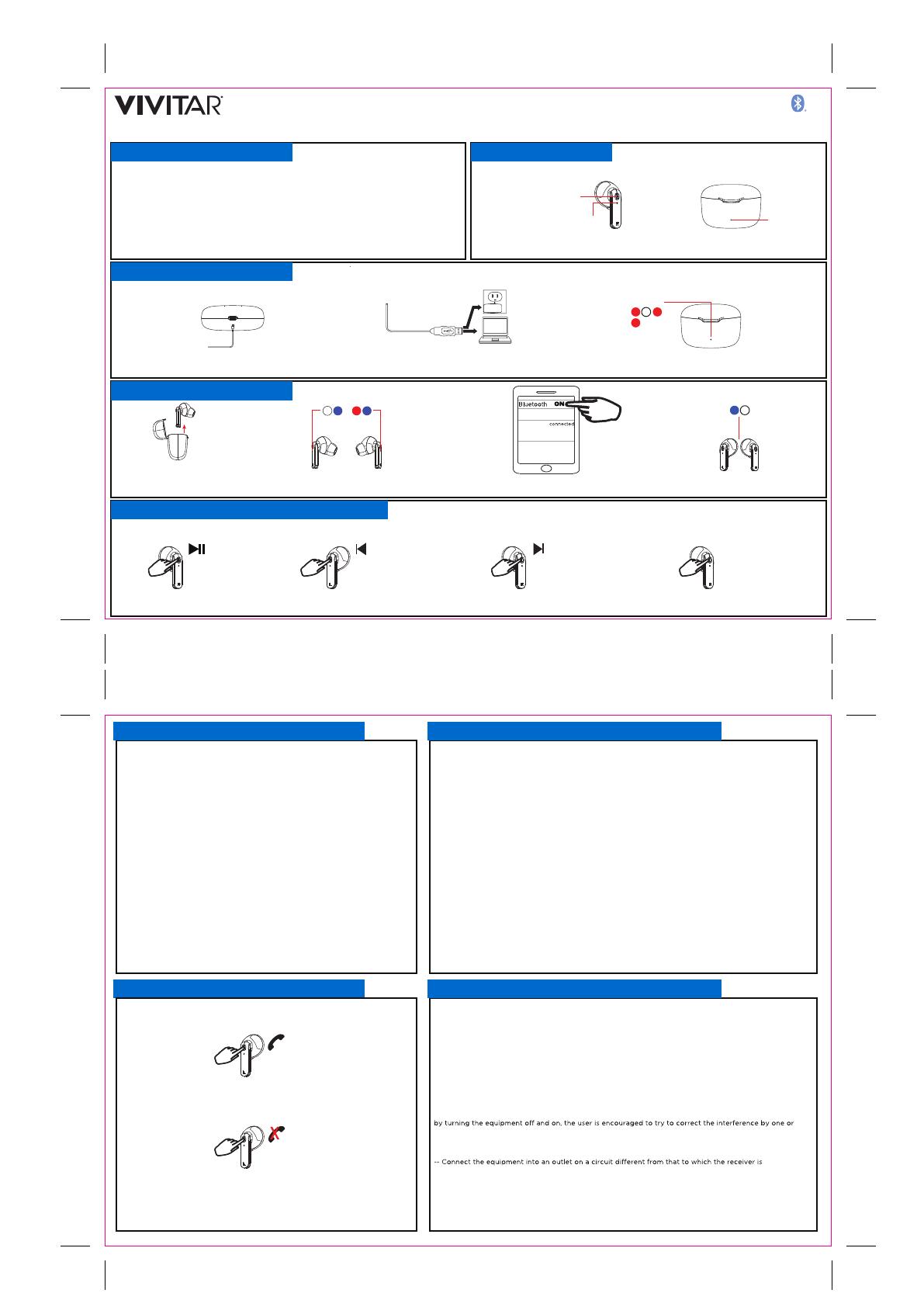
Specifications
Charging
Bluetooth Pairing
Using Your Earbuds: Music Controls
Bluetooth Range: Up to 33 feet (10 meters)
Charging Input: DC5V 1A max
Play Time: 5.5 Hours**
1. Insert the included charging cable’s USB-C
end into the port on the case.
2. Insert the charging cable’s standard USB end into the
USB port of a computer or suitable wall adapter (not included).
1. Remove the earbud’s from the case and
they will turn on automatically.
*When the earbuds are not in the charging case,
press & hold both Multi-function buttons for 3
seconds to turn ON/OFF.
1. Press either earbud’s Multi-function
button to pause and play music.
TWS Pro
A Quick Look
USER’S MANUAL: Item TWSPRO-WHT
2. When in pairing mode, one earbud will flash
red and blue and the other earbud will flash blue.
3. On your phone, go in the Bluetooth page in
the Settings app. Make sure Bluetooth is on before
connecting to the available device ‘TWS Pro’.
2. Press the left earbud’s Multi-function button
three times to go back to the previous song. 3. Press the right earbud’s Multi-function
button three times to go to the next song.
4. Both earbud’s LED Indicator will slowly
flash blue once paired to your phone.
The Bluetooth® word mark and logos
are registered trademarks owned by
the Bluetooth SIG, Inc. and any use of
such marks by Sakar International is
under license. Other trademarks and
trade names are those of their
respective owners.
LED Indicator LED Indicator
Multi-function
button
(Touch Contro1)
LED Indicator
3. The LED Indicator will flash red when the case is
charging and turn solid red when it is fully charged.
4. Press either earbud’s Multi-function button
twice to activate Siri or Google Assistant.
JUST ASK
Pairing Mode
Flashing LED
Paired Mode
Flashing LED
Charging:
Charged:
true wireless earphones
Earbuds
Charging
Case
**Applicable at 50% of maximum volume.
Results will be lower when volume is higher.
1. READ ALL INSTRUCTIONS BEFORE USING YOUR EARBUDS AND CHARGING
CASE.
2. Do not use your earbuds near water. Do not place your earbuds and charging
case on any wet surfaces.
3. Do not allow children to use the earbuds and charging case without proper adult
supervision.
4. Do not expose your earbuds and charging case to excessive heat or fire.
5. Do not use in extremely dry environments, as this can lead to static discharge
during usage.
6. Do not expose your earbuds and charging case to temperatures above 100°F.
Keep out of direct sunlight.
7. Do not attempt to repair these products yourself. Contact a qualified service
center if your earbuds or charging case are in need of service.
8. Do not drop, puncture or expose your earbuds and charging case to excessive
physical force.
9. Your earbuds and charging case are not intended for commercial use.
10. Do not place the earbuds near objects that generate a strong magnetic field.
11. Use only the supplied charging cable. Unplug this device when not in use for long
periods of time and during lightning storms.
12. Use a soft cloth to clean your earbuds and charging case. Never use any abrasive
chemicals.
13. Please recycle or dispose of your earbuds and charging case properly based on
the laws and rules of your municipality. Contact local recycling facilities and/or
the manufacturer of your earbuds for further information.
This warranty covers the original consumer purchaser only and is not transferable.
This warranty covers products that fail to function properly UNDER NORMAL USAGE, due to defects in material or
workmanship. Your product will be repaired or replaced at no charge for parts or labor for a period of one year.
What Is Not Covered by Warranty
Damages or malfunctions not resulting from defects in material or workmanship and damages or malfunctions from other
than normal use, including but limited to, repair by unauthorized parties, tampering, modification or accident.
To Obtain Warranty Service and Troubleshooting Information:
Call 1-800-592-9541 in the U.S. & 0-800-917-4831 in the UK or visit our website at www.vivitar.com.
To receive Warranty service along with the name and address of an authorized product service center, the original
consumer purchaser must contact us for problem determination and service procedures. Proof of purchase in the form of
a bill of sale or receipted invoice, evidencing that the product is within the applicable Warranty period(s), MUST be
presented in order to obtain the requested service. It is your responsibility to properly package and send any defective
products along with a dated copy of proof of purchase, a written explanation of the problem, and a valid return address
to the authorized service center at your expense. Do not include any other items or accessories with the defective
product. Any products received by the authorized service center that are not covered by warranty will be returned
unrepaired.
Changes or modifications not expressly approved by the party responsible for compliance could void the
user’s authority to operate the equipment.
This device complies with Part 15 of the FCC Rules. Operation is subject to the following two conditions: (1)
this device may not cause harmful interference, and (2) this device must accept any interference received,
including interference that may cause undesired operation.
This equipment has been tested and found to comply with the limits for a Class B digital device, pursuant to
Part 15 of the FCC Rules. These limits are designed to provide reasonable protection against harmful
interference in a residential installation. This equipment generates, uses and can radiate radio frequency
energy and, if not installed and used in accordance with the instructions, may cause harmful interference to
radio communications. However, there is no guarantee that interference will not occur in a particular
installation.
If this equipment does cause harmful interference to radio or television reception, which can be determined
more of the following measures:
-- Reorient or relocate the receiving antenna.
-- Increase the separation between the equipment and receiver.
connected.
-- Consult the dealer or an experienced radio/TV technician for help.
Important Safety Precautions Vivitar One Year Warranty
FCC Statement FCC ID: 2AAPK-MA-3675-1
Using Your Earbuds: Call Controls
©2022 Sakar International
195 Carter Drive
Edison, NJ 08817
Support: 800 592 9541
www.vivitar.com
1. Press either earbud’s Multi-function
button to answer and end a call.
2. Press and hold either earbud’s Multi-function
button for 1.5 seconds to reject an incoming call.