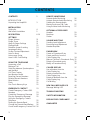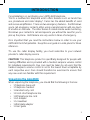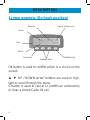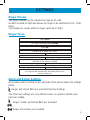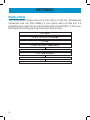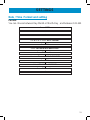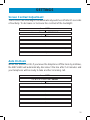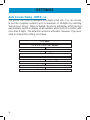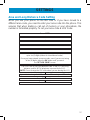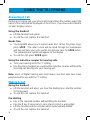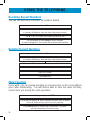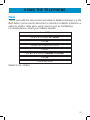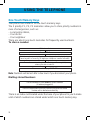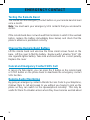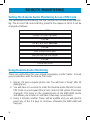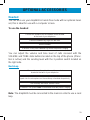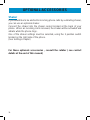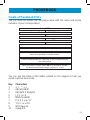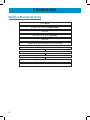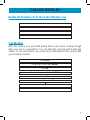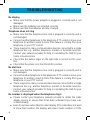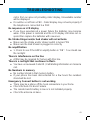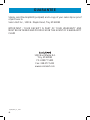CONTENTS 2
INTRODUCTION
Unpacking the Ampli600 3
INSTALLATION
Setting Up 4
Wall mount installation 5
DESCRIPTION 6-10
SETTINGS
Ringer Volume 11
Ringer Tones 11
Alarm & Ringer Settings 11
Dialling Mode 12
Date/time format & setting 13
Language Setting 14
Screen Contrast Adjustment 15
Auto On Hook 15
Auto screen Sizing 16
Area & LDS Code Setting 17
USING THE TELEPHONE
Answering a Call 18
Making a Call 18
Switching between Speakerphone
and Handset 19
Call Time Counter 19
Last Number Redial 19
Recalling Recent Numbers 20
Deleting Recent Numbers 20
Mute function 20
Flash 21
One Touch Memory Keys 22
EMERGENCY CONTACT 23
Create Emergency Contact SOS
Numbers 23
Create the Emergency Message 24
Play the Emergency Message 25
Using the Emergency Contact
Telephone 25
Testing the Remote Band 26
Change the Remote Band Battery 26
Cancel and Emergency Contact Call 26
REMOTE MONITORING
Remote Audio Monitoring 26
Activate Remote Audio Monitoring 26
Setttting the Remote Audio
Monitoring Access PIN Code 27
Using Remote Audio Monitoring 27
OPTIONAL ACCESSORIES
Headset 29
Neckloop 29
Shaker 30
VOLUME AND TONE
Sending Level Adjustment 31
Receiving Level Adjustment 31
Handset Amplifier 32
PHONEBOOK
Create a Phonebook Entry 33
Create and Entry from the
Caller Display Log 34
Make a Call from a Phonebook Entry 35
Delete a Phonebook entry 35
Modify a Phonebook Entry 36
CALLER DISPLAY 37
Use a Number from the
Caller Display log 38
Delete a number from the
Caller Display Log 38
Delete all Numbers from the
Caller Display Log 39
Call Waiting 39
NEW CALL/MESSAGE LED 40
Message Waiting LED 40
TROUBLESHOOTING 43
SAFETY INFORMATION 44
REGULATORY COMPLIANCE 45
GUARANTEE 48
2
CONTENTS

3
INTRODUCTION
Congratulations on purchasing your AMPLI600 telephone.
This is a multifunction telephone which offers features such as hands free
use, phonebook and caller display*. It also has the added benefits of send
and receive amplification. There are two emergency features – the first allows
you to call emergency contacts either using a remote band or with one touch
of a button on the base. The other feature is called remote audio monitoring,
this allows your contacts to call and speak to you without the need for you to
pick up the phone. Both feature are very useful in times of emergency.
Its is important that you read the instructions below in order to use your
AMPLI600 to its full potential. Keep this user guide in a safe place for future
reference.
*To use the caller display facility, you must subscribe to your network
provider’s caller display service
CAUTION: This telephone product is specifically designed for people with
hearing difficulties and is provided with a handset earpiece volume control
for individual requirements. Due care must be taken by all users that the
handset earpiece volume control is set to the lowest level acceptable by
each respective user. Care should therefore be exercised to ensure that
any new users are familiar with this requirement.
Unpacking the Ampli600
When unpacking the telephone, you should find the following in the box:
• 1 Telephone base unit
• 1 Telephone handset
• 1 Handset curly cord
• 1 8 inch short telephone line
• 1 6ft telephone line cord
• 1 AC Adapter
• 1 Screwdriver
• 1 Wall plate adapter
• 1 User guide

4
Setting Up
Connect the curly cord and the handset.
Remove the screw of the battery compartment using the screwdriver pro-
vided and open the battery compartment.
Insert 4 good quality alkaline batteries (AAA size, 1.5V type, not supplied)
into the battery compartment located on the base of the telephone.
Note : Do not use rechargeable batteries. Do not put batteries into the
household rubbish, pay attention to battery regulations regarding battery
disposal.
Replace the battery cover.
Desk Installation
Connect the 6ft line cord to the jack located at rear of telephone then con-
nect the plug to the telephone wall socket.
Connect the power supply to the jack located on the back of the telephone
then plug into the wall socket. Please choose a socket near your telephone
socket to enable you to unplug the mains power quickly in case of a prob-
lem.
Lift the handset; if there is a dial tone, the telephone is ready for use. If there
is no dial tone, check that everything is plugged in as described above.
Note: Mains power is required to power the multifunction features of
the telephone. Fit 4 x AAA sized batteries in order to save and use
stored numbers in case of power failure. Without mains or battery
power, the telephone can still be used to answer calls or to manually
dial out calls but all stored numbers will be lost.
INSTALLATION

5
Wall mounting holes
screw
INSTALLATION
Wall Mount Installation
Slide the handset hanger bar out and rotate it 180 degrees. Slide it back
into place. The hook will now point up. This ensures the handset will not fall
out of the cradle when it is mounted on the wall.
Plug the 8in short phone cord into the telephone jack on the AMPLI600, now
run the phone cord under the wall plate adapter and through the opening.
Insert the Wall Plate adapter. Hold it so that the raised mounting pins line
up with the phone’s keyholes on the AMPLI600. Once the holes are lined
up, push the wall plate adapter in towards the AMPLI600 and then slide the
plate upwards until it is securely placed on the phone.
Once the Wall Plate adapter is installed, plug the 8 inch short cord into the
jack on the wall.
Holding the phone slightly above the mounting screws on the wall jack,
push the phone against the mounting screws so they are hooked into upper
and lower key-hole slots on the back of the phone. Slowly slide the phone
down until it snaps into place.
Connect the handset curly cord to the handset and the other end to the
telephone.
Lift the handset, if there is a dial tone, the telephone is ready for use. If there
is no dial tone, check that everything is plugged in as described above.

6
DESCRIPTION
Priority memories
P1,P2,P3
Tone reception
adjustment
Key to activate tone
and volume adjustment
function
Volume
reception adjustment
Direct memories
Memory storing key
Hands free
microphone
Headset button
Time break recall button
Flashing incoming call
indicator (strobe light)
Hands free
dialling & amplifier
Last number redial
Mute button
Message waiting /
newcall LED
Aerial
SOS key stop
SOS key
Stop
SOS
SOS
key
Remote control
Speaker
Speaker volume
adjustment


8
DESCRIPTION
Hours
Minutes Power network icon
Day
Month
Cancel key
Up/down keys
Validation key
Screen example (On hook position)
OK button is used to confirm action or a choice on the
screen.
▲ ▼ “UP / DOWN arrow” buttons are used to high-
light or scroll through the menu.
C button is used to cancel or confirm an action/entry
or clear a stored Caller ID call.

9
DESCRIPTION
Screen display
Your CL600 has a screen with different icons which
help you to use the telephone.
The telephone is supplied by battery +
battery indicator
The telephone is powered by AC adapter.
Memory storing is required.
Screen contrast level.
“Mute” is activated.
Speakerphone is activated.
Precede the CID call record number.
To show new records.


11
SETTINGS
Ringer Volume
The ringer volume can be adjusted as high as 95 +dB.
A switch located on right side allows the ringer to be switched to OFF, LOW,
HIGH.
Your telephone comes with the ringer switched to ‘High’.
Ringer Tones
Press MUTE
Use ▲ or ▼ to select ‘SET PHONE’
Press OK
Use ▲ or ▼ to select ‘SET RING’
Press OK
Select desired ring tone. Use ▲ or ▼ to scroll through
and listen to the 4 tones available
Press OK to select desired ring tone
Press C three times to exit or do nothing for 20 seconds and
the ring type will automatically be saved ready for the
next incoming call
Alarm and Ringer Settings
A 3-position switch located on the right side of the phone allows the settings
below:
Ringer and strobe flash are activated (Normal Setting)
The other two settings are only effective when an optional vibrator pad
has been added.
Ringer, shaker and strobe flash are activated
Ringer and shaker are activated

12
SETTINGS
Dialling Mode
The Tone/Pulse is factory pre-set to Tone (Tone). In the US, all telephone
exchanges now use Tone dialling. If your phone does not dial out, it is
probably being used from an older private switch-board (PBX). In this case,
theTone/Pulse setting must be moved to Pulse (Pulse).
Press MUTE
Use
▲ or ▼ to select ‘SET PHONE’
Press OK
Use
▲ or ▼ to select ‘TONE /PULSE’
Press OK
Select ‘TONE’or‘PULSE’
Press OK to confirm
Press C three times to exit

13
Date / Time Format and setting
Format
You can choose between Day-Month or Month-Day , and between 12h-24h
Press MUTE
Use ▲ or ▼ to select ‘SET PHONE’
Press OK
Use ▲ or ▼ to select ‘DATE FORMAT’
Press OK
Select ‘DAY-MONTH’or‘MONTH-DAY’
Press OK to confirm
Use ▲ or ▼ to select ‘HOUR FORMAT’
Press OK
Select ‘12 HOUR’or‘24 HOUR’
Press OK to confirm
Press C twice to exit
SETTINGS

14
Setting Time/date
If you subscribe to Caller Display, these parameters will usually be set
automatically when you receive your first call.
Press MUTE
Use
▲ or ▼ to select ‘SET TIME’
Press OK
Use ▲ or ▼ to select the desired digit
Press OK to confirm and pass to next digit
You will set time first then the date
Press C to exit
Language Setting
You can choose between 16 different languages including English and
French. The default is American English (English 1).
Note: Do not change to a language you cannot read or understand as it will
be difficult to return to a language on screen that you do understand!
Press MUTE
Use ▲ or ▼ to select ‘SET PHONE’
Press OK
Use ▲ or ▼ to select ‘SET LANGUAGE’
Press OK
Use ▲ or ▼ to select required language
Press OK to confirm
Press C twice to exit
SETTINGS

15
Screen Contrast Adjustment
Your screen has a backlight that automatically switches off after 15 seconds
of inactivity. To decrease or increase the contrast of the backlight:
Press MUTE
Use ▲ or ▼ to select ‘SET PHONE’
Press OK
Use ▲ or ▼ to select ‘LCD CONTRAST’
Press OK
Use ▲ or ▼ to select the contrast level that is correct for you
Press OK to exit (it will automatically return to time and date screen)
Auto On Hook
When this feature is ON, if you leave the telephone off the hook by mistake,
the AMPLI600 will automatically disconnect the line after 5-8 minutes and
your telephone will be ready to take another incoming call.
Press MUTE
Use ▲ or ▼ to select ‘SET PHONE’
Press OK
Use ▲ or ▼ to select ‘AUTO ON HOOK’
Press OK
Use ▲ or ▼ to select ‘ON’ or ‘OFF’
Press OK to confirm
Press C twice to exit
SETTINGS

16
Auto Screen Sizing –DIM:X-->x
The phone can show a maximum of 8 digits at full size. You can choose
to see the complete number (up to a maximum of 18 digits) by selecting
‘Auto Screen Sizing’. When activated, the phone will display at full size but
automatically switch to display small numbers when there is a number with
more than 8 digits. The default on arrival is activated. However, if you ever
need to change this setting, see below:
Press MUTE
Use ▲ or ▼ to select ‘SET PHONE’
Press OK
Use ▲ or ▼ to select ‘DIM X--->x’
Press OK
Use ▲ or ▼ to select ‘ON’ or ‘OFF’
Press OK to confirm
Press C twice to exit
SETTINGS

17
Area and Long Distance Code Setting
When you use your phone for the first time or if you have moved to a
different area code, you need to enter your area code into the phone. This
assures that when dialing a call out of memory or your phonebook, the
number is formatted properly. To set your area code & LDS Code:
Press MUTE
Use ▲ or ▼ to select ‘SET PHONE’
Press OK
Use ▲ or ▼ to select ‘SET AREA & LDS’
Press OK
Use ▲ or ▼ to enter your area code. The phone accommodates
up to six (6) digits (allows for International codes).
Once you have entered your area code, even if you are not using
all six (6) digits, press the OK button until you reach
the ‘SET LDS CODE’ screen
The LDS Code is your long distance code. In the U.S. your long
distance code is 1. The telephone is pre-set for the U.S.
(NOTE: Do not change the LDS code unless you are leaving the U.S.)
If you wish to change the LDS, use ▲ or ▼ to enter your LDS code.
Press OK to confirm
Press C to exit
SETTINGS

18
USING THE TELEPHONE
Answering A Call
During an incoming call, your phone will ring and then the number and/or the
name of the caller will be displayed on the screen, if you have subscribed to
a Caller Display service.
Using the handset
● Lift the handset and speak.
● To end the call, replace the handset.
Hands free
● Your Ampli600 allows you to speak hands free. When the phone rings,
press SPKR. The caller’s voice will be heard through the loudspeaker
and they will hear your voice via the microphone near the SPKR button.
The speakerphone symbol will appear on the display.
● To end the call, press SPKR again.
Using the inductive coupler for hearing aids
● Turn your hearing aid to the ‘T’ setting.
● Use the phone handset as usual but the inductive coupler will feed the
incoming call directly into your hearing aid.
Note: users of digital hearing aids must make sure their aids have been
programmed for use with the ‘T’ setting.
Making A Call
Using the handset
● Lift the handset and when you hear the dialling tone, dial the number
on the keypad.
● To end the call, replace the handset.
Pre-dialling
● Key in the required number without lifting the handset.
● Use the C key if necessary to cancel and correct a wrong digit.
● Lift the handset and the number will be automatically dialled.
● To end the call, replace the handset.

19
USING THE TELEPHONE
Hands free
● Key in the required number without lifting the handset.
● Use the C key if necessary to cancel and correct a wrong digit.
● Press SPKR and the number will be automatically dialled. The speak-
erphone symbol will appear on the display.
● When the call is answered, simply speak into the microphone located
on the base
● You can adjust the speaker level with the slide button located on the
left side of your telephone.
● To end the call, press the hands free button again.
Switching between Speakerphone and Handset
To stop using speakerphone during a call, simply lift the handset.
To activate speakerphone during a call, press SPKR and replace the head-
set on the cradle at the same time
Hands free calls can also be made using an optional headset –see Optional
Accessories chapter
Call Time Counter
The call time counter will be displayed a few seconds after the phone num-
ber is connected and starts ringing.
To stop the time counter, press C
If you press C twice, the time counter will be reset to 0.
Last Number Redial
Lift the handset or press SPKR or press Headset
(if headset plugged in)
Await the dial tone and press REDIAL
The previously dialled number will be automatically redialled

20
USING THE TELEPHONE
Recalling Recent Numbers
You can call back any of the last 30 numbers dialed
Press OK
Screen will display ‘DIALLED’, the last number dialled, total number
of numbers dialled plus time and date of displayed number
Use ▲ or ▼ to to select the number you wish to dial
Lift the handset or press SPKR or press Headset
(if headset plugged in), the number will be automatically dialled
Deleting Recent Numbers
Press OK
Screen will display ‘DIALLED’, the last number dialled, total number
of numbers dialled plus time and date of displayed number
Use ▲ or ▼ to to select the number you wish to delete
Press C, the screen will display ‘DEL?’
Press C to confirm
Press OK to exit
Mute Function
If you wish, you can speak privately to someone else in the room without
your caller overhearing. You will still be able to hear the caller but they
cannot hear you during the mute operation.
During a call, press MUTE
The screen will display ‘X’ which indicates that your voice is muted
to the call and that they cannot hear you speaking.
Press MUTE again to resume the conversation. The mute
symbol will disappear from the screen.
Page is loading ...
Page is loading ...
Page is loading ...
Page is loading ...
Page is loading ...
Page is loading ...
Page is loading ...
Page is loading ...
Page is loading ...
Page is loading ...
Page is loading ...
Page is loading ...
Page is loading ...
Page is loading ...
Page is loading ...
Page is loading ...
Page is loading ...
Page is loading ...
Page is loading ...
Page is loading ...
Page is loading ...
Page is loading ...
Page is loading ...
Page is loading ...
Page is loading ...
Page is loading ...
Page is loading ...
Page is loading ...
-
 1
1
-
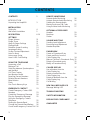 2
2
-
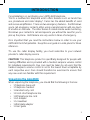 3
3
-
 4
4
-
 5
5
-
 6
6
-
 7
7
-
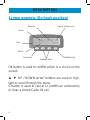 8
8
-
 9
9
-
 10
10
-
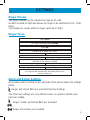 11
11
-
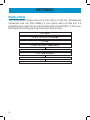 12
12
-
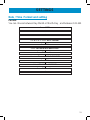 13
13
-
 14
14
-
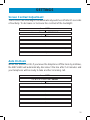 15
15
-
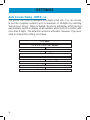 16
16
-
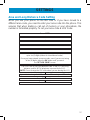 17
17
-
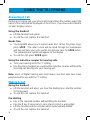 18
18
-
 19
19
-
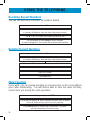 20
20
-
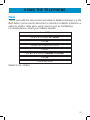 21
21
-
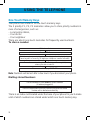 22
22
-
 23
23
-
 24
24
-
 25
25
-
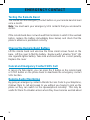 26
26
-
 27
27
-
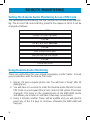 28
28
-
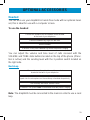 29
29
-
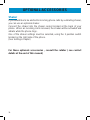 30
30
-
 31
31
-
 32
32
-
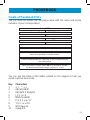 33
33
-
 34
34
-
 35
35
-
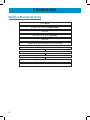 36
36
-
 37
37
-
 38
38
-
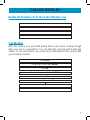 39
39
-
 40
40
-
 41
41
-
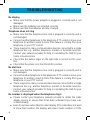 42
42
-
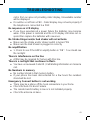 43
43
-
 44
44
-
 45
45
-
 46
46
-
 47
47
-
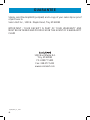 48
48
Ask a question and I''ll find the answer in the document
Finding information in a document is now easier with AI
Related papers
Other documents
-
Sytech SY1490R Owner's manual
-
Sytech SY1490R Owner's manual
-
Maxcom KXT 481 SOS User manual
-
Cortelco 210921V0E27S Owner's manual
-
Profoon TX-255 User manual
-
 Conairphone CID200 Owner's manual
Conairphone CID200 Owner's manual
-
Cortelco 2200**TP227E Owner's manual
-
Alcatel 2000 User Instructions
-
Southwestern Bell 2-9193 User manual
-
 Xingtel Xiamen Electronics XL-2031IDW User manual
Xingtel Xiamen Electronics XL-2031IDW User manual