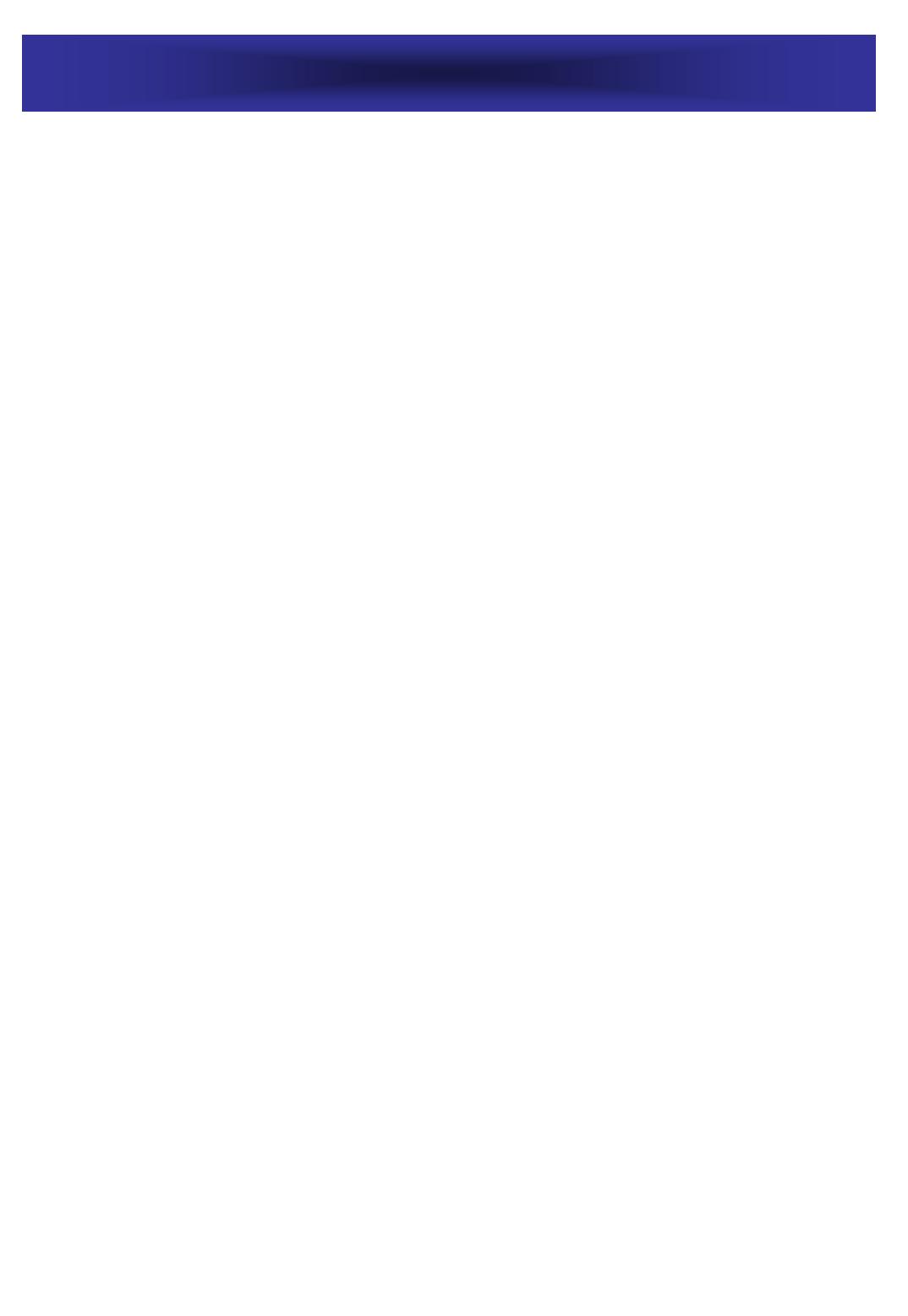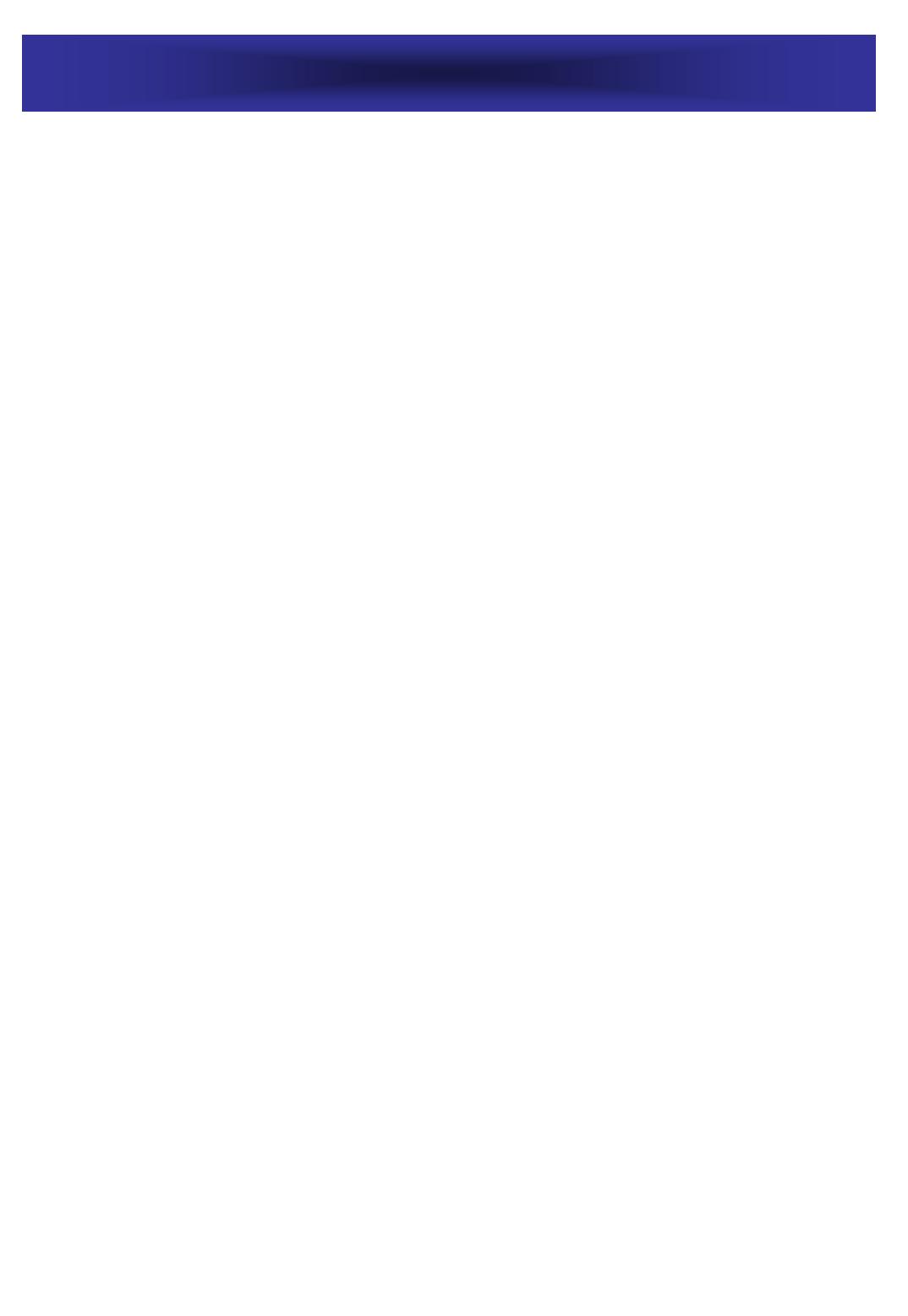
INDEX
2
INSTALLATION………………………………………………………….…….….3-4
CHECK THE CONTENTS OF THE BOX………………………...…....…….3
BATTERIES INSTALLATION……………………………………………….…3
CONNECTING LINE CORDS…………………………………………………3
CONNECTION THE ADAPTOR………………………………………………4
DESCRIPTION…………………………………………………………….…….. 5-7
GENERAL DESCRIPTION……………………………………………………..5
LCD SCREEN…………………………………………………………………..6
RECEIVING CALL RECORDS………………………………………………...6
LCD MESSAGES……………………………………………………………….7
SETTINGS……………………………………………………………………….8-10
LANGUAGE SELECT…………………………………………………………..8
TIME SETTING………………………………………………………………….8
AREA AND LONG DISTANCE CODE SETTING……………………………9
PHONE BOOK SETTING………………………………………………………9
REVIEWING PHONE BOOK NUMBER/NAME…………………………….10
DELETING AN ENTRY FROM THE PHONE BOOK.………………………10
SPEED DIAL FROM THE PHONE BOOK…………………………………..10
MODIFYING PHONE BOOK ENTRY………………………………………..10
COPYING CALLER’S NUMBER TO YOUR PHONE BOOK……………….10
USING THE TELEPHONE……………………………………………….….…11-12
RINGER LEVEL ADJUSTMENT…………………………………………...…11
SPEAKER VOLUME ADJUSTMENT………………………………………….11
ANSWERING A CALL……………………………………………….………..11
MAKING A CALL…………………………………………………….……….12
REDIAL MODE……………………………………………………….……….12
FUNCTIONS………………………………………………………………..….13-14
MUTE FUNCTION…………………………………………………….……...13
FLASH FUNCTION…………………………………………………….……..13
PAUSE FUNCTION…………………………………………………….…..…13
MESSAGE WAITING………………………………………………..….…….13
CALL BACK FUNCTION……………………………………………….…….14
MEMORY…………………………………………………………………….…15-16
STORING AND REVIEWING A NUMBER IN ONE-TOUCH MEMORY…15
STORING AND REVIEWING A NUMBER IN TWO-TOUCH MEMORY...15
COPYING THE NUMBERS TO ONE-TOUCH MEMORY…………………16
DIALING A NUMBER FROM MEMORY…………………………………... 16
CALLER ID SYSTEM OPERATION………………………………………..…17-19
CALLER ID SERVICE………………………………………………………….17
RECEIVING CALL RECORDS……………………………………….……….17
NEW CALL INDICATOR…………………………………………….……….17
REVIEWING CALL RECORDS……………………………………………….18
REMOVING RECORDS FROM CALL LIST………………………………….18
CALLER ID ON CALL WAITING…………………………………………….19
TROUBLESHOOTING………………………………………………………………20
GUARANTEE…………………………………………………………………………21