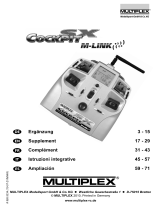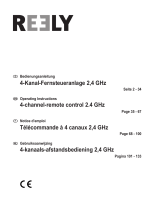Page is loading ...

1.1. Guarantee and limitation of liability
Contents
1. Introduction
1.2. CE declaration of conformity
21
MULTIPLEX Modellsport GmbH & Co.KG does not assume
any liability for loss, damage or costs which arise through
the improper use and operation of our products, or which
are connected with such operation in any way. As far as is
legally permissible, the obligation of MULTIPLEX Modellsport
GmbH & Co.KG to provide compensation for damages, on
whatever legal basis, is limited to the invoice amount of the
quantity of MULTIPLEX Modellsport GmbH & Co.KG goods that
were directly affected by whatever incident gave rise to the
damage. This does not apply if MULTIPLEX Modellsport GmbH
& Co.KG is obliged to accept unlimited liability in accordance
with mandatory law for deliberate or gross negligence.
Our products are covered by the currently valid statutory guar-
antee regulations. If you wish to make a claim under guar-
antee, please contact the model shop where you purchased
the product.
The guarantee does not cover malfunctions caused by the
following:
· Improper Operation
· Maintenance that was performed incorrectly, late or not at
all, or performed by a non-authorized body
· Incorrect connections
· Use of non-original MULTIPLEX accessories
· Modications/repairs that were not carried out by
MULTIPLEX or a MULTIPLEX Service Centre
· Accidental or deliberate damage
· Faults due to normal wear and tear
· Operation outside the technical specications or in
connection with components from other manufacturers.
MULTIPLEX Modellsport GmbH & Co.KG
Westliche Gewerbestraße 1
D-75015 Bretten-Gölshausen
MULTIPLEX/HiTEC Service:
+49 (0) 7252 - 5 80 93 33
The device was evaluated according to directives harmonized with European legislation. You are therefore in po session
of a product whose construction satises the protection objectives of the European Community for the safe operation
of devices. You can nd the exhaustive CE declaration of conformity as a PDF document online at www.multiplex-rc.de in the
DOWNLOADS section under PRODUKT-INFOS.
Congratulations on purchasing your new RC set, we are delighted you have chosen the MULTIPLEX COCKPIT SK M-LINK. You are
holding the ideal equipment for getting into the hobby of ying remote controlled models. We hope you enjoy it and wish you the
best of luck with your new equipment.
1. Introduction ........................................................... 21
1.1. Guarantee and limitation of liability .......................... 21
1.2. CE declaration of conformity ................................... 21
1.3. Disposal ................................................................ 22
1.4. Safety information .................................................. 22
1.5. Other instructions and checks ................................. 23
2. Specication .......................................................... 23
3. Power supply and charging ..................................... 24
4. Operating elements ................................................ 24
5. The transmitter from below ..................................... 25
6. Switching on for the rst time ................................. 26
7. Creating a model ................................................... 26
8. Touch display/main menu ...................................... 29
9. Telemetry ............................................................. 30
9.1. WINGSTABI ........................................................... 30
10. Example - 4-ap glider .......................................... 31
11. Free mixers ........................................................... 35
12. Advice and technical support .................................. 36
13. Teacher/pupil/simulator-mode ............................. 37
14. Update .................................................................. 38
15. Care and maintenance ........................................... 38
16. Recommended accessories .................................... 39

Electrical and electronic equipment which has the crossed
out wheelie bin symbol should not be disposed along with
household waste, but rather via a suitable disposal system.
In countries belonging to the EU (European Union), electrical
or electronic equipment may not be disposed of along with
general household waste (WEEE - Waste of Electrical and Elec-
tronic Equipment, Directive 2002/96/EC).
You can dispose of your old equipment at public municipal
collection points (e.g. recycling facilities) free of charge. The
equipment will be properly disposed of free of charge here.
By returning your old equipment, you are making a valuable
contribution towards environmental protection!
22
· Remote controlled models and equipment are not toys in the
conventional sense. Setup, installation of the RC equipment
and operation require technical understanding, care and
safety-conscious responsible behavior. Errors or negligence
could have signicant damage as a consequence. As the
manufacturer or salesperson has no inuence or control
over proper setup and operation of the model, we are ex-
pressly referring to these dangers and excluding any liability.
· In order to operate your model safely, please adhere to the
following safety instructions without fail; you are responsible
for the safe deployment of your product:
· Please read these instructions carefully! Please do not use
the equipment before you have carefully read these operat-
ing instructions and the following safety instructions.
· Under no circumstances must you make any technical
mod-
ications to the RC equipment. Only use original acces
sories
and replacement parts, receivers and servos.
· If you are using this equipment in combination with products
from other manufacturers, please ensure that the quality
and functionality of these products has been veried. Every
new or modied setup must undergo a careful functionality
and range test. Do not launch the equipment or model if
something doesn’t seem right. First look for malfunctions
and eliminate them.
· A model which has for whatever reason gotten out of control
can cause signicant damage or injury. Liability insurance
is therefore a requirement in order to operate any model.
Please be sure to bear this in mind, and be aware of the
relevant regulations.
· Always observe the sequence for switching on and off,
in order to ensure that there is no uncontrolled and
dangerous start-up of the motor:
- When switching on: Always switch on the transmitter rst,
then plug in the ight battery or switch on the receiving
system.
- When switching off: Always disconnect the ight battery
or switch off the receiving system before switching off the
transmitter.
· Have receivers and particularly RC transmitters checked at
regular intervals (every two to three years) by an authorized
MULTIPLEX service center.
· Only operate the transmitter within the permitted temperature
range between -15 and 55 °C. Please note that sudden
changes in temperature from cold to warm can cause con-
densation water to be deposited on the transmitter. Moisture
impairs the functionality of the transmitter and other elec-
tronic equipment as well.
· In case of moisture in electronic equipment, halt operation
immediately, disconnect the power supply and leave the
equipment to dry in as open a position as possible (for up to
several days). Then carefully perform a functionality test. In
severe cases, have your equipment tested by an authorized
MULTIPLEX service center.
· Perform a range test and set the failsafe (see section 7.7).
1.4. Safety information
1.3. Disposal

23
1.5. Other instructions and checks
· Build your model carefully, this applies above all to any nec-
essary repairs to your model. You are responsible for your
own actions.
· Attach the servos and aileron pushrods in such a way so
that the ailerons move smoothly and do not jam when fully
deected.
· Adjust the output arms and pushrods accordingly. Keep the
backlash as small as possible. This is the only way to ensure
that there is no undue strain placed on the servo and there-
fore to make sure that its performance is fully utilized. These
measures ensure the servo has a maximized lifespan and
guarantee the highest degree of safety.
· Protect the receiver, batteries, servos and other RC com-
ponents effectively from vibrations. Follow the instructions
given in these operating instructions. This especially involves
correctly balancing propellers and rotors. Replace damaged
parts or parts which are not running correctly balanced.
· Do not stretch or kink the cable and protect it from rotating
parts.
· Avoid using unnecessarily long or superuous servo ex-
tension leads and ensure a sufcient cable cross section
(voltage loss). A benchmark of at least 0.24 mm
2
is recom-
mended. For digital servos in the 79xx, 8xxx or 9xxx model
ranges, we would even recommend 0.33 mm
2
.
· Avoid interference pulses caused by static charges and
strong electric or electromagnetic elds by taking appropri-
ate interference suppression measures (e.g. by suppressing
the electric motor with a suitable capacitor) and ensure suf-
cient distance is maintained between the RC equipment,
receiver aerial, wiring and batteries.
· Ensure sufcient distance is maintained between wires car-
rying high currents (e.g. electric motor) and the RC equip-
ment. The wiring between the brushless e-motors and their
actuators in particular must be kept as short as possible
(benchmark max. 10 to 15 cm).
· Carefully check all functions and familiarize yourself with the
operation of the transmitter before launching the model.
· Check ease of motion and no play of the ailerons and rotor
linkages.
· Ensure stability and awless condition of pushrods, rotor
linkages, hinges etc.
· Check model for breakages, aws and shear edges on any
of the RC components or on the motor.
· Ensure awless condition and contact safety of wires and
plug connections.
· Check the condition of the power supply and its wiring in-
cluding switch harnesses by inspecting the exterior of the
cells. This also involves employing a charging procedure
which is appropriate for the battery type with a suitable char-
ger and regularly carrying out maintenance on the battery.
2. Specication
Channel number 7 - Cockpit SX 7
9 - Cockpit SX 9
Model memory 200
Transmission mode -15...+55 °C
Übertragungsart M-LINK
Aerial IOAT
Frequency 2400...2483,5 MHz
Power supply LiFe battery 3,3V/4000 mAh
Total weight approx. 850 g
Dimensions approx. 190 x 210 x 60 mm

24
3. Power supply and charging
4. Operating elements
The COCKPIT SX is supplied with power from a robust, long-
last-
ing LiFePO battery. The battery is installed together with the
battery management system electronics. When new, the over
4000 mAh supplied by the battery are sufcient to provide a
remarkable service life. Additional components increase the
power consumption and decrease the service life. Tempera-
tures of under -10°C signicantly decrease the service life.
The transmitter battery is responsible for supplying power
to this equipment and therefore signicantly contributes to
operating safety.
The following operating elements can be found on the front:
a. On/off switch
Activate transmitter by briey pressing the on/off switch.
- ashes orange (transmitter is working and you are in the
main menu)
- ashes red (battery empty)
- lights up red (transmitter is not receiving, USB mode)
When switching off the receiver, press and hold the switch
until the Corona is off. Only then will the transmitter shut
down.
b. The two ergonomically arranged joysticks with the corres-
ponding trim buttons
c. D/R switch for Dual Rate 1/2
d. Aux 3 - free 3-position switches (COCKPIT SX9 only)
e. Aux 4 - free 3-position switches (COCKPIT SX9 only)
f. 2-position switches for Snap Flap
g. LED with gas pump symbol for warning via telemetry when
the residual battery capacity gets below a certain threshold
(as dened in the power sensor)
h. LED with battery symbol for the telemetry - receiver voltage
Charging Procedure
Connect the mini USB cable supplied with delivery to the mul-
tifunction socket. The socket is on the back of the transmitter
below the speaker. Switch on the transmitter. Connect the
other end either
· with the USB cable via your PC or laptop,
the charging current here is 500mAh.
(charging occurs to a maximum level of 2000mAh)
· or with the USB 12V DC plug-in charger for power-driven
vehicles from MULTIPLEX # 14 5533.
(charging current approx. 1500mAh)
· or with the USB plug-in charger 100-240V AC from MULTI-
PLEX # 14 5534.
(charging current approx. 1500mAh)
Then switch on the transmitter. In the display, select “Switch
off and charge” and conrm the charging process with “o.k.”.
The charging procedure begins, and is indicated by the Coro-
na’s continuously rotating red LEDs.
The Corona indicates that the battery is fully charged by
changing to a continuous orange light.
Safety shutdown:
After a total of 4 hours, the charging procedure is completely
stopped in order to prevent external devices (e.g. power bank/
laptop) from being drained.
So when charging via your PC or laptop, charging occurs up
to a maximum level of 2000mAh. After this time, the Corona’s
LEDs go off completely.

25
The following operating elements can be found on the
left hand side:
a. 2-position switch CS/A-Red
(switch for Combi-Switch/Autorotation)
b. Teacher-Vario button for trainer mode and status enquiry
Adjusting screws for the right stick
a. Deactivate tension spring on the stick (stick centring)
b. Adjust stick ratchet
c. Adjust stick sensitivity
Adjusting screws for the left stick
d. Deactivate tension springs on the stick (stick centring)
e. Adjust stick sensitivity
f. Adjust stick ratchet
The appropriate adjusting tool can be found in the left com-
partment underneath the voice output.
The housing of the COCKPIT SX is screwed together and does
not have to be opened to adjust the spring tension of the stick
or to dene the throttle stick.
The screws can be reached through openings in the base of
the transmitter. The following diagram shows the positions of
the various adjusting screws.
Important: loosen/tighten screws carefully!
Turn the stick adjusting screws carefully and don’t unscrew
them too far, if you want to reverse your adjustments for stick
centring, ratchet or stiffness again. Otherwise, the screws
could press against the base of the transmitter on the inside.
Deactivate the stick centring spring as follows:
Turn screw a (right stick) or d (left stick) clockwise until the
stick no longer springs back even at its most extreme position.
Adjusting the ratchet:
Turn screw b (right stick) or f (left stick) clockwise until the
strength of the ratchet corresponds with your perceptions.
Adjusting the stiffness:
Turn screw c (right stick) or e (left stick) clockwise until the
stiffness corresponds with your perceptions.
The touchscreen pen for operating the display can be found in
the slot at the bottom on the right, as shown in the diagram
under section 5.
The following operating elements can be found on the
back:
a. Rotary knobs for spoilers or throttle limiter (T-LIMIT)
b. Rotary knobs for FLAP/Aux 1
The following operating elements can be found on the
right hand side:
a. 3-positions switch Phase/Aux 2
(for ight phases or as a free 3-positions switch
b. T-Cut (EMERGENCY-throttle-CUT button)
4. Operating elements
5. The transmitter from below

26
To switch on:
Activate the transmitter by briey pressing the on/off button. If
the transmitter has not yet been used, it automatically starts in
the basic settings menu.
First of all, you can enter your name and desired language. You
can also specify which joystick will be used for the throttle/
spoilers later on.
After conrming by pressing the arrow button at the bottom on
the right, you are directed to the model assistant, as no models
have yet been saved on the SD card. A new model will now be
created with the help of the assistant.
The easiest way to create a new model is by using the
“Assistant”.
1. Start the assistant
Under model type, select the one which is best suited to your
model. Specify a name and le path for your new model and
conrm using the arrow key on the keyboard in the display.
2. Model types
The model types are broken down as follows:
a. Easy
Template for a simple power model aircraft (e.g. Easystar)
without ight phases.
· Aileron with mixable inputs for landing aps (spoilers), aps
(warping), elevator (snap ap)
· Combi switch (linkage aileron –> elevator/elevator –> aileron)
· Elevator/alternatively
V-tail with mixable inputs to avoid unwanted side effects/
compensation of aps (warping), spoilers (landing damper
function) and throttle.
· Channels 1-5 have already been permanently assigned in
order to ensure simple programmability.
b. Acro
The Acro template is the template for the classic aerobatic
planes and trainers (fun-cub, Funman, Extra....) In addition
to the functions listed under Easy, it is also possible to use
three ight phases. The servos can be freely assigned. On the
mixers (aileron and elevator), the ap mixer input has been
consciously deactivated.
c. Glider
The glider template also provides all the necessary functions
for gliders as well as those provided by the Easy and Acro:
· Three ight phases
· Two- or four-ap wing
(= two ailerons + two aps/camber-changing aps) with
mixable inputs for landing aps (spoilers) e.g. the buttery
function, aps (warping), elevator (snap ap), offset for offset
linkage of the elevator and V-tail.
· The servos can be freely assigned.
d. Delta
· Three ight phases
· Delta mixer for classic jets/deltas/ying wings
· Unrestricted servo assignment
e. Helicopter
· Four ight phases
· 90 degree ybarless (unmixed)
· 120 degree mixed
· Trims which can be switched off for gyros
· Nine point throttle/nine point pitch curve
· Unrestricted servo assignment
f. Multicopter
· Four ight phases
· Four multicopter main window functions
· Nine point throttle/nine point pitch curve
· Unrestricted servo assignment from the remaining
transmitter controls/switches
3. Delta/V-tail models
We have come up with something special to save you a lot of
time and effort adjusting settings.
Setting the direction of rotation of the servos on delta and
V-tail models is child’s play. To do this, all you have to do is
test through all eight possible combinations for type/variant,
until the elevator and aileron function is working as desired.
6. Switching on for the rst time
7. Creating a model

27
7. Creating a model
4. Use the arrow to go to the next menu “Model type”
and select the tail type.
5. Use the arrow to go to the next menu “Model set-
tings” and program the relevant settings in here as well.
Please note: Throttle trim
To trim the throttle, always use the trim button next to the
THROTTLE/SPOILER stick, even if the throttle is controlled by
another transmitter control.
Please note: Set throttle check
What is a throttle check?
A throttle check is a safety request from the throttle operating
element. This function prevents motors from starting up on
their own and endangering or even injuring you or others. The
level of safety when operating the model is increased.
How does the throttle check work?
If the throttle check function is activated, the transmitter
checks if the throttle control is in neutral every time it is
switched on and when the model memory is switched. If this
is not the case, an acoustic warning signal is emitted. The
throttle channel is only released after the throttle stick has
been moved into the neutral position. When creating a new
model, the throttle check is always activated.
6. Use the arrow to go to the next menu
Dene the “control assignment” and the desired stick and
switch assignment.
7. Use the arrow to go to the next menu “M-Link set-
tings”, where you can perform the following actions:
· Binding
The binding procedure binds the receiver to the transmitter.
After pressing the “Start” button, binding is active. The Corona
on the transmitter ashes rapidly. Now switch on the receiver
with the set button pressed (insert the power supply). The
LED on the receiver ashes rapidly. The binding should be
complete after a few seconds, and then the transmitter and
receiver ash slowly again. The servos connected to the re-
ceiver can now be controlled.
· Range test
In the M-LINK settings menu (see section 7), the range test
will be carried out regularly. After pressing the “Start” but-
ton, the range test is active. The transmitter performance is
heavily reduced during this procedure. The range test can
therefore be carried out without a big distance between the
transmitter and the model. By pressing the “Stop” button,
the range test is halted. You should be able to control the
model at a distance of between 60 and 100 meters (de-
pending on receiver type). Please refer to the receiver in-
structions for the precise distance.
· Program failsafe
Failsafe is the servo positioning which should be used when-
ever there is a loss of reception. The current servo positions
are saved in the receiver. To save, proceed as follows:
- Move the servos (aileron) on your model to the desired
positions using the corresponding COCKPIT SX controls.
- After pressing the “Start” button, the current positions
are saved. This can also be viewed on the display. The
“Start” button is then visible again.
- Check the failsafe function by switching off the transmitter.
Please note: Cancel or back
If you select the wrong model by mistake or have made a mis-
take when entering the settings, you can cancel the program-
ming at any time or, using the left arrow key, go back to the
previous menu and correct your entries.
8. Use the arrow to go to the next menu “Servo settings”.
· Select the relevant servo in the top eld In the next three
elds, you can set the servo values. In the top and bottom
elds, you can set the respective end positions, and the neu-
tral position in the middle eld.
There are three options here:
· The – and + buttons
· Tap on the middle of the value to open the character and
number eld. The current value can be deleted and a new
one entered.
· using the graphic display:
a) the neutral position can be adjusted by sliding the middle
point
b) by sliding the two outside points, the end position can be
set accordingly
Please note: Throttle servo/regulator is not functioning
“properly”
If you have chosen a neutral position, but your model’s motor
gives maximum power in this position, you need to reverse the
polarity on the throttle servo (the neutral position must stay
where it is, so that THR-CUT (= throttle cut) and throttle check
run correctly and the throttle is mixed properly in the elevator!

28
9. Use the arrow to go to the next menu “Mixer”.
What is a mixer?
When we say mixer, we mean when not just the basic function
(e.g. elevation) but also additional controls (e.g. throttle) can
control the servo. Example: Your model gains altitude on its
own accord when the throttle is increased. This can be com-
pensated by mixing the throttle in the elevator. The elevator
is therefore controlled by the THROTTLE and the ELEVATOR.
· Mixing in the elevator
Undesired climb/descent when operating throttle, spoilers or
aps can be compensated for. Elevation is the main input
and is controlled by the ELEVATION stick. The other three
inputs are mixed and controlled by the THROTTLE, SPOIL-
ERS and FLAPS. The result of the mix goes to the elevator.
- Select aps, spoilers or throttle
- Set the desired values using the – and + buttons or
- Tap on the middle of the value to open the character and
number eld. The current value can be deleted and a new
one entered.
· Mixing the aileron
The aileron mix is done in the same way. Here, there are
ve options:
- Aileron (aileron mix - for aileron differential)
- Elevator (aileron mix - snap ap) mixing the aileron with
harder settings acting as a braking function
- Flaps (aileron mix - aperon) use aileron as “aps”, with
the possibility of extending them upwards
- Spoilers (aileron mix - half buttery) mixing the ailerons
with the aps
- Offset (aileron offset) the current mixer values are shown
in the display.
10. Use the arrow
to go to the next menu “Control
settings”.
- Select the relevant servo/function in the top eld. Inside
the next three elds, you can set the dual rate and expo-
nential values.
- Tap on the middle of the value to open the character and
number eld. The current value can be deleted and a new
one entered.
The current setting is shown on the graphic display.
Finally, press “Save”, and the menu switches to the timer
menu and you have successfully programmed your rst model.
Note on using the ight phases:
If you use or activate ight phases on the Cockpit SX7 or SX9,
you need to set the mixers for each ight phase separately,
or enter the inputs made during one ight into the other ight
phases as well (switch between ight phases with the switch
at the side).
Example: If you have programmed aileron in the aps upon
starting or during normal ight, you need to then also enter
these values for the landing ight phases as well.
7. Creating a model

29
8. Touch display/main menu
To switch on: Activate the transmitter by briey pressing the
on/off button.
This opens the timer display. (If you have activated the throt-
tle check, you will receive a corresponding warning signal and
will then be sent directly to the main menu).
The timer menu displays
T1 - the motor run time
T2 - the operating time
To reach the telemetry display and the transmitter data,
“swipe” left or right with your nger.
Use the double arrow to close the menu.
The orange bar which is now displayed at the top looks like
this:
· Model memory with model name
· Position in the menu
· Time
· The double arrow opens the timer menu
· Telemetry output status symbols:
The status can also be changed using the button on the left
side (teacher/vario).
· Battery status display
Nine symbols appear in the display at the bottom:
1. Memory card symbol: The model memory
Here you can select an existing model saved in
one of the 200 memory spaces or congure a new
model (see section 7).
2. Transmitter symbol: Setting the transmitter
a. Under basic settings, the language (D, GB, F) of
the battery alarm and the throttle mode (throttle left
or right) can be selected
b. M-Link settings pertains to the binding, range and failsafe tests
c. the following is possible under System settings:
- Touch calibration
- Setting the time
- Performing updates
- Resetting to factory settings
3. Plane symbol: Model-specic settings
Here you can change the settings for the model:
- Model type (Easy, Acro, glider, Delta, tail type,
number of aps)
- You can change special model settings (such as
ight phases,
throttle, throttle check, M-Link)
4. Stick symbol: Transmitter settings
a. Control settings, such as dual rate, expo
b. Control assignment modes 1 to 4
c. Control calibration
5. Sigma symbol: Mixer
Here’s where you’ll nd the various setting op-
tions of the mixer (see section 7.9).
6. Servo symbol: Servo programming
Hint: Set mechanically rst
Before you change (electronic) settings on the
transmitter, make sure the mechanics on the mo-
del are set as optimally as possible.
· Afx the output arm at right angles to the pushrods on the
servo output. This will avoid mechanical differentiation.
· Set the desired neutral position of the ailerons as well as
possible by changing the length of the pushrod.
· Mount the pushrods as far inside as possible and use the
maximum servo travel. This reduces the effect of gear back-
lash and makes optimal use of the servo’s power
· Mount the aileron pushods on the horn as far outside as
possible. This reduces the effect of play in the pushrods and
transfers the servo’s power to the aileron optimally.
Vario tone
output
Announcement
of the telemetry
data
Alternating
telemetry data
and vario tone
output
Sound off

30
Servo programming:
a. Servo settings
- Neutral position adjustment
- End position adjustment (EPA)
- Servo reverse
b. Servo assignment
Assign the functions to the channels on the receiver
c. Servo monitor
7. Clock symbol: Timer menu
See section 8. - Time display
8. Speedometer symbol: Telemetry
Setting the telemetry data
· Sensor address 0..3 or 4..7
Here you can change the sensor names in the menus and
select which data you want to have displayed and which
data you want to have announced.
· Language/vario
Here you can change the vario address, vario volume and
audio volume for the transmitter and dene the announce-
ment intervals
· Conrm warning LED
The warning LED for the voltage and residual capacity (tank
display) is switched off after the alarm has been deactivated.
9. Person symbol: Trainer mode and/or simulation mode
With the COCKPIT SX, you can make use of the advantages
of telemetry. A prerequisite for this is the use of a teleme-
try-capable M-LINK 2.4 GHz receiver and if necessary the
corresponding sensors.
The speech output of the telemetry values is integrated into
the transmitter. It receives the telemetry data from the model
completely independently of the transmitter and announces
the values as a speech output along with vario sounds and
warning signals.
9. Telemetry
8. Touch display/main menu
9.1. WINGSTABI
The COCKPIT SX supports (from version 1.20) the output of
the WINGSTABI - telemetry.
The following values can be outputted:
· Status messages such as ight mode or ight phase
· Display of sensitivity for aileron - elevator - rudder
· Display of the receiver voltage
First, activate the telemetry transmission for “COCKPIT” in the
WINGSTABI using the MULTIPLEX launcher in the transmitter
settings. Assign the desired telemetry values to the addresses.
Next, you can select the addresses which are to be displayed
or announced in the telemetry menu of the COCKPIT SX.
The announcement of the WINGSTABI status messages always
has priority.

31
Programming a (4-ap) glider is
extremely easy:
· Create a new model using the assistant, select the “glider”
type. Give your model a name.
· In the next menu, “model type”, activate the use of “four
aps”.
Important:
The exterior pair of aps is called the ailerons, the interior
two aps are called aps (also camber-changing aps).
· Perform the guided programming up to the “Servo set-
tings”.
· Click the selection box. The list of servos appears; the
preselected numbers correspond to the servo posi-
tion on the receiver, followed by the control function.
Connect the servos to the receiver according to the list if you
have not done so already.
· Check the direction of rotation of the servos; should it be
necessary to change them, you can change the direction
after selecting the corresponding servo by pressing the “re-
verse” eld.
Hint: In this step, the ap servos are still controlled via one
of the rollers on the back of the transmitter. The ap servos
should both run in the same direction when pressing the
“ap” operating element!
· Bring the operating element for throttle (joystick/roller) into
the throttle off position, and all others into the middle po-
sition.
Hint: Before beginning with the servo settings on
the transmitter, all control surfaces should be me-
chanically aligned correctly; a fundamental require-
ment is that the model is constructed carefully.
Correct all control surfaces which are distinctly off the mid-
dle position by mechanically shifting the servo lever, or by
changing the linkage.
· Now begin setting the elevators and rudders (elevator+ and
rudder); rst optimize the middle position, after which you
can set the full deections recommended by your model’s
manufacturer.
· When setting the ailerons (Aileron L/R+) and aps/cam-
ber-changing aps (Flap L/R+), proceed as follows:
Control the ailerons successively upwards, and for each one
measure the travel achieved without exceeding the mechan-
ical limits. Note down the smaller of the two values. Set the
servo travel on the transmitter so that the smaller value of
the two servos you noted down is achieved.
Measure the downward deection of the two ailerons, and
set the smaller of the two values for both control surfaces.
Adopt the same procedure for the aps/camber-changing
aps.
Setting the servo travels specied by the model manufac-
turer is only performed in the next step in the “Mixer”menu.
· Using the arrow symbol at the bottom right, switch to the
next settings menu level “Mixer”.
If you have activated the use of ight phases in the assistant,
please note that all mixer settings you make in the following
steps can and must be set individually for all ight phases.
In this case, you need to select all ight phases and trans-
fer the value after changing a value using the ight phase
switch “PHASE”.
· In the selection eld at the top right, select “Aileron mix”
10. Example - 4-ap glider

32
Aileron mix:
The mixable inputs can be found on the left:
Aileron:
Here, you can set the full aileron deections and at the same
time the differentiation (different deections upwards and
downwards).
Flaps:
If you want to use the speed and thermal position on your
model, you can set the desired full deection for speed and
thermal position of the ailerons here. The setting is per-
formed as follows:
In the middle setting of the ap control (in this step another
one of the back rollers), the camber-changing aps should
be in neutral position.
Bring the operating element for the aps into the desired
full deection position for the full thermal position, check to
which of the two values the control surfaces respond, and
adjust the deections according to the specications.
Bring the operating element for the aps into the desired full
deection position for the full speed position, use the second
value, adjust the deections according to the specications.
Hint:
Should you prefer selecting a xed
warping of the surface for each ight phase (provided you
have activated ight phases), you can overwrite the function
of the roller next in the control settings by setting “Fix”-values
for each ight phase. As you have already performed the
travel settings with the mixer in this step, it is sufcient for
“Fix” to enter the values (-100, 1 and +100).
Elevator:
Here, the so-called snap-ap function (e.g. for
tight turns around the elevator axle) can be set,
change the deection here, which the aileron should take
when pulling or pushing the elevator. This function is only
active if the “SNAP” switch is in the active position.
Spoilers:
The spoilers are the operating element for approaching the
landing position (also referred to as buttery/crow). This step
will work with another of the rollers on the back of the trans-
mitter or the joystick.
To raise the aileron for landing, rst enter “100” here. If the ai-
lerons are running in the wrong direction, enter “-100”, move
the roller (or joystick) into the position in which the ailerons
are completely extended. Next, reduce the numerical value
until the control surfaces have adopted the desired position.
Feature: The COCKPIT SX M-LINK has an automatic
fade out of the aileron differentiation. This means that even
when the ailerons are completely extended for landing, the
model can still be controlled using the aileron axle.
Should you prefer selecting a xed landing position in a ight
phase, you can overwrite the function of the roller subse-
quently in the controller settings under spoilers by setting
“Fix” values for each ight phase. As you have already made
the travel settings via the spoiler mixing, it is sufcient for x
to enter the values +100 for extended or -100 for retracted.
Offset:
This setting is reserved for experts. If you don’t need an
offset, you can skip this setting:
If, despite a spoiler value of “100”, the travel for lifting the
aileron required for the landing position is not achieved, the
servo center can be shifted “mathematically” in this step.
This is possible because for controlling the aileron with most
models, 2/3 of the travel up and only 1/3 of the travel down
is required.
First, set the ailerons using the operating element for the
spoilers to the extended position. Measure how much ad-
ditional travel upwards is required, and bring the control
surfaces back into the neutral position. Increase the value
for offset so far so that the control surface is down by the
previously measured value. Next, the aileron linkage must be
mechanically set back into the neutral position.
Then, check the full travel of the affected servo, and adjust
it if necessary following the programming in the “servo set-
tings” for both servos.
· Now, in the selection eld at the top right, select “Flap mix”
10. Example - 4-ap glider

33
Flap mix
The mixable inputs can be found on the left:
If you do not use any aps/camber-changing aps, you can
skip this step and continue from “Elevator mix”.
Flaps:
If you want to use the speed and thermal position on your
model, you can set the desired full deection for speed and
thermal position of the aps here. The setting is performed
as follows:
In the middle position of the ap control (in this step another
one of the back rollers), the camber-changing aps should
be in neutral position.
Bring the operating element for the aps into the
desired full deection position for the full thermal position,
check to which of the two values the control surface
responds, and adjust the deections according to your
specications. Bring the operating element for the aps into
the desired full deection position for the full speed position,
use the second value, adjust the deections according to
your specications.
Aileron:
If the aps/camber-changing aps are to travel with the aile-
rons, you can set the proportional slaving here.
Spoilers:
Here, you can set the position of the camber-changing aps
for landing when actuating the spoiler controller just as de-
scribed under aileron mix.
Offset:
This setting is reserved for experts. If you
don’t need an offset, you can skip this setting: Just as for
the offset function of the “Aileron mix”, the zero point of
the camber-changing aps can be moved here, in case the
servo travel does not reach down far enough.
First, set the camber-changing aps using the operating ele-
ment for the spoilers to the extended position. Measure how
much additional travel downwards is required, and bring the
aileron back to the neutral position. Increase the value for
offset until the aileron is up by the previously measured val-
ue. Next, the aileron linkage must be mechanically set back
into the neutral position.
Then, check the full travel of the affected servo, and adjust
it if necessary following the programming in the “servo set-
tings” for both servos.
· Now, in the selection eld at the top right, select “Elevator
mix”
Elevator mix
The mixable inputs can be found on the left:
Elevator:
Here, you can set different deection sizes for the elevator
for various ight phases, if required.
Flaps:
Here, you can mix height or depth if the nose of your
model raises or dips a little in speed or thermal position.
(ap compensation)
Bring the operating element for the aps into the speed posi-
tion, check by testing to which of the two values the elevator
responds, and set the desired deection size.
Bring the operating element for the aps into the
thermal position, use the second value, and set the desired
deection size.
Spoilers:
Here, you can set the so-called spoiler compensation if the
nose of your model raises or dips a little in the landing po-
sition.
Bring the operating element for spoiler into the extended po-
sition, set the required deection size on the elevator.
Throttle:
Here, you can set the so-called throttle compensation if the
nose of your model raises or dips a little when increasing
the throttle.
To do so, bring the throttle operating element into the
extended position, and set the required deection size on
the elevator.
· Now continue programming with the assistant using the ar-
row to the right to the “Controller settings”.
10. Example - 4-ap glider

34
10. example - 4-ap glider
Controller settings:
In the controller settings, you can specify your controlling hab-
its. These settings must be made separately for each ight
phase when ight phases are activated.
· Now select one of the operating elements at the top left of
the selection eld.
The following settings can be made:
D-R1/D-R2
Here, you can assign the various deection sizes (the so-
called dual rate) to the currently selected operating element
(aileron/elevator/rudder). The switching is done with the
“DUAL RATE” switch.
Example:
The model is easy to control in slow ight, where-
as in fast ight its reactions are too strong for you.
In such cases with D-R2, enter a smaller value (e.g. 70%).
This way, you can reduce the control travel with the D-R2
switch during fast ight.
EXPO
If you nd a model too agile, you can use Expo to make the
reactions on the joystick slightly more sensitive around the
central position.
For beginners, a setting of approx. -20% to -30% is rec-
ommended. The Expo value must always be entered with
the “-” sign.
FIX
Using the “Fix” value, it is possible to overwrite the two oper-
ating elements for spoilers or aps proportional to the back
of the transmitter with a xed value. The use of this function
only makes sense with activated ight phases.
Example: Speed and thermal positions should be selected
directly via the ight phases. Switch the ight phase switch
to the thermal phase, change the value to a range between
-100 and 100, so that the camber-changing aps are in the
desired position.
Switch to the speed phase, and proceed in the same way.
If the value “0” is entered, the operating element for spoilers
or aps is active. So enter the value “1” in the switch position
for the normal phase.
Slow:
This value is exclusively available for the “throttle” operating
element.
By increasing the value, you can achieve a delayed start
of the engine. The value is specied in 1/10 seconds. The
maximum value of 35 therefore represents a delay of 3.5
seconds.
· Subsequently, the programming can be ended by pressing
the “save” button.
· You have programmed your model.

35
11. Free mixers
The COCKPIT SX M-LINK (from V1.20) has a total of 8 ad-
ditional free mixers, which can be found in the mixer menu
under “Controller mix” and “Servo mix”.
The mixer settings can and must be made separately for
each ight phase.
Make absolutely sure that your model motor does not
start inadvertently; thoroughly check all mixers and
settings before use!
Both mixer types are set up identically.
To use, rst select mode, input (source), output (target), and
if desired a switch for activating the mix. The line behind
the switch name indicates the switch setting which activates
the mixer.
The mixer has the following possibilities:
· “Off” mode - the currently selected mixer is deactivated.
· “Mix” mode
The input is mixed with the output, using the three-point-
curve, the extent of the mixing and the effective direction
can be inuenced.
· “Overwrite” mode
The original signal at the output is completely replaced with
the input signal. Using the three-point-curve, the extent of
the mixing and the effective direction can be inuenced.
If “Overwrite” is set at the same output in several mixers, the
mixer with the higher number always has priority.
The function of the “input” constantly remains unchanged,
the mixing result is effective on all servos which are con-
nected directly or via mixer to the “output”.
Controller mix
Using the 4 controller mixers, operating elements (e.g. aile-
ron, elevator, rudder, ...) can be mixed with each other. The
mixing result is effective on all servos which are connected
with the controller entered under “output”.
Example: Controller mix - “Overwrite” mode:
If, for instance, the throttle is to be operated using a switch
(e.g. AUX3) instead of the joystick, set the controller mixer
as follows:
Example: Controller mix - “Mix” mode
If, during knife edge ying, your model swings over the aile-
ron axle, you can create a Knife edge ight mixer:
Set the mixer as shown in the image, move the rudder joy-
stick to the full deection positions, adjust the aileron reac-
tions by changing the three-point-curve.
If the model also swings over the elevator, an additional
controller mixer can be created. Select input rudder, output
elevator, adjust the desired elevator reaction by changing the
three-point-curve.

36
We have made a great effort when writing these short instruc-
tions to ensure that you can quickly and easily nd the answer
to every question.
If, however, you still have an unanswered question about your
COCKPIT SX, please contact your retailer, who will be happy
to assist you.
You can nd the addresses of our service partners on our web-
site: www.multiplex-rc.de under CONTACT/SERVICE.
12. Advice and technical support
11. Free mixers
Servo mix
Using the 4 servo mixers, operating elements or even mixers
can be mixed directly on servos.
All “inputs” whose names end with “+” are mixers (e.g. ele-
vator+); all remaining inputs are operating elements.
The outputs are always servos; they are displayed with
position numbers on the receiver and the corresponding
function.
Example: Servo mix - “Mix” mode:
With a dual-motor plane, the motor on the outside of the
curve is to be additionally accelerated during curve ight to
support the effect of the rudder.
· To do this, assign the “Throttle+” function to a second chan-
nel (e.g. 7 Throttle+) in the servo menu under “servo as-
signment”. Check that both regulators are working properly.
· Create a servo mixer for the left motor, set the three-point-
curve so that the throttle is increased slightly when con-
trolling the rudder to the right, as shown in the following
image.
· Create an additional servo mixer (see image) for the right
motor, and enter the number of the second servo channel
under “output”.
· Adjust the three-point-curve. (It should run symmetrically to
the curve of the rst mixer).

37
With the COCKPIT SX M-LINK, you can operate wireless teach-
er/pupil and simulator mode.
Using the
button, call up the
teacher/pupil/simulator menu.
Teacher mode
For teacher mode, the optionally available “Copilot” com-
ponent must be used (ord.No. # 45184). It can be tted
into any socket labeled with “Module” in the transmitter
interior. Using the Torx key included, remove the 6 cas-
ing screws which sit in holes of approx. 7mm diameter.
Carefully lift up the back wall; the connecting wire to the back
wall of the transmitter should not be subjected to any tensile
strain. Insert the Copilot component and secure it with the
screw included. Carefully replace the back wall, paying close
attention to the connecting wire; it should not be anywhere
near the moving parts of the joysticks. Screw the back wall of
the transmitter back on again.
· Select “Teacher” and activate the teacher mode in the
following menu.
· Switch on the pupil.
If teacher and pupil have not yet been connected to each
other, the following steps must be carried out:
· Start the pupil search on your transmitter.
· Start pupil mode on the pupil transmitter (“Binding” on
older devices)
As soon as the pupil has been recognized, the notication “Pu-
pil connected” appears.
· Select which control functions are to be transferred to the
pupil.
· You can start and stop the transfer by pressing the
“TEACHER/VARIO” button.
A special feature is the “automatic transfer function” - if the
teacher must quickly intervene, the teacher can gain complete
control of the model immediately simply by moving the joysticks.
Pupil mode
The Cockpit can be used as a pupil transmitter with every
MULTIPLEX teacher transmitter which is equipped with a Copi-
lot or teacher-pupil-stick.
· Select “Pupil”.
· If teacher and pupil transmitters are not yet connected, the
notication “No telemetry signal” appears.
· Bring the Copilot/teacher-pupil-stick into pupil search mode
(“Binding”) on the teacher transmitter.
· Press “Start”
· After the teacher has been found, pupil mode can be
started.
Simulator mode
Wireless simulator mode is possible using the optionally avail-
able MULTIight stick (ord.No. # 85147).
To start simulator mode, proceed as follows:
· Select “Simulator mode”.
· If COCKPIT and MULTIight stick are not yet connected, the
notication “No telemetry signal” appears.
· Bring the MULTIight stick into the transmitter search mode
(“Binding”)
· Press “Start”
· Once the MULTIight stick has been recognized, pupil
mode can be started.
13. Teacher/pupil/simulator mode

38
The COCKPIT SX M-LINK software can be updated as
follows using the included MINI-USB cable and the free
software MULTIPLEX launcher.
MULTIPLEX launcher can be downloaded free of charge at
www.multiplex-rc.de in the software download section.
Performing the update:
· Ensure that your transmitter is fully charged.
· Install the MULTIPLEX launcher.
· Switch on your transmitter.
· Insert the USB cable into your PC and transmitter
The selection menu “USB mode” appears.
· Select “USB data connection”.
· Start the MULTIPLEX launcher.
· Select “Cockpit SX Manager” on the launcher.
· Press the update symbol.
· Select the appropriate rmware and press “Install”.
· Follow the further instructions of the MULTIPLEX launcher.
· Carefully check all your model and transmitter settings after
the update.
14. Update
The transmitter does not need any special care or mainte-
nance. We strongly recommend an inspection of the sender
dependent on its use by an authorized MULTIPLEX service
center every two to three years. Regular functionality and
range tests are obligatory.
A soft bristle brush is recommended for removing dust and
dirt. Stubborn stains, particularly fats and oils, can be removed
using a damp cloth and if necessary a mild household cleaner.
Under no circumstances should you use “heavy-duty” cleaning
agents such as spirits or solvents!
Avoid jolting or applying undue pressure to the transmitter.
The transmitter should be stored and transported in a suitable
container, such as a case or transmitter bag. See section 17
recommended accessories!
We update and improve our products on a regular basis. You
can nd software updates for Multiplex products on the Inter-
net at www.multiplex-rc.de under Software. It’s worth paying
a visit regularly!
15. Care and maintenance

39
16. Recommended accessories
# 8 5715 Transmitter carrying belt
# 8 5071 Earphones
# 76 3322 Transmitter bag
# 7 5308 Stick grips Alu long
# 76 3323 Transmitter case
# 4 5184 COPILOT wireless teacher/pupil
system
with individually transferable control functions
# 55012 WINGSTABI-RX-7-DR M-LINK
# 55013 WINGSTABI-RX-9-DR M-LINK
# 72 4404 Transmitter cover yellow
# 72 4403 Transmitter cover carbon
# 72 4408 Transmitter cover green
/