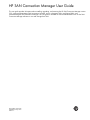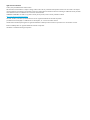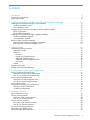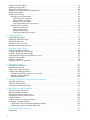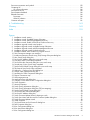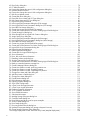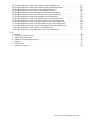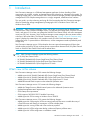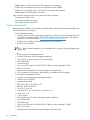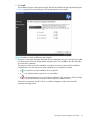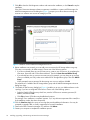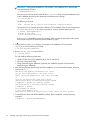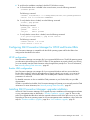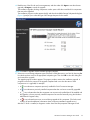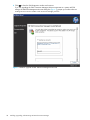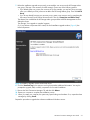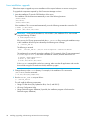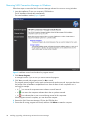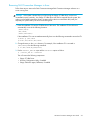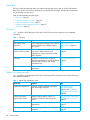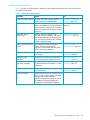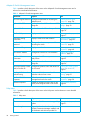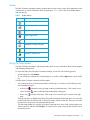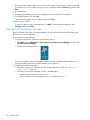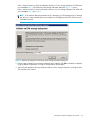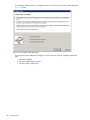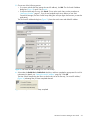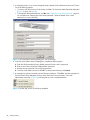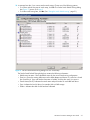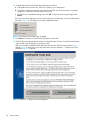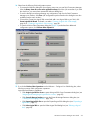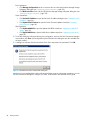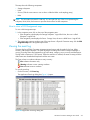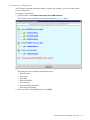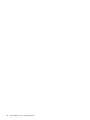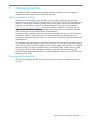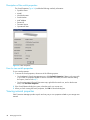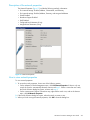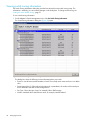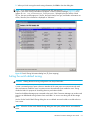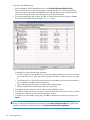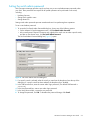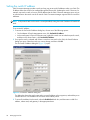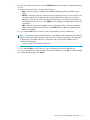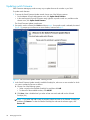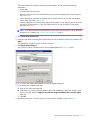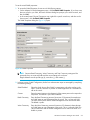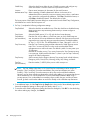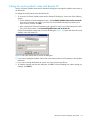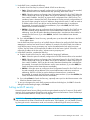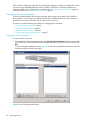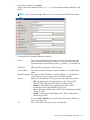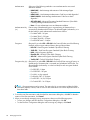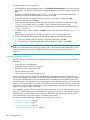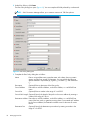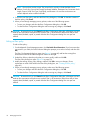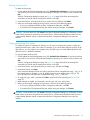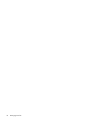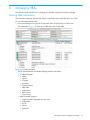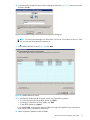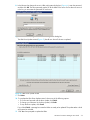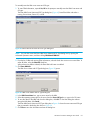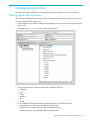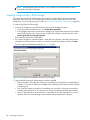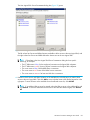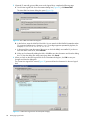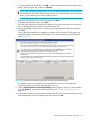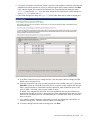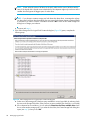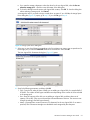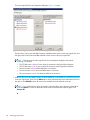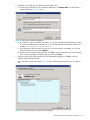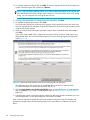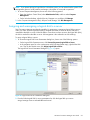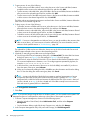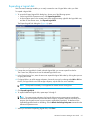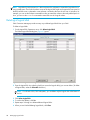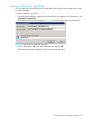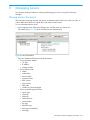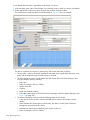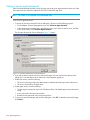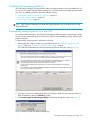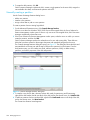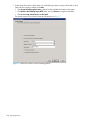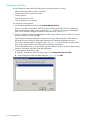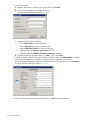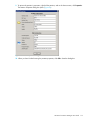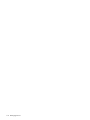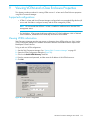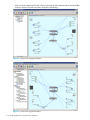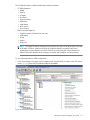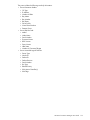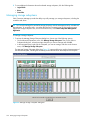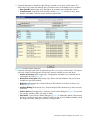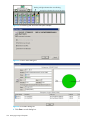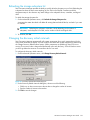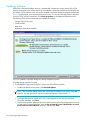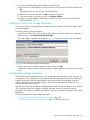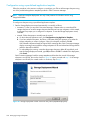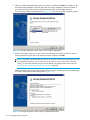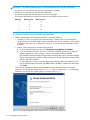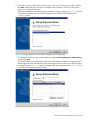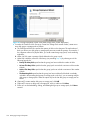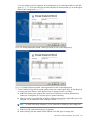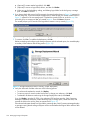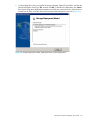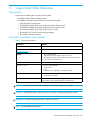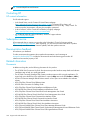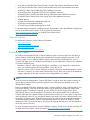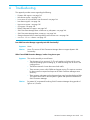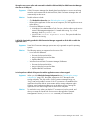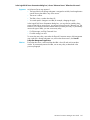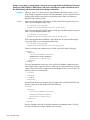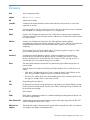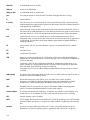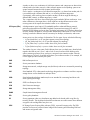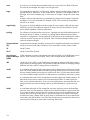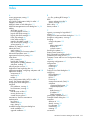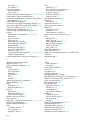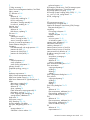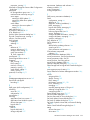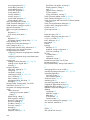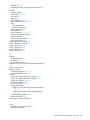HP SAN Connection Manager User Guide
This user guide provides information about installing, upgrading, and removing the HP SAN Connection Manager version
3.30, viewing and managing SAN connections (switches, servers, subsystems, HBAs, and logical disks), and
troubleshooting the SAN Connection Manager. This user guide is intended for network administrators who use the SAN
Connection Manager software to view and manage their SAN.
Part Number: 5697-1313
Published January 2012
Edition: 7

Legal and notice information
© HP 8/20q and SN6000 Fibre Channel Switch
The information contained herein is subject to change without notice. The only warranties for HP products and services are set forth in the express
warranty statements accompanying such products and services. Nothing herein should be construed as constituting an additional warranty. HP shall
not be liable for technical or editorial errors or omissions contained herein.
WARRANTY STATEMENT: To obtain a copy of the warranty for this product, see the warranty information website:
http://www.hp.com/go/storagewarranty
Microsoft, Windows, Windows XP, and Windows NT are US. registered trademarks of Microsoft Corporation.
Java Runtime Environment (JRE) is a trademark of Sun Microsystems, Inc. in the US and other countries.
Mozilla Firefox and Netscape Navigator are registered trademarks of Netscape Communications Corporation in the US and other countries.
Emulex and HBAnywhere are registered trademarks of Emulex Corporation.
QuickTools is a trademark of QLogic Corporation

HP SAN Connection Manager User Guide 3
1 Introduction . . . . . . . . . . . . . . . . . . . . . . . . . . . . . . . . . . . . . . . . . . . . . . . . . . . . . . . . 9
What’s new in this release. . . . . . . . . . . . . . . . . . . . . . . . . . . . . . . . . . . . . . . . . . . . . . . . . . . . . . . . . . 9
System requirements . . . . . . . . . . . . . . . . . . . . . . . . . . . . . . . . . . . . . . . . . . . . . . . . . . . . . . . . . . . . . 10
2 Installing, Upgrading, and Removing HP SAN Connection Manager . . . . . . . . . . . . . . . 11
Installing SAN Connection Manager: initial installation . . . . . . . . . . . . . . . . . . . . . . . . . . . . . . . . . . . . . 11
Windows installation: initial . . . . . . . . . . . . . . . . . . . . . . . . . . . . . . . . . . . . . . . . . . . . . . . . . . . . . 12
Linux installation: initial . . . . . . . . . . . . . . . . . . . . . . . . . . . . . . . . . . . . . . . . . . . . . . . . . . . . . . . . 15
Configuring SAN Connection Manager for HP-UX and Emulex HBAs . . . . . . . . . . . . . . . . . . . . . . . . . . . 17
HP-UX configuration . . . . . . . . . . . . . . . . . . . . . . . . . . . . . . . . . . . . . . . . . . . . . . . . . . . . . . . . . . . 17
Emulex HBA configuration . . . . . . . . . . . . . . . . . . . . . . . . . . . . . . . . . . . . . . . . . . . . . . . . . . . . . . 17
Installing SAN Connection Manager: upgrade installation . . . . . . . . . . . . . . . . . . . . . . . . . . . . . . . . . . . 17
Windows installation: upgrade . . . . . . . . . . . . . . . . . . . . . . . . . . . . . . . . . . . . . . . . . . . . . . . . . . . 18
Linux installation: upgrade . . . . . . . . . . . . . . . . . . . . . . . . . . . . . . . . . . . . . . . . . . . . . . . . . . . . . . 22
Removing SAN Connection Manager . . . . . . . . . . . . . . . . . . . . . . . . . . . . . . . . . . . . . . . . . . . . . . . . . 23
Removing SAN Connection Manager in Windows. . . . . . . . . . . . . . . . . . . . . . . . . . . . . . . . . . . . . . 24
Removing SAN Connection Manager in Linux . . . . . . . . . . . . . . . . . . . . . . . . . . . . . . . . . . . . . . . . . 25
3 Getting Started. . . . . . . . . . . . . . . . . . . . . . . . . . . . . . . . . . . . . . . . . . . . . . . . . . . . . 27
Understanding the user interface . . . . . . . . . . . . . . . . . . . . . . . . . . . . . . . . . . . . . . . . . . . . . . . . . . . . 27
Application window. . . . . . . . . . . . . . . . . . . . . . . . . . . . . . . . . . . . . . . . . . . . . . . . . . . . . . . . . . . 27
Menu bar . . . . . . . . . . . . . . . . . . . . . . . . . . . . . . . . . . . . . . . . . . . . . . . . . . . . . . . . . . . . . . . . . . 28
File menu . . . . . . . . . . . . . . . . . . . . . . . . . . . . . . . . . . . . . . . . . . . . . . . . . . . . . . . . . . . . . . . . 28
Logical Disk Operations menu . . . . . . . . . . . . . . . . . . . . . . . . . . . . . . . . . . . . . . . . . . . . . . . . . 28
Advanced Operations menu. . . . . . . . . . . . . . . . . . . . . . . . . . . . . . . . . . . . . . . . . . . . . . . . . . . 29
Adapter & Switch Management menu . . . . . . . . . . . . . . . . . . . . . . . . . . . . . . . . . . . . . . . . . . . . 30
Help menu . . . . . . . . . . . . . . . . . . . . . . . . . . . . . . . . . . . . . . . . . . . . . . . . . . . . . . . . . . . . . . . 30
Toolbar . . . . . . . . . . . . . . . . . . . . . . . . . . . . . . . . . . . . . . . . . . . . . . . . . . . . . . . . . . . . . . . . . . . 31
Using the help system . . . . . . . . . . . . . . . . . . . . . . . . . . . . . . . . . . . . . . . . . . . . . . . . . . . . . . . . . . . . 31
Starting SAN Connection Manager. . . . . . . . . . . . . . . . . . . . . . . . . . . . . . . . . . . . . . . . . . . . . . . . . . . 32
4 Viewing Maps, Events, and Configurations . . . . . . . . . . . . . . . . . . . . . . . . . . . . . . . . . 41
Viewing a Physical Connection map . . . . . . . . . . . . . . . . . . . . . . . . . . . . . . . . . . . . . . . . . . . . . . . . . . 41
Description of a Physical Connection map . . . . . . . . . . . . . . . . . . . . . . . . . . . . . . . . . . . . . . . . . . . 41
How to view a Physical Connection map . . . . . . . . . . . . . . . . . . . . . . . . . . . . . . . . . . . . . . . . . . . . 42
Viewing a LUN Assignment map . . . . . . . . . . . . . . . . . . . . . . . . . . . . . . . . . . . . . . . . . . . . . . . . . . . . 42
Description of a LUN Assignment map . . . . . . . . . . . . . . . . . . . . . . . . . . . . . . . . . . . . . . . . . . . . . . 42
How to view a LUN Assignment map . . . . . . . . . . . . . . . . . . . . . . . . . . . . . . . . . . . . . . . . . . . . . . . 43
Viewing the event log . . . . . . . . . . . . . . . . . . . . . . . . . . . . . . . . . . . . . . . . . . . . . . . . . . . . . . . . . . . . 43
Saving and comparing SAN configurations . . . . . . . . . . . . . . . . . . . . . . . . . . . . . . . . . . . . . . . . . . . . . 44
Saving the current configuration . . . . . . . . . . . . . . . . . . . . . . . . . . . . . . . . . . . . . . . . . . . . . . . . . . 44
Comparing configurations . . . . . . . . . . . . . . . . . . . . . . . . . . . . . . . . . . . . . . . . . . . . . . . . . . . . . . 45
5 Managing Switches . . . . . . . . . . . . . . . . . . . . . . . . . . . . . . . . . . . . . . . . . . . . . . . . . 47
About transparent routing . . . . . . . . . . . . . . . . . . . . . . . . . . . . . . . . . . . . . . . . . . . . . . . . . . . . . . . . . 47
Viewing switch properties . . . . . . . . . . . . . . . . . . . . . . . . . . . . . . . . . . . . . . . . . . . . . . . . . . . . . . . . . 47
Description of the switch properties . . . . . . . . . . . . . . . . . . . . . . . . . . . . . . . . . . . . . . . . . . . . . . . . 48
How to view switch properties. . . . . . . . . . . . . . . . . . . . . . . . . . . . . . . . . . . . . . . . . . . . . . . . . . . . 48
Viewing network properties . . . . . . . . . . . . . . . . . . . . . . . . . . . . . . . . . . . . . . . . . . . . . . . . . . . . . . . . 48
Description of the network properties . . . . . . . . . . . . . . . . . . . . . . . . . . . . . . . . . . . . . . . . . . . . . . . 49
How to view network properties . . . . . . . . . . . . . . . . . . . . . . . . . . . . . . . . . . . . . . . . . . . . . . . . . . 49
Viewing switch zoning information . . . . . . . . . . . . . . . . . . . . . . . . . . . . . . . . . . . . . . . . . . . . . . . . . . . 50
Setting the switch default zoning. . . . . . . . . . . . . . . . . . . . . . . . . . . . . . . . . . . . . . . . . . . . . . . . . . . . . 51
Setting the switch admin password . . . . . . . . . . . . . . . . . . . . . . . . . . . . . . . . . . . . . . . . . . . . . . . . . . . 53
Contents

4
Setting the switch IP address . . . . . . . . . . . . . . . . . . . . . . . . . . . . . . . . . . . . . . . . . . . . . . . . . . . . . . . 54
Updating switch firmware . . . . . . . . . . . . . . . . . . . . . . . . . . . . . . . . . . . . . . . . . . . . . . . . . . . . . . . . . 56
Setting switch SNMP properties . . . . . . . . . . . . . . . . . . . . . . . . . . . . . . . . . . . . . . . . . . . . . . . . . . . . . 58
Setting the switch symbolic name and domain ID . . . . . . . . . . . . . . . . . . . . . . . . . . . . . . . . . . . . . . . . . 61
Setting DNS properties . . . . . . . . . . . . . . . . . . . . . . . . . . . . . . . . . . . . . . . . . . . . . . . . . . . . . . . . . . . 62
Setting switch IP security . . . . . . . . . . . . . . . . . . . . . . . . . . . . . . . . . . . . . . . . . . . . . . . . . . . . . . . . . . 63
Managing security associations. . . . . . . . . . . . . . . . . . . . . . . . . . . . . . . . . . . . . . . . . . . . . . . . . . . 64
Creating an IPsec association. . . . . . . . . . . . . . . . . . . . . . . . . . . . . . . . . . . . . . . . . . . . . . . . . . 64
Editing an IPsec association . . . . . . . . . . . . . . . . . . . . . . . . . . . . . . . . . . . . . . . . . . . . . . . . . . . 67
Deleting an IPsec association . . . . . . . . . . . . . . . . . . . . . . . . . . . . . . . . . . . . . . . . . . . . . . . . . . 67
Copying and pasting IPsec associations . . . . . . . . . . . . . . . . . . . . . . . . . . . . . . . . . . . . . . . . . . 67
Managing security policies . . . . . . . . . . . . . . . . . . . . . . . . . . . . . . . . . . . . . . . . . . . . . . . . . . . . . . 68
Creating an IPsec policy . . . . . . . . . . . . . . . . . . . . . . . . . . . . . . . . . . . . . . . . . . . . . . . . . . . . . 69
Editing an IPsec policy. . . . . . . . . . . . . . . . . . . . . . . . . . . . . . . . . . . . . . . . . . . . . . . . . . . . . . . 72
Deleting an IPsec policy. . . . . . . . . . . . . . . . . . . . . . . . . . . . . . . . . . . . . . . . . . . . . . . . . . . . . . 73
Copying and pasting IPsec polices . . . . . . . . . . . . . . . . . . . . . . . . . . . . . . . . . . . . . . . . . . . . . . 73
6 Managing HBAs . . . . . . . . . . . . . . . . . . . . . . . . . . . . . . . . . . . . . . . . . . . . . . . . . . . 75
Viewing HBA information . . . . . . . . . . . . . . . . . . . . . . . . . . . . . . . . . . . . . . . . . . . . . . . . . . . . . . . . . 75
Updating an HBA BIOS image. . . . . . . . . . . . . . . . . . . . . . . . . . . . . . . . . . . . . . . . . . . . . . . . . . . . . . 76
Updating an HBA driver . . . . . . . . . . . . . . . . . . . . . . . . . . . . . . . . . . . . . . . . . . . . . . . . . . . . . . . . . . 78
Creating an alias for an HBA. . . . . . . . . . . . . . . . . . . . . . . . . . . . . . . . . . . . . . . . . . . . . . . . . . . . . . . 80
Manually entering FDMI information . . . . . . . . . . . . . . . . . . . . . . . . . . . . . . . . . . . . . . . . . . . . . . . . . . 80
7 Managing Logical Disks. . . . . . . . . . . . . . . . . . . . . . . . . . . . . . . . . . . . . . . . . . . . . . 83
Viewing logical disk information. . . . . . . . . . . . . . . . . . . . . . . . . . . . . . . . . . . . . . . . . . . . . . . . . . . . . 83
Creating a logical disk—EVA storage . . . . . . . . . . . . . . . . . . . . . . . . . . . . . . . . . . . . . . . . . . . . . . . . . 84
Creating a logical disk—MSA storage . . . . . . . . . . . . . . . . . . . . . . . . . . . . . . . . . . . . . . . . . . . . . . . . 88
Assigning and unassigning a logical disk to a server . . . . . . . . . . . . . . . . . . . . . . . . . . . . . . . . . . . . . . 95
Expanding a logical disk . . . . . . . . . . . . . . . . . . . . . . . . . . . . . . . . . . . . . . . . . . . . . . . . . . . . . . . . . . 97
Deleting a logical disk. . . . . . . . . . . . . . . . . . . . . . . . . . . . . . . . . . . . . . . . . . . . . . . . . . . . . . . . . . . . 98
Creating an alias for a logical disk. . . . . . . . . . . . . . . . . . . . . . . . . . . . . . . . . . . . . . . . . . . . . . . . . . . 99
8 Managing Servers. . . . . . . . . . . . . . . . . . . . . . . . . . . . . . . . . . . . . . . . . . . . . . . . . 101
Viewing server information . . . . . . . . . . . . . . . . . . . . . . . . . . . . . . . . . . . . . . . . . . . . . . . . . . . . . . . 101
Refreshing the server list . . . . . . . . . . . . . . . . . . . . . . . . . . . . . . . . . . . . . . . . . . . . . . . . . . . . . . . . . 103
Setting a server agent password. . . . . . . . . . . . . . . . . . . . . . . . . . . . . . . . . . . . . . . . . . . . . . . . . . . . 104
Creating and managing partitions . . . . . . . . . . . . . . . . . . . . . . . . . . . . . . . . . . . . . . . . . . . . . . . . . . 105
Automatically creating a partition on a new LUN. . . . . . . . . . . . . . . . . . . . . . . . . . . . . . . . . . . . . . 105
Manually creating a partition . . . . . . . . . . . . . . . . . . . . . . . . . . . . . . . . . . . . . . . . . . . . . . . . . . . 106
Managing a partition. . . . . . . . . . . . . . . . . . . . . . . . . . . . . . . . . . . . . . . . . . . . . . . . . . . . . . . . . 110
9 Viewing VCEM and c-Class Enclosure Properties . . . . . . . . . . . . . . . . . . . . . . . . . . . . 115
Supported configurations. . . . . . . . . . . . . . . . . . . . . . . . . . . . . . . . . . . . . . . . . . . . . . . . . . . . . . . . . 115
Viewing VCEM information . . . . . . . . . . . . . . . . . . . . . . . . . . . . . . . . . . . . . . . . . . . . . . . . . . . . . . . 115
Viewing server-to-blade information . . . . . . . . . . . . . . . . . . . . . . . . . . . . . . . . . . . . . . . . . . . . . . . . . 118
10Managing Storage Subsystems . . . . . . . . . . . . . . . . . . . . . . . . . . . . . . . . . . . . . . . . 121
Viewing subsystem information. . . . . . . . . . . . . . . . . . . . . . . . . . . . . . . . . . . . . . . . . . . . . . . . . . . . . 121
Managing storage subsystems . . . . . . . . . . . . . . . . . . . . . . . . . . . . . . . . . . . . . . . . . . . . . . . . . . . . . 122
Refreshing the storage subsystem list . . . . . . . . . . . . . . . . . . . . . . . . . . . . . . . . . . . . . . . . . . . . . . . . . 125
Changing the discovery refresh intervals . . . . . . . . . . . . . . . . . . . . . . . . . . . . . . . . . . . . . . . . . . . . . . 125
Updating software . . . . . . . . . . . . . . . . . . . . . . . . . . . . . . . . . . . . . . . . . . . . . . . . . . . . . . . . . . . . . 126
Creating an alias for a storage subsystem . . . . . . . . . . . . . . . . . . . . . . . . . . . . . . . . . . . . . . . . . . . . . 127
Configuring a storage subsystem . . . . . . . . . . . . . . . . . . . . . . . . . . . . . . . . . . . . . . . . . . . . . . . . . . . 127
Configuration using a pre-defined application template . . . . . . . . . . . . . . . . . . . . . . . . . . . . . . . . . 128
Configuration using a customized deployment. . . . . . . . . . . . . . . . . . . . . . . . . . . . . . . . . . . . . . . . 131
11Support and Other Resources . . . . . . . . . . . . . . . . . . . . . . . . . . . . . . . . . . . . . . . . . 139
Prerequisites . . . . . . . . . . . . . . . . . . . . . . . . . . . . . . . . . . . . . . . . . . . . . . . . . . . . . . . . . . . . . . . . . 139

HP SAN Connection Manager User Guide 5
Document conventions and symbols . . . . . . . . . . . . . . . . . . . . . . . . . . . . . . . . . . . . . . . . . . . . . . . . . 139
Contacting HP . . . . . . . . . . . . . . . . . . . . . . . . . . . . . . . . . . . . . . . . . . . . . . . . . . . . . . . . . . . . . . . . 140
HP contact information . . . . . . . . . . . . . . . . . . . . . . . . . . . . . . . . . . . . . . . . . . . . . . . . . . . . . . . . 140
Subscription service . . . . . . . . . . . . . . . . . . . . . . . . . . . . . . . . . . . . . . . . . . . . . . . . . . . . . . . . . . . . 140
Documentation feedback . . . . . . . . . . . . . . . . . . . . . . . . . . . . . . . . . . . . . . . . . . . . . . . . . . . . . . . . . 140
Related information. . . . . . . . . . . . . . . . . . . . . . . . . . . . . . . . . . . . . . . . . . . . . . . . . . . . . . . . . . . . . 140
Documents . . . . . . . . . . . . . . . . . . . . . . . . . . . . . . . . . . . . . . . . . . . . . . . . . . . . . . . . . . . . . . . . 140
Other HP websites . . . . . . . . . . . . . . . . . . . . . . . . . . . . . . . . . . . . . . . . . . . . . . . . . . . . . . . . . . . 141
Customer self repair . . . . . . . . . . . . . . . . . . . . . . . . . . . . . . . . . . . . . . . . . . . . . . . . . . . . . . . . . . . . 141
A Troubleshooting . . . . . . . . . . . . . . . . . . . . . . . . . . . . . . . . . . . . . . . . . . . . . . . . . . . 143
Glossary . . . . . . . . . . . . . . . . . . . . . . . . . . . . . . . . . . . . . . . . . . . . . . . . . . . . . . . . . . 149
Index . . . . . . . . . . . . . . . . . . . . . . . . . . . . . . . . . . . . . . . . . . . . . . . . . . . . . . . . . . . . 155
Figures
1 Installation wizard: options . . . . . . . . . . . . . . . . . . . . . . . . . . . . . . . . . . . . . . . . . . . . . . . . . . . . . 12
2 Installation wizard: Available Storage Subsystem. . . . . . . . . . . . . . . . . . . . . . . . . . . . . . . . . . . . . . 13
3 Installation wizard: Add EVA Management Account . . . . . . . . . . . . . . . . . . . . . . . . . . . . . . . . . . . 14
4 Installation wizard: Enable VCEM Server Enclosure Discovery . . . . . . . . . . . . . . . . . . . . . . . . . . . . . 15
5 Installation upgrade wizard: initial window. . . . . . . . . . . . . . . . . . . . . . . . . . . . . . . . . . . . . . . . . . 18
6 Installation upgrade wizard: Available Storage Subsystem . . . . . . . . . . . . . . . . . . . . . . . . . . . . . . . 19
7 Installation upgrade wizard: Add EVA Management Account . . . . . . . . . . . . . . . . . . . . . . . . . . . . . 20
8 Installation upgrade wizard: finished with errors . . . . . . . . . . . . . . . . . . . . . . . . . . . . . . . . . . . . . . 21
9 Installation wizard: initial window for program removal . . . . . . . . . . . . . . . . . . . . . . . . . . . . . . . . . 24
10 SAN Connection Manager user interface . . . . . . . . . . . . . . . . . . . . . . . . . . . . . . . . . . . . . . . . . . . 27
11 Initialize an Enterprise Virtual Array (EVA) Storage Subsystem dialog box . . . . . . . . . . . . . . . . . . . . 33
12 New Switch Setup dialog box . . . . . . . . . . . . . . . . . . . . . . . . . . . . . . . . . . . . . . . . . . . . . . . . . . . 34
13 Set Switch IP Address dialog box: new switch setup. . . . . . . . . . . . . . . . . . . . . . . . . . . . . . . . . . . . 35
14 First step of New Switch Setup completed . . . . . . . . . . . . . . . . . . . . . . . . . . . . . . . . . . . . . . . . . . . 35
15 Set Switch Admin Password dialog box: new switch setup . . . . . . . . . . . . . . . . . . . . . . . . . . . . . . . 36
16 Second step of New Switch Setup completed . . . . . . . . . . . . . . . . . . . . . . . . . . . . . . . . . . . . . . . . 36
17 Set the Switch Default Zoning dialog box: new switch setup . . . . . . . . . . . . . . . . . . . . . . . . . . . . . . 37
18 Third step of New Switch Setup completed . . . . . . . . . . . . . . . . . . . . . . . . . . . . . . . . . . . . . . . . . . 38
19 Welcome… Configure Your SAN dialog box . . . . . . . . . . . . . . . . . . . . . . . . . . . . . . . . . . . . . . . . 38
20 Perform Other Operations dialog box . . . . . . . . . . . . . . . . . . . . . . . . . . . . . . . . . . . . . . . . . . . . . 39
21 Last Refresh of SAN Components dialog box. . . . . . . . . . . . . . . . . . . . . . . . . . . . . . . . . . . . . . . . . 40
22 Physical Connection map . . . . . . . . . . . . . . . . . . . . . . . . . . . . . . . . . . . . . . . . . . . . . . . . . . . . . . 41
23 LUN Assignment map. . . . . . . . . . . . . . . . . . . . . . . . . . . . . . . . . . . . . . . . . . . . . . . . . . . . . . . . . 42
24 Application Event Log dialog box . . . . . . . . . . . . . . . . . . . . . . . . . . . . . . . . . . . . . . . . . . . . . . . . 43
25 Compare Current and Previous Configuration dialog box . . . . . . . . . . . . . . . . . . . . . . . . . . . . . . . . 45
26 Switch Properties . . . . . . . . . . . . . . . . . . . . . . . . . . . . . . . . . . . . . . . . . . . . . . . . . . . . . . . . . . . . 48
27 Network Properties . . . . . . . . . . . . . . . . . . . . . . . . . . . . . . . . . . . . . . . . . . . . . . . . . . . . . . . . . . 49
28 Switch Zoning Information dialog box . . . . . . . . . . . . . . . . . . . . . . . . . . . . . . . . . . . . . . . . . . . . . 50
29 Switch Zoning Information dialog box (TR_Ports mapping) . . . . . . . . . . . . . . . . . . . . . . . . . . . . . . . 51
30 Set the Switch Default Zoning dialog box . . . . . . . . . . . . . . . . . . . . . . . . . . . . . . . . . . . . . . . . . . . 52
31 Set Switch Admin Password dialog box . . . . . . . . . . . . . . . . . . . . . . . . . . . . . . . . . . . . . . . . . . . . 53
32 Set Switch IP Address dialog box. . . . . . . . . . . . . . . . . . . . . . . . . . . . . . . . . . . . . . . . . . . . . . . . . 54
33 Switch Firmware Update Wizard: selecting a switch . . . . . . . . . . . . . . . . . . . . . . . . . . . . . . . . . . . 56
34 Switch User Name and Password for Firmware Update dialog box . . . . . . . . . . . . . . . . . . . . . . . . . 57
35 Switch Firmware Update wizard . . . . . . . . . . . . . . . . . . . . . . . . . . . . . . . . . . . . . . . . . . . . . . . . . 58
36 SNMP Properties . . . . . . . . . . . . . . . . . . . . . . . . . . . . . . . . . . . . . . . . . . . . . . . . . . . . . . . . . . . . 59
37 Set Switch Name and/or Domain ID dialog box . . . . . . . . . . . . . . . . . . . . . . . . . . . . . . . . . . . . . . 61
38 DNS Properties dialog box . . . . . . . . . . . . . . . . . . . . . . . . . . . . . . . . . . . . . . . . . . . . . . . . . . . . . 62
39 IPsec Configuration dialog box . . . . . . . . . . . . . . . . . . . . . . . . . . . . . . . . . . . . . . . . . . . . . . . . . . 64
40 IPsec Association dialog box. . . . . . . . . . . . . . . . . . . . . . . . . . . . . . . . . . . . . . . . . . . . . . . . . . . . 65
41 IPsec Configuration dialog box . . . . . . . . . . . . . . . . . . . . . . . . . . . . . . . . . . . . . . . . . . . . . . . . . . 69

6
42 IPsec Policy dialog box. . . . . . . . . . . . . . . . . . . . . . . . . . . . . . . . . . . . . . . . . . . . . . . . . . . . . . . . 70
43 FC HBA Information . . . . . . . . . . . . . . . . . . . . . . . . . . . . . . . . . . . . . . . . . . . . . . . . . . . . . . . . . . 75
44 Password to change the server’s HBA configuration dialog box. . . . . . . . . . . . . . . . . . . . . . . . . . . . 77
45 Update HBA BIOS wizard . . . . . . . . . . . . . . . . . . . . . . . . . . . . . . . . . . . . . . . . . . . . . . . . . . . . . 77
46 Password to change the server’s HBA configuration dialog box. . . . . . . . . . . . . . . . . . . . . . . . . . . . 79
47 HBA Driver Update wizard . . . . . . . . . . . . . . . . . . . . . . . . . . . . . . . . . . . . . . . . . . . . . . . . . . . . . 79
48 Create HBA Alias dialog box . . . . . . . . . . . . . . . . . . . . . . . . . . . . . . . . . . . . . . . . . . . . . . . . . . . 80
49 Enter HBA Server Name and OS Type dialog box . . . . . . . . . . . . . . . . . . . . . . . . . . . . . . . . . . . . . 81
50 HBA Server Name and OS Type dialog box. . . . . . . . . . . . . . . . . . . . . . . . . . . . . . . . . . . . . . . . . 81
51 Logical Disk (LUN) Information . . . . . . . . . . . . . . . . . . . . . . . . . . . . . . . . . . . . . . . . . . . . . . . . . . 83
52 New Logical Disk Parameters dialog box (EVA storage) . . . . . . . . . . . . . . . . . . . . . . . . . . . . . . . . . 84
53 New Logical Disk Server Presentation dialog box (EVA storage) . . . . . . . . . . . . . . . . . . . . . . . . . . . 85
54 New HBA Port Names dialog box . . . . . . . . . . . . . . . . . . . . . . . . . . . . . . . . . . . . . . . . . . . . . . . . 86
55 Create New Logical Disk Wizard (EVA storage) . . . . . . . . . . . . . . . . . . . . . . . . . . . . . . . . . . . . . . 86
56 Create and Format Partitions From New/Existing Logical Disk dialog box . . . . . . . . . . . . . . . . . . . . 87
57 Create Storage Pool dialog box . . . . . . . . . . . . . . . . . . . . . . . . . . . . . . . . . . . . . . . . . . . . . . . . . 89
58 Select Storage Pool for Logical Disk Creation dialog box . . . . . . . . . . . . . . . . . . . . . . . . . . . . . . . . 90
59 Assign Spare Drive dialog box . . . . . . . . . . . . . . . . . . . . . . . . . . . . . . . . . . . . . . . . . . . . . . . . . . 91
60 New Logical Disk Parameters dialog box (MSA storage) . . . . . . . . . . . . . . . . . . . . . . . . . . . . . . . . 91
61 New Logical Disk Server Presentation dialog box (MSA storage) . . . . . . . . . . . . . . . . . . . . . . . . . . . 92
62 New HBA Port Names dialog box . . . . . . . . . . . . . . . . . . . . . . . . . . . . . . . . . . . . . . . . . . . . . . . . 93
63 Create New Logical Disk Wizard (MSA storage). . . . . . . . . . . . . . . . . . . . . . . . . . . . . . . . . . . . . . 93
64 Create and Format Partitions From New/Existing Logical Disk dialog box . . . . . . . . . . . . . . . . . . . . 94
65 Logical Disk Server Presentation dialog box . . . . . . . . . . . . . . . . . . . . . . . . . . . . . . . . . . . . . . . . . 95
66 Expand Logical Disk dialog box . . . . . . . . . . . . . . . . . . . . . . . . . . . . . . . . . . . . . . . . . . . . . . . . . 97
67 Delete Logical Disk dialog box . . . . . . . . . . . . . . . . . . . . . . . . . . . . . . . . . . . . . . . . . . . . . . . . . . 98
68 Create Alias for Logical Disk dialog box. . . . . . . . . . . . . . . . . . . . . . . . . . . . . . . . . . . . . . . . . . . . 99
69 Server Information . . . . . . . . . . . . . . . . . . . . . . . . . . . . . . . . . . . . . . . . . . . . . . . . . . . . . . . . . . 101
70 Drive, disk, and volume information . . . . . . . . . . . . . . . . . . . . . . . . . . . . . . . . . . . . . . . . . . . . . . 102
71 Extending volume size dialog box . . . . . . . . . . . . . . . . . . . . . . . . . . . . . . . . . . . . . . . . . . . . . . . 103
72 Set New Password for Server dialog box . . . . . . . . . . . . . . . . . . . . . . . . . . . . . . . . . . . . . . . . . . 104
73 Create and Format Partitions From New/Existing Logical Disk dialog box . . . . . . . . . . . . . . . . . . . 105
74 Ready to create disk partition message box . . . . . . . . . . . . . . . . . . . . . . . . . . . . . . . . . . . . . . . . 105
75 Create & Manage Partitions dialog box . . . . . . . . . . . . . . . . . . . . . . . . . . . . . . . . . . . . . . . . . . . 106
76 Create New Partition wizard: specifying partition size . . . . . . . . . . . . . . . . . . . . . . . . . . . . . . . . . 107
77 Create New Partition wizard: formatting partition . . . . . . . . . . . . . . . . . . . . . . . . . . . . . . . . . . . . 108
78 Create New Partition wizard: completing new partition . . . . . . . . . . . . . . . . . . . . . . . . . . . . . . . . 109
79 Change Drive Letter and Paths dialog box . . . . . . . . . . . . . . . . . . . . . . . . . . . . . . . . . . . . . . . . . 110
80 Add Drive Letter or Path dialog box . . . . . . . . . . . . . . . . . . . . . . . . . . . . . . . . . . . . . . . . . . . . . . 111
81 Change Drive Letter dialog box . . . . . . . . . . . . . . . . . . . . . . . . . . . . . . . . . . . . . . . . . . . . . . . . . 111
82 Format Partition dialog box. . . . . . . . . . . . . . . . . . . . . . . . . . . . . . . . . . . . . . . . . . . . . . . . . . . . 112
83 Disk Information dialog box . . . . . . . . . . . . . . . . . . . . . . . . . . . . . . . . . . . . . . . . . . . . . . . . . . . 112
84 Partition Properties dialog box. . . . . . . . . . . . . . . . . . . . . . . . . . . . . . . . . . . . . . . . . . . . . . . . . . 113
85 SCM VCEM Configuration . . . . . . . . . . . . . . . . . . . . . . . . . . . . . . . . . . . . . . . . . . . . . . . . . . . . 115
86 c-Class Server Storage Information. . . . . . . . . . . . . . . . . . . . . . . . . . . . . . . . . . . . . . . . . . . . . . . 116
87 c-Class Server Logical Information . . . . . . . . . . . . . . . . . . . . . . . . . . . . . . . . . . . . . . . . . . . . . . . 116
88 Enclosure Properties Information . . . . . . . . . . . . . . . . . . . . . . . . . . . . . . . . . . . . . . . . . . . . . . . . 117
89 VC-FC Properties Information. . . . . . . . . . . . . . . . . . . . . . . . . . . . . . . . . . . . . . . . . . . . . . . . . . . 118
90 Server/Blade Information . . . . . . . . . . . . . . . . . . . . . . . . . . . . . . . . . . . . . . . . . . . . . . . . . . . . . 118
91 Subsystem Information . . . . . . . . . . . . . . . . . . . . . . . . . . . . . . . . . . . . . . . . . . . . . . . . . . . . . . . 121
92 Manage Storage Subsystem dialog box . . . . . . . . . . . . . . . . . . . . . . . . . . . . . . . . . . . . . . . . . . . 122
93 Controller Details dialog box. . . . . . . . . . . . . . . . . . . . . . . . . . . . . . . . . . . . . . . . . . . . . . . . . . . 123
94 Drive blinking and drive set as hot spare examples . . . . . . . . . . . . . . . . . . . . . . . . . . . . . . . . . . . 124
95 Set Drive Status dialog box . . . . . . . . . . . . . . . . . . . . . . . . . . . . . . . . . . . . . . . . . . . . . . . . . . . . 124
96 Drive Details dialog box . . . . . . . . . . . . . . . . . . . . . . . . . . . . . . . . . . . . . . . . . . . . . . . . . . . . . . 124
97 Discovery Refresh Intervals dialog box . . . . . . . . . . . . . . . . . . . . . . . . . . . . . . . . . . . . . . . . . . . . 125
98 Updated Components dialog box (storage subsystem firmware) . . . . . . . . . . . . . . . . . . . . . . . . . . 126
99 Create Storage Subsystem Alias dialog box . . . . . . . . . . . . . . . . . . . . . . . . . . . . . . . . . . . . . . . . 127
100 Storage Deployment wizard: enter EVA array name (template deployment) . . . . . . . . . . . . . . . . . . 128

HP SAN Connection Manager User Guide 7
101 Storage Deployment wizard: select a template (template deployment) . . . . . . . . . . . . . . . . . . . . . . 129
102 Storage Deployment wizard: select template options (template deployment). . . . . . . . . . . . . . . . . . 129
103 Storage Deployment wizard: select servers (template deployment) . . . . . . . . . . . . . . . . . . . . . . . . 130
104 Storage Deployment wizard: summary (template deployment) . . . . . . . . . . . . . . . . . . . . . . . . . . . 130
105 Storage Deployment wizard: deployment results (template deployment). . . . . . . . . . . . . . . . . . . . . 131
106 Storage Deployment wizard: enter EVA array name (custom deployment) . . . . . . . . . . . . . . . . . . . 132
107 Storage Deployment wizard: select a template (custom deployment) . . . . . . . . . . . . . . . . . . . . . . . 133
108 Storage Deployment wizard: create EVA disk groups (custom deployment) . . . . . . . . . . . . . . . . . . 133
109 Storage Deployment wizard: create MSA storage pools (custom deployment) . . . . . . . . . . . . . . . . 134
110 Storage Deployment wizard: create logical disks for EVA (custom deployment) . . . . . . . . . . . . . . . 135
111 Storage Deployment wizard: create logical disks for MSA (custom deployment) . . . . . . . . . . . . . . . 135
112 Storage Deployment wizard: continue creating logical disk (custom deployment) . . . . . . . . . . . . . . 136
113 Storage Deployment wizard: summary (custom deployment) . . . . . . . . . . . . . . . . . . . . . . . . . . . . 136
114 Storage Deployment wizard: deployment results (custom deployment) . . . . . . . . . . . . . . . . . . . . . . 137
Tables
1 File menu . . . . . . . . . . . . . . . . . . . . . . . . . . . . . . . . . . . . . . . . . . . . . . . . . . . . . . . . . . . . . . . . . . 28
2 Logical Disk Operations menu . . . . . . . . . . . . . . . . . . . . . . . . . . . . . . . . . . . . . . . . . . . . . . . . . . . . 28
3 Advanced Operations menu . . . . . . . . . . . . . . . . . . . . . . . . . . . . . . . . . . . . . . . . . . . . . . . . . . . . . 29
4 Adapter & Switch Management menu . . . . . . . . . . . . . . . . . . . . . . . . . . . . . . . . . . . . . . . . . . . . . . 30
5 Help menu . . . . . . . . . . . . . . . . . . . . . . . . . . . . . . . . . . . . . . . . . . . . . . . . . . . . . . . . . . . . . . . . . 30
6 Toolbar buttons . . . . . . . . . . . . . . . . . . . . . . . . . . . . . . . . . . . . . . . . . . . . . . . . . . . . . . . . . . . . . . 31
7 Document conventions . . . . . . . . . . . . . . . . . . . . . . . . . . . . . . . . . . . . . . . . . . . . . . . . . . . . . . . . 139

8

HP SAN Connection Manager User Guide 9
1Introduction
SAN Connection Manager is a GUI-based management application for basic handling of SAN
components such as HBAs, switches, and storage arrays (also referred to as subsystems in this guide). For
managing storage arrays, it uses Microsoft’s VDS. SAN Connection Manager provides simplified storage
management for VDS-compliant storage devices in a single, integrated, wizard-based user interface.
This user guide is your key to learning and using all of the functionality that SAN Connection Manager
offers for streamlining storage management by leveraging the VDS in Windows Server 2003 and
Windows Server 2008.
IMPORTANT: SAN Connection Manager version 3.00 or later is required for the HP SN6000 Fibre
Channel Switch. SAN Connection Manager version 2.10 and later can manage the 8/20q Fibre Channel
Switch, and version 3.00 or later can manage the SN6000 Fibre Channel Switch, with active transparent
router ports (TR_Ports). However, SAN Connection Manager cannot manage or discover remote switches
or devices in the remote fabric. The Physical Connection map (see “Viewing a Physical Connection map,”
page 41) displays the remote fabric as a grayed-out switch, but SAN Connection Manager cannot
manage the switch. To present LUNs to remote devices, use the management interface provided by each
storage array.
SAN Connection Manager version 2.00 and earlier does not support the management of fabrics that
include switches with active TR_Ports, and may disrupt communication between the 8/20q Fibre Channel
Switch or SN6000 Fibre Channel Switch and the remote fabric.
NOTE: SAN Connection Manager supports the following switches:
• HP 8/20q Fibre Channel Switch
• HP SN6000 Stackable 8Gb 24-port Single Power Fibre Channel Switch
• HP SN6000 Stackable 8Gb 24-port Dual Power Fibre Channel Switch
• HP SN6000 Stackable 8Gb 12-port Single Power FC Switch
What’s new in this release
SAN Connection Manager version 3.00 contains the following changes:
• Added support for HP SN6000 Stackable 8Gb 24-port Single Power Fibre Channel Switch
• Added support for HP SN6000 Stackable 8Gb 24-port Dual Power Fibre Channel Switch
• Added support for HP SN6000 Stackable 8Gb 12-port Single Power FC Switch
• Added Edit Manual FDMI List option on the Advanced Operations menu
SAN Connection Manager version 3.10 contains the following changes:
• Added the Change Discovery Refresh Interval option on the Advanced Operations menu
• Updated management station requirements
• SSCM Startup time improvement
• SSCM support of HP P2000 G3 FC Modular Smart Array
• Added support for SSCM running on Windows Server 2008 R2
SAN Connection Manager version 3.20 contains the following changes:
• Added support for configuring the VCEM user name/password/host server to enable discovery of
c-Class Enclosures and creation of associations in SSCM to display them.
• Added support for viewing VCEM and c-Class enclosure properties
• Added support for VCEM configuration dialog in Advanced Options pull-down menu
• Added support for VCEM configuration in installation wizard

10 Introduction
• Added support for VCEM enclosures/VC-FC displayed in main topology
• VCEM server view displays enclosure in tree and properties when selected
• VCEM server view displays VC-FC in tree and VC-FC properties when selected
• Added support for launching EFMS from SSCM
SAN Connection Manager version 3.30 contains the following changes:
• Re-branding of SSCM to SCM
• SCM Support for EVA array P6300
• SCM Support for EVA array P6500
System requirements
Before starting the installation, ensure that the server that will be running SAN Connection Manager meets
the following minimum requirements:
• For the management station:
• Windows Server 2003 R2 and Windows Storage Server 2003 R2 x64/x86 operating system with
Service Pack 2 and Microsoft hotfix QFE932755 (updated Storport storage driver). The update is
available on the Microsoft website: http://support.microsoft.com/kb/932755
.
• Windows Server 2008 x64/x86 operating system with Service Pack 2
•Windows Server 2008 R2
NOTE: SAN Connection Manager is IPv6 compatible when running on an operating system that
supports IPv6.
• 2 GB of memory for management stations
• 200 MB of disk space for full management installation
• One 2.0-GHz processor (multi-core CPU recommended)
•One CD-ROM drive
• One Ethernet port
• One or more PCIe slots for the HP 81Q PCIe FC HBAs (or other supported FC HBAs)
•JRE x86 1.5 or later
• Internet browser: Microsoft IE, Netscape Navigator, or Mozilla Firefox
• HP Command View EVA software—Required only for installations with EVA storage
• For supported non-management stations:
• Windows versions supported for management stations
• Windows Server 2003 SP2
•Windows Server 2008
• SLES 9 SP4, SLES 10 SP4, SLES 11 SP1
• RHEL 4.8, RHEL 5.6, RHEL 6.1
• Citrix 5.0 u3, Citrix 5.6
• VMware ESX 3.5, 4.0, VMware 4.0 u2, VMware 4.1 u1
• H P - U X 11. 2 3 , 11. 31
•1 GB of memory
• 60 MB of disk space for full non-management station installation
•One CD-ROM drive
• One Ethernet port
• One or more PCIe slots for the HP 81Q PCIe FC HBAs (or other supported FC HBAs)
•JRE x86 1.5 or later
• Internet browser: Microsoft IE, Netscape Navigator, or Mozilla Firefox

HP SAN Connection Manager User Guide 11
2 Installing, Upgrading, and Removing HP SAN
Connection Manager
This chapter provides procedures for installing and upgrading SAN Connection Manager on a Windows
management station, and for installing and upgrading the required software components on other servers.
It also provides procedures for removing SAN Connection Manager from a Windows system, as well as
removing the software components from Linux servers.
Installing SAN Connection Manager: initial installation
Use the HP SAN Connection Manager CD to install the management software on your management
station as described in “Windows installation: initial,” page 12. Then use the same CD to install the HBA
driver and other required software on each of the other servers in your SAN. Depending on the server
operating system for the non-management station installations, refer to either the steps for “Windows
installation: initial,” page 12 or “Linux installation: initial,” page 15.
NOTE: To configure servers using other operating systems or non-QLogic HBAs, see “Configuring SAN
Connection Manager for HP-UX and Emulex HBAs,” page 17.

12 Installing, Upgrading, and Removing HP SAN Connection Manager
Windows installation: initial
Follow these steps to install the SAN Connection Manager software on your management station, or to
install the required non-management software on all other servers running Windows.
To install SAN Connection Manager on Windows:
1. Insert the installation CD into the CD-ROM drive of the server.
The HP Installation Wizard starts automatically, and the initial installation window opens. (If the
installer does not start automatically, run Setup.exe from the installation CD.)
2. Click Next.
The end user license agreement appears.
3. Read the text of the HP end user license agreement, and then either click Agree to start the software
installation or click Disagree to cancel the installation.
The installation options window (Figure 1) opens.
Figure 1 Installation wizard: options
4. Select one of the following product installation options:
• Management Installation
Installs all components required for a management station with both EVA and MSA storage.
With the Management Installation, you can also select one or both of the following optional
components:
• HP SAN Designer provides quick and easy ways to design SANs based on your specific
performance, cost, and future storage needs. The tool generates a SAN topology diagram, a
detailed list of required SAN components, as well as recommendations for planning your future
growth requirements.
• HP SAN Visibility is a SAN data analysis tool that securely analyzes your SAN configuration,
and provides an automated inventory process for switches, HBAs, and storage systems,
including firmware version verification.
• Non-management Installation
Installs all components required for a non-management station.

HP SAN Connection Manager User Guide 13
5. Click Install.
The installation progress window appears briefly, and then the Available Storage Subsystem dialog box
(Figure 2) prompts you to select the type of HP storage subsystem for this station.
Figure 2 Installation wizard: Available Storage Subsystem
6. Select one or more types of storage subsystems (EVA and MSA) that exist in your SAN by choosing Yes
from the drop-down menu for the appropriate subsystem types. Then click OK to close this dialog box
and continue the installation.
The progress window monitors the installation. A progress bar shows the percent of the installation
completed and icons show the status of each component as it is installed, for example:
• A icon indicates successful installation of the component.
• A icon indicates that the component is not yet installed.
• A icon indicates that an error occurred during installation of this component. (The final wizard
window will provide additional information about component installation errors.)
When the first component, the HP FC driver, is installed, a diagnostic window shows the HBA
properties and targets found.

14 Installing, Upgrading, and Removing HP SAN Connection Manager
7. Click OK to close the SAN diagnostic window and continue the installation, or click Cancel to stop the
installation.
If the SAN Connection Manager software component is installed on a system with EVA storage, the
Add EVA Management Account dialog box (Figure 3) prompts you to either select an existing user
account or to create a user account to manage your EVA.
Figure 3 Installation wizard: Add EVA Management Account
8. Before installation can proceed, you must add a user account to the HP Storage Admin user group.
(This step is not necessary for MSA storage.) Choose one of the following options:
• If you do not already have any user accounts set up, create a user account now by completing the
User name, Password, and Confirm Password boxes. Then click Create User and Add to Group.
• If you already have one or more user accounts set up (for example, you may have set up accounts
when you installed your EVA), select one to add to the HP Storage Admin group. Then click Add To
Group.
When prompted, enter a password for the existing user account, and then click OK.
The selected user is added to the HP Storage Admin group and the Add EVA Management Account
dialog box closes.
9. The Enable VCEM Discovery dialog box (Figure 4) enables you to view your blade enclosures in the
topology if you have a configured VCEM server. Choose one of the following options:
• Select the Enable VCEM Discovery check box, enter the VCEM server username, password, IP
address, and then click Set.
•Click Skip to leave VCEM discovery disabled and continue.
The message “Your installation is complete” appears. Or, if any software components fail to install, the
final installation window lists those components.
10. Click the View Error Log link to open an error log that provides additional information. You may be
prompted to upgrade, add, or modify components for successful installation.
11. Remove the SAN Connection Manager CD, and then click Reboot.
12. Restart your computer to complete the installation process.

HP SAN Connection Manager User Guide 15
13. When you restart your computer, the system may report finding new hardware. If so, respond to these
messages by clicking Cancel.
T
Figure 4 Installation wizard: Enable VCEM Server Enclosure Discovery
Repeat this procedure to install the software on additional Windows servers.
Linux installation: initial
Follow these steps to install the required software on servers running Linux.
NOTE: To configure servers using other operating systems or non-QLogic HBAs, see “Configuring SAN
Connection Manager for HP-UX and Emulex HBAs,” page 17.
To install the components required by SAN Connection Manager on Linux:
1. Insert the installation CD into the CD-ROM drive of the server.
The installation CD should mount automatically in one of the following locations:
/media/cdrom/
/mnt/cdrom/
/media/cdrecorder/
If the installation CD is not mounted automatically, issue the following commands to mount the CD:
# mkdir -p /mnt/cdrom
# mount /dev/cdrom /mnt/cdrom

16 Installing, Upgrading, and Removing HP SAN Connection Manager
IMPORTANT: Under specific distributions, such as RHEL 5, the installation CD is auto-mounted
using the following CD label:
# /media/HpInstallx.x/
If this occurs, the CD may get mounted with the no execution flag, causing the installation script
to fail. Installation failure may be indicated by the following error message:
# ./install_smb.sh
The following is returned:
bash: ./install_smb.sh: /bin/sh: bad interpreter: Permission denied
The workaround is to manually mount the installation CD. For example, if the CD was auto-mounted
in /media/HpInstallx.x, issue these commands to unmount, and then remount the CD:
# unmount /media/HpInstallx.x
# mkdir -p /mnt/cdrom
# mount /dev/cdrom /mnt/cdrom
If the unmount command fails with a busy warning, make sure that all applications and consoles
that could be using the CD media are closed, and then try again.
2. Change directory to the linux directory. For example, if the installation CD is mounted in
/mnt/cdrom, issue the following command:
# cd /mnt/cdrom/HP_SSCM/linux/
3. Run the install_smb.sh script as follows:
# ./install_smb.sh
This will install the following components:
• QLogic FC HBA driver (only updated on RH4, Suse 9, and RH5.2)
• HP Array Configuration Utility
• QLogic SANsurfer agent, QLRemote (if possible, the installation program will also start the
SANsurfer agent, QLRemote)
4. If the following message appears at the end of the installation, you must restart the computer, otherwise,
continue with step 6:
New driver and qlremote installed but not active.
For new driver and qlremote to be active either:
Reboot the system (Mandatory in case of Boot From SAN)
or
Stop all the applications using QLogic driver.
Unload QLogic driver by executing following command:
# modprobe -r qla2XXX (ex. qla2300, qla2400)
Reload new driver by executing following command:
# modprobe -v qla2xxx
Start qlremote as follows:
# /etc/init.d/qlremote start
Rebooting the system will automatically load new driver and start qlremote.
5. To install the Linux driver with FDMI enabled (by default, FDMI is disabled), issue the following
command:
# modprobe -v qla2xxx ql2xfdmienable=1

HP SAN Connection Manager User Guide 17
6. To verify that the installation completed, check the FC HBA driver version:
a. To ensure that the driver is installed in the correct location, issue the following command:
# modinfo qla2xxx
The following is returned:
Filename: /lib/modules/2.6.9-55.ELsmp/kernel/drivers/scsi/qla2xxx/qla2xxx.ko
Version: 8.02.23 653675A771C3619AEEA4E9A
b. To verify that the driver is loaded, issue the following command:
# lsmod | grep qla2xxx
The following is returned:
qla2xxx_conf 303752 1
qla2xxx 982688 0
scsi_mod 445298 qla2xxx
c. To verify that the correct driver is loaded, issue the following command:
# cat /proc/scsi/qla2xxx/* | grep "Driver version"
The following is returned:
Firmware version: 3.03.25 IPX
Driver version: 8.02.23-fo
Configuring SAN Connection Manager for HP-UX and Emulex HBAs
SAN Connection Manager is compatible with the HP-UX operating system and Emulex HBAs when
configured as described in this section.
HP-UX configuration
SAN Connection Manager can manage all of your supported HP-UX servers. The HP-UX operating system
provides native software drivers for the HP FC HBAs. For the application to properly identify your server(s),
you must manually enter the FDMI information when the application prompts for it. For more information,
see “Manually entering FDMI information,” page 80.
Emulex HBA configuration
SAN Connection Manager can manage all of your supported Windows and Linux servers that have
Emulex HBAs installed. In order for the application to properly identify your server(s), you must set the
EnableFDMI parameter on the Emulex HBA. Use the HBAnyware software to set the EnableFDMI
parameter to a value of 2.
For detailed instructions on how to enable the FDMI parameter on your Emulex HBA, see your HBA
documentation.
If FDMI is not enabled on the HBA, SAN Connection Manager will prompt you to manually enter the FDMI
information. For more information, see “Manually entering FDMI information,” page 80.
Installing SAN Connection Manager: upgrade installation
Use the HP SAN Connection Manager CD to upgrade a previous installation of the management software
on your management station as described in “Windows installation: upgrade,” page 18. Then use the
same CD to upgrade the HBA driver and other required software on each of the other servers in your SAN.
Depending on the server operating system for the non-management station installations, refer to either the
steps for “Windows installation: upgrade,” page 18 or “Linux installation: upgrade,” page 22.

18 Installing, Upgrading, and Removing HP SAN Connection Manager
Windows installation: upgrade
Follow these steps to upgrade a previous installation of the SAN Connection Manager software on your
management station, or to upgrade the required non-management software on all other servers running
Windows.
To upgrade SAN Connection Manager on Windows:
1. Insert the installation CD into your computer’s CD-ROM drive.
The HP Installation Wizard starts automatically. (If the installer does not start automatically, run
Setup.exe from the installation CD.)
The initial installation upgrade window (Figure 5) opens.
Figure 5 Installation upgrade wizard: initial window
2. Click Upgrade.
A message box prompts you to confirm that you want to upgrade an existing version of SAN
Connection Manager.
3. To continue with the upgrade, click Yes.
The end user license agreement appears.

HP SAN Connection Manager User Guide 19
4. Read the text of the HP end user license agreement, and then either click Agree to start the software
upgrade or Disagree to cancel the upgrade.
The installation upgrade checking components window opens while the wizard looks for components
that cannot be upgraded.
The installation progress window appears briefly, and then the Available Storage Subsystem dialog box
(Figure 6) prompts you to select the type of HP storage subsystem for this station.
Figure 6 Installation upgrade wizard: Available Storage Subsystem
5. Select one or more storage subsystems types (EVA and/or MSA) that exist in your SAN by choosing Yes
from the drop-down menu for the appropriate subsystem types. Then click OK to close this dialog box
and continue the upgrade.
The upgrade progress window appears. The progress window monitors the installation upgrade. A
progress bar shows the percent of the upgrade completed and icons show the status of each
component as it is upgraded, for example:
• A icon indicates a component previously installed for SAN Connection Manager.
• A icon indicates a previously installed component that has now been successfully upgraded.
• A icon indicates either that the component was not previously installed but will be installed with
the upgrade, or that a previously installed component was removed manually using the Windows
Add/Remove Programs utility.
• A icon indicates that an error occurred during upgrade of this component. (The final wizard
window will provide additional information about component installation upgrade errors.)
After the FC driver is installed, a diagnostic window shows the HBA properties and targets found.

20 Installing, Upgrading, and Removing HP SAN Connection Manager
6. Click OK to close the SAN diagnostics window and continue.
If you are upgrading the SAN Connection Manager software component on a system with EVA
storage, the Add EVA Management Account dialog box (Figure 7) prompts you to either select an
existing user account or to create a user account to manage your EVA.
Figure 7 Installation upgrade wizard: Add EVA Management Account
Page is loading ...
Page is loading ...
Page is loading ...
Page is loading ...
Page is loading ...
Page is loading ...
Page is loading ...
Page is loading ...
Page is loading ...
Page is loading ...
Page is loading ...
Page is loading ...
Page is loading ...
Page is loading ...
Page is loading ...
Page is loading ...
Page is loading ...
Page is loading ...
Page is loading ...
Page is loading ...
Page is loading ...
Page is loading ...
Page is loading ...
Page is loading ...
Page is loading ...
Page is loading ...
Page is loading ...
Page is loading ...
Page is loading ...
Page is loading ...
Page is loading ...
Page is loading ...
Page is loading ...
Page is loading ...
Page is loading ...
Page is loading ...
Page is loading ...
Page is loading ...
Page is loading ...
Page is loading ...
Page is loading ...
Page is loading ...
Page is loading ...
Page is loading ...
Page is loading ...
Page is loading ...
Page is loading ...
Page is loading ...
Page is loading ...
Page is loading ...
Page is loading ...
Page is loading ...
Page is loading ...
Page is loading ...
Page is loading ...
Page is loading ...
Page is loading ...
Page is loading ...
Page is loading ...
Page is loading ...
Page is loading ...
Page is loading ...
Page is loading ...
Page is loading ...
Page is loading ...
Page is loading ...
Page is loading ...
Page is loading ...
Page is loading ...
Page is loading ...
Page is loading ...
Page is loading ...
Page is loading ...
Page is loading ...
Page is loading ...
Page is loading ...
Page is loading ...
Page is loading ...
Page is loading ...
Page is loading ...
Page is loading ...
Page is loading ...
Page is loading ...
Page is loading ...
Page is loading ...
Page is loading ...
Page is loading ...
Page is loading ...
Page is loading ...
Page is loading ...
Page is loading ...
Page is loading ...
Page is loading ...
Page is loading ...
Page is loading ...
Page is loading ...
Page is loading ...
Page is loading ...
Page is loading ...
Page is loading ...
Page is loading ...
Page is loading ...
Page is loading ...
Page is loading ...
Page is loading ...
Page is loading ...
Page is loading ...
Page is loading ...
Page is loading ...
Page is loading ...
Page is loading ...
Page is loading ...
Page is loading ...
Page is loading ...
Page is loading ...
Page is loading ...
Page is loading ...
Page is loading ...
Page is loading ...
Page is loading ...
Page is loading ...
Page is loading ...
Page is loading ...
Page is loading ...
Page is loading ...
Page is loading ...
Page is loading ...
Page is loading ...
Page is loading ...
Page is loading ...
Page is loading ...
Page is loading ...
Page is loading ...
Page is loading ...
Page is loading ...
Page is loading ...
Page is loading ...
Page is loading ...
Page is loading ...
Page is loading ...
Page is loading ...
Page is loading ...
-
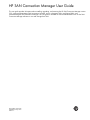 1
1
-
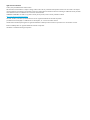 2
2
-
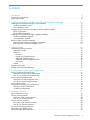 3
3
-
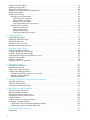 4
4
-
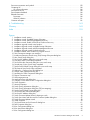 5
5
-
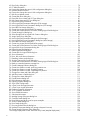 6
6
-
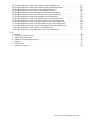 7
7
-
 8
8
-
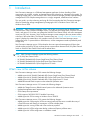 9
9
-
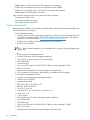 10
10
-
 11
11
-
 12
12
-
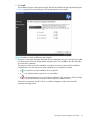 13
13
-
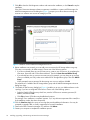 14
14
-
 15
15
-
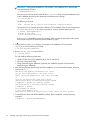 16
16
-
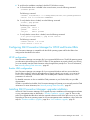 17
17
-
 18
18
-
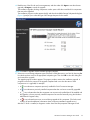 19
19
-
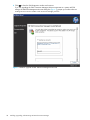 20
20
-
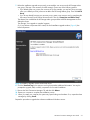 21
21
-
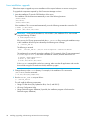 22
22
-
 23
23
-
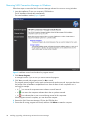 24
24
-
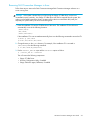 25
25
-
 26
26
-
 27
27
-
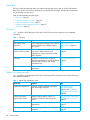 28
28
-
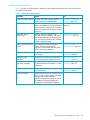 29
29
-
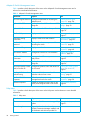 30
30
-
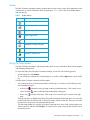 31
31
-
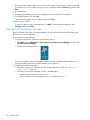 32
32
-
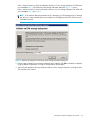 33
33
-
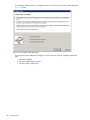 34
34
-
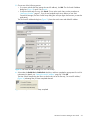 35
35
-
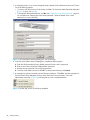 36
36
-
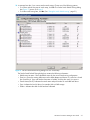 37
37
-
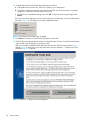 38
38
-
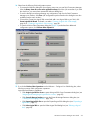 39
39
-
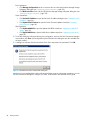 40
40
-
 41
41
-
 42
42
-
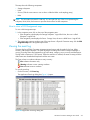 43
43
-
 44
44
-
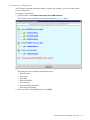 45
45
-
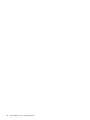 46
46
-
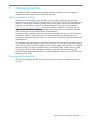 47
47
-
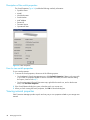 48
48
-
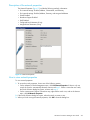 49
49
-
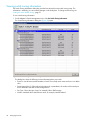 50
50
-
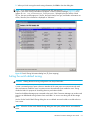 51
51
-
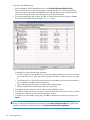 52
52
-
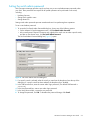 53
53
-
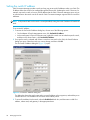 54
54
-
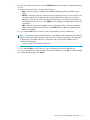 55
55
-
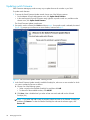 56
56
-
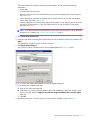 57
57
-
 58
58
-
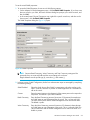 59
59
-
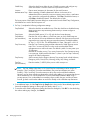 60
60
-
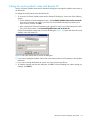 61
61
-
 62
62
-
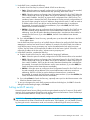 63
63
-
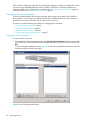 64
64
-
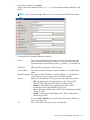 65
65
-
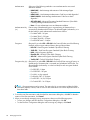 66
66
-
 67
67
-
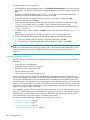 68
68
-
 69
69
-
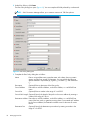 70
70
-
 71
71
-
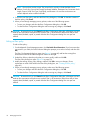 72
72
-
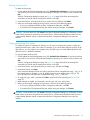 73
73
-
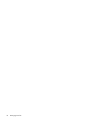 74
74
-
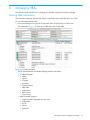 75
75
-
 76
76
-
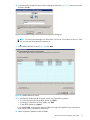 77
77
-
 78
78
-
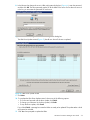 79
79
-
 80
80
-
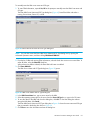 81
81
-
 82
82
-
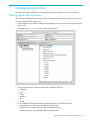 83
83
-
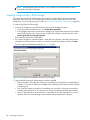 84
84
-
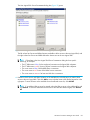 85
85
-
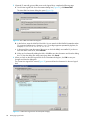 86
86
-
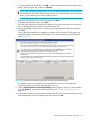 87
87
-
 88
88
-
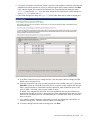 89
89
-
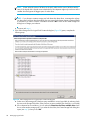 90
90
-
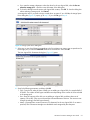 91
91
-
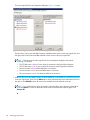 92
92
-
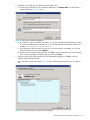 93
93
-
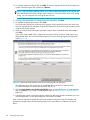 94
94
-
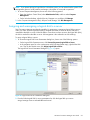 95
95
-
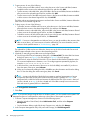 96
96
-
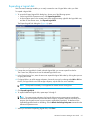 97
97
-
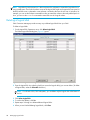 98
98
-
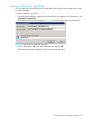 99
99
-
 100
100
-
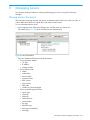 101
101
-
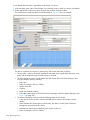 102
102
-
 103
103
-
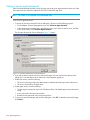 104
104
-
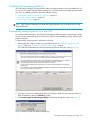 105
105
-
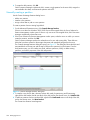 106
106
-
 107
107
-
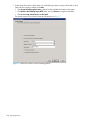 108
108
-
 109
109
-
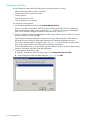 110
110
-
 111
111
-
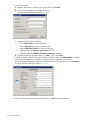 112
112
-
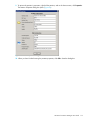 113
113
-
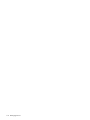 114
114
-
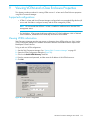 115
115
-
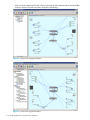 116
116
-
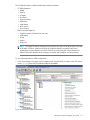 117
117
-
 118
118
-
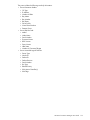 119
119
-
 120
120
-
 121
121
-
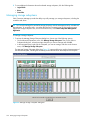 122
122
-
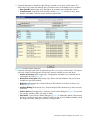 123
123
-
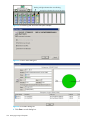 124
124
-
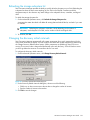 125
125
-
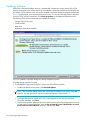 126
126
-
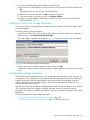 127
127
-
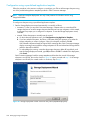 128
128
-
 129
129
-
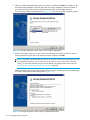 130
130
-
 131
131
-
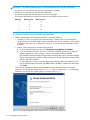 132
132
-
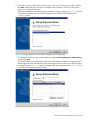 133
133
-
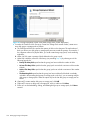 134
134
-
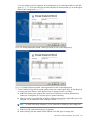 135
135
-
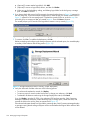 136
136
-
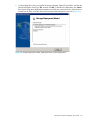 137
137
-
 138
138
-
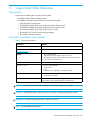 139
139
-
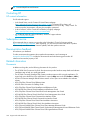 140
140
-
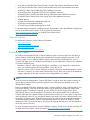 141
141
-
 142
142
-
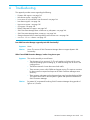 143
143
-
 144
144
-
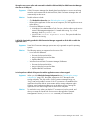 145
145
-
 146
146
-
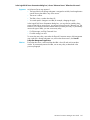 147
147
-
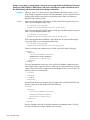 148
148
-
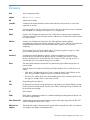 149
149
-
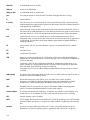 150
150
-
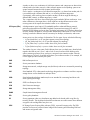 151
151
-
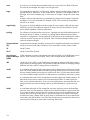 152
152
-
 153
153
-
 154
154
-
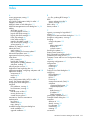 155
155
-
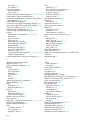 156
156
-
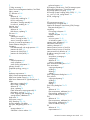 157
157
-
 158
158
-
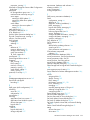 159
159
-
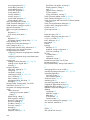 160
160
-
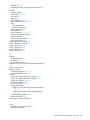 161
161
-
 162
162
Ask a question and I''ll find the answer in the document
Finding information in a document is now easier with AI
Related papers
-
HP SAN Solutions User manual
-
HP B-Series Remote Replication Solutions Installation guide
-
HP 201723-B21 - HP StorageWorks Modular SAN Array 1000 Hard Drive Release note
-
HP 12H User manual
-
HP SN6000 User manual
-
Hewlett Packard Enterprise E2D55A User manual
-
HP AP836B User manual
-
HP EVA6400 Array User manual
-
HP 4400 Dual Controller Enterprise Virtual Array User manual
-
HP 3PAR User manual
Other documents
-
Sans Digital HA-SAN-4ESPCIE Quick Installation Manual
-
Bull Power 5 Virtual Computing Guide
-
Emulex NetWin 110 HBA User manual
-
Hewlett Packard Enterprise 8/20q Specification
-
 Texas Memory Systems RAM-SAN 520 User manual
Texas Memory Systems RAM-SAN 520 User manual
-
 Texas Memory Systems RAM-SAN 520 User manual
Texas Memory Systems RAM-SAN 520 User manual
-
Compaq 230934-002 User manual
-
Qlogic QLA2100 Installation guide
-
Bull San Manager User guide
-
Sun Microsystems Switch 5802 User manual