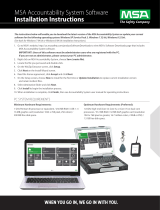Page is loading ...

HP StorageWorks Simple SAN
Connection Manager 2.20 release notes
Part number: 5697-0120
Seventh edition: July 2009

Legal and notice information
© Copyright 2008-2009 Hewlett-Packard Development Company, L.P.
Confidential computer software. Valid license from HP required for possession, use or copying. Consistent with FAR 12.211 and 12.212,
Commercial Computer Software, Computer Software Documentation, and Technical Data for Commercial Items are licensed to the U.S.
Government under vendor's standard commercial license.
The information contained herein is subject to change without notice. The only warranties for HP products and services are set forth in the
express warranty statements accompanying such products and services. Nothing herein should be construed as constituting an additional
warranty. HP shall not be liable for technical or editorial errors or omissions contained herein.
Java is a US trademark of Sun Microsystems, Inc.
Microsoft and Windows are U.S. registered trademarks of Microsoft Corporation.
Red Hat and Enterprise Linux are registered trademarks of Red Hat, Inc., in the United States and other countries.

Description
The HP StorageWorks Simple SAN Connection Manager (SSCM) is a GUI-based management
application for basic management of storage area network (SAN) components, such as host bus
adapters (HBAs), switches, and storage arrays. The SSCM uses Microsoft's Virtual Disk Service (VDS)
to manage storage arrays. SSCM provides simplified storage management for VDS-compliant storage
devices in a single, integrated, wizard-based user interface.
Products and devices supported
SSCM supports the following products and devices:
• HP StorageWorks 8/20q Fibre Channel Switch
• HP StorageWorks EVA4x00/6x00/8x00 with XCS 6.110 or later
• HP StorageWorks EVA4400
• HP StorageWorks EVA6400/8400
• HP StorageWorks MSA1x00 with firmware version 7.00 or later
• HP StorageWorks MSA2000fc, HP StorageWorks MSA2000fc G2
Operating system support
SSCM supports the Microsoft Windows Server 2003 R2 x64/x86 operating system with Service Pack
2 and Microsoft hotfix QFE932755, available on the Microsoft website at http://
support.microsoft.com/kb/932755, or Microsoft Windows Server 2008 x64/x86 operating system
with Service Pack 1 or later.
Supported client operating systems include the following:
• Microsoft Windows Server 2003 with SP2
• Microsoft Windows Server 2008
• SUSE Linux Enterprise Server (SLES) 9 and 10
• Red Hat Enterprise Linux (RHEL) 4 and 5
• VMware ESX 3.5
• HP-UX 11.23, 11.31
Prerequisites
This section describes SSCM requirements.
System requirements
The server running your management software (the management station) must meet the following
minimum requirements to support SSCM and other HP software:
• Microsoft Windows Server 2003 R2 x64/x86 with Service Pack 2 and Microsoft hotfix
QFE932755, available on the Microsoft website at http://support.microsoft.com/kb/932755,
or the Microsoft Windows Server 2008 x64/x86 operating system with Service Pack 1 or later
HP StorageWorks Simple SAN Connection Manager 2.20 release notes 3

• 512 MB of memory
• 200 MB of disk space
• One 2-GHz processor
• One CD-ROM drive
• One Ethernet port
• One or more PCI-e slots for the HP StorageWorks 81Q PCI-e Fibre Channel HBA (or other supported
QLogic Fibre Channel HBAs)
• Java Runtime Environment (JRE) 1.5 or later
• Internet browser: Microsoft Internet Explorer (IE), Netscape Navigator, or Mozilla Firefox
Installation instructions
For detailed installation instructions, see the HP StorageWorks Simple SAN Connection Manager
user guide, available on the HP website at http://www.hp.com/go/8Gb-SSC.
Important information
This section provides important information about the installation, Enterprise Virtual Array (EVA),
Modular Smart Array (MSA), the switch, and other SSCM-related issues.
Installation issues
• Network installations: The SSCM installer does not support installation over a direct network share
using \\<ip or system-name>\share. Attempting to install SSCM in this manner results in
the following error message:
Internal Error This installation wizard has experienced an error. Please
contact your software vendor with the error code below. Error: File
copy failed. Error Code (23).
Workaround: Install SSCM from a local CD, a local disk, or a network share that is mapped to a
drive letter.
• Updating from SSCM 1.00: When upgrading from SSCM 1.00 to SSCM 2.0 or later, the following
error message appears and the installation halts:
An xpath query failed. Please view the error log for specifics about
the error. Error Code: 16777377
Workaround:
1. Delete all files in one of the following directories (depending on the operating system
architecture, x64 or x86:
• C:\Program Files (x86)\Hewlett-Packard\InstallWizard\HP Storage-
Works Simple SAN Connection Manager
• C:\Program Files\Hewlett-Packard\InstallWizard\HP StorageWorks
Simple SAN Connection Manager
2. Insert the SSCM 2.10 CD and start the installation.
• Linux installation issue with RHEL 5: For cetain distributions, such as Red Hat Enterprise Linux 5,
the installation CD is automounted using the following CD label:
# /media/HpInstallx.x/
4

If this occurs, the CD can be mounted with the no-execution flag, causing the installation script to
fail. Installation failure may be indicated by the following error message:
# ./install_smb.sh
bash: ./install_smb.sh: /bin/sh: bad interpreter: Permission denied
Workaround: Manually unmount the installation CD. For example, if the CD was automounted in
/media/HpInstallx.x, enter the following commands to remount the CD:
# unmount /media/HpInstallx.x
# mkdir —p /mnt/cdrom
# mount /dev/cdrom /mnt/cdrom
If the unmount command fails with a busy warning, make sure you have closed any applications
and consoles using the CD media.
• On Microsoft Windows Server 2008, the MSA2000 uses the native Microsoft MPIO. Use the
following procedure to configure MPIO for all Windows 2008 systems in your SAN.
To activate MPIO:
1. Select Start > Settings > Control Panel.
2. Double-click the MPIO icon.
3. Select the second tab, Discover Multi-Paths.
The MSA2000 should appear as HP LOGICAL VOLUME in the Others section in the Device
Hardware ID.
4. Select the HP LOGICAL VOLUME entry, and then click Add.
EVA issues
• EVA configuration: SSCM has the following restrictions when managing an EVA array:
• SSCM cannot remove host definitions from the EVA.
• After adding a port to a host definition, SSCM cannot remove the port.
• HP Command View EVA offers flexibility in the configuration of an EVA. However, SSCM may
not operate as expected if an array was configured using HP Command View EVA. You can
use either SSCM or HP Command View EVA to configure an array, but not both.
NOTE:
You can use HP Command View EVA to delete unwanted entries in an array's configuration (such
as a host or port that has been physically removed).
• EVA login account: If the EVA login user name is changed, use the HP VDS Configuration Utility
for EVA to re-enter the new user name and password. This utility is installed with the EVA VDS
hardware provider and can be launched from Start > Programs > Hewlett-Packard > Hardware
Providers.
• EVA4400 not discovered on startup: The EVA4400 is not discovered on startup of SSCM.
Workaround: If your SAN contains an EVA4400, ensure that all HP Command View EVA install-
ations in the SAN are running HP Command View EVA 8.0 or later.
HP StorageWorks Simple SAN Connection Manager 2.20 release notes 5

MSA1x00 issues
• MSA LUN name between Array Configuration Utility (ACU) and SSCM does not match: LUN names
created by the MSA ACU and SSCM do not match when displayed. The ACU LUN name is partly
shown in SSCM as LUN identification.
• MSA hardware provider memory leak: The HP MSA hardware provider installed with SSCM has
a memory leak that may increase during VDS operations. To reclaim lost memory, close SSCM
to unload the MSA hardware provider. See the HP website for updates to the HP MSA hardware
provider.
• Hosts connecting to MSA storage subsystems may not be discovered by SSCM during fabric changes:
When MSA responds to a fabric event (such as zoning changes) the HBA agent software takes
some time to discover the MSA storage subsystem. When the system is in this state, and SSCM is
launched, it may not discover the host because the HBA agent software is still busy.
Workaround: If this occurs, either relaunch SSCM after a few minutes or refresh the server list,
and/or manually add the server.
Switch issues
• SSCM and switch passwords: If the switch password is set up or updated using SSCM, SSCM re-
members the password and does not prompt for one when a switch operation is initiated. However,
if you set up or change the password in another application (such as QuickTools), SSCM cannot
retrieve the switch information when launched. SSCM shows the default generic switch name, and
any switch operation that you request will prompt for the password.
• SSCM shows switch zoning information as Unknown for vendor and device type: SSCM uses the
switch zoning component Fibre Channel worldwide port name (WWPN) to match the vendor and
device type. If the switch zoning is not WWPN based, it shows the information as Unknown in
the Switch Zoning Information dialog box.
Other issues
• Graphics for the MSA and EVA are not accurate: The storage subsystem graphics in the Manage
Storage Subsystem dialog box are intended as an abstract representation of the MSA and EVA
storage subsystems and their enclosures and drives. The graphic images do not reflect the physical
layout of the subsystems.
• LUN multipath information: A LUN's multipath information is available only if the LUN is presented
to the management host on which the VDS hardware provider and SSCM are installed and running.
Workaround: To obtain multipath information for LUNs presented to other hosts, issue the hpdsm
devices command from either the EVA DSM command line interface (CLI) or the MSA DSM CLI
on that host.
• To launch the EVA DSM, select Start > Programs > Hewlett-Packard > EVA DSM > HPDSM
CLI.
• To launch the MSA DSM, select Start > Programs > Hewlett-Packard > MSA DSM > HPDSM
CLI.
• SSCM startup: SSCM may take several minutes to start up. The size of your SAN and the config-
uration of your storage directly affects the startup time.
SSCM uses an Ethernet broadcast mechanism to discover the hosts and their HBAs in the SAN. If
there are a large number of hosts in the network responding to this broadcast, the host discovery
process may take some time to complete.
6

• SSCM fails to start: If you install SSCM with the MSA only option, and HP Command View EVA
is installed, SSCM will fail to start. The error RegOpenKeyEx failed with error 2: The
system cannot find the file specified is displayed when you attempt to start SSCM.
Workaround: To correct this problem, reinstall SSCM and select the EVA only or the EVA and
MSA option if an array is present in the configuration. If no EVA is present, uninstall the HP
Command View EVA suite.
• IA64 BIOS update: The HBA driver update feature for Windows on IA64 is not supported in SSCM.
• Format drive message: During partition creation and formatting for LUNs for Windows Server
2008, a Windows Format Drive message is displayed to confirm formatting or cancel.
Workaround: None. This message will not impact the operation, but a new confirmation window
is displayed for each new partition. Click Cancel to close the window.
• Server name changes: If the name or another attribute of a server being managed by SSCM is
changed independent of SSCM, SSCM continues to display the original name, even after restarting.
The server change is not detected until a Server Refresh is performed because SSCM matches
up the HBA WWN with the saved server data. The saved server data is not updated until a new
broadcast or FDMI refresh is performed. A server refresh is not performed on application startup
or asynchronously while the application is open.
Workaround: To see the new server name, use the Refresh the Server List option.
HP StorageWorks Simple SAN Connection Manager 2.20 release notes 7

• Creating partitions on the management station: Deleting LUNs presented to the management station
may cause errors if new LUNs are created immediately after the old LUNs are deleted. The new
LUNs may not be initialized and a drive letter not assigned.
Workaround: Reboot the management station after deleting any LUNs that were presented to the
management station. Then, perform the template deployment or creation of any new LUNs.
8
/